The b.whiteads.men is classified as ‘ad’ web-site. This web page is created to make money. It can display annoying advertisements within the Chrome, Mozilla Firefox, MS Edge and Internet Explorer or redirect your web browser on other ads web sites. If you’re seeing this annoying web-page then most probably that your web browser is infected with adware (sometimes called ‘ad-supported’ software). As a result of the adware infection, your internet browser will be full of advertisements (pop-ups, banners, in-text links, offers to install an unwanted programs) and your PC system will be slower and slower.
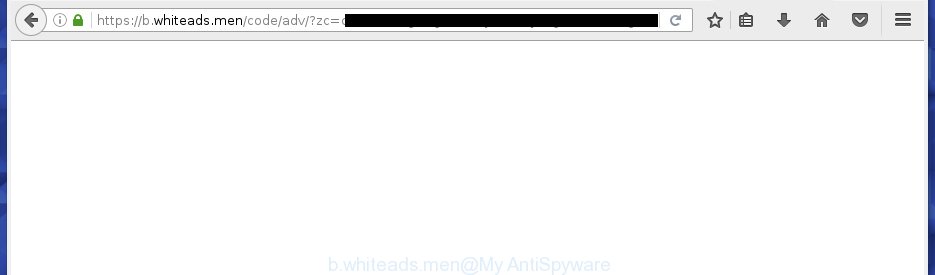
https://b.whiteads.men/code/adv/? …
The ad-supported software usually affects only the Chrome, Microsoft Internet Explorer, Firefox and MS Edge by changing the web-browser’s settings or installing a dangerous extensions (addons). Moreover, possible situations, when any other browsers will be affected too. The ‘ad supported’ software will perform a scan of the machine for browser shortcuts and modify them without your permission. When it infects the web-browser shortcuts, it will add the argument such as ‘http://site.address’ into Target property. So, each time you run the browser, you will see an unwanted b.whiteads.men web-site.
What is more, the adware may show advertisements depend on a web-site that you are visiting. That is, it’s clear that this ‘ad supported’ software, without your permission, steals your private information such as: your ip address, what is a web page you are viewing now, what you are looking for on the Internet, which links you are clicking, and much, much more. The adware may monetize its functionality by collecting data from your browsing sessions and selling it to third party companies. This puts your personal information at a security risk.
Instructions, which is shown below, will allow you to clean your PC system from the ad-supported software as well as remove b.whiteads.men unwanted popup ads from the Chrome, FF, Edge and Internet Explorer and other internet browsers.
How did b.whiteads.men advertisements get on your personal computer
Just as the beginning of this blog post, if you have ever seen the b.whiteads.men web-site appear in your web-browser, it means your computer has been infected with the ‘ad supported’ software. Most often adware is bundled with free applications. So, think back, have you ever download and start any freeware? Because most users, in the Setup Wizard, simply press the Next button and do not read any information such as ‘Terms of use’ and ‘Software license’. This leads to the fact that the computer is infected, the browser’s configured to display a lot of the b.whiteads.men annoying ads. Even removing the free software that contains this adware, the unwanted ads does not disappear. Therefore, you must follow the step-by-step instructions below to clean your PC from the adware and thereby delete b.whiteads.men pop-up ads.
How to manually remove b.whiteads.men pop-up ads
This useful removal guide for the b.whiteads.men pop-ups. The detailed procedure can be followed by anyone as it really does take you step-by-step. If you follow this process to get rid of b.whiteads.men pop-up ads let us know how you managed by sending us your comments please.
- Uninstall suspicious and unknown software by using Windows Control Panel
- Delete b.whiteads.men pop-ups from Chrome
- Get rid of b.whiteads.men ads from Mozilla Firefox
- Remove b.whiteads.men pop-up ads from Internet Explorer
- Disinfect the browser’s shortcuts to get rid of b.whiteads.men redirect
- Get rid of unwanted Scheduled Tasks
Uninstall suspicious and unknown software by using Windows Control Panel
Press Windows key ![]() , then click Search
, then click Search ![]() . Type “Control panel”and press Enter. If you using Windows XP or Windows 7, then press “Start” and select “Control Panel”. It’ll show the Windows Control Panel as shown on the screen below.
. Type “Control panel”and press Enter. If you using Windows XP or Windows 7, then press “Start” and select “Control Panel”. It’ll show the Windows Control Panel as shown on the screen below.

Next, press “Uninstall a program” ![]()
It will open a list of all programs. Scroll through the all list and delete any suspicious and unknown software.
Delete b.whiteads.men pop-ups from Chrome
Open the Chrome menu by clicking on the button in the form of three horizontal stripes (![]() ). It opens the drop-down menu. Next, click the “Settings” option.
). It opens the drop-down menu. Next, click the “Settings” option.

Scroll down to the bottom of the page and click on the “Show advanced settings” link. Now scroll down until the Reset settings section is visible, as shown on the image below and click the “Reset settings” button.

Confirm your action, press the “Reset” button.
Get rid of b.whiteads.men ads from Mozilla Firefox
First, run the Mozilla Firefox. Next, click the button in the form of three horizontal stripes (![]() ). It will open the drop-down menu. Next, click the “Help” button (
). It will open the drop-down menu. Next, click the “Help” button (![]() ).
).

In the Help menu, click the “Troubleshooting Information”. In the upper-right corner of the “Troubleshooting Information” page, click “Refresh Firefox” button.

Confirm your action, click the “Refresh Firefox”.
Remove b.whiteads.men pop-up ads from Internet Explorer
First, start the Internet Explorer, then click the button in the form of gear (![]() ). It will show the Tools drop-down menu as on the image below. Next, click the “Internet Options”.
). It will show the Tools drop-down menu as on the image below. Next, click the “Internet Options”.

In the Internet Options window click on the Advanced tab, then click the Reset button. The Microsoft Internet Explorer will open the “Reset Internet Explorer settings” window like below. Select the “Delete personal settings” check box, then click on “Reset” button.

You will now need to restart your PC system for the changes to take effect.
Disinfect the browser’s shortcuts to get rid of b.whiteads.men redirect
Once the ‘ad supported’ software is started, it can also change the web browser’s shortcuts, adding an argument similar “http://site.address” into the Target field. Due to this, every time you open the web-browser, it will be redirected to an annoying advertisements.
To clear the web-browser shortcut, right-click to it and select Properties. On the Shortcut tab, locate the Target field. Click inside, you will see a vertical line – arrow pointer, move it (using -> arrow key on your keyboard) to the right as possible. You will see a text which begins with “http://” which has been added here. You need to remove it.

When the argument is removed, click the OK button. You need to clean all shortcuts of all your internet browsers, as they may be infected too.
Get rid of unwanted Scheduled Tasks
Once installed, the adware can add a task in to the Windows Task Scheduler Library. Due to this, every time when you start your computer, it will open b.whiteads.men unwanted web site. So, you need to check the Task Scheduler Library and remove all tasks that have been created by ‘ad-supported’ programs.
Press Windows and R keys on your keyboard together. It will open a dialog box which called Run. In the text field, type “taskschd.msc” (without the quotes) and press OK. Task Scheduler window opens. In the left-hand side, click “Task Scheduler Library”, as shown below.

Task scheduler, list of tasks
In the middle part you will see a list of installed tasks. Select the first task, its properties will be show just below automatically. Next, press the Actions tab. Necessary to look at the text which is written under Details. Found something like “explorer.exe http://site.address” or “chrome.exe http://site.address” or “firefox.exe http://site.address”, then you need remove this task. If you are not sure that executes the task, then google it. If it’s a component of the adware, then this task also should be removed.
Further click on it with the right mouse button and select Delete as shown on the image below.

Task scheduler, delete a task
Repeat this step, if you have found a few tasks that have been created by adware. Once is finished, close the Task Scheduler window.
How to remove b.whiteads.men with free malware removal application
Manual removal b.whiteads.men redirect requires some computer skills. Some files and registry entries that created by the ad-supported software may be not completely removed. We suggest that use the Malwarebytes Free that are completely clean your computer. Moreover, the free applications will help you to delete malware, web-browser hijackers and toolbars that your PC system may be infected too.
- Please download Malwarebytes to your desktop from the following link.
Malwarebytes Anti-malware
327294 downloads
Author: Malwarebytes
Category: Security tools
Update: April 15, 2020
- At the download page, press the Download button. Your web browser will display the “Save as” prompt. Please save it onto your desktop.
- When the download process is finished, please close all software and open windows on your system. Double-click on the icon that’s named mb3-setup.
- This will open the Setup wizard of Malwarebytes onto your machine. Follow the prompts and do not make any changes to default settings.
- Once the Setup wizard has complete installing, the malware remover will start and display the main window.
- Further, click the “Scan Now” button to perform a system scan for the adware that redirects your web-browser to the b.whiteads.men annoying site. This task can take quite a while, so please be patient.
- Once the checking is finished, it will display a screen which contains a list of malicious programs that has been found.
- When you are ready, click on “Quarantine Selected” button to begin cleaning your system. When the procedure is finished, you may be prompted to reboot your computer.
- Close the Anti-Malware and continue with the next step.
Video instruction, which reveals in detail the steps above.
Block b.whiteads.men pop-up ads and other unwanted web-sites
To increase your security and protect your system against new annoying advertisements and malicious sites, you need to use program that blocks access to dangerous ads and pages. Moreover, the program can stop the open of intrusive advertising, which also leads to faster loading of web pages and reduce the consumption of web traffic.
Download AdGuard program by clicking on the following link.
26904 downloads
Version: 6.4
Author: © Adguard
Category: Security tools
Update: November 15, 2018
When downloading is finished, start the file named adguardInstaller. You will see the “Setup Wizard” screen like below.

Follow the prompts. Once the setup is done, you will see a window like below.

You can press “Skip” to close the install program and use the default settings, or press “Get Started” button to see an quick tutorial which will allow you get to know AdGuard better.
In most cases, the default settings are enough and you do not need to change anything. Each time, when you start your machine, AdGuard will launch automatically and stop advertisements, web-sites such as b.whiteads.men, as well as other malicious or misleading web sites. For an overview of all the features of the program, or to change its settings you can simply double-click on the AdGuard icon, that is located on your Windows desktop.
If the problem with b.whiteads.men is still remained
If MalwareBytes cannot delete b.whiteads.men pop-up ads, then we suggests to use the AdwCleaner. AdwCleaner is a free removal tool for adware, browser hijackers, PUPs, toolbars.

- Download AdwCleaner by clicking on the link below.
AdwCleaner download
225638 downloads
Version: 8.4.1
Author: Xplode, MalwareBytes
Category: Security tools
Update: October 5, 2024
- Double click the AdwCleaner icon. Once the utility is opened the main screen will appear as shown on the image above.
- Now, press the “Scan” button to begin scanning your PC system for the ad supported software which generates b.whiteads.men advertisements.
- Once the scan is complete, AdwCleaner will open a scan report. Review the report and then press “Clean” button. It will show a dialog box, click “OK” button.
The following video explains the instructions above on how to remove adware with AdwCleaner.
Finish words
Once you have done the guide outlined above, your computer should be clean from malware and ‘ad supported’ software. The Firefox, Google Chrome, Internet Explorer and Edge will no longer show b.whiteads.men annoying ads and redirect you to unknown web sites. Unfortunately, if the step-by-step guide does not help you, then you have caught a new type of ad-supported software, and then the best way – ask for help.
- Download HijackThis by clicking on the link below and save it to your Desktop.
HijackThis download
5007 downloads
Version: 2.0.5
Author: OpenSource
Category: Security tools
Update: November 7, 2015
- Double-click on the HijackThis icon. Next press “Do a system scan only” button.
- Once the checking is complete, the scan button will read “Save log”, click it. Save this log to your desktop.
- Create a Myantispyware account here. Once you’ve registered, check your e-mail for a confirmation link, and confirm your account. After that, login.
- Copy and paste the contents of the HijackThis log into your post. If you are posting for the first time, please start a new thread by using the “New Topic” button in the Spyware Removal forum. When posting your HJT log, try to give us some details about your problems, so we can try to help you more accurately.
- Wait for one of our trained “Security Team” or Site Administrator to provide you with knowledgeable assistance tailored to your problem with the annoying b.whiteads.men pop-ups.



















