If you keep receiving the searchquicks.com popup ads, when you surf the Internet with the Mozilla Firefox, Chrome, Microsoft Internet Explorer and MS Edge, then it could mean your machine is infected with adware (also known as ‘ad-supported’ software) from the big malware family. Once started, it may install a harmful web browser’s extension that generates a ton of pop-up ads or modify the web browser’s settings to show ads on all web sites that you are opening in the web-browser, even on those web-pages where before you did not see any ads. We recommend you to clean you personal computer from adware and thereby delete searchquicks.com . Follow the step-by-step guide below as soon as possible. It’ll delete the annoying pop-up ads and protect your computer from more harmful programs and trojans.
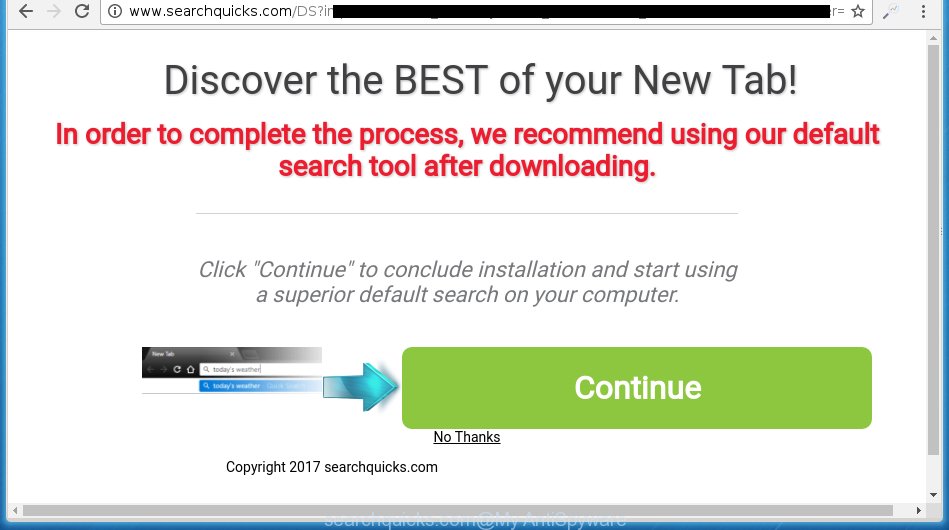
http://www.searchquicks.com/DS? …
The malicious software from the ‘ad supported’ software family that alters the settings of internet browsers usually affects only the Mozilla Firefox, Chrome, Microsoft Internet Explorer and MS Edge. However, possible situations, when any other web browsers will be affected too. The adware may change the Target property of a browser’s shortcut, so every time you run the web-browser, instead of your start page, you will see the unwanted searchquicks.com advertisements.
Technically, the ‘ad supported’ software is not a virus, but it does bad things, it generates a large number of popup ads, hindering or completely blocking the work in the web-browser. It may install other unknown and unwanted programs without your permission, force you to visit harmful web-pages. Moreover, the adware can download and install browser hijacker. Once installed, it will replace your homepage with an unwanted site.
We recommend to get rid of the ad-supported software, which redirects your browser on the searchquicks.com annoying web-site, as soon as you found this problem, as it can direct you to web-resources which may load other harmful software on your PC system.
How did you get infected with searchquicks.com redirect
The ad supported software usually spreads bundled with various free applications. Most commonly, it may be bundled within the installation packages from Softonic, Cnet, Soft32, Brothersoft or other similar pages. So, you should run any files downloaded from the Net with great caution, read the User agreement, Software license and Terms of use. In the procedure of installing a new program, you should select a Manual, Advanced or Custom installation mode to control what components and additional applications to be installed, otherwise you run the risk of infecting your system with an adware like this that displays a huge number of the searchquicks.com ads within the Google Chrome, FF, Internet Explorer and Edge.
How to manually remove searchquicks.com ads
This steps will assist you delete searchquicks.com advertisements. These searchquicks.com removal steps work for the Firefox, Chrome, Microsoft Internet Explorer and Microsoft Edge, as well as every version of Windows operating system. Some of the steps may require you to close the internet browser or restart your personal computer. So, bookmark or print it for later reference.
- Remove suspicious and unknown software by using Windows Control Panel
- Remove searchquicks.com pop-up ads from Chrome
- Delete searchquicks.com from Firefox
- Delete searchquicks.com pop-up ads from Internet Explorer
- Disinfect the browser’s shortcuts to remove searchquicks.com redirect
- Remove unwanted Scheduled Tasks
Remove suspicious and unknown software by using Windows Control Panel
Press Windows key ![]() , then click Search
, then click Search ![]() . Type “Control panel”and press Enter. If you using Windows XP or Windows 7, then click “Start” and select “Control Panel”. It will open the Windows Control Panel as shown on the image below.
. Type “Control panel”and press Enter. If you using Windows XP or Windows 7, then click “Start” and select “Control Panel”. It will open the Windows Control Panel as shown on the image below.

Next, click “Uninstall a program” ![]()
It’ll open a list of all applications. Scroll through the all list and uninstall any suspicious and unknown software.
Remove searchquicks.com pop-up ads from Chrome
Open the Google Chrome menu by clicking on the button in the form of three horizontal stripes (![]() ). It opens the drop-down menu. Next, click the “Settings” option.
). It opens the drop-down menu. Next, click the “Settings” option.

Scroll down to the bottom of the page and click on the “Show advanced settings” link. Now scroll down until the Reset settings section is visible, like below and press the “Reset settings” button.

Confirm your action, press the “Reset” button.
Delete searchquicks.com from Firefox
First, start the Mozilla Firefox. Next, click the button in the form of three horizontal stripes (![]() ). It will display the drop-down menu. Next, click the “Help” button (
). It will display the drop-down menu. Next, click the “Help” button (![]() ).
).

In the Help menu, click the “Troubleshooting Information”. In the upper-right corner of the “Troubleshooting Information” page, press “Refresh Firefox” button.

Confirm your action, click the “Refresh Firefox”.
Delete searchquicks.com pop-up ads from Internet Explorer
First, start the IE, then press ![]() button. Next, press “Internet Options” as shown on the image below.
button. Next, press “Internet Options” as shown on the image below.

In the “Internet Options” screen select the Advanced tab. Next, click the “Reset” button. The IE will display the “Reset Internet Explorer” settings prompt. Select the “Delete personal settings” check box and click Reset button.

You will now need to restart your system for the changes to take effect. It will restore the Microsoft Internet Explorer’s settings like homepage and search engine by default to default state, disable ad-supported web-browser’s extensions and thereby remove the redirect to searchquicks.com unwanted site.
Disinfect the browser’s shortcuts to remove searchquicks.com redirect
When the adware is started, it can also alter the browser’s shortcuts, adding an argument similar “http://site.address” into the Target field. Due to this, every time you run the web browser, it will be redirected to an unwanted ads.
To clear the internet browser shortcut, right-click to it and select Properties. On the Shortcut tab, locate the Target field. Click inside, you will see a vertical line – arrow pointer, move it (using -> arrow key on your keyboard) to the right as possible. You will see a text that starts with “http://” which has been added here. You need to remove it.

When the argument is removed, click the OK button. You need to clean all shortcuts of all your internet browsers, as they may be infected too.
Remove unwanted Scheduled Tasks
Once installed, the adware can add a task in to the Windows Task Scheduler Library. Due to this, every time when you launch your computer, it will display searchquicks.com unwanted web page. So, you need to check the Task Scheduler Library and remove all tasks that have been created by malicious application.
Press Windows and R keys on your keyboard simultaneously. It will show a dialog box which titled with Run. In the text field, type “taskschd.msc” (without the quotes) and click OK. Task Scheduler window opens. In the left-hand side, click “Task Scheduler Library”, as shown below.

Task scheduler, list of tasks
In the middle part you will see a list of installed tasks. Select the first task, its properties will be display just below automatically. Next, click the Actions tab. Necessary to look at the text which is written under Details. Found something like “explorer.exe http://site.address” or “chrome.exe http://site.address” or “firefox.exe http://site.address”, then you need get rid of this task. If you are not sure that executes the task, then google it. If it’s a component of the ‘ad-supported’ applications, then this task also should be removed.
Further click on it with the right mouse button and select Delete as on the image below.

Task scheduler, delete a task
Repeat this step, if you have found a few tasks that have been created by adware. Once is finished, close the Task Scheduler window.
How to remove searchquicks.com pop-up ads automatically
We recommend using the Malwarebytes Free. You can download and install this tool to detect searchquicks.com threat and remove it, from the link below. When installed and updated, the free malware remover will automatically scan and detect all threats present on the PC.
327739 downloads
Author: Malwarebytes
Category: Security tools
Update: April 15, 2020
Once installed, the Malwarebytes will try to update itself and when this procedure is finished, click “Scan Now” button for scanning your computer for the adware and malware. During the scan it will detect all threats present on your system. In order to get rid of all threats, simply click “Quarantine Selected” button.
The Malwarebytes is a free program that you can use to get rid of all detected folders, files, services, registry entries and so on. To learn more about the Malwarebytes, we recommend you to read and follow the few simple steps or the video guide below.
How to block searchquicks.com redirect
To increase your security and protect your PC against new annoying ads and malicious web pages, you need to use an application that stops access to harmful advertisements and web-sites. Moreover, the program can block the open of intrusive advertising, which also leads to faster loading of web pages and reduce the consumption of web traffic.
- Download AdGuard application by clicking on the following link.
Adguard download
27039 downloads
Version: 6.4
Author: © Adguard
Category: Security tools
Update: November 15, 2018
- Once downloading is finished, run the downloaded file. You will see the “Setup Wizard” window. Follow the prompts.
- Once the installation is finished, click “Skip” to close it and use the default settings, or press “Get Started” to see a quick tutorial that will assist you get to know AdGuard better.
- In most cases, the default settings are enough and you do not need to change anything. Each time, when you run your computer, AdGuard will launch automatically and block popup ads, searchquicks.com redirects, as well as other malicious or misleading sites. For an overview of all the features of the program, or to change its settings you can simply double-click on the AdGuard icon, which is located on your Windows desktop.
If the problem with searchquicks.com is still remained
If MalwareBytes cannot delete searchquicks.com pop-ups, then we suggests to use the AdwCleaner. AdwCleaner is a free removal tool for adware, browser hijackers, PUPs, toolbars.

- Download AdwCleaner from the link below.
AdwCleaner download
225792 downloads
Version: 8.4.1
Author: Xplode, MalwareBytes
Category: Security tools
Update: October 5, 2024
- Double click the AdwCleaner icon. Once the utility is launched the main screen will appear as shown on the image above.
- Now, click the “Scan” button . This will begin scanning the whole PC to find out ad supported software which generates searchquicks.com ads.
- When it has finished scanning, AdwCleaner will show a scan report. Review the report and then click “Clean” button. It will open a dialog box, press “OK” button.
The following video explains the step-by-step instructions above on how to remove ad supported software with AdwCleaner.
Finish words
Now your PC system should be clean of the searchquicks.com redirect. Remove AdwCleaner. We suggest that you keep AdGuard (to help you block unwanted popup ads and unwanted harmful sites) and Malwarebytes (to periodically scan your personal computer for new malware and ‘ad supported’ software). Make sure that you have all the Critical Updates recommended for Windows OS. Without regular updates you WILL NOT be protected when new harmful software and ad-supported software are released.
If you are still having problems while trying to remove searchquicks.com pop-up ads from your personal computer, then ask for help in our Spyware/Malware removal forum.



















