You ran your internet browser like Mozilla Firefox, Google Chrome, Microsoft Internet Explorer and MS Edge, but somehow, for some reason, you did not get your favorite home page you wanted after running it. This is sign of hijacker, potentially unwanted application designed to reroute your internet browser to Home.dimakadima.com site. The browser hijacker changing the browsers settings like start page, new tab and default search engine with its own data.
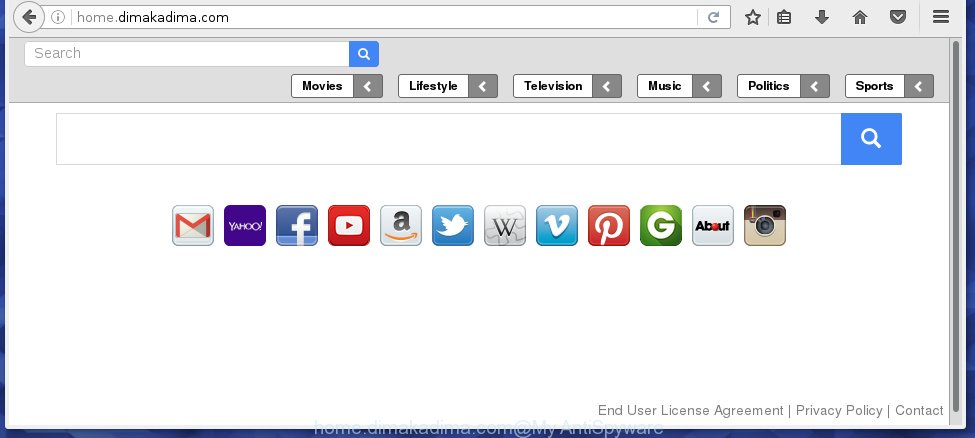
http://home.dimakadima.com/
A malicious software which modifies settings of installed web-browsers on Home.dimakadima.com usually affects only Chrome, FF, Edge and Microsoft Internet Explorer. However, possible situations, when any other internet browsers will be affected too. The Home.dimakadima.com browser hijacker infection may modify the Target property of web browser’s shortcuts, so every time you open the internet browser, instead of your start page, you will see a completely different web site.
Table of contents
- What is Home.dimakadima.com
- How to remove Home.dimakadima.com redirect
- How to manually get rid of Home.dimakadima.com
- Delete suspicious and potentially unwanted programs using Microsoft Windows Control Panel
- Fix infected web-browsers shortcuts to delete Home.dimakadima.com
- Delete Home.dimakadima.com search from Chrome
- Get rid of Home.dimakadima.com from Internet Explorer
- Remove Home.dimakadima.com search from Firefox
- Use free malware removal tools to completely remove Home.dimakadima.com start page
- How to manually get rid of Home.dimakadima.com
- Run AdBlocker to stop Home.dimakadima.com and stay safe online
- How can you prevent the Home.dimakadima.com hijacker infection
- Finish words
Besides the fact that Home.dimakadima.com browser hijacker replaces your start page, this unwanted web page may set yourself as your search engine. But, obviously, it does not give you a good search results, as they will consist of a large amount of advertisements, links to unwanted and ad pages and only the remaining part is search results for your query from the major search providers. Of course, the very fact that you encounter with the inability to properly search the Net, is an unpleasant moment. Moreover, the Home.dimakadima.com hijacker can collect information about you, and in the future to transfer it to third parties. What creates the risk of theft of your personal data.
Often, the PC system that has been infected by Home.dimakadima.com browser hijacker, will be also infected by adware (sometimes called ‘ad-supported’ software) which shows a huge count of various advertisements. It can be pop-ups, text links in the sites, banners where they never had. What is more, the adware can replace the legitimate ads with malicious advertisements that will offer to download and install malware and unwanted applications or visit the various dangerous and misleading sites.
So, it is very important to clean your PC as quickly as possible. The few simple steps, which is shown below, will assist you to get rid of Home.dimakadima.com redirect from the Mozilla Firefox, Google Chrome, Internet Explorer and Microsoft Edge and other internet browsers.
How to remove Home.dimakadima.com redirect
As with removing adware, malicious software or PUPs, there are few steps you can do. We suggest trying them all. If you do only one part of the tutorial, then it should be run malware removal utility, because it should remove browser hijacker infection and block any further infection. But to completely remove the Home.dimakadima.com you will have to at least reset your web browser settings like startpage, newtab page and default search provider to default state, disinfect computer’s web-browsers shortcuts, delete all unwanted and suspicious applications, and remove hijacker by malicious software removal tools.
How to manually remove Home.dimakadima.com
The following instructions is a step-by-step guide, which will help you manually delete Home.dimakadima.com homepage from the Google Chrome, Firefox, MS Edge and Internet Explorer.
Delete suspicious and potentially unwanted programs using Microsoft Windows Control Panel
The best way to begin the machine cleanup is to delete unknown and suspicious software. Using the MS Windows Control Panel you can do this quickly and easily. This step, in spite of its simplicity, should not be ignored, because the removing of unneeded applications can clean up the Mozilla Firefox, Google Chrome, IE and Microsoft Edge from ads hijackers and so on.
- If you are using Windows 8, 8.1 or 10 then click Windows button, next press Search. Type “Control panel”and press Enter.
- If you are using Windows XP, Vista, 7, then press “Start” button and press “Control Panel”.
- It will display the Windows Control Panel.
- Further, press “Uninstall a program” under Programs category.
- It will display a list of all programs installed on the computer.
- Scroll through the all list, and uninstall suspicious and unknown applications. To quickly find the latest installed software, we recommend sort applications by date.
See more details in the video tutorial below.
Fix infected web-browsers shortcuts to delete Home.dimakadima.com
A hijacker infection can hijack various Windows shortcuts on your desktop (most often, all web-browsers shortcuts), so in this step you need to check and clean them by removing the argument such as http://site.address/.
Click the right mouse button to a desktop shortcut which you use to start your web browser. Next, select the “Properties” option. Important: necessary to click on the desktop shortcut for the internet browser which is redirected to the Home.dimakadima.com or other annoying site.
Further, necessary to look at the text which is written in the “Target” field. The browser hijacker infection can change the contents of this field, which describes the file to be launch when you run your web-browser. Depending on the web browser you are using, there should be:
- Google Chrome: chrome.exe
- Opera: opera.exe
- Firefox: firefox.exe
- Internet Explorer: iexplore.exe
If you are seeing an unknown text such as “http://site.addres” that has been added here, then you should remove it, as shown on the image below.

Next, click the “OK” button to save the changes. Now, when you start the internet browser from this desktop shortcut, it does not occur automatically redirect on the Home.dimakadima.com web-page or any other unwanted pages. Once the step is complete, we recommend to go to the next step.
Delete Home.dimakadima.com search from Chrome
Like other modern web browsers, the Google Chrome has the ability to reset the settings to their default values and thereby restore the homepage, newtab page and search engine by default that have been replaced by the Home.dimakadima.com hijacker infection.
First run the Chrome. Next, press the button in the form of three horizontal stripes (![]() ). It will show the main menu. Further, click the option named “Settings”. Another way to display the Google Chrome’s settings – type chrome://settings in the web browser adress bar and press Enter.
). It will show the main menu. Further, click the option named “Settings”. Another way to display the Google Chrome’s settings – type chrome://settings in the web browser adress bar and press Enter.

The internet browser will show the settings screen. Scroll down to the bottom of the page and click the “Show advanced settings” link. Now scroll down until the “Reset settings” section is visible, as on the image below and press the “Reset settings” button.

The Chrome will display the confirmation prompt. You need to confirm your action, click the “Reset” button. The internet browser will start the task of cleaning. Once it’s complete, the internet browser’s settings including home page, new tab and search engine by default back to the values that have been when the Google Chrome was first installed on your personal computer.
Get rid of Home.dimakadima.com from Internet Explorer
By resetting Internet Explorer browser you restore your web-browser settings to its default state. This is first when troubleshooting problems that might have been caused by browser hijacker like Home.dimakadima.com.
First, start the Internet Explorer. Next, click the button in the form of gear (![]() ). It will display the Tools drop-down menu, click the “Internet Options” as shown on the image below.
). It will display the Tools drop-down menu, click the “Internet Options” as shown on the image below.

In the “Internet Options” window click on the Advanced tab, then click the Reset button. The Internet Explorer will display the “Reset Internet Explorer settings” window as on the image below. Select the “Delete personal settings” check box, then click “Reset” button.

You will now need to reboot your PC system for the changes to take effect.
Remove Home.dimakadima.com search from Firefox
Resetting your FF is good initial troubleshooting step for any issues with your browser application, including the redirect to Home.dimakadima.com web-page.
Start the FF and click the menu button (it looks like three stacked lines) at the top right of the web-browser screen. Next, press the question-mark icon at the bottom of the drop-down menu. It will show the slide-out menu.

Select the “Troubleshooting information”. If you are unable to access the Help menu, then type “about:support” in your address bar and press Enter. It bring up the “Troubleshooting Information” page as shown in the figure below.

Click the “Refresh Firefox” button at the top right of the Troubleshooting Information page. Select “Refresh Firefox” in the confirmation dialog box. The FF will begin a task to fix your problems that caused by the Home.dimakadima.com browser hijacker infection. When, it is finished, press the “Finish” button.
Use free malware removal tools to completely remove Home.dimakadima.com startpage
Many antivirus companies have designed programs that allow detect and get rid of hijacker, and thereby revert back installed web browsers settings. Below is a a few of the free programs you may want to run. You computer may have lots of PUPs, adware and browser hijacker infections installed at the same time, so we recommend, if any unwanted or malicious program returns after restarting the system, then boot your PC system into Safe Mode and use the anti malware utility once again.
Remove Home.dimakadima.com redirect with Malwarebytes
Delete Home.dimakadima.com hijacker infection manually is difficult and often the browser hijacker is not completely removed. Therefore, we suggest you to use the Malwarebytes Free that are completely clean your system. Moreover, the free program will help you to remove malware, PUPs, toolbars and adware (also known as ‘ad-supported’ software) that your system can be infected too.
Download Malwarebytes from the link below.
327319 downloads
Author: Malwarebytes
Category: Security tools
Update: April 15, 2020
Once downloaded, close all applications and windows on your system. Open a directory in which you saved it. Double-click on the icon that’s named mbam-setup as on the image below.
![]()
When the setup starts, you will see the “Setup wizard” which will help you install Malwarebytes on your personal computer.

Once install is done, you will see window like below.

Now press the “Scan Now” button to perform a system scan for the hijacker which reroutes your browser to the Home.dimakadima.com unwanted web-page. This procedure can take some time, so please be patient. While the utility is scanning, you can see number of objects it has identified either as being malware.

When the scan is done, it will show a list of detected threats. Make sure all entries have ‘checkmark’ and click “Quarantine Selected” button.

The Malwarebytes will start removing Home.dimakadima.com hijacker related files, folders, registry keys. Once disinfection is finished, you may be prompted to restart your system.
The following video explains few simple steps on how to get rid of browser hijacker with Malwarebytes Anti-malware.
Scan and clean your computer of browser hijacker with AdwCleaner
If MalwareBytes antimalware cannot remove this browser hijacker, then we suggests to run the AdwCleaner. AdwCleaner is a free removal tool for browser hijackers, ad-supported software, PUPs and toolbars.
Download AdwCleaner utility from the link below. Save it to your Desktop so that you can access the file easily.
225650 downloads
Version: 8.4.1
Author: Xplode, MalwareBytes
Category: Security tools
Update: October 5, 2024
When the download is finished, open the folder in which you saved it and double-click the AdwCleaner icon. It will run the AdwCleaner tool and you will see a screen as on the image below. If the User Account Control dialog box will ask you want to display the application, click Yes button to continue.

Next, press “Scan” to perform a system scan for the Home.dimakadima.com browser hijacker infection and other malware and adware. A system scan can take anywhere from 5 to 30 minutes, depending on your computer. During the scan it will detect all threats present on your personal computer.

When it has finished scanning your computer is complete, you’ll be displayed the list of all detected threats on your machine as shown below.

Review the report and then click “Clean” button. It will show a dialog box. Click “OK” to start the cleaning procedure. When the cleaning procedure is complete, the AdwCleaner may ask you to reboot your computer. After restart, the AdwCleaner will display the log file.
All the above steps are shown in detail in the following video instructions.
Run AdBlocker to stop Home.dimakadima.com and stay safe online
Running an ad blocking program like AdGuard is an effective way to alleviate the risks. Additionally, ad-blocker applications will also protect you from malicious ads and web pages, and, of course, block redirection chain to Home.dimakadima.com and similar web-sites.
Download AdGuard program by clicking on the following link.
26913 downloads
Version: 6.4
Author: © Adguard
Category: Security tools
Update: November 15, 2018
Once the download is finished, start the downloaded file. You will see the “Setup Wizard” screen as shown below.

Follow the prompts. Once the install is finished, you will see a window as shown on the screen below.

You can click “Skip” to close the installation program and use the default settings, or click “Get Started” button to see an quick tutorial that will allow you get to know AdGuard better.
In most cases, the default settings are enough and you don’t need to change anything. Each time, when you start your system, AdGuard will start automatically and stop pop up ads, web sites such Home.dimakadima.com, as well as other harmful or misleading web pages. For an overview of all the features of the program, or to change its settings you can simply double-click on the AdGuard icon, that can be found on your desktop.
How can you prevent the Home.dimakadima.com hijacker infection
Probably Home.dimakadima.com hijacker infection get installed onto your personal computer when you have installed some free software like E-Mail checker, PDF creator, video codec, etc. Because, most commonly, a hijacker can be bundled within the installation packages from Softonic, Cnet, Soft32, Brothersoft or other similar web pages that hosts freeware. So, you should run any files downloaded from the World Wide Web with great caution! Always carefully read the ‘User agreement’, ‘Software license’ and ‘Terms of use’. In the procedure of installing a new program, you need to select a ‘Manual’, ‘Advanced’ or ‘Custom’ installation mode to control what components and optional software to be installed. Nevertheless, even removing the application, which installs this Home.dimakadima.com hijacker, you do not remove the browser hijacker infection itself. Your web browser settings will not be restored. Therefore, you must follow the few simple steps above to revert back your startpage, newtab and default search engine.
Finish words
Now your PC system should be free of the Home.dimakadima.com startpage. Uninstall AdwCleaner. We suggest that you keep AdGuard (to help you block unwanted pop-up advertisements and annoying malicious web-pages) and Malwarebytes (to periodically scan your computer for new browser hijackers, malware and ‘ad supported’ software). Probably you are running an older version of Java or Adobe Flash Player. This can be a security risk, so download and install the latest version right now.
If you are still having problems while trying to delete Home.dimakadima.com from the Chrome, Mozilla Firefox, Internet Explorer and Microsoft Edge, then ask for help in our Spyware/Malware removal forum.

















