If the Firefox, Chrome, Internet Explorer and Edge displays the great4freeapps.com pop-ups offering to download and install a “flash player” then most probably that your system is infected with an adware (sometimes called ‘ad-supported’ software). This ‘ad supported’ software changes the FF, Google Chrome, Microsoft Internet Explorer and Microsoft Edge settings to display a ton of annoying advertisements on all sites, including web-sites where previously you advertisements have never seen. These ads can be varied: pop-up windows, boxes, in-text ads, different sized banners and so on. What is more, the ad supported software, that opens the great4freeapps.com popup ads, can cause your Internet connection to be slow or freeze your browser so that the interface is not updated anymore.
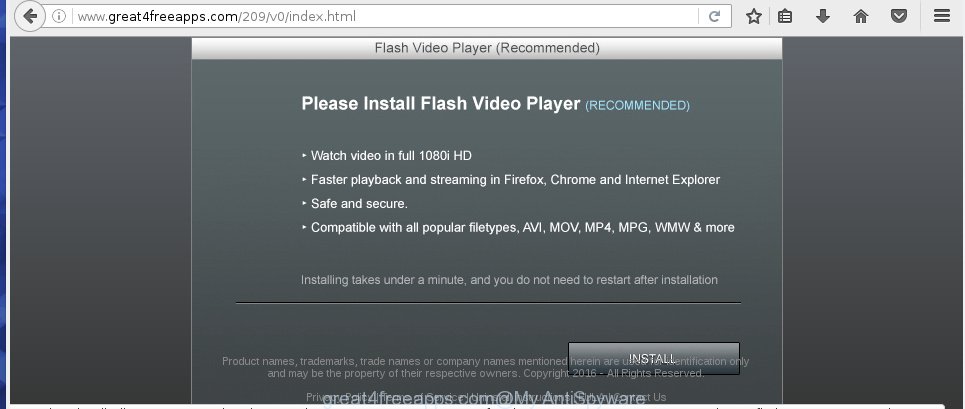
http://www.great4freeapps.com/209 …
The adware can change the settings of the FF, Chrome, Microsoft Internet Explorer and Edge, but often that a dangerous software such as this can also infect all types of web-browsers by changing their desktop shortcuts. Thus forcing the user each time open the browser to see great4freeapps.com unwanted ads.
While your computer is infected with the adware, the Google Chrome, IE, Mozilla Firefox and MS Edge may be redirected to great4freeapps.com unwanted web-site. Of course, the ad supported software may not cause damages to your files or Windows system, but it may show a large amount of annoying ads. These ads will be injected within the content of web-sites that are you opening in your web browser and can be varied: pop-up ads, in-text ads, different sized banners, offers to install an questionable software. The ads will appear on all pages, including web-sites where previously you have never seen any advertisements. In this case, when you open any web-site, you may see in your web-browser’s status bar the following messages: ‘Waiting for great4freeapps.com’, ‘Transferring data from great4freeapps.com’, ‘Looking up great4freeapps.com’, ‘Read great4freeapps.com’, ‘Connected to great4freeapps.com’.
So, obviously, you need to remove the ‘ad supported’ software ASAP. Use the free guide below. This guide will help you clean your PC system and thereby get rid of the great4freeapps.com annoying pop-up ads.
How to great4freeapps.com pop-ups get installed onto PC
Most often, the adware gets on your personal computer as a part of various free software, as a bonus. Therefore it’s very important at the stage of installing programs downloaded from the Internet carefully review the ‘Terms of use’ and the ‘License agreement’, as well as to always choose the Advanced, Custom or Manual install mode. In this mode, you can turn off all unwanted add-ons, including an adware, which can be installed along with the desired application.
How to manually remove great4freeapps.com redirect
If you perform exactly the steps below you should be able to delete the great4freeapps.com ads. Read it once, after doing so, please print this page as you may need to close your web-browser or restart your PC system.
- Remove suspicious and unknown applications by using Windows Control Panel
- Disinfect the browser’s shortcuts to remove great4freeapps.com redirect
- Get rid of great4freeapps.com redirect from Firefox
- Delete great4freeapps.com from Chrome
- Delete great4freeapps.com from Microsoft Internet Explorer
- Delete unwanted Scheduled Tasks
Remove suspicious and unknown applications by using Windows Control Panel
Press Windows key ![]() , then click Search
, then click Search ![]() . Type “Control panel”and press Enter. If you using Windows XP or Windows 7, then press “Start” and select “Control Panel”. It’ll show the Windows Control Panel as shown below.
. Type “Control panel”and press Enter. If you using Windows XP or Windows 7, then press “Start” and select “Control Panel”. It’ll show the Windows Control Panel as shown below.

Next, click “Uninstall a program” ![]()
It’ll show a list of all software. Scroll through the all list and remove any suspicious and unknown software.
Disinfect the browser’s shortcuts to remove great4freeapps.com redirect
When the adware is started, it can also alter the web-browser’s shortcuts, adding an argument such as “http://site.address” into the Target field. Due to this, every time you start the web-browser, it will be redirected to an annoying ads.
To clear the web browser shortcut, right-click to it and select Properties. On the Shortcut tab, locate the Target field. Click inside, you will see a vertical line – arrow pointer, move it (using -> arrow key on your keyboard) to the right as possible. You will see a text that begins with “http://” that has been added here. You need to remove it.

When the argument is removed, press the OK button. You need to clean all shortcuts of all your browsers, as they may be infected too.
Get rid of great4freeapps.com redirect from Firefox
First, start the Firefox. Next, click the button in the form of three horizontal stripes (![]() ). It will display the drop-down menu. Next, click the “Help” button (
). It will display the drop-down menu. Next, click the “Help” button (![]() ).
).

In the Help menu, click the “Troubleshooting Information”. In the upper-right corner of the “Troubleshooting Information” page, click “Refresh Firefox” button.

Confirm your action, click the “Refresh Firefox”.
Delete great4freeapps.com from Chrome
Like other modern browsers, the Chrome has the ability to reset the settings to their default values and thereby remove the redirect to great4freeapps.com unwanted advertisements that is caused by the ‘ad supported’ software.
At first, launch the Chrome. Next, press the button in the form of three horizontal stripes (![]() ). It will appear the main menu. Click on the option named “Settings”. Another way to open the Chrome’s settings – type chrome://settings in the internet browser adress bar and press Enter.
). It will appear the main menu. Click on the option named “Settings”. Another way to open the Chrome’s settings – type chrome://settings in the internet browser adress bar and press Enter.

The internet browser will show the settings screen. Scroll down to the bottom of the page and click on the “Show advanced settings” link. Now scroll down until the “Reset settings” section is visible, as shown below and click the “Reset settings” button.

The Chrome will show the confirmation dialog box. You need to confirm your action, press the “Reset” button. The program will launch the process of cleaning. Once it’s complete, the internet browser settings including the ‘block pop-ups’ option back to the values that have been when the Chrome was first installed on your computer.
Delete great4freeapps.com from Microsoft Internet Explorer
First, run the IE, then press the button in the form of gear (![]() ). It will display the Tools drop-down menu as shown on the image below. Next, click the “Internet Options”.
). It will display the Tools drop-down menu as shown on the image below. Next, click the “Internet Options”.

In the Internet Options window click on the Advanced tab, then press the Reset button. The Microsoft Internet Explorer will open the “Reset Internet Explorer settings” window as on the image below. Select the “Delete personal settings” check box, then click on “Reset” button.

You will now need to reboot your PC for the changes to take effect.
Delete unwanted Scheduled Tasks
Once installed, the adware can add a task in to the Windows Task Scheduler Library. Due to this, every time when you start your computer, it will open great4freeapps.com unwanted page. So, you need to check the Task Scheduler Library and get rid of all tasks that have been created by unwanted programs.
Press Windows and R keys on your keyboard together. It will show a dialog box that titled with Run. In the text field, type “taskschd.msc” (without the quotes) and press OK. Task Scheduler window opens. In the left-hand side, click “Task Scheduler Library”, as shown in the figure below.

Task scheduler, list of tasks
In the middle part you will see a list of installed tasks. Select the first task, its properties will be open just below automatically. Next, click the Actions tab. Necessary to look at the text which is written under Details. Found something such as “explorer.exe http://site.address” or “chrome.exe http://site.address” or “firefox.exe http://site.address”, then you need remove this task. If you are not sure that executes the task, then google it. If it is a component of the adware, then this task also should be removed.
Further click on it with the right mouse button and select Delete as shown in the figure below.

Task scheduler, delete a task
Repeat this step, if you have found a few tasks that have been created by unwanted software. Once is finished, close the Task Scheduler window.
How to remove great4freeapps.com with free malware removal program
Manual removal great4freeapps.com pop-up ads requires some computer skills. Some files and registry entries that created by the ad-supported software may be not completely removed. We suggest that use the Malwarebytes Free that are completely clean your computer. Moreover, the free programs will help you to delete malware, web browser hijackers and toolbars that your computer may be infected too.
- Please download Malwarebytes to your desktop by clicking on the following link.
Malwarebytes Anti-malware
327319 downloads
Author: Malwarebytes
Category: Security tools
Update: April 15, 2020
- At the download page, press the Download button. Your web browser will open the “Save as” prompt. Please save it onto your desktop.
- Once the download process is complete, please close all applications and open windows on your computer. Double-click on the icon that’s named mb3-setup.
- This will run the Setup wizard of Malwarebytes onto your PC. Follow the prompts and do not make any changes to default settings.
- Once the Setup wizard has finished installing, the malware remover will start and display the main window.
- Further, press the “Scan Now” button for checking your PC system for the ad supported software which redirects your web browser to the great4freeapps.com annoying web-page. This procedure can take quite a while, so please be patient.
- Once the scan is finished, it will display a screen that contains a list of malicious programs that has been found.
- When you are ready, click on “Quarantine Selected” button to begin cleaning your computer. Once the procedure is complete, you may be prompted to restart your computer.
- Close the Anti-Malware and continue with the next step.
Video instruction, which reveals in detail the steps above.
How to block great4freeapps.com pop-up ads
To increase your security and protect your PC against new unwanted ads and malicious web sites, you need to use an application that stops access to dangerous ads and sites. Moreover, the program can block the open of intrusive advertising, that also leads to faster loading of web-pages and reduce the consumption of web traffic.
- Download AdGuard program from the following link.
Adguard download
26913 downloads
Version: 6.4
Author: © Adguard
Category: Security tools
Update: November 15, 2018
- After the download is complete, launch the downloaded file. You will see the “Setup Wizard” window. Follow the prompts.
- Once the install is finished, click “Skip” to close it and use the default settings, or press “Get Started” to see a quick tutorial that will assist you get to know AdGuard better.
- In most cases, the default settings are enough and you do not need to change anything. Each time, when you launch your PC system, AdGuard will run automatically and stop advertisements, great4freeapps.com redirects, as well as other malicious or misleading sites. For an overview of all the features of the program, or to change its settings you can simply double-click on the AdGuard icon, that is located on your Windows desktop.
Remove great4freeapps.com and malicious extensions with AdwCleaner.
If MalwareBytes cannot remove the annoying great4freeapps.com pop-up ads from the Chrome, Internet Explorer, Firefox and Edge, then we suggests to use the AdwCleaner. AdwCleaner is a free removal tool for ‘ad supported’ software, browser hijackers, PUPs and toolbars.
Download AdwCleaner by clicking on the link below.
225650 downloads
Version: 8.4.1
Author: Xplode, MalwareBytes
Category: Security tools
Update: October 5, 2024
When downloading is complete, open the directory in which you saved it. Double click the AdwCleaner icon. Once this utility is opened, you will see a screen like below.

Now, click the “Scan” button to start scanning your computer for the malicious extensions and adware which displays advertisements from great4freeapps.com web-page. When it has finished scanning, it will open a scan report as shown below.

Review the report and then click “Clean” button. It will display a prompt. Click “OK”. When the cleaning process is complete, AdwCleaner may ask you to restart your PC.
Look at the following video, which completely explains the procedure of using the AdwCleaner to delete ad-supported software, browser hijackers and other harmful software.
Finish words
Now your computer should be clean of the great4freeapps.com . Remove AdwCleaner. We suggest that you keep AdGuard (to help you stop unwanted advertisements and unwanted harmful sites) and Malwarebytes (to periodically scan your PC for new malware and adware). Probably you are running an older version of Java or Adobe Flash Player. This can be a security risk, so download and install the latest version right now.
If you are still having problems while trying to delete great4freeapps.com advertisements from your computer, then ask for help in our Spyware/Malware removal forum.


















