Is your web browser redirected to different web page named Valisto.ru ? This problem may be caused by browser hijacker infection. The hijacker is a type of malware which is designed to change web-browsers settings. If you get it on your machine, then you can experience any of the following problems: a lot of popup advertisements, multiple toolbars on your browser which you did not install, sites load slowly, homepage, new tab and default search provider is modified without your permission. The step-by-step instructions which follow, we will tell you about how to solve these problems, delete hijacker infection and thereby remove Valisto.ru from the Mozilla Firefox, Google Chrome, Internet Explorer and MS Edge forever.
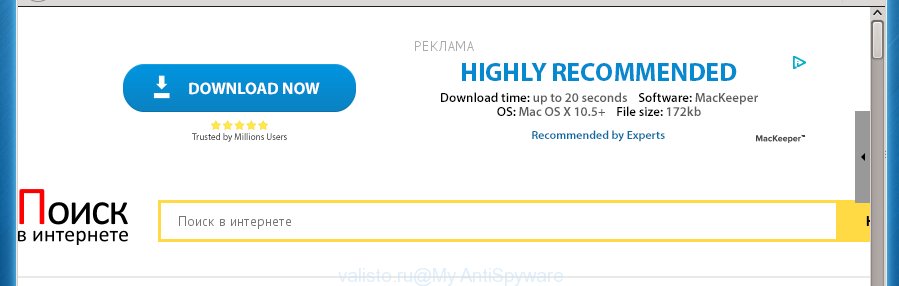
The Valisto.ru browser hijacker infection usually affects only the Google Chrome, IE, Mozilla Firefox and MS Edge. However, possible situations, when any other web browsers will be affected too. The browser hijacker will perform a scan of the PC for web browser shortcuts and alter them without your permission. When it infects the web browser shortcuts, it’ll add the argument such as ‘http://site.address’ into Target property. So, each time you start the browser, you will see the Valisto.ru annoying page.
The Valisto.ru browser hijacker may also change the default search engine that will virtually block the possibility of finding information on the Internet. The reason for this is that the Valisto.ru search results may show lots of ads, links to unwanted and ad web-pages. Only the remaining part is the result of your search request, loaded from the major search engines like Google, Yahoo or Bing.
Also, adware (also known as ‘ad-supported’ software) may be installed on the personal computer together with Valisto.ru hijacker. It will insert a huge number of ads directly to the sites that you view, creating a sense that ads has been added by the makers of the page. Moreover, legal advertisements can be replaced on fake ads that will offer to download and install various unnecessary and harmful programs. Moreover, the Valisto.ru browser hijacker has the ability to collect lots of personal information about you, which may be later transferred to third parties.
So, it is very important to clean your system ASAP. The step-by-step guide, which is shown below, will allow you to delete Valisto.ru home page from the FF, Google Chrome, Internet Explorer and MS Edge and other internet browsers.
Valisto.ru search removal guide
Without a doubt, the hijacker is harmful to your personal computer. So you need to quickly and completely remove this malicious software. To remove this hijacker infection, you can use the manual removal which are given below or free malware removal utility such as Malwarebytes or AdwCleaner (both are free). I note that we recommend that you use automatic removal that will allow you to remove Valisto.ru home page easily and safely. Manual removal is best used only if you are well versed in PC or in the case where browser hijacker infection is not removed automatically.
How to manually remove Valisto.ru
The following instructions is a step-by-step guide, which will help you manually delete Valisto.ru startpage from the Google Chrome, Mozilla Firefox, Microsoft Internet Explorer and MS Edge.
Remove suspicious and potentially unwanted software using Microsoft Windows Control Panel
The best way to start the personal computer cleanup is to uninstall unknown and suspicious software. Using the Microsoft Windows Control Panel you can do this quickly and easily. This step, in spite of its simplicity, should not be ignored, because the removing of unneeded programs can clean up the Chrome, Internet Explorer, FF and MS Edge from pop-ups hijackers and so on.
- If you are using Windows 8, 8.1 or 10 then press Windows button, next click Search. Type “Control panel”and press Enter.
- If you are using Windows XP, Vista, 7, then press “Start” button and press “Control Panel”.
- It will show the Windows Control Panel.
- Further, press “Uninstall a program” under Programs category.
- It will show a list of all applications installed on the PC system.
- Scroll through the all list, and delete suspicious and unknown applications. To quickly find the latest installed software, we recommend sort applications by date.
See more details in the video step-by-step guide below.
Disinfect the browser’s shortcuts to get rid of Valisto.ru
Now you need to clean up the web browser shortcuts. Check that the shortcut referring to the right exe-file of the browser, and not on any unknown file.
Right click on the shortcut of infected browser as shown on the screen below.

Select the “Properties” option and it’ll display a shortcut’s properties. Next, press the “Shortcut” tab and then delete the “http://site.address” string from Target field as on the image below.

Then click OK to save changes. Repeat the step for all web-browsers which are redirected to the Valisto.ru annoying web-page.
Remove Valisto.ru from IE
To restore the newtab page, start page and search provider by default you need to reset the Internet Explorer to the state, which was when the Windows was installed on your PC system.
First, open the IE, then click ‘gear’ icon ![]() . It will open the Tools drop-down menu on the right part of the browser, then click the “Internet Options” as shown in the figure below.
. It will open the Tools drop-down menu on the right part of the browser, then click the “Internet Options” as shown in the figure below.

In the “Internet Options” screen, select the “Advanced” tab, then click the “Reset” button. The Internet Explorer will open the “Reset Internet Explorer settings” prompt. Further, press the “Delete personal settings” check box to select it. Next, press the “Reset” button as shown below.

When the procedure is complete, click “Close” button. Close the IE and restart your computer for the changes to take effect. This step will help you to restore your internet browser’s start page, newtab page and search provider by default to default state.
Remove Valisto.ru from Firefox
The Mozilla Firefox reset will keep your personal information like bookmarks, passwords, web form auto-fill data and remove unwanted search engine and homepage like Valisto.ru, modified preferences, extensions and security settings.
First, start the Firefox. Next, click the button in the form of three horizontal stripes (![]() ). It will show the drop-down menu. Next, click the Help button (
). It will show the drop-down menu. Next, click the Help button (![]() ).
).

In the Help menu click the “Troubleshooting Information”. In the upper-right corner of the “Troubleshooting Information” page press on “Refresh Firefox” button as shown on the screen below.

Confirm your action, click the “Refresh Firefox”.
Remove Valisto.ru startpage from Google Chrome
If your Chrome browser is redirected to annoying Valisto.ru page, it may be necessary to completely reset your web-browser application to its default settings.

- First, start the Chrome and click the Menu icon (icon in the form of three horizontal stripes).
- It will display the Chrome main menu, click the “Settings” menu.
- Next, click “Show advanced settings” link, which located at the bottom of the Settings page.
- On the bottom of the “Advanced settings” page, click the “Reset settings” button.
- The Google Chrome will show the reset settings prompt as on the image above.
- Confirm the web browser’s reset by clicking on the “Reset” button.
- To learn more, read the article How to reset Google Chrome settings to default.
How to automatically remove Valisto.ru hijacker
After completing the manually removal instructions above all unwanted applications and web-browser’s extensions that causes browser redirects to the Valisto.ru site should be deleted. If the problem with Valisto.ru hijacker is still remained, then we suggest to scan your computer for any remaining malicious components. Run recommended free hijacker removal software below.
Remove Valisto.ru search with Malwarebytes
Manual Valisto.ru redirect removal requires some computer skills. Some files and registry entries that created by the hijacker may be not completely removed. We suggest that run the Malwarebytes Free that are completely free your PC of browser hijackers. Moreover, the free program will allow you to remove malicious software, PUPs, ‘ad-supported’ software (also known as adware) and toolbars that your machine may be infected too.
- Please download Malwarebytes to your desktop by clicking on the following link.
Malwarebytes Anti-malware
327273 downloads
Author: Malwarebytes
Category: Security tools
Update: April 15, 2020
- At the download page, click on the Download button. Your web browser will open the “Save as” dialog box. Please save it onto your Windows desktop.
- Once the download process is complete, please close all software and open windows on your PC system. Double-click on the icon that’s named mb3-setup.
- This will run the “Setup wizard” of Malwarebytes onto your PC system. Follow the prompts and do not make any changes to default settings.
- When the Setup wizard has finished installing, the Malwarebytes will start and open the main window.
- Further, click the “Scan Now” button for scanning your personal computer for the browser hijacker which cause a reroute to Valisto.ru. This process can take some time, so please be patient. While the application is scanning, you can see how many objects it has identified as threat.
- When the Malwarebytes has finished checking, you can check all threats found on your personal computer.
- In order to get rid of all items, simply click the “Quarantine Selected” button to start cleaning your computer. Once the task is finished, you may be prompted to reboot the system.
- Close the Anti-Malware and continue with the next step.
Video instruction, which reveals in detail the steps above.
Double-check for potentially unwanted programs with AdwCleaner
AdwCleaner is a free removal utility that can be downloaded and run to delete browser hijackers, adware (also known as ‘ad-supported’ software), malicious software, potentially unwanted programs, toolbars and other threats from your personal computer. You can run this tool to scan for threats even if you have an antivirus or any other security program.
Download AdwCleaner tool from the link below. Save it to your Desktop so that you can access the file easily.
225632 downloads
Version: 8.4.1
Author: Xplode, MalwareBytes
Category: Security tools
Update: October 5, 2024
After the download is finished, open the file location and double-click the AdwCleaner icon. It will start the AdwCleaner tool and you will see a screen as shown on the screen below. If the User Account Control dialog box will ask you want to display the application, click Yes button to continue.

Next, click “Scan” for checking your machine for the Valisto.ru hijacker infection which cause a redirect to Valisto.ru. When a malicious software, adware or PUPs are found, the number of the security threats will change accordingly.

Once the scan is done is done, it will show a screen that contains a list of malicious software that has been detected as shown below.

Next, you need to click “Clean” button. It will show a dialog box. Click “OK” to start the cleaning procedure. When the cleaning procedure is finished, the AdwCleaner may ask you to reboot your PC system. After restart, the AdwCleaner will open the log file.
All the above steps are shown in detail in the following video instructions.
How to block Valisto.ru homepage
Use an ad blocker utility like AdGuard will protect you from harmful ads and content. Moreover, you can find that the AdGuard have an option to protect your privacy and stop phishing and spam web-pages. Additionally, ad blocking software will allow you to avoid unwanted pop-ups and unverified links that also a good way to stay safe online.
- Download AdGuard program from the following link.
Adguard download
26902 downloads
Version: 6.4
Author: © Adguard
Category: Security tools
Update: November 15, 2018
- Once the downloading process is complete, start the downloaded file. You will see the “Setup Wizard” program window. Follow the prompts.
- Once the setup is finished, press “Skip” to close the setup application and use the default settings, or click “Get Started” to see an quick tutorial that will assist you get to know AdGuard better.
- In most cases, the default settings are enough and you don’t need to change anything. Each time, when you start your PC system, AdGuard will start automatically and block pop-ups, web sites such Valisto.ru, as well as other harmful or misleading pages. For an overview of all the features of the program, or to change its settings you can simply double-click on the icon named AdGuard, which can be found on your desktop.
How does your personal computer get infected with Valisto.ru hijacker infection
Many hijackers such as Valisto.ru are included in the free applications install package. Most often, a user have a chance to disable all included “offers”, but some installers are created to confuse the average users, in order to trick them into installing an adware or potentially unwanted applications. Anyway, easier to prevent the browser hijacker infection rather than clean up your computer after one. So, keep the web browser updated (turn on automatic updates), run a good antivirus programs, double check a free programs before you run it (do a google search, scan a downloaded file with VirusTotal), avoid dangerous and unknown web sites.
Finish words
Now your PC should be clean of the Valisto.ru . Uninstall AdwCleaner. We suggest that you keep AdGuard (to help you stop unwanted ads and annoying malicious web sites) and Malwarebytes (to periodically scan your machine for new malware, browser hijackers and adware). Make sure that you have all the Critical Updates recommended for Windows OS. Without regular updates you WILL NOT be protected when new browser hijacker, malicious applications and ad supported software are released.
If you are still having problems while trying to delete Valisto.ru startpage from your browser, then ask for help in our Spyware/Malware removal forum.



















