If your Chrome, Internet Explorer, Firefox and Edge web browser startpage have changed to Coupon Unity somehow, and you have tried to modify startpage and search engine from web-browser settings, but it didn’t help, then most probably that unwanted software from the browser hijacker family get installed on your computer. Browser hijacker is an one type of unwanted applications which changes certain settings of installed internet browsers without your’s permission, to redirect you into unwanted web-pages. The hijacker usually replace the Firefox, Chrome, Internet Explorer and Microsoft Edge current start page, new tab page and default search provider with its own.
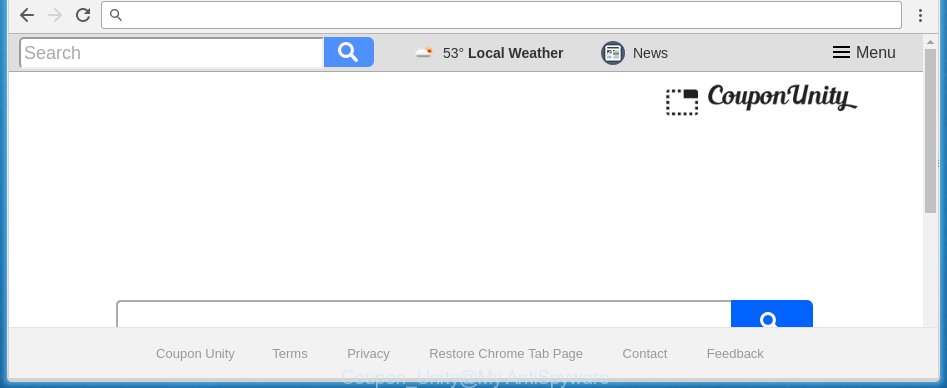
The Coupon Unity hijacker usually affects only the FF, Chrome, Internet Explorer and Edge. However, possible situations, when any other web-browsers will be affected too. The browser hijacker will perform a scan of the PC system for web-browser shortcuts and modify them without your permission. When it infects the web browser shortcuts, it’ll add the argument like ‘http://site.address’ into Target property. So, each time you start the web browser, you will see the Coupon Unity unwanted web site.
The hijacker, which set the Coupon Unity as your start page may also set this unwanted web-page as your search engine. You will encounter the fact that the search in the internet browser has become uncomfortable to use, because the search results will consist of lots of ads, links to ad and unwanted pages and a small amount of regular links, which are obtained from a search in the major search engines. Therefore, look for something using Coupon Unity web-page would be a waste of time or worse, it can lead to even more infected PC.
Although, Coupon Unity browser hijacker is not a virus, but it does bad things, and it changes current settings of web browsers. Moreover, an adware (also known as ‘ad-supported’ software) may be additionally installed on to your PC with this hijacker, that will show tons of advertisements, or even massive full page ads that blocks surfing the Internet. Often such these ads can recommend to install other unknown and unwanted software or visit harmful web sites.
We recommend you to free your PC system as quickly as possible. Use the tutorial below that will allow to get rid of Coupon Unity search and unwanted applications, which can be installed onto your PC system along with it.
How to get rid of Coupon Unity
The answer is right here on this page. We have put together simplicity and efficiency. It will help you easily to clean your PC system of browser hijacker. Moreover, you can choose manual or automatic removal method. If you are familiar with the system then use manual removal, otherwise use the free anti-malware tool created specifically to delete hijacker such as Coupon Unity. Of course, you can combine both methods. Read this manual carefully, bookmark or print it, because you may need to close your internet browser or reboot your computer.
Manual Coupon Unity home page removal
The useful removal tutorial for the Coupon Unity home page. The detailed procedure can be followed by anyone as it really does take you step-by-step. If you follow this process to delete Coupon Unity let us know how you managed by sending us your comments please.
Delete Coupon Unity associated software by using Windows Control Panel
First, you should try to identify and uninstall the application that causes the appearance of unwanted ads or browser redirect, using the ‘Uninstall a program’ which is located in the ‘Control panel’.
Windows 8, 8.1, 10
First, press the Windows button
Windows XP, Vista, 7
First, click “Start” and select “Control Panel”.
It will display the Windows Control Panel as shown in the figure below.

Next, press “Uninstall a program” ![]()
It will show a list of all software installed on your computer. Scroll through the all list, and uninstall any suspicious and unknown software. To quickly find the latest installed applications, we recommend sort software by date in the Control panel.
Disinfect the browser’s shortcuts to get rid of Coupon Unity
Now you need to clean up the web browser shortcuts. Check that the shortcut referring to the right exe-file of the internet browser, and not on any unknown file.
Right click to a desktop shortcut for your web browser. Choose the “Properties” option. It will open the Properties window. Select the “Shortcut” tab here, after that, look at the “Target” field. The hijacker infection can replace it. If you are seeing something like “…exe http://site.address” then you need to remove “http…” and leave only, depending on the internet browser you are using:
- Google Chrome: chrome.exe
- Opera: opera.exe
- Firefox: firefox.exe
- Internet Explorer: iexplore.exe
Look at the example as shown in the figure below.

Once is done, press the “OK” button to save the changes. Please repeat this step for web browser shortcuts which redirects to an unwanted web sites. When you have completed, go to next step.
Remove Coupon Unity startpage from Chrome
Reset Google Chrome settings is a easy way to remove the browser hijacker, dangerous and ‘ad-supported’ extensions, as well as to restore the internet browser’s startpage, new tab page and default search provider that have been replaced by Coupon Unity hijacker.
First launch the Chrome. Next, click the button in the form of three horizontal stripes (![]() ). It will open the main menu. Further, click the option named “Settings”. Another way to open the Chrome’s settings – type chrome://settings in the web browser adress bar and press Enter.
). It will open the main menu. Further, click the option named “Settings”. Another way to open the Chrome’s settings – type chrome://settings in the web browser adress bar and press Enter.

The internet browser will show the settings screen. Scroll down to the bottom of the page and press the “Show advanced settings” link. Now scroll down until the “Reset settings” section is visible, as shown on the image below and press the “Reset settings” button.

The Google Chrome will open the confirmation prompt. You need to confirm your action, press the “Reset” button. The internet browser will run the procedure of cleaning. When it is complete, the web browser’s settings including home page, new tab and search provider by default back to the values that have been when the Chrome was first installed on your personal computer.
Delete Coupon Unity home page from IE
By resetting Microsoft Internet Explorer internet browser you revert back your browser settings to its default state. This is good initial when troubleshooting problems that might have been caused by browser hijacker such as Coupon Unity.
First, launch the IE. Next, press the button in the form of gear (![]() ). It will open the Tools drop-down menu, click the “Internet Options” as shown on the image below.
). It will open the Tools drop-down menu, click the “Internet Options” as shown on the image below.

In the “Internet Options” window click on the Advanced tab, then press the Reset button. The Internet Explorer will display the “Reset Internet Explorer settings” window as on the image below. Select the “Delete personal settings” check box, then click “Reset” button.

You will now need to reboot your PC system for the changes to take effect.
Remove Coupon Unity search from Firefox
If the Firefox settings such as new tab page, startpage and search engine by default have been modified by the hijacker, then resetting it to the default state can help.
First, run the Mozilla Firefox. Next, click the button in the form of three horizontal stripes (![]() ). It will open the drop-down menu. Next, press the Help button (
). It will open the drop-down menu. Next, press the Help button (![]() ).
).

In the Help menu press the “Troubleshooting Information”. In the upper-right corner of the “Troubleshooting Information” page click on “Refresh Firefox” button as on the image below.

Confirm your action, click the “Refresh Firefox”.
Use free malware removal tools to completely delete Coupon Unity
If your machine is still infected with the Coupon Unity browser hijacker, then the best method of detection and removal is to run an anti malware scan on the PC system. Download free malware removal tools below and run a full system scan. It will help you remove all components of the hijacker from hardisk and Windows registry.
How to automatically remove Coupon Unity with Malwarebytes
We recommend using the Malwarebytes Free. You can download and install Malwarebytes to detect and delete Coupon Unity redirect from your computer. When installed and updated, the free malware remover will automatically scan and detect all threats present on the PC system.
- Please download Malwarebytes to your desktop by clicking on the following link.
Malwarebytes Anti-malware
327299 downloads
Author: Malwarebytes
Category: Security tools
Update: April 15, 2020
- At the download page, click on the Download button. Your browser will show the “Save as” prompt. Please save it onto your Windows desktop.
- Once the download process is complete, please close all software and open windows on your PC system. Double-click on the icon that’s named mb3-setup.
- This will launch the “Setup wizard” of Malwarebytes onto your PC system. Follow the prompts and do not make any changes to default settings.
- When the Setup wizard has finished installing, the Malwarebytes will start and open the main window.
- Further, click the “Scan Now” button for scanning your personal computer for the hijacker infection and other malicious software and adware. This process can take some time, so please be patient. While the tool is checking, you can see number of objects and files has already scanned.
- When the Malwarebytes has finished scanning, you will be opened the list of all detected threats on your computer.
- Next, you need to click the “Quarantine Selected” button to begin cleaning your PC. Once the process is done, you may be prompted to restart the PC.
- Close the Anti-Malware and continue with the next step.
Video instruction, which reveals in detail the steps above.
If the problem with Coupon Unity home page is still remained
This removal program is free and easy to use. It can scan and remove browser hijacker like Coupon Unity, malicious software, potentially unwanted programs and adware in Chrome, Internet Explorer, Mozilla Firefox and Edge browsers and thereby return their default settings (newtab page, home page and search engine by default). AdwCleaner is powerful enough to find and remove malicious registry entries and files that are hidden on the personal computer.
Download AdwCleaner utility from the link below. Save it to your Desktop so that you can access the file easily.
225643 downloads
Version: 8.4.1
Author: Xplode, MalwareBytes
Category: Security tools
Update: October 5, 2024
When the download is complete, open the directory in which you saved it and double-click the AdwCleaner icon. It will launch the AdwCleaner tool and you will see a screen as shown below. If the User Account Control prompt will ask you want to open the application, press Yes button to continue.

Next, press “Scan” . This will begin scanning the whole computer to find out Coupon Unity hijacker and other malware and ad supported software. Depending on your computer, the scan can take anywhere from a few minutes to close to an hour. While the program is checking, you can see number of objects it has identified as threat.

When it has finished scanning is complete, it will show you the results as shown below.

Next, you need to click “Clean” button. It will display a dialog box. Click “OK” to begin the cleaning process. When the clean up is finished, the AdwCleaner may ask you to reboot your PC system. After reboot, the AdwCleaner will show the log file.
All the above steps are shown in detail in the following video instructions.
Run AdBlocker to stop Coupon Unity and stay safe online
It is also critical to protect your web-browsers from malicious web pages and ads by using an ad-blocker program such as AdGuard. Security experts says that it’ll greatly reduce the risk of malicious software, and potentially save lots of money. Additionally, the AdGuard can also protect your privacy by blocking almost all trackers.
Download AdGuard application by clicking on the following link.
26906 downloads
Version: 6.4
Author: © Adguard
Category: Security tools
Update: November 15, 2018
Once downloading is done, run the downloaded file. You will see the “Setup Wizard” screen as shown on the screen below.

Follow the prompts. When the installation is finished, you will see a window like below.

You can click “Skip” to close the installation program and use the default settings, or press “Get Started” button to see an quick tutorial that will allow you get to know AdGuard better.
In most cases, the default settings are enough and you do not need to change anything. Each time, when you start your PC, AdGuard will run automatically and block pop up ads, pages such Coupon Unity, as well as other malicious or misleading pages. For an overview of all the features of the program, or to change its settings you can simply double-click on the AdGuard icon, that is located on your desktop.
How to avoid install of Coupon Unity browser hijacker
The Coupon Unity hijacker gets onto PC by being attached to various free software, as a supplement, which is installed automatically. This is certainly not an honest way to get installed onto your system. To avoid infecting of your computer and side effects in the form of changing your web browser settings to Coupon Unity start page, you should always carefully read the Terms of Use and the Software license. Additionally, always select Manual, Custom or Advanced setup mode. This allows you to disable the install of unnecessary and often harmful software. Even if you uninstall the freeware from your PC system, your web-browser’s settings will not be restored. This means that you should manually get rid of Coupon Unity redirect from the Firefox, Chrome, IE and Edge by follow the tutorial above.
Finish words
Now your computer should be free of the Coupon Unity home page. Delete AdwCleaner. We suggest that you keep AdGuard (to help you block unwanted pop-up ads and unwanted malicious sites) and Malwarebytes (to periodically scan your computer for new malware, browser hijackers and ad-supported software). Make sure that you have all the Critical Updates recommended for Windows OS. Without regular updates you WILL NOT be protected when new browser hijacker, malicious programs and adware are released.
If you are still having problems while trying to remove Coupon Unity from your web-browser, then ask for help in our Spyware/Malware removal forum.

















