If you’re reading this blog post, it means that you’re seeing the Search.bridgcell.com unknown web site instead of your homepage or when you open a new tab or perform an internet search you’re automatically rerouted to the unwanted page. All of these problems with your personal computer caused by browser hijacker infection, which is often installs on the machine with certain free programs. You probably want to know how to remove this hijacker and delete Search.bridgcell.com redirect as well as to restore your browser’s startpage, newtab and default search engine. In the tutorial below we will tell you about how to solve your problems.
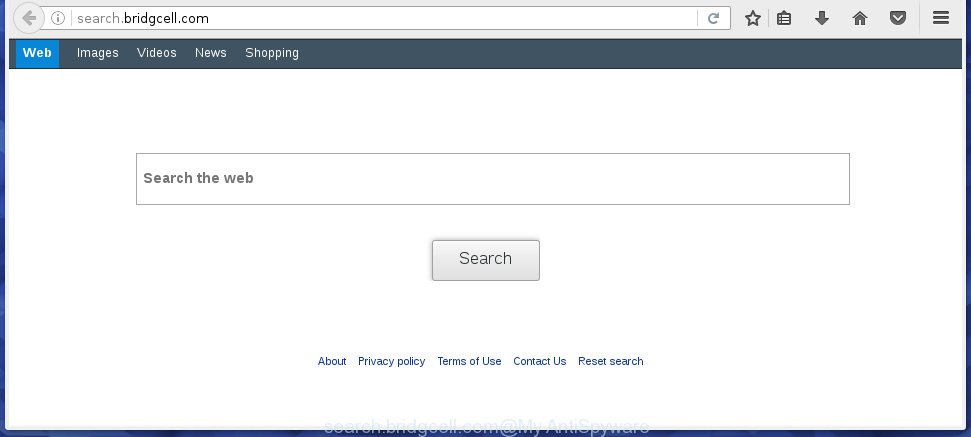
http://search.bridgcell.com/
The Search.bridgcell.com browser hijacker can modify some settings of installed web-browsers, but often that the unwanted software can also infect all types of web-browsers by changing their desktop shortcuts. Thus forcing the user to see Search.bridgcell.com annoying web-page every time start the internet browser.
Table of contents
- What is Search.bridgcell.com
- Search.bridgcell.com start page removal steps
- How to manually delete Search.bridgcell.com
- Remove suspicious and potentially unwanted software using Windows Control Panel
- Disinfect the browser’s shortcuts to get rid of Search.bridgcell.com startpage
- Remove Search.bridgcell.com from Internet Explorer
- Delete Search.bridgcell.com redirect from Chrome
- Remove Search.bridgcell.com home page from Mozilla Firefox
- How to remove Search.bridgcell.com home page with free programs
- How to manually delete Search.bridgcell.com
- How to stop Search.bridgcell.com
- Prevent Search.bridgcell.com browser hijacker infection from installing
- Finish words
When your computer is infected, every time you open your browser you will see this web site. Of course you can setup your startpage again, but next time you launch a web-browser you will see that Search.bridgcell.com start page return. As mentioned above, the hijacker can modify the default search engine on this unwanted site too, so all your search queries will be redirected to Search.bridgcell.com. Thus the authors of the hijacker can collect the search terms of your queries, and redirect you to malicious web pages.
Also, adware (also known as ‘ad-supported’ software) can be installed on the system together with Search.bridgcell.com browser hijacker. It will insert lots of advertisements directly to the sites which you view, creating a sense that ads has been added by the developers of the web page. Moreover, legal ads can be replaced on fake advertisements which will offer to download and install various unnecessary and harmful programs. Moreover, the Search.bridgcell.com hijacker has the ability to collect lots of personal information about you, which can be later sold to third parties.
We suggest you to remove Search.bridgcell.com redirect and clean your machine ASAP, until the presence of the hijacker infection has not led to even worse consequences. You need to perform the steps below that will help you to completely get rid of Search.bridgcell.com start page, using only the built-in Windows features and a few of specialized free utilities.
Search.bridgcell.com start page removal steps
The answer is right here on this page. We have put together simplicity and efficiency. It will help you easily to free your computer of hijacker. Moreover, you can choose manual or automatic removal method. If you are familiar with the PC system then use manual removal, otherwise use the free anti malware tool created specifically to delete browser hijacker infection like Search.bridgcell.com. Of course, you may combine both methods. Read this manual carefully, bookmark or print it, because you may need to close your web-browser or reboot your machine.
How to manually delete Search.bridgcell.com
The following instructions is a step-by-step guide, which will help you manually remove Search.bridgcell.com redirect from the Chrome, Internet Explorer, Mozilla Firefox and MS Edge.
Remove suspicious and potentially unwanted software using Windows Control Panel
We recommend that you begin the computer cleaning process by checking the list of installed software and delete all unknown or suspicious software. This is a very important step, as mentioned above, very often the dangerous programs such as adware and browser hijackers may be bundled with free software. Remove the unwanted programs can delete the unwanted advertisements or web-browser redirect.
Windows 8, 8.1, 10
First, click the Windows button
Windows XP, Vista, 7
First, click “Start” and select “Control Panel”.
It will display the Windows Control Panel as on the image below.

Next, click “Uninstall a program” ![]()
It will display a list of all applications installed on your computer. Scroll through the all list, and delete any suspicious and unknown software. To quickly find the latest installed programs, we recommend sort programs by date in the Control panel.
Disinfect the browser’s shortcuts to get rid of Search.bridgcell.com homepage
Now you need to clean up the web-browser shortcuts. Check that the shortcut referring to the right exe-file of the web-browser, and not on any unknown file.
Right click on the shortcut of infected internet browser as shown on the screen below.

Select the “Properties” option and it will display a shortcut’s properties. Next, click the “Shortcut” tab and then delete the “http://site.address” string from Target field as shown on the screen below.

Then click OK to save changes. Repeat the step for all browsers which are redirected to the Search.bridgcell.com annoying web site.
Remove Search.bridgcell.com from Internet Explorer
If you find that Microsoft Internet Explorer web-browser settings such as startpage, new tab and default search provider having been hijacked, then you may restore your settings, via the reset web-browser procedure.
First, run the IE, then click ‘gear’ icon ![]() . It will open the Tools drop-down menu on the right part of the web browser, then click the “Internet Options” like below.
. It will open the Tools drop-down menu on the right part of the web browser, then click the “Internet Options” like below.

In the “Internet Options” screen, select the “Advanced” tab, then click the “Reset” button. The Microsoft Internet Explorer will open the “Reset Internet Explorer settings” prompt. Further, press the “Delete personal settings” check box to select it. Next, click the “Reset” button as on the image below.

Once the task is done, click “Close” button. Close the IE and reboot your PC system for the changes to take effect. This step will help you to restore your internet browser’s new tab page, homepage and search provider by default to default state.
Delete Search.bridgcell.com redirect from Chrome
If your Chrome internet browser is redirected to annoying Search.bridgcell.com page, it may be necessary to completely reset your internet browser program to its default settings.
Open the Google Chrome menu by clicking on the button in the form of three horizontal stripes (![]() ). It will open the drop-down menu. Next, click to “Settings” option.
). It will open the drop-down menu. Next, click to “Settings” option.

Scroll down to the bottom of the page and click on the “Show advanced settings” link. Now scroll down until the Reset settings section is visible, as on the image below and click the “Reset settings” button.

Confirm your action, click the “Reset” button.
Remove Search.bridgcell.com homepage from Mozilla Firefox
The FF reset will keep your personal information like bookmarks, passwords, web form auto-fill data and remove unwanted search engine and home page like Search.bridgcell.com, modified preferences, extensions and security settings.
First, launch the Firefox and click ![]() button. It will open the drop-down menu on the right-part of the internet browser. Further, click the Help button (
button. It will open the drop-down menu on the right-part of the internet browser. Further, click the Help button (![]() ) as on the image below
) as on the image below
.

In the Help menu, select the “Troubleshooting Information” option. Another way to open the “Troubleshooting Information” screen – type “about:support” in the internet browser adress bar and press Enter. It will open the “Troubleshooting Information” page as shown below. In the upper-right corner of this screen, press the “Refresh Firefox” button.

It will open the confirmation dialog box. Further, click the “Refresh Firefox” button. The FF will start a procedure to fix your problems that caused by the Search.bridgcell.com hijacker. Once, it is complete, click the “Finish” button.
How to remove Search.bridgcell.com startpage with free programs
Use malware removal utilities to remove Search.bridgcell.com automatically. The free programs utilities specially designed for browser hijacker and other potentially unwanted programs removal. These tools can remove most of hijacker from Firefox, Google Chrome, Microsoft Internet Explorer and Microsoft Edge. Moreover, it can remove all components of Search.bridgcell.com from Windows registry and system drives.
Automatically remove Search.bridgcell.com start page with Malwarebytes
Get rid of Search.bridgcell.com hijacker manually is difficult and often the hijacker is not completely removed. Therefore, we recommend you to run the Malwarebytes Free which are completely clean your system. Moreover, the free application will help you to remove malicious software, potentially unwanted software, toolbars and adware (sometimes called ‘ad-supported’ software) that your machine may be infected too.
Download Malwarebytes by clicking on the link below.
327718 downloads
Author: Malwarebytes
Category: Security tools
Update: April 15, 2020
Once downloaded, close all programs and windows on your PC system. Open a directory in which you saved it. Double-click on the icon that’s named mbam-setup as shown below.
![]()
When the setup starts, you will see the “Setup wizard” that will help you install Malwarebytes on your personal computer.

Once install is done, you will see window as shown in the figure below.

Now press the “Scan Now” button to perform a system scan with this tool for the hijacker and other malicious software and ‘ad supported’ software. Depending on your personal computer, the scan can take anywhere from a few minutes to close to an hour.

When the scan is finished, a list of all items detected is produced. Review the report and then click “Quarantine Selected” button.

The Malwarebytes will start removing Search.bridgcell.com browser hijacker related files, folders, registry keys. Once disinfection is done, you may be prompted to reboot your personal computer.
The following video explains tutorial on how to remove browser hijacker with Malwarebytes Anti-malware.
Double-check for potentially unwanted software with AdwCleaner
If MalwareBytes antimalware cannot remove this browser hijacker infection, then we suggests to run the AdwCleaner. AdwCleaner is a free removal utility for browser hijacker infections, adware, potentially unwanted programs and toolbars.
Download AdwCleaner tool by clicking on the link below. Save it to your Desktop so that you can access the file easily.
225788 downloads
Version: 8.4.1
Author: Xplode, MalwareBytes
Category: Security tools
Update: October 5, 2024
After the download is finished, open the directory in which you saved it and double-click the AdwCleaner icon. It will run the AdwCleaner tool and you will see a screen as shown in the figure below. If the User Account Control prompt will ask you want to show the program, press Yes button to continue.

Next, click “Scan” for checking your computer for the Search.bridgcell.com hijacker . A system scan may take anywhere from 5 to 30 minutes, depending on your system. When a malicious software, ad supported software or potentially unwanted applications are detected, the number of the security threats will change accordingly. Wait until the the scanning is finished.

Once the scan is complete is finished, it will open a list of found items as shown below.

Review the scan results and then click “Clean” button. It will open a dialog box. Click “OK” to begin the cleaning process. When the cleaning procedure is complete, the AdwCleaner may ask you to restart your machine. After restart, the AdwCleaner will open the log file.
All the above steps are shown in detail in the following video instructions.
How to stop Search.bridgcell.com
Running an ad blocking program like AdGuard is an effective way to alleviate the risks. Additionally, ad blocking software will also protect you from harmful advertisements and web sites, and, of course, stop redirection chain to Search.bridgcell.com and simular sites.
Download AdGuard program by clicking on the following link.
27035 downloads
Version: 6.4
Author: © Adguard
Category: Security tools
Update: November 15, 2018
When downloading is finished, launch the downloaded file. You will see the “Setup Wizard” screen as shown on the screen below.

Follow the prompts. Once the setup is complete, you will see a window as shown in the figure below.

You can click “Skip” to close the installation program and use the default settings, or click “Get Started” button to see an quick tutorial that will allow you get to know AdGuard better.
In most cases, the default settings are enough and you don’t need to change anything. Each time, when you start your personal computer, AdGuard will start automatically and block pop-up ads, sites such Search.bridgcell.com, as well as other harmful or misleading web-sites. For an overview of all the features of the application, or to change its settings you can simply double-click on the AdGuard icon, which can be found on your desktop.
Prevent Search.bridgcell.com browser hijacker infection from installing
The hijacker spreads bundled with certain free programs. So always read carefully the install screens, disclaimers, ‘Terms of Use’ and ‘Software license’ appearing during the install procedure. Additionally pay attention for optional software that are being installed along with the main program. Ensure that you unchecked all of them! Also, run an ad-blocker program that will help to block malicious, misleading, illegitimate or untrustworthy web sites.
Finish words
Now your computer should be free of the Search.bridgcell.com search. Remove AdwCleaner. We suggest that you keep AdGuard (to help you stop unwanted pop up ads and annoying dangerous web-sites) and Malwarebytes (to periodically scan your system for new malware, browser hijackers and adware). Make sure that you have all the Critical Updates recommended for Windows OS. Without regular updates you WILL NOT be protected when new browser hijacker, dangerous software and ad supported software are released.
If you are still having problems while trying to get rid of Search.bridgcell.com redirect from your browser, then ask for help in our Spyware/Malware removal forum.

















