If you find that your current settings of all your typical internet browsers have been modified to My-bing.com without your permission then most probably that malware from the browser hijacker family get installed on your system. Once started, it takes control of your computer including all your typical Google Chrome, Internet Explorer, FF and Microsoft Edge and alters its settings like new tab, homepage and search provider by default, without your knowledge.
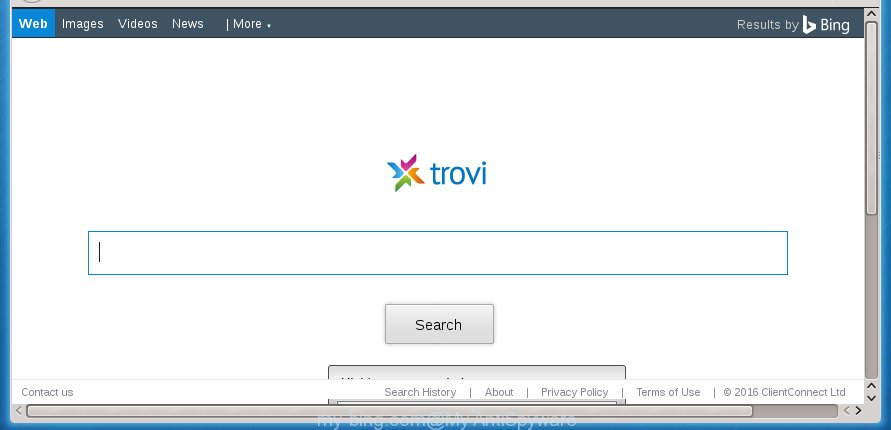
http://my-bing.com/
The My-bing.com hijacker may change current settings of internet browsers, but often that the unwanted software can also infect all types of browsers by changing their desktop shortcuts. Thus forcing the user to see My-bing.com annoying site every time run the browser.
Table of contents
Besides the fact that My-bing.com hijacker replaces your homepage, this annoying web site can set yourself as your search engine. But, obviously, it does not give you a good search results, as they will consist of a huge number of ads, links to unwanted and ad sites and only the remaining part is search results for your query from the major search engines. Of course, the very fact that you encounter with the inability to properly search the Internet, is an unpleasant moment. Moreover, the My-bing.com browser hijacker can collect information about you, and in the future to transfer it to third parties. What creates the risk of theft of your personal data.
Also, ‘ad-supported’ software (also known as adware) can be installed on the PC together with My-bing.com browser hijacker. It will insert lots of advertisements directly to the pages which you view, creating a sense that ads has been added by the makers of the page. Moreover, legal ads may be replaced on fake ads which will offer to download and install various unnecessary and harmful applications. Moreover, the My-bing.com hijacker has the ability to collect tons of personal information about you, which may be later used for marketing purposes.
We strongly recommend that you perform the steps below which will help you to get rid of My-bing.com redirect using the standard features of Windows and some proven free software.
Remove My-bing.com search
In the step-by-step steps below we will have a look at the browser hijacker and how to get rid of My-bing.com from Chrome, Firefox, Internet Explorer and Edge internet browsers for Windows OS, natively or by using a few free removal tools and programs.
Manual My-bing.com home page removal
If you perform exactly the instructions below you should be able to delete the My-bing.com redirect. Read it once, after doing so, please print this page as you may need to close your browser or reboot your PC system.
Remove suspicious and potentially unwanted programs using Microsoft Windows Control Panel
The best way to begin the system cleanup is to delete unknown and suspicious programs. Using the MS Windows Control Panel you can do this quickly and easily. This step, in spite of its simplicity, should not be ignored, because the removing of unneeded applications can clean up the Google Chrome, Firefox, Edge and Microsoft Internet Explorer from pop up ads hijackers and so on.
Press Windows button ![]() , then click Search
, then click Search ![]() . Type “Control panel”and press Enter. If you using Windows XP or Windows 7, then click “Start” and select “Control Panel”. It will open the Windows Control Panel as shown on the screen below.
. Type “Control panel”and press Enter. If you using Windows XP or Windows 7, then click “Start” and select “Control Panel”. It will open the Windows Control Panel as shown on the screen below.

Further, click “Uninstall a program” ![]()
It will open a list of all programs installed on your PC system. Scroll through the all list, and uninstall any suspicious and unknown applications.
Disinfect the browser’s shortcuts to delete My-bing.com
Right click to a desktop shortcut for your web-browser. Choose the “Properties” option. It will open the Properties window. Select the “Shortcut” tab here, after that, look at the “Target” field. The browser hijacker can replace it. If you are seeing something similar “…exe http://site.address” then you need to remove “http…” and leave only, depending on the browser you are using:
- Google Chrome: chrome.exe
- Opera: opera.exe
- Firefox: firefox.exe
- Internet Explorer: iexplore.exe
Look at the example as shown in the figure below.

Once is done, click the “OK” button to save the changes. Please repeat this step for web browser shortcuts which redirects to an annoying web sites. When you have completed, go to next step.
Remove My-bing.com from Google Chrome

- First, start the Chrome and click the Menu icon (icon in the form of three horizontal stripes).
- It will open the Chrome main menu, click the “Settings” menu.
- Next, click “Show advanced settings” link, that located at the bottom of the Settings page.
- On the bottom of the “Advanced settings” page, click the “Reset settings” button.
- The Google Chrome will show the reset settings prompt as shown on the screen above.
- Confirm the web browser’s reset by clicking on the “Reset” button.
- To learn more, read the post How to reset Google Chrome settings to default.
Remove My-bing.com redirect from Internet Explorer
The Microsoft Internet Explorer reset is great if your web browser is hijacked or you have unwanted addo-ons or toolbars on your internet browser, that installed by an malware.
First, open the IE, then click ‘gear’ icon ![]() . It will display the Tools drop-down menu on the right part of the web-browser, then click the “Internet Options” as shown on the screen below.
. It will display the Tools drop-down menu on the right part of the web-browser, then click the “Internet Options” as shown on the screen below.

In the “Internet Options” screen, select the “Advanced” tab, then click the “Reset” button. The Internet Explorer will show the “Reset Internet Explorer settings” prompt. Further, press the “Delete personal settings” check box to select it. Next, press the “Reset” button as shown below.

When the task is finished, click “Close” button. Close the IE and reboot your computer for the changes to take effect. This step will help you to restore your web browser’s homepage, newtab page and default search provider to default state.
Get rid of My-bing.com home page from Firefox
If the FF settings like start page, newtab page and default search engine have been changed by the hijacker, then resetting it to the default state can help.
Click the Menu button (looks like three horizontal lines), and press the blue Help icon located at the bottom of the drop down menu as on the image below.

A small menu will appear, press the “Troubleshooting Information”. On this page, click “Refresh Firefox” button like below.

Follow the onscreen procedure to return your Firefox browser settings to its original state.
Run free malware removal utilities to completely remove My-bing.com search
If your personal computer is still infected with the My-bing.com browser hijacker, then the best method of detection and removal is to use an anti-malware scan on the personal computer. Download free malware removal tools below and run a full system scan. It will help you delete all components of the hijacker from hardisk and Windows registry.
How to delete My-bing.com with Malwarebytes
We suggest using the Malwarebytes Free which are completely clean your PC system. The free tool is an advanced malware removal program developed by (c) Malwarebytes lab. This program uses the world’s most popular antimalware technology. It is able to help you remove browser hijackers, PUPs, malware, ad supported software, toolbars, ransomware and other security threats from your machine for free.
- Download Malwarebytes (MBAM) by clicking on the link below.
Malwarebytes Anti-malware
327267 downloads
Author: Malwarebytes
Category: Security tools
Update: April 15, 2020
- Close all programs and windows on your personal computer. Open a directory in which you saved it. Double-click on the icon that’s named mb3-setup.
- Further, click Next button and follow the prompts.
- Once setup is complete, press the “Scan Now” button . This will begin scanning the whole personal computer to find out My-bing.com hijacker infection that cause a reroute to My-bing.com. A scan can take anywhere from 10 to 30 minutes, depending on the number of files on your machine and the speed of your system. While the utility is scanning, you can see number of objects it has identified either as being malware.
- When the system scan is finished, the results are displayed in the scan report. Review the report and then click “Quarantine Selected”. Once disinfection is done, you may be prompted to restart your machine.
The following video offers a steps on how to delete browser hijacker with Malwarebytes.
If the problem with My-bing.com is still remained
If MalwareBytes anti-malware cannot remove this browser hijacker, then we suggests to run the AdwCleaner. AdwCleaner is a free removal utility for browser hijackers, ad supported software, PUPs and toolbars.
Download AdwCleaner tool from the link below. Save it to your Desktop so that you can access the file easily.
225631 downloads
Version: 8.4.1
Author: Xplode, MalwareBytes
Category: Security tools
Update: October 5, 2024
After downloading is finished, open the file location and double-click the AdwCleaner icon. It will start the AdwCleaner utility and you will see a screen as shown on the screen below. If the User Account Control dialog box will ask you want to open the program, press Yes button to continue.

Next, click “Scan” . This will start scanning the whole computer to find out My-bing.com hijacker and web-browser’s malicious extensions. This procedure can take quite a while, so please be patient. While the tool is scanning, you may see how many objects and files has already scanned.

As the scanning ends is finished, the results are displayed in the scan report as on the image below.

Make sure all entries have ‘checkmark’ and press “Clean” button. It will display a prompt. Click “OK” to begin the cleaning procedure. When the cleaning procedure is complete, the AdwCleaner may ask you to reboot your PC. After reboot, the AdwCleaner will display the log file.
All the above steps are shown in detail in the following video instructions.
Block My-bing.com startpage and other annoying web pages
It is important to use ad blocker programs like AdGuard to protect your PC from dangerous web pages. Most security experts says that it is okay to block ads. You should do so just to stay safe! And, of course, the AdGuard can to stop My-bing.com and other unwanted web-pages.
Installing the AdGuard ad-blocking application is simple. First you will need to download AdGuard from the following link.
26901 downloads
Version: 6.4
Author: © Adguard
Category: Security tools
Update: November 15, 2018
When the download is complete, double-click the downloaded file to start it. The “Setup Wizard” window will show up on the computer screen as shown in the figure below.

Follow the prompts. AdGuard will then be installed and an icon will be placed on your desktop. A window will show up asking you to confirm that you want to see a quick tutorial like below.

Click “Skip” button to close the window and use the default settings, or click “Get Started” to see an quick guide that will allow you get to know AdGuard better.
Each time, when you launch your system, AdGuard will run automatically and block pop-up ads, pages such My-bing.com, as well as other dangerous or misleading pages. For an overview of all the features of the application, or to change its settings you can simply double-click on the AdGuard icon, which can be found on your desktop.
How did My-bing.com browser hijacker infection get on your computer
Many browser hijackers such as My-bing.com are included in the free software setup package. Most often, a user have a chance to disable all included “offers”, but some installers are designed to confuse the average users, in order to trick them into installing an ‘ad supported’ software or PUPs. Anyway, easier to prevent the hijacker rather than clean up your personal computer after one. So, keep the internet browser updated (turn on automatic updates), use a good antivirus applications, double check a freeware before you open it (do a google search, scan a downloaded file with VirusTotal), avoid malicious and unknown sites.
Finish words
Now your computer should be clean of the My-bing.com start page. Uninstall AdwCleaner. We suggest that you keep AdGuard (to help you stop unwanted advertisements and unwanted harmful web sites) and Malwarebytes (to periodically scan your personal computer for new malware, browser hijackers and adware). Make sure that you have all the Critical Updates recommended for Windows OS. Without regular updates you WILL NOT be protected when new browser hijacker, harmful programs and ad supported software are released.
If you are still having problems while trying to remove My-bing.com home page from your web browser, then ask for help in our Spyware/Malware removal forum.



















