Are your web-browser’s homepage, new tab and default search engine overridden and when you try to open your startpage, you are automatically redirected to the Easyspeedtestaccess.com (Easy Speed Test Access) site? It’s possible that your internet browser has become the victim of browser hijacker. It is a type of malware that is designed to alter some settings of all your typical web-browsers. To delete the hijacker infection you need to free your internet browser from any extensions you have recently installed on your PC and perform a scan using a trustworthy anti malware or antivirus application.
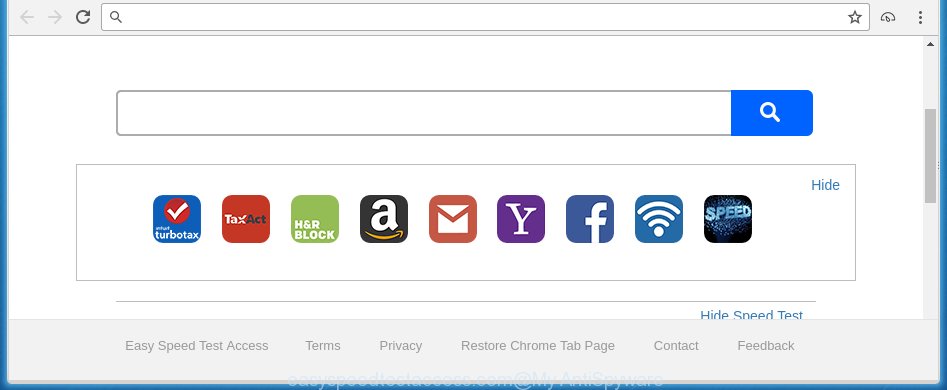
Easy Speed Test Access
Most often, the Easyspeedtestaccess.com hijacker affects most common internet browsers like Chrome, Firefox, IE and Microsoft Edge. But such hijackers as well can infect other web browsers by changing its shortcuts (adding ‘http://site.address’ into Target field of browser’s shortcut). So every time you open the web-browser, it’ll open Easyspeedtestaccess.com site. Even if you setup your startpage again, the annoying Easyspeedtestaccess.com web-page will be the first thing which you see when you open the web-browser.
Table of contents
- What is Easyspeedtestaccess.com
- How to remove Easyspeedtestaccess.com homepage
- Run AdBlocker to stop Easyspeedtestaccess.com and stay safe online
- How to avoid installation of Easyspeedtestaccess.com hijacker
- Finish words
When your PC system is infected, every time you start your browser you will see this web-site. Of course you can setup your start page again, but next time you run a web-browser you will see that Easyspeedtestaccess.com return. As mentioned above, the hijacker infection may alter the default search engine too, so all your search queries will be rerouted to http://query.easyspeedtestaccess.com. Thus the authors of the hijacker can collect the search terms of your queries, and redirect you to malicious pages.
Often, the machine that has been infected by Easyspeedtestaccess.com browser hijacker, will be also infected with adware (sometimes called ‘ad-supported’ software) that opens tons of various ads. It can be pop-ups, text links in the web pages, banners where they never had. What is more, the adware may replace the legitimate advertisements with malicious advertisements that will offer to download and install malware and unwanted programs or visit the various dangerous and misleading pages.
We suggest you to delete Easyspeedtestaccess.com search and free your computer as quickly as possible, until the presence of the hijacker has not led to even worse consequences. You need to follow the tutorial below that will help you to completely get rid of Easyspeedtestaccess.com homepage, using only the built-in Windows features and a few of specialized free utilities.
How to remove Easyspeedtestaccess.com homepage
The answer is right here on this web page. We have put together simplicity and efficiency. It will help you easily to free your computer of hijacker infection. Moreover, you can choose manual or automatic removal method. If you are familiar with the PC then use manual removal, otherwise use the free antimalware utility created specifically to get rid of browser hijacker infection like Easyspeedtestaccess.com. Of course, you can combine both methods. Read this manual carefully, bookmark or print it, because you may need to close your browser or reboot your computer.
How to manually get rid of Easyspeedtestaccess.com
Most common browser hijackers may be removed without any antivirus programs. The manual hijacker infection removal is article instructions that will teach you how to remove the Easyspeedtestaccess.com . Some of the steps below will require you to close the web-page. So, please read the step-by-step guide carefully, after that bookmark or print it for later reference.
Uninstall Easyspeedtestaccess.com associated software by using MS Windows Control Panel
We recommend that you start the PC cleaning process by checking the list of installed software and delete all unknown or suspicious programs. This is a very important step, as mentioned above, very often the malicious applications such as ad-supported software and browser hijackers may be bundled with free software. Delete the unwanted applications can remove the annoying advertisements or internet browser redirect.
Press Windows button ![]() , then click Search
, then click Search ![]() . Type “Control panel”and press Enter. If you using Windows XP or Windows 7, then click “Start” and select “Control Panel”. It will show the Windows Control Panel like below.
. Type “Control panel”and press Enter. If you using Windows XP or Windows 7, then click “Start” and select “Control Panel”. It will show the Windows Control Panel like below.

Further, press “Uninstall a program” ![]()
It will display a list of all programs installed on your PC. Scroll through the all list, and uninstall any suspicious and unknown programs.
Disinfect the browser’s shortcuts
When the hijacker is started, it can also change the internet browser’s shortcuts, adding an argument similar “http://site.address” into the Target field. Due to this, every time you open the internet browser, it will open an annoying web-site.
Click the right mouse button to a desktop shortcut which you use to run your internet browser. Next, select the “Properties” option. Important: necessary to click on the desktop shortcut for the web-browser which is redirected to the Easyspeedtestaccess.com or other unwanted web page.
Further, necessary to look at the text that is written in the “Target” field. The browser hijacker can change the contents of this field, which describes the file to be run when you start your internet browser. Depending on the browser you are using, there should be:
- Google Chrome: chrome.exe
- Opera: opera.exe
- Firefox: firefox.exe
- Internet Explorer: iexplore.exe
If you are seeing an unknown text similar “http://site.addres” that has been added here, then you should remove it, as on the image below.

Next, click the “OK” button to save the changes. Now, when you start the internet browser from this desktop shortcut, it does not occur automatically redirect on the Easyspeedtestaccess.com site or any other annoying web-sites. Once the step is finished, we recommend to go to the next step.
Get rid of Easyspeedtestaccess.com from Chrome
Reset Chrome settings is a simple way to delete the browser hijacker, harmful and ‘ad-supported’ extensions, as well as to restore the internet browser’s homepage and search engine by default that have been changed by Easyspeedtestaccess.com hijacker infection.

- First, run the Chrome and press the Menu icon (icon in the form of three horizontal stripes).
- It will display the Chrome main menu, click the “Settings” menu.
- Next, click “Show advanced settings” link, that located at the bottom of the Settings page.
- On the bottom of the “Advanced settings” page, press the “Reset settings” button.
- The Google Chrome will show the reset settings dialog box as shown on the screen above.
- Confirm the web-browser’s reset by clicking on the “Reset” button.
- To learn more, read the article How to reset Chrome settings to default.
Remove Easy Speed Test Access from FF
The Mozilla Firefox reset will keep your personal information like bookmarks, passwords, web form auto-fill data and remove unwanted search engine and start page like Easyspeedtestaccess.com, modified preferences, extensions and security settings.
First, run the Firefox. Next, click the button in the form of three horizontal stripes (![]() ). It will display the drop-down menu. Next, press the Help button (
). It will display the drop-down menu. Next, press the Help button (![]() ).
).

In the Help menu press the “Troubleshooting Information”. In the upper-right corner of the “Troubleshooting Information” page click on “Refresh Firefox” button as on the image below.

Confirm your action, click the “Refresh Firefox”.
Remove Easyspeedtestaccess from Microsoft Internet Explorer
First, run the Internet Explorer, click ![]() ) button. Next, press “Internet Options” like below.
) button. Next, press “Internet Options” like below.

In the “Internet Options” screen select the Advanced tab. Next, click Reset button. The Internet Explorer will show the Reset Internet Explorer settings dialog box. Select the “Delete personal settings” check box and click Reset button.

You will now need to restart your PC system for the changes to take effect. It will remove Easyspeedtestaccess.com hijacker, disable malicious and ad-supported internet browser’s extensions and restore the IE’s settings like home page, newtab page and search provider by default to default state.
Use free malware removal utilities to completely delete Easyspeedtestaccess.com startpage
If your personal computer is still infected with the Easyspeedtestaccess.com hijacker, then the best method of detection and removal is to use an anti malware scan on the PC system. Download free malware removal tools below and run a full system scan. It will help you remove all components of the browser hijacker infection from hardisk and Windows registry.
Automatically remove Easyspeedtestaccess.com homepage with Malwarebytes
Manual Easyspeedtestaccess.com redirect removal requires some computer skills. Some files and registry entries that created by the hijacker may be not completely removed. We suggest that use the Malwarebytes Free that are completely clean your personal computer of browser hijackers. Moreover, the free application will help you to get rid of malware, potentially unwanted software, adware (sometimes called ‘ad-supported’ software) and toolbars that your system may be infected too.
Download Malwarebytes from the link below.
327311 downloads
Author: Malwarebytes
Category: Security tools
Update: April 15, 2020
Once downloaded, close all programs and windows on your computer. Open a directory in which you saved it. Double-click on the icon that’s named mbam-setup as shown below.
![]()
When the install starts, you will see the “Setup wizard” that will help you install Malwarebytes on your machine.

Once install is finished, you will see window as shown on the screen below.

Now click the “Scan Now” button to perform a system scan with this tool for the browser hijacker infection that reroutes your internet browser to the Easyspeedtestaccess.com annoying web site. During the scan it will detect all threats present on your PC system.

When the scan is finished, it will open a scan report. Make sure all entries have ‘checkmark’ and click “Quarantine Selected” button.

The Malwarebytes will begin removing Easyspeedtestaccess.com browser hijacker related files, folders, registry keys. Once disinfection is finished, you may be prompted to restart your PC.
The following video explains tutorial on how to get rid of browser hijacker with Malwarebytes Anti-malware.
Get rid of Easy Speed Test Access from web-browsers with AdwCleaner
AdwCleaner is a free removal utility that can be downloaded and use to delete browser hijackers, adware (sometimes called ‘ad-supported’ software), malicious software, potentially unwanted applications, toolbars and other threats from your PC system. You can run this utility to detect threats even if you have an antivirus or any other security program.

- Download AdwCleaner from the following link.
AdwCleaner download
225646 downloads
Version: 8.4.1
Author: Xplode, MalwareBytes
Category: Security tools
Update: October 5, 2024
- Select the file location as Desktop, and then click Save.
- When the download is finished, start the AdwCleaner, double-click the adwcleaner_xxx.exe file.
- If the “User Account Control” prompts, click Yes to continue.
- Read the “Terms of use”, and click Accept.
- In the AdwCleaner window, click the “Scan” . This will begin scanning the whole machine to find out Easyspeedtestaccess.com hijacker and web browser’s malicious extensions. During the scan it will detect all threats present on your system.
- When the system scan is complete, a list of all items detected is produced. Review the report and then press “Clean”. If the AdwCleaner will ask you to reboot your PC, press “OK”.
The tutorial shown in detail in the following video.
Run AdBlocker to stop Easyspeedtestaccess.com and stay safe online
We suggest to install an ad-blocking program that can block Easyspeedtestaccess.com and other annoying web pages. The ad-blocker utility such as AdGuard is a application that basically removes advertising from the Internet and stops access to malicious web pages. Moreover, security experts says that using adblock programs is necessary to stay safe when surfing the Internet.
- Download AdGuard program from the following link.Adguard download
26910 downloads
Version: 6.4
Author: © Adguard
Category: Security tools
Update: November 15, 2018
- Once downloading is finished, launch the downloaded file. You will see the “Setup Wizard” program window. Follow the prompts.
- Once the installation is complete, press “Skip” to close the installation program and use the default settings, or press “Get Started” to see an quick tutorial that will allow you get to know AdGuard better.
- In most cases, the default settings are enough and you do not need to change anything. Each time, when you launch your computer, AdGuard will start automatically and block advertisements, web pages such Easyspeedtestaccess.com, as well as other dangerous or misleading web pages. For an overview of all the features of the program, or to change its settings you can simply double-click on the icon named AdGuard, that is located on your desktop.
How to avoid installation of Easyspeedtestaccess.com hijacker
Most often Easyspeedtestaccess.com hijacker infection spreads bundled with various free applications, as a bonus. Therefore it’s very important at the stage of installing applications downloaded from the Net carefully review the Terms of use and the License agreement, as well as to always select the Advanced, Custom or Manual installation mode. In this mode, you can turn off all unwanted add-ons, including the Easyspeedtestaccess.com browser hijacker, which will be installed along with the desired program. Of course, if you uninstall the freeware from your PC system, your favorite web browser’s settings will not be restored. So, to revert back the Chrome, Firefox, IE and MS Edge’s homepage, new tab and default search engine you need to follow the step-by-step guide above.
Finish words
After completing the tutorial outlined above, your computer should be clean from malware and browser hijackers. The Google Chrome, Microsoft Internet Explorer, Mozilla Firefox and MS Edge will no longer show Easyspeedtestaccess.com unwanted homepage on startup. Unfortunately, if the tutorial does not help you, then you have caught a new browser hijacker, and then the best way – ask for help.
- Download HijackThis from the link below and save it to your Desktop.
HijackThis download
5020 downloads
Version: 2.0.5
Author: OpenSource
Category: Security tools
Update: November 7, 2015
- Double-click on the HijackThis icon. Next click “Do a system scan only” button.
- Once the checking is finished, the scan button will read “Save log”, press it. Save this log to your desktop.
- Create a Myantispyware account here. Once you’ve registered, check your e-mail for a confirmation link, and confirm your account. After that, login.
- Copy and paste the contents of the HijackThis log into your post. If you are posting for the first time, please start a new thread by using the “New Topic” button in the Spyware Removal forum. When posting your HJT log, try to give us some details about your problems, so we can try to help you more accurately.
- Wait for one of our trained “Security Team” or Site Administrator to provide you with knowledgeable assistance tailored to your problem with the unwanted Easyspeedtestaccess.com homepage.




















