The SnapMyScreen is an annoying page that installed as your homepage with the help of browser hijacker. Once started, it will change certain settings of installed browsers. So, every time when you start the Google Chrome, Mozilla Firefox, Internet Explorer and MS Edge, it’ll always be forced to show SnapMyScreen page, even as your start page has been set to a completely different web-site. On current date, this hijacker continues to increase the number of computers that have been infected.
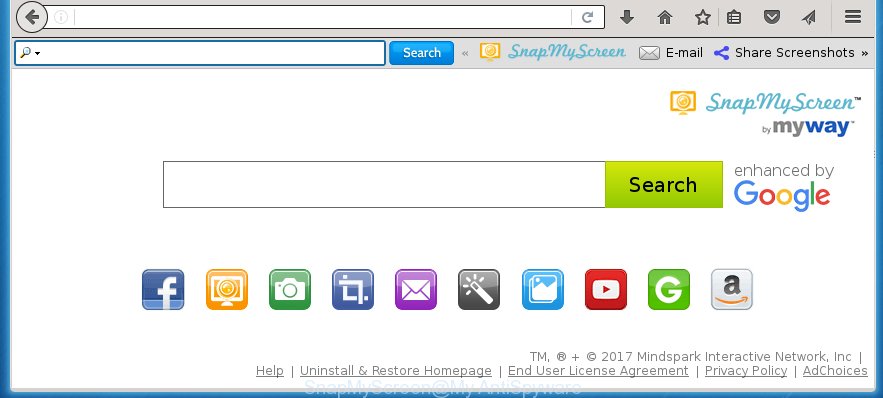
A malicious software which alters certain settings of all your typical web-browsers on SnapMyScreen usually affects only Chrome, FF, Internet Explorer and Edge. However, possible situations, when any other browsers will be affected too. The SnapMyScreen browser hijacker may alter the Target property of web browser’s shortcuts, so every time you run the web browser, instead of your home page, you will see a completely different web-site.
The SnapMyScreen browser hijacker infection may also alter the default search engine that will virtually block the possibility of finding information on the Web. The reason for this is that the SnapMyScreen search results can open lots of ads, links to unwanted and ad web pages. Only the remaining part is the result of your search request, loaded from the major search engines like Google, Yahoo or Bing.
Often, the computer that has been infected with SnapMyScreen hijacker, will be also infected by ‘ad-supported’ software (also known as adware) which shows tons of various advertisements. It can be pop-ups, text links in the web-pages, banners where they never had. What is more, the ‘ad supported’ software may replace the legitimate ads with malicious ads which will offer to download and install malicious software and unwanted programs or visit the various dangerous and misleading web-sites.
We suggest you to get rid of SnapMyScreen homepage and clean your personal computer as quickly as possible, until the presence of the hijacker has not led to even worse consequences. Perform the step-by-step instructions below that will assist you to completely remove SnapMyScreen , using only the built-in Windows features and a few of specialized free tools.
SnapMyScreen by MyWay removal steps
The answer is right here on this page. We have put together simplicity and efficiency. It will help you easily to free your PC system of browser hijacker infection. Moreover, you can choose manual or automatic removal method. If you are familiar with the machine then use manual removal, otherwise run the free antimalware tool designed specifically to remove browser hijacker infection like SnapMyScreen. Of course, you can combine both methods. Read this manual carefully, bookmark or print it, because you may need to close your web browser or restart your computer.
How to manually delete SnapMyScreen
The useful removal guide for the SnapMyScreen redirect. The detailed procedure can be followed by anyone as it really does take you step-by-step. If you follow this process to delete SnapMyScreen let us know how you managed by sending us your comments please.
Delete SnapMyScreen associated software by using Windows Control Panel
First method for manual hijacker infection removal is to go into the MS Windows “Control Panel”, then “Uninstall a program” console. Take a look at the list of programs on your computer and see if there are any suspicious and unknown programs. If you see any, you need to uninstall them. Of course, before doing so, you can do an Net search to find details on the program. If it is a potentially unwanted program, ad-supported software or malicious software, you will likely find information that says so.
Windows 8, 8.1, 10
First, click the Windows button
Windows XP, Vista, 7
First, click “Start” and select “Control Panel”.
It will show the Windows Control Panel as on the image below.

Next, press “Uninstall a program” ![]()
It will open a list of all software installed on your personal computer. Scroll through the all list, and remove any suspicious and unknown programs. To quickly find the latest installed software, we recommend sort programs by date in the Control panel.
Disinfect the browser’s shortcuts
To clear the internet browser shortcut, right-click to it and select Properties. On the Shortcut tab, locate the Target field. Click inside, you will see a vertical line – arrow pointer, move it (using -> arrow key on your keyboard) to the right as possible. You will see a text like “http://site.address” which has been added here. You need to delete it.

When the text is removed, click the OK button. You need to clean all shortcuts of all your internet browsers, as they may be infected too.
Remove SnapMyScreen search from Chrome
Open the Chrome menu by clicking on the button in the form of three horizontal stripes (![]() ). It will show the drop-down menu. Next, press to “Settings” option.
). It will show the drop-down menu. Next, press to “Settings” option.

Scroll down to the bottom of the page and click on the “Show advanced settings” link. Now scroll down until the Reset settings section is visible, like below and click the “Reset settings” button.

Confirm your action, press the “Reset” button.
Delete SnapMyScreen from FF
Resetting your Firefox is first troubleshooting step for any issues with your web-browser application, including the redirect to SnapMyScreen site.
First, run the Firefox. Next, click the button in the form of three horizontal stripes (![]() ). It will show the drop-down menu. Next, click the Help button (
). It will show the drop-down menu. Next, click the Help button (![]() ).
).

In the Help menu click the “Troubleshooting Information”. In the upper-right corner of the “Troubleshooting Information” page press on “Refresh Firefox” button as shown on the screen below.

Confirm your action, press the “Refresh Firefox”.
Delete SnapMyScreen search from Internet Explorer
To restore the home page, newtab page and search provider by default you need to reset the IE to the state, which was when the Microsoft Windows was installed on your machine.
First, start the Internet Explorer, then press ‘gear’ icon ![]() . It will show the Tools drop-down menu on the right part of the web browser, then click the “Internet Options” like below.
. It will show the Tools drop-down menu on the right part of the web browser, then click the “Internet Options” like below.

In the “Internet Options” screen, select the “Advanced” tab, then click the “Reset” button. The Microsoft Internet Explorer will show the “Reset Internet Explorer settings” dialog box. Further, press the “Delete personal settings” check box to select it. Next, click the “Reset” button as shown on the screen below.

Once the task is complete, press “Close” button. Close the IE and restart your PC system for the changes to take effect. This step will help you to restore your web-browser’s start page and search provider by default to default state.
Use free malware removal utilities to completely delete SnapMyScreen startpage
Many antivirus companies have created programs that allow detect and get rid of browser hijacker infection, and thereby revert back web browsers settings. Below is a a few of the free applications you may want to run. You machine can have a huge number of potentially unwanted applications, ‘ad supported’ software and browser hijackers installed at the same time, so we recommend, if any unwanted or malicious program returns after restarting the computer, then start your PC into Safe Mode and use the anti-malware tool again.
Get rid of SnapMyScreen with Malwarebytes
Manual SnapMyScreen search removal requires some computer skills. Some files and registry entries that created by the browser hijacker may be not completely removed. We suggest that run the Malwarebytes Free that are completely clean your computer of browser hijackers. Moreover, the free program will help you to delete malware, potentially unwanted applications, adware (also known as ‘ad-supported’ software) and toolbars that your computer may be infected too.
Download Malwarebytes Free on your PC system from the link below. Save it on your desktop.
327297 downloads
Author: Malwarebytes
Category: Security tools
Update: April 15, 2020
Once the downloading process is complete, close all windows on your computer. Further, launch the file named mb3-setup. If the “User Account Control” prompt pops up as shown below, click the “Yes” button.

It will display the “Setup wizard” which will assist you install Malwarebytes on the PC. Follow the prompts and do not make any changes to default settings.

Once installation is complete successfully, click Finish button. Then Malwarebytes will automatically run and you may see its main window as shown below.

Next, click the “Scan Now” button for scanning your machine for the browser hijacker infection and web browser’s malicious extensions. During the scan it’ll detect all threats present on your machine.

Once the system scan is finished, you will be opened the list of all detected threats on your personal computer. Next, you need to click “Quarantine Selected” button.

The Malwarebytes will begin removing SnapMyScreen hijacker and other security threats. Once disinfection is finished, you can be prompted to reboot your PC system. I recommend you look at the following video, which completely explains the procedure of using the Malwarebytes to get rid of browser hijacker, adware and other dangerous software.
Remove SnapMyScreen startpage from browsers with AdwCleaner
AdwCleaner is a free portable program that scans your computer for ad-supported software, PUPs and browser hijackers such as SnapMyScreen and helps remove them easily. Moreover, it will also help you remove any dangerous browser extensions and add-ons.
Download AdwCleaner utility from the link below. Save it to your Desktop so that you can access the file easily.
225642 downloads
Version: 8.4.1
Author: Xplode, MalwareBytes
Category: Security tools
Update: October 5, 2024
After the download is finished, open the file location and double-click the AdwCleaner icon. It will launch the AdwCleaner utility and you will see a screen as on the image below. If the User Account Control dialog box will ask you want to show the program, press Yes button to continue.

Next, click “Scan” to perform a system scan for the SnapMyScreen browser hijacker and web-browser’s malicious extensions. While the tool is checking, you can see how many objects and files has already scanned.

When the system scan is complete is finished, it will show a list of found threats like below.

Next, you need to click “Clean” button. It will display a prompt. Click “OK” to start the cleaning process. Once the clean-up is finished, the AdwCleaner may ask you to reboot your PC system. After reboot, the AdwCleaner will open the log file.
All the above steps are shown in detail in the following video instructions.
How to block SnapMyScreen
By installing an adblocker application such as AdbGuard, you’re able to stop SnapMyScreen, autoplaying video ads and remove lots of distracting and annoying ads on web-sites.
- Download AdGuard application from the following link.
Adguard download
26905 downloads
Version: 6.4
Author: © Adguard
Category: Security tools
Update: November 15, 2018
- After downloading is done, start the downloaded file. You will see the “Setup Wizard” program window. Follow the prompts.
- When the setup is finished, click “Skip” to close the installation program and use the default settings, or click “Get Started” to see an quick tutorial which will assist you get to know AdGuard better.
- In most cases, the default settings are enough and you do not need to change anything. Each time, when you start your personal computer, AdGuard will start automatically and stop pop-up ads, sites such SnapMyScreen, as well as other harmful or misleading pages. For an overview of all the features of the application, or to change its settings you can simply double-click on the icon named AdGuard, which is located on your desktop.
Where the SnapMyScreen hijacker comes from
The hijacker is usually is bundled within freeware and install themselves, with or without your knowledge, on your system. This happens especially when you’re installing a free applications. The program setup package tricks you into accepting the setup of third party software, that you don’t really want. Moreover, some paid applications may also install third-party applications which you don’t want! Therefore, always download free programs and paid programs from reputable download web-sites. Use ONLY custom or manual install mode and never blindly click Next button.
Finish words
Now your personal computer should be clean of the SnapMyScreen search. Remove AdwCleaner. We suggest that you keep Malwarebytes (to periodically scan your personal computer for new malicious software, browser hijackers and adware) and AdGuard (to help you block annoying popup ads and dangerous web-sites). Moreover, to prevent browser hijackers, please stay clear of unknown and third party programs, make sure that your antivirus program, turn on the option to find PUPs (potentially unwanted programs).
If you need more help with SnapMyScreen search related issues, go to our Spyware/Malware removal forum.


















