Are you start your favorite web-browser and do not see usual homepage, which is set earlier? The Weatherly is the first thing that pop up once you open your web-browser? It means that your web-browser has become the victim of unwanted software from the group of web-browser hijackers. If you get it on your computer, this potentially unwanted program can modify the browser’s settings such as home page, newtab page and search provider by default. So, the Weatherly can be opened when you create a new tab in your web browser, or when you try to search for any information within the Google Chrome, Firefox, Microsoft Edge and Microsoft Internet Explorer, because the PC infection replaces the browser’s search engine. It’s important, don’t use this page and don’t click on advertisements placed on it, as they can lead you to unwanted or ad sites. The best option is to use the step-by-step instructions posted below to free your PC, delete the Weatherly homepage, and thereby restore your favorite homepage and search engine.
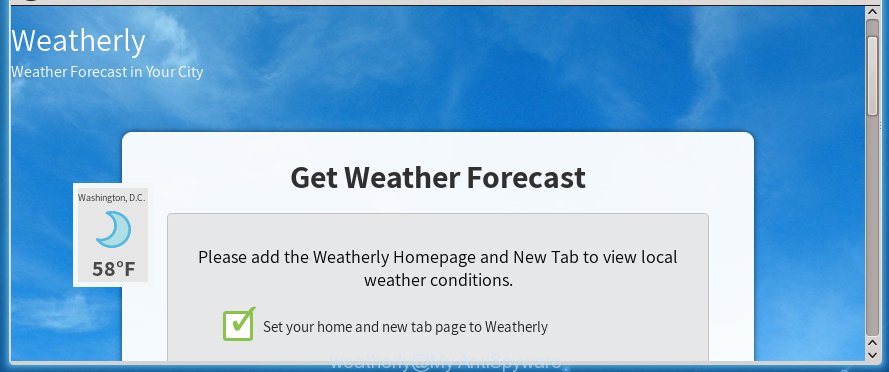
Table of contents
- What is Weatherly
- Weatherly search removal steps
- How to delete Weatherly redirect without any software
- Uninstall suspicious and potentially unwanted applications using Windows Control Panel
- Disinfect the browser’s shortcuts to delete Weatherly
- Remove Weatherly from Mozilla Firefox by resetting browser settings
- Remove Weatherly redirect from Chrome
- Remove Weatherly search from Microsoft Internet Explorer
- Weatherly redirect automatic removal
- How to delete Weatherly redirect without any software
- How to block Weatherly homepage
- How can you prevent the Weatherly hijacker
- Finish words
Except that the Weatherly changes internet browser’s startpage, it also replaces a search engine, which leads to the fact that use of the browser’s search becomes uncomfortable. The reason for this is that the search results will consist of tons of ads, links to unwanted and ad web sites and only the remaining part is search results for your query from well-known search engines like Google or Bing.
The Weatherly browser hijacker is not a virus, but the virus behaves similarly. As a rootkit hides in the system, modifies settings of installed browsers, and blocks them from changing. Also this PC infection may install additional web browser addons, extensions and modules that will show advertisements and popups. And finally, the Weatherly browser hijacker can gather user information such as what pages you’re opening, what you are looking for the Web and so on. This information, in the future, can be transferred to third parties.
We strongly recommend that you perform the step-by-step guide below that will help you to remove Weatherly homepage using the standard features of Windows and some proven free applications.
Weatherly search removal steps
The answer is right here on this page. We have put together simplicity and efficiency. It will help you easily to clean your system of hijacker. Moreover, you can choose manual or automatic removal method. If you are familiar with the computer then use manual removal, otherwise use the free anti-malware tool designed specifically to get rid of browser hijacker infection such as Weatherly. Of course, you can combine both methods. Read this manual carefully, bookmark or print it, because you may need to close your web-browser or restart your system.
How to delete Weatherly redirect without any software
The useful removal instructions for the Weatherly . The detailed procedure can be followed by anyone as it really does take you step-by-step. If you follow this process to delete Weatherly homepage let us know how you managed by sending us your comments please.
Uninstall suspicious and potentially unwanted applications using Windows Control Panel
Some of PUPs, ‘ad supported’ software and browser hijacker can be uninstalled using the Add/Remove programs utility that can be found in the Windows Control Panel. So, if you’re using any version of Windows and you have noticed an unwanted program, then first try to {remov} it through Add/Remove programs.
Windows 8, 8.1, 10
First, click Windows button

Once the ‘Control Panel’ opens, press the ‘Uninstall a program’ link under Programs category as on the image below.

You will see the ‘Uninstall a program’ panel like below.

Very carefully look around the entire list of programs installed on your personal computer. Most likely, one or more of them are responsible for the appearance of pop-ups and web-browser redirect to the unwanted Weatherly web-site. If you have many programs installed, you can help simplify the search of dangerous software by sort the list by date of installation. Once you have found a suspicious, unwanted or unused application, right click to it, after that click ‘Uninstall’.
Windows XP, Vista, 7
First, press ‘Start’ button and select ‘Control Panel’ at right panel like below.

Once the Windows ‘Control Panel’ opens, you need to click ‘Uninstall a program’ under ‘Programs’ as shown on the screen below.

You will see a list of applications installed on your PC system. We recommend to sort the list by date of installation to quickly find the applications that were installed last. Most likely they responsibility for the appearance of pop-up ads and web-browser redirect. If you are in doubt, you can always check the program by doing a search for her name in Google, Yahoo or Bing. Once the application which you need to remove is found, simply click on its name, and then click ‘Uninstall’ like below.

Disinfect the browser’s shortcuts to delete Weatherly
Once the hijacker infection is started, it can also modify the web-browser’s shortcuts, adding an argument like “http://site.address” into the Target field. Due to this, every time you run the web-browser, it will open an unwanted site.
Right click on the shortcut of infected web-browser like below.

Select the “Properties” option and it’ll display a shortcut’s properties. Next, click the “Shortcut” tab and then delete the “http://site.address” string from Target field as shown on the screen below.

Then click OK to save changes. Repeat the step for all web browsers which are redirected to the Weatherly unwanted web page.
Remove Weatherly redirect from Chrome
First run the Google Chrome. Next, click the button in the form of three horizontal stripes (![]() ). It will show the main menu. Further, click the option named “Settings”. Another way to show the Chrome’s settings – type chrome://settings in the browser adress bar and press Enter.
). It will show the main menu. Further, click the option named “Settings”. Another way to show the Chrome’s settings – type chrome://settings in the browser adress bar and press Enter.

The browser will open the settings screen. Scroll down to the bottom of the page and click the “Show advanced settings” link. Now scroll down until the “Reset settings” section is visible, like below and click the “Reset settings” button.

The Chrome will display the confirmation dialog box. You need to confirm your action, press the “Reset” button. The internet browser will launch the task of cleaning. When it’s finished, the web-browser’s settings including start page and search provider by default back to the values that have been when the Chrome was first installed on your computer.
Remove Weatherly from Mozilla Firefox by resetting browser settings
If the Firefox internet browser application is hijacked, then resetting its settings can help. The Reset feature is available on all modern version of Firefox. A reset can fix many issues by restoring Mozilla Firefox settings like start page and search provider by default to its default state. It will save your personal information like saved passwords, bookmarks, and open tabs.
Click the Menu button (looks like three horizontal lines), and click the blue Help icon located at the bottom of the drop down menu like below.

A small menu will appear, click the “Troubleshooting Information”. On this page, click “Refresh Firefox” button as shown on the image below.

Follow the onscreen procedure to return your Firefox browser settings to its original state.
Remove Weatherly search from Microsoft Internet Explorer
First, open the Microsoft Internet Explorer, press ![]() ) button. Next, click “Internet Options” like below.
) button. Next, click “Internet Options” like below.

In the “Internet Options” screen select the Advanced tab. Next, click Reset button. The Internet Explorer will open the Reset Internet Explorer settings prompt. Select the “Delete personal settings” check box and click Reset button.

You will now need to reboot your machine for the changes to take effect. It will remove Weatherly hijacker, disable malicious and ad-supported web browser’s extensions and restore the Microsoft Internet Explorer’s settings like start page and search provider by default to default state.
Weatherly redirect automatic removal
Manual removal is not always as effective as you might think. Often, even the most experienced users can not completely remove browser hijacker from the infected machine. So, we recommend to check your PC for any remaining malicious components with free browser hijacker infection removal applications below.
Delete Weatherly homepage with Malwarebytes
Get rid of Weatherly PC infection manually is difficult and often the browser hijacker is not completely removed. Therefore, we recommend you to use the Malwarebytes Free that are completely clean your personal computer. Moreover, the free program will allow you to remove malware, toolbars and ‘ad-supported’ software (also known as adware) that your machine may be infected too.
Download Malwarebytes from the link below.
327290 downloads
Author: Malwarebytes
Category: Security tools
Update: April 15, 2020
Once downloaded, close all programs and windows on your computer. Open a directory in which you saved it. Double-click on the icon that’s named mbam-setup as shown on the screen below.
![]()
When the installation starts, you will see the “Setup wizard” which will help you install Malwarebytes on your personal computer.

Once installation is finished, you will see window as shown below.

Now click the “Scan Now” button to start checking your system for the hijacker that cause a redirect to Weatherly. This procedure can take some time, so please be patient.

When the scan is done, make sure all entries have “checkmark” and click “Quarantine Selected” button.

The Malwarebytes will start removing Weatherly hijacker related files, folders, registry keys. Once disinfection is finished, you may be prompted to reboot your PC.
The following video explains instructions on how to remove browser hijacker with Malwarebytes Anti-malware.
Double-check for potentially unwanted applications with AdwCleaner
AdwCleaner is a free portable program that scans your personal computer for adware, potentially unwanted applications and browser hijackers such as Weatherly and helps get rid of them easily. Moreover, it will also allow you remove any harmful web-browser extensions and add-ons.
Download AdwCleaner by clicking on the link below.
225636 downloads
Version: 8.4.1
Author: Xplode, MalwareBytes
Category: Security tools
Update: October 5, 2024
Once the downloading process is done, open the file location. You will see an icon like below.
![]()
Double click the AdwCleaner desktop icon. When the utility is started, you will see a screen as shown in the figure below.

Further, press “Scan” button to perform a system scan for the Weatherly hijacker infection and web browser’s malicious extensions. When it completes the scan, it will show a scan report as on the image below.

Review the report and then press “Clean” button. It will show a prompt like below.

You need to click “OK”. Once the clean-up is complete, the AdwCleaner may ask you to reboot your computer. When your computer is started, you will see an AdwCleaner log.
These steps are shown in detail in the following video guide.
How to block Weatherly homepage
Run an ad blocker tool like AdGuard will protect you from dangerous ads and content. Moreover, you can find that the AdGuard have an option to protect your privacy and stop phishing and spam web pages. Additionally, ad blocker applications will help you to avoid annoying pop-ups and unverified links that also a good way to stay safe online.
Installing the AdGuard ad blocking application is simple. First you will need to download AdGuard by clicking on the following link.
26904 downloads
Version: 6.4
Author: © Adguard
Category: Security tools
Update: November 15, 2018
After downloading is complete, double-click the downloaded file to start it. The “Setup Wizard” window will show up on the computer screen as shown in the figure below.

Follow the prompts. AdGuard will then be installed and an icon will be placed on your desktop. A window will show up asking you to confirm that you want to see a quick instructions as shown below.

Click “Skip” button to close the indows and use the default settings, or press “Get Started” to see an quick guide which will assist you get to know AdGuard better.
Each time, when you start your computer, AdGuard will launch automatically and stop pop-ups, web-sites such Weatherly, as well as other malicious or misleading web-sites. For an overview of all the features of the program, or to change its settings you can simply double-click on the AdGuard icon, which is located on your desktop.
How can you prevent the Weatherly hijacker
Probably Weatherly browser hijacker get installed onto your computer when you have installed some free software like E-Mail checker, PDF creator, video codec, etc. Because, most commonly, a browser hijacker may be bundled within the installation packages from Softonic, Cnet, Soft32, Brothersoft or other similar web pages that hosts free programs. So, you should start any files downloaded from the Web with great caution! Always carefully read the ‘User agreement’, ‘Software license’ and ‘Terms of use’. In the procedure of installing a new application, you need to select a ‘Manual’, ‘Advanced’ or ‘Custom’ installation mode to control what components and optional software to be installed. Nevertheless, even removing the program, which installs this Weatherly browser hijacker, you do not remove the browser hijacker itself. Your web-browser settings will not be restored. Therefore, you must follow the steps above to revert back your homepage and search engine by default.
Finish words
Now your PC system should be clean of the Weatherly startpage. Delete AdwCleaner. We suggest that you keep AdGuard (to help you stop unwanted pop-ups and unwanted harmful pages) and Malwarebytes (to periodically scan your personal computer for new malware, browser hijackers and ‘ad supported’ software). Make sure that you have all the Critical Updates recommended for Windows OS. Without regular updates you WILL NOT be protected when new browser hijacker, harmful applications and ad-supported software are released.
If you are still having problems while trying to remove Weatherly homepage from your browser, then ask for help in our Spyware/Malware removal forum.

















