The updatefastnow.com site appeared on your system without any notice? After that, you’re faced with the fact that your web browser is now rerouted to other annoying web-pages and filled with a variety of pop-up ads and banners. The cause of all your problems with your personal computer is ‘ad-supported’ software (also known as adware) that has been installed on many systems around the world without users permission, so you’re one of many. Most probably, you do not even know how and where this ‘ad supported’ software has got into your PC. In the steps below, we will explain all the general features of ad-supported software and its typical behavior on the computer, as well as effective methods for manually removing it from your computer.
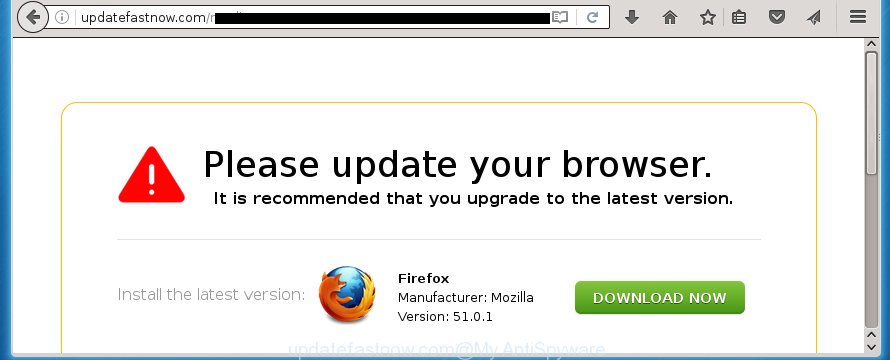
The adware can change the settings of the Google Chrome, Microsoft Internet Explorer, Firefox and Microsoft Edge, but often that a malicious software like this can also infect all types of internet browsers by changing their desktop shortcuts. Thus forcing the user each time run the browser to see updatefastnow.com unwanted advertisements.
What is more, the ad-supported software may open ads depend on a page that you are visiting. That is, it’s clear that this adware, without your permission, steals your private information such as: your ip address, what is a web page you are viewing now, what you are looking for on the Internet, which links you are clicking, and much, much more. The adware may monetize its functionality by collecting data from your browsing sessions and selling it to third party companies. This puts your personal information at a security risk.
Therefore it is very important to follow the guide below as soon as possible. The instructions will assist you to remove ad-supported software as well as clean your personal computer from the updatefastnow.com . What is more, the step-by-step instructions below will help you get rid of other dangerous software like unwanted toolbars and browser hijackers, which could penetrate the personal computer along with the ‘ad supported’ software.
Tips to prevent updatefastnow.com pop-up ads
The ‘ad supported’ software spreads along with various free programs, as a supplement, which is installed automatically. This is certainly not an honest way to get installed onto your computer. To avoid infecting of your PC system and side effects in the form of the updatefastnow.com annoying ads, you should always carefully read the ‘Terms of Use’ and the ‘Software license’. Additionally, always select Manual, Custom or Advanced installation mode. This allows you to disable the installation of unnecessary and often harmful software.
How to manually remove updatefastnow.com pop-up ads
If you perform exactly the guide below you should be able to remove the updatefastnow.com redirect. Read it once, after doing so, please print this page as you may need to close your web browser or reboot your system.
- Remove suspicious and unknown applications by using Windows Control Panel
- Delete updatefastnow.com ads from Firefox
- Delete updatefastnow.com redirect from Chrome
- Get rid of updatefastnow.com redirect from Internet Explorer
- Disinfect the browser’s shortcuts to remove updatefastnow.com redirect
- Delete unwanted Scheduled Tasks
Remove suspicious and unknown applications by using Windows Control Panel
We recommend that you begin the PC system cleaning process by checking the list of installed programs and delete all unknown or suspicious software. This is a very important step, as mentioned above, very often the malicious programs such as ‘ad supported’ software and browser hijackers may be bundled with free applications. Delete the unwanted programs may get rid of the unwanted ads or web browser redirect to unknown or unwanted pages.
Windows 8, 8.1, 10
Press Windows key
Windows XP, Vista, 7
First, click “Start” and select “Control Panel”.
It’ll display the Windows Control Panel as shown in the figure below.

Next, press “Uninstall a program” ![]()
It’ll display a list of all software. Scroll through the all list, and remove any suspicious and unknown applications. To quickly find the latest installed programs, we recommend sort programs by date of installation in the Control panel.
Delete updatefastnow.com ads from Firefox
First, run the Firefox. Next, click the button in the form of three horizontal stripes (![]() ). It will display the drop-down menu. Next, click the “Help” button (
). It will display the drop-down menu. Next, click the “Help” button (![]() ).
).

In the Help menu, click the “Troubleshooting Information”. In the upper-right corner of the “Troubleshooting Information” page, click “Refresh Firefox” button.

Confirm your action, click the “Refresh Firefox”.
Delete updatefastnow.com redirect from Chrome
Open the Google Chrome menu by clicking on the button in the form of three horizontal stripes (![]() ). It opens the drop-down menu. Next, click the “Settings” option.
). It opens the drop-down menu. Next, click the “Settings” option.

Scroll down to the bottom of the page and click on the “Show advanced settings” link. Now scroll down until the Reset settings section is visible, as shown on the screen below and press the “Reset settings” button.

Confirm your action, press the “Reset” button.
Get rid of updatefastnow.com redirect from Internet Explorer
First, start the Internet Explorer, then click ![]() button. Next, click “Internet Options” like below.
button. Next, click “Internet Options” like below.

In the “Internet Options” screen select the Advanced tab. Next, click the “Reset” button. The IE will display the “Reset Internet Explorer” settings dialog box. Select the “Delete personal settings” check box and click Reset button.

You will now need to restart your computer for the changes to take effect. It will restore the Internet Explorer’s settings like homepage, new tab page and search engine by default to default state, disable ad-supported internet browser’s extensions and thereby delete the reroute to updatefastnow.com annoying page.
Disinfect the browser’s shortcuts to remove updatefastnow.com redirect
When the adware is started, it can also change the browser’s shortcuts, adding an argument such as “http://site.address” into the Target field. Due to this, every time you launch the internet browser, it will be redirected to an unwanted ads.
To clear the internet browser shortcut, right-click to it and select Properties. On the Shortcut tab, locate the Target field. Click inside, you will see a vertical line – arrow pointer, move it (using -> arrow key on your keyboard) to the right as possible. You will see a text that begins with “http://” which has been added here. You need to remove it.

When the argument is removed, click the OK button. You need to clean all shortcuts of all your web browsers, as they may be infected too.
Delete unwanted Scheduled Tasks
Once installed, the ad supported software can add a task in to the Windows Task Scheduler Library. Due to this, every time when you launch your PC, it will open updatefastnow.com annoying web page. So, you need to check the Task Scheduler Library and remove all tasks that have been created by unwanted programs.
Press Windows and R keys on your keyboard at the same time. It will display a dialog box which titled with Run. In the text field, type “taskschd.msc” (without the quotes) and press OK. Task Scheduler window opens. In the left-hand side, press “Task Scheduler Library”, as shown in the figure below.

Task scheduler, list of tasks
In the middle part you will see a list of installed tasks. Select the first task, its properties will be show just below automatically. Next, click the Actions tab. Necessary to look at the text which is written under Details. Found something like “explorer.exe http://site.address” or “chrome.exe http://site.address” or “firefox.exe http://site.address”, then you need remove this task. If you are not sure that executes the task, then google it. If it is a component of the malicious programs, then this task also should be removed.
Further click on it with the right mouse button and select Delete like below.

Task scheduler, delete a task
Repeat this step, if you have found a few tasks that have been created by malicious application. Once is finished, close the Task Scheduler window.
How to remove updatefastnow.com redirect automatically
Manual removal is not always as effective as you might think. Often, even the most experienced users can not completely get rid of updatefastnow.com pop-ups from the infected PC system. This is because the adware can hide its components which are difficult for you to find out and remove completely. This may lead to the fact that after some time, the ad-supported software again infect your personal computer and it will start to show unwanted updatefastnow.com pop-up ads. Moreover, I want to note that it is not always safe to get rid of adware manually, if you do not have much experience in setting up and configuring the PC system.
I suggest using the Malwarebytes Free that are completely clean your computer. It is an advanced malware removal program developed by (c) Malwarebytes lab. This application uses the world’s most popular anti-malware technology. It’s able to help you get rid of browser hijackers, malware, ad supported software, toolbars, ransomware and other security threats from your computer for free.
Now, click the link below to download Malwarebytes Free on your PC. Save it on your Windows desktop or in any other place.
327740 downloads
Author: Malwarebytes
Category: Security tools
Update: April 15, 2020
Once downloading is complete, close all applications on your PC system. Next, run the setup file named mb3-setup. If the “User Account Control” prompt pops up as shown below, press the Yes button.

It will show the “Setup wizard” that will help you install Malwarebytes on your computer. Follow the prompts and don’t make any changes to default settings.

Once setup is done successfully, click Finish button. Then Malwarebytes will automatically start and you can see its main screen as shown on the image below.

Now click the “Scan Now” button . This will start scanning the whole computer to find out adware which cause a redirect to updatefastnow.com. When the ‘ad supported’ software or malware is found, the number of the detected objects will change accordingly. Wait until the the scanning is finished. Please be patient.

When the system scan is done, you can check all threats detected on your computer. Make sure all entries have “checkmark” and click “Quarantine Selected” button. The Malwarebytes will begin removing malware and ‘ad supported’ software which cause updatefastnow.com pop-up ads. Once disinfection is complete, you may be prompted to reboot your personal computer.
I suggest you look at the following video, which completely explains the process of using the Malwarebytes program to delete adware and other malware.
Block updatefastnow.com redirect and other annoying web-sites
To increase your security and protect your computer against new unwanted ads and malicious web-pages, you need to use program that stops access to malicious advertisements and web-pages. Moreover, the application can block the show of intrusive advertising, which also leads to faster loading of pages and reduce the consumption of web traffic.
Download AdGuard program from the following link.
27040 downloads
Version: 6.4
Author: © Adguard
Category: Security tools
Update: November 15, 2018
When downloading is done, start the file named adguardInstaller. You will see the “Setup Wizard” screen as shown below.

Follow the prompts. When the install is finished, you will see a window like below.

You can press “Skip” to close the install program and use the default settings, or press “Get Started” button to see an quick tutorial which will help you get to know AdGuard better.
In most cases, the default settings are enough and you do not need to change anything. Each time, when you start your PC, AdGuard will launch automatically and stop popup ads, web-sites like updatefastnow.com, as well as other dangerous or misleading web pages. For an overview of all the features of the program, or to change its settings you can simply double-click on the AdGuard icon, that is located on your Windows desktop.
If the problem with updatefastnow.com advertisements is still remained
If MalwareBytes cannot get rid of updatefastnow.com ads, then we suggests to use the AdwCleaner. AdwCleaner is a free removal tool for adware, browser hijackers, PUPs, toolbars.

- Download AdwCleaner from the link below.
AdwCleaner download
225793 downloads
Version: 8.4.1
Author: Xplode, MalwareBytes
Category: Security tools
Update: October 5, 2024
- Double click the AdwCleaner icon. Once the tool is opened the main screen will appear as shown on the image above.
- Now, press the “Scan” button . This will start scanning the whole system to find out ad-supported software that generates updatefastnow.com advertisements.
- Once the scan is done, AdwCleaner will display a scan report. Review the report and then click “Clean” button. It will open a dialog box, press “OK” button.
The following video explains the few simple steps above on how to delete ad supported software with AdwCleaner.
Finish words
Once you have finished the step-by-step guide outlined above, your computer should be free from malware and adware. The Firefox, Google Chrome, Internet Explorer and Edge will no longer show updatefastnow.com annoying ads or redirect you to unwanted web-pages. Unfortunately, if the instructions does not help you, then you have caught a new type of adware, and then the best way – ask for help in our Spyware/Malware removal forum.



















