If you are reading this blog post, it means that you’re seeing the Search.moxiemaze.com unknown site instead of your startpage or when you open a new tab or perform an internet search you’re automatically directed to the unwanted web-page. All of these problems with your personal computer caused by browser hijacker infection, which is often installs on the PC system with the freeware. You probably want to know how to get rid of this browser hijacker and remove Search.moxiemaze.com homepage as well as to restore your browser’s home page, newtab page and search provider by default.
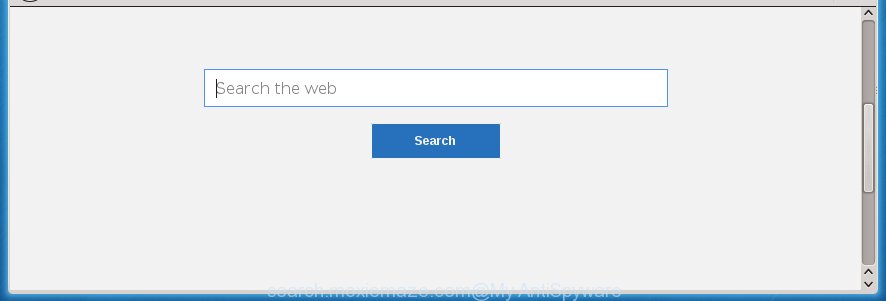
http://search.moxiemaze.com
The Search.moxiemaze.com hijacker may also change the default search engine that will virtually block the possibility of finding information on the Internet. The reason for this is that the Search.moxiemaze.com search results may open a large amount of advertisements, links to unwanted and ad web-pages. Only the remaining part is the result of your search request, loaded from the major search engines such as Google, Yahoo or Bing.
We suggest you to remove Search.moxiemaze.com startpage and free your PC system ASAP, until the presence of the hijacker infection has not led to even worse consequences. Use the instructions below that will help you to completely get rid of Search.moxiemaze.com startpage, using only the built-in Windows features and a few of specialized free tools.
Table of contents
- What is Search.moxiemaze.com
- Remove Search.moxiemaze.com redirect
- How to manually remove Search.moxiemaze.com
- Delete suspicious and potentially unwanted software using Windows Control Panel
- Disinfect the browser’s shortcuts to delete Search.moxiemaze.com
- Get rid of Search.moxiemaze.com from Mozilla Firefox by resetting internet browser settings
- Get rid of Search.moxiemaze.com search from Google Chrome
- Remove Search.moxiemaze.com from Microsoft Internet Explorer
- How to remove Search.moxiemaze.com with free applications
- How to manually remove Search.moxiemaze.com
- Use AdBlocker to block Search.moxiemaze.com and stay safe online
- How did you get infected with Search.moxiemaze.com PC infection
- Finish words
Remove Search.moxiemaze.com redirect
Without a doubt, the browser hijacker is harmful to your system. So you need to quickly and completely get rid of this malicious software. To remove this hijacker, you can use the manual removal which are given below or free malware removal tool such as Malwarebytes or AdwCleaner (both are free). I note that we recommend that you use automatic removal which will help you to remove Search.moxiemaze.com redirect easily and safely. Manual removal is best used only if you are well versed in PC or in the case where browser hijacker infection is not removed automatically.
How to manually delete Search.moxiemaze.com
The useful removal guide for the Search.moxiemaze.com redirect. The detailed procedure can be followed by anyone as it really does take you step-by-step. If you follow this process to remove Search.moxiemaze.com let us know how you managed by sending us your comments please.
Delete suspicious and potentially unwanted software using Windows Control Panel
First, you should try to identify and remove the program that causes the appearance of unwanted ads or browser redirect, using the ‘Uninstall a program’ which is located in the ‘Control panel’.
Windows 8, 8.1, 10
First, press Windows button

Once the ‘Control Panel’ opens, click the ‘Uninstall a program’ link under Programs category as shown on the screen below.

You will see the ‘Uninstall a program’ panel like below.

Very carefully look around the entire list of applications installed on your PC. Most likely, one or more of them are responsible for the appearance of pop-up ads and web browser redirect to the unwanted Search.moxiemaze.com page. If you have many programs installed, you can help simplify the search of malicious programs by sort the list by date of installation. Once you have found a suspicious, unwanted or unused program, right click to it, after that press ‘Uninstall’.
Windows XP, Vista, 7
First, click ‘Start’ button and select ‘Control Panel’ at right panel as shown in the figure below.

Once the Windows ‘Control Panel’ opens, you need to click ‘Uninstall a program’ under ‘Programs’ as shown in the figure below.

You will see a list of software installed on your computer. We recommend to sort the list by date of installation to quickly find the software that were installed last. Most likely they responsibility for the appearance of popup ads and browser redirect. If you are in doubt, you can always check the program by doing a search for her name in Google, Yahoo or Bing. When the application which you need to uninstall is found, simply click on its name, and then click ‘Uninstall’ as shown on the screen below.

Disinfect the browser’s shortcuts to delete Search.moxiemaze.com
Once the PC infection is started, it can also modify the internet browser’s shortcuts, adding an argument like “http://site.address” into the Target field. Due to this, every time you launch the web-browser, it will display an unwanted web site.
Right click on the web-browser’s shortcut, click Properties option. On the Shortcut tab, locate the Target field. Click inside, you will see a vertical line – arrow pointer, move it (using -> arrow key on your keyboard) to the right as possible. You will see a text “http://site.address” that has been added here. Remove everything after .exe. An example, for Google Chrome you should remove everything after chrome.exe.

To save changes, press OK . You need to clean all internet browser’s shortcuts. So, repeat this step for the Firefox, Google Chrome, Internet Explorer and MS Edge.
Get rid of Search.moxiemaze.com search from Google Chrome
Use the Reset web-browser tool of the Chrome to reset all its settings like start page and search provider by default to original defaults. This is a very useful utility to use, in the case of web browser hijacks like Search.moxiemaze.com.

- First start the Chrome and click Menu button (small button in the form of three horizontal stripes).
- It will show the Google Chrome main menu. Select “Settings” option.
- You will see the Google Chrome’s settings page. Scroll down and press “Show advanced settings” link.
- Scroll down again and click the “Reset settings” button.
- The Chrome will display the reset profile settings page as shown on the screen above.
- Next click the “Reset” button.
- Once this procedure is done, your web browser’s home page, newtab page and search provider by default will be restored to their original defaults.
- To learn more, read the post How to reset Google Chrome settings to default.
Get rid of Search.moxiemaze.com from Mozilla Firefox by resetting internet browser settings
Click the Menu button (looks like three horizontal lines), and click the blue Help icon located at the bottom of the drop down menu as shown below.

A small menu will appear, click the “Troubleshooting Information”. On this page, press “Refresh Firefox” button as shown on the image below.

Follow the onscreen procedure to return your Firefox web-browser settings to its original state.
Remove Search.moxiemaze.com from Microsoft Internet Explorer
By resetting Internet Explorer web-browser you revert back your web-browser settings to its default state. This is first when troubleshooting problems that might have been caused by browser hijacker such as Search.moxiemaze.com.
First, run the Internet Explorer, click ![]() ) button. Next, click “Internet Options” as on the image below.
) button. Next, click “Internet Options” as on the image below.

In the “Internet Options” screen select the Advanced tab. Next, click Reset button. The Internet Explorer will open the Reset Internet Explorer settings dialog box. Select the “Delete personal settings” check box and click Reset button.

You will now need to restart your personal computer for the changes to take effect. It will remove Search.moxiemaze.com browser hijacker, disable malicious and ad-supported internet browser’s extensions and restore the IE’s settings such as start page and search provider by default to default state.
How to remove Search.moxiemaze.com with free applications
Run malware removal utilities to remove Search.moxiemaze.com automatically. The freeware utilities specially created for browser hijacker and other potentially unwanted applications removal. These utilities can remove most of hijacker from Google Chrome, Internet Explorer, Mozilla Firefox and Microsoft Edge. Moreover, it can remove all components of Search.moxiemaze.com from Windows registry and system drives.
Scan and free your computer of hijacker with Malwarebytes
We recommend using the Malwarebytes Free. You can download and install Malwarebytes to detect and get rid of Search.moxiemaze.com from your computer. When installed and updated, the free malware remover will automatically scan and detect all threats present on the system.
- Download Malwarebytes (MBAM) from the link below.
Malwarebytes Anti-malware
327301 downloads
Author: Malwarebytes
Category: Security tools
Update: April 15, 2020
- Close all applications and windows on your computer. Open a directory in which you saved it. Double-click on the icon that’s named mb3-setup.
- Further, click Next button and follow the prompts.
- Once installation is complete, click the “Scan Now” button to start checking your system for Search.moxiemaze.com browser hijacker infection. This process can take some time, so please be patient.
- When the scan is finished, make sure all entries have “checkmark” and click “Quarantine Selected”. Once disinfection is finished, you may be prompted to reboot your computer.
The following video offers a instructions on how to remove browser hijacker with Malwarebytes.
Scan and free your PC system of hijacker infection with AdwCleaner
AdwCleaner is a free portable program that scans your computer for ad supported software, potentially unwanted software and browser hijackers such as Search.moxiemaze.com and helps remove them easily. Moreover, it will also allow you remove any dangerous browser extensions and add-ons.

- Download AdwCleaner by clicking on the following link.
AdwCleaner download
225644 downloads
Version: 8.4.1
Author: Xplode, MalwareBytes
Category: Security tools
Update: October 5, 2024
- Select the file location as Desktop, and then click Save.
- After downloading is complete, start the AdwCleaner, double-click the adwcleaner_xxx.exe file.
- If the “User Account Control” prompts, click Yes to continue.
- Read the “Terms of use”, and press Accept.
- In the AdwCleaner window, click the “Scan” to begin checking your personal computer for the Search.moxiemaze.com browser hijacker.
- When the system scan is done, the results are displayed in the scan report. Review the report and then click “Clean”. If the AdwCleaner will ask you to restart your computer, click “OK”.
The steps shown in detail in the following video.
Use AdBlocker to block Search.moxiemaze.com and stay safe online
By installing an ad-blocker program such as AdbGuard, you are able to block Search.moxiemaze.com, autoplaying video ads and remove a lot of distracting and unwanted ads on web sites.
- Download AdGuard application by clicking on the following link.
Adguard download
26908 downloads
Version: 6.4
Author: © Adguard
Category: Security tools
Update: November 15, 2018
- After downloading is finished, start the downloaded file. You will see the “Setup Wizard” program window. Follow the prompts.
- Once the installation is done, click “Skip” to close the installation program and use the default settings, or press “Get Started” to see an quick tutorial that will allow you get to know AdGuard better.
- In most cases, the default settings are enough and you do not need to change anything. Each time, when you launch your personal computer, AdGuard will launch automatically and block pop-ups, web-sites such Search.moxiemaze.com, as well as other malicious or misleading web-pages. For an overview of all the features of the program, or to change its settings you can simply double-click on the icon named AdGuard, that is located on your desktop.
How did you get infected with Search.moxiemaze.com PC infection
Most often, the free applications installer includes the optional potentially unwanted programs such as this browser hijacker. So, be very careful when you agree to install anything. The best way – is to choose a Custom, Advanced or Manual installation mode. Here disable (uncheck) all optional software in which you are unsure or that causes even a slightest suspicion. The main thing you should remember, you do not need to install the optional applications which you do not trust! The only thing I want to add. Once the free applications is installed, if you uninstall this software, the startpage, new tab page and default search engine of your favorite web browser will not be restored. This must be done by yourself. Just follow the instructions above.
Finish words
Now your PC should be free of the Search.moxiemaze.com redirect. Remove AdwCleaner. We suggest that you keep Malwarebytes (to periodically scan your computer for new malicious software, browser hijackers and adware) and AdGuard (to help you stop unwanted pop-ups and dangerous web-sites). Moreover, to prevent browser hijackers, please stay clear of unknown and third party software, make sure that your antivirus program, turn on the option to find PUPs (potentially unwanted programs).
If you need more help with Search.moxiemaze.com homepage related issues, go to our Spyware/Malware removal forum.

















