The Search.logicwhatever.com is a browser hijacker. Once this unwanted software gets installed on your computer, it alters the settings of all your typical browsers such as Chrome, Internet Explorer, FF and Edge. It will set Search.logicwhatever.com as your start page and search provider by default. Thus, if you open any of the web browsers, it will always be show this annoying web page. Moreover, when you create a new tab, the Google Chrome, FF, Internet Explorer and Edge can be also rerouted to Search.logicwhatever.com page.
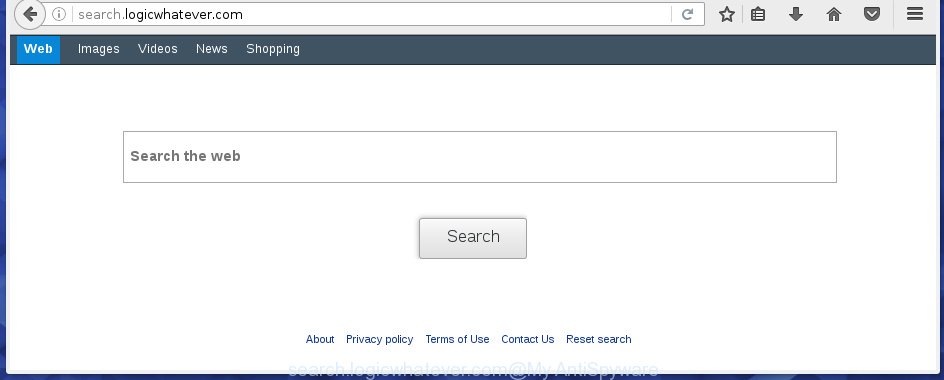
http://search.logicwhatever.com/
When your computer is infected, every time you launch your web browser you will see this site. Of course you can setup your start page again, but next time you start a web browser you will see that Search.logicwhatever.com homepage return. As mentioned above, the hijacker may modify the default search engine on this annoying web site too, so all your search queries will be redirected to Search.logicwhatever.com. Thus the authors of the hijacker may collect the search terms of your queries, and redirect you to malicious web-pages.
Therefore it is very important to free your computer as soon as possible. Follow the guide below to remove Search.logicwhatever.com search, as well as other malware and ad supported software, which can be installed onto your personal computer along with it.
Table of contents
- What is Search.logicwhatever.com
- How to delete Search.logicwhatever.com search
- How to manually remove Search.logicwhatever.com
- Uninstall Search.logicwhatever.com associated software by using Windows Control Panel
- Disinfect the browser’s shortcuts to get rid of Search.logicwhatever.com search
- Remove Search.logicwhatever.com search from Internet Explorer
- Remove Search.logicwhatever.com search from Firefox
- Remove Search.logicwhatever.com from Google Chrome
- Search.logicwhatever.com search automatic removal
- How to manually remove Search.logicwhatever.com
- How to block Search.logicwhatever.com startpage
- How to Search.logicwhatever.com hijacker get installed onto computer
- Finish words
How to delete Search.logicwhatever.com search
The answer is right here on this page. We have put together simplicity and efficiency. It will assist you easily to clean your personal computer of hijacker. Moreover, you can choose manual or automatic removal method. If you are familiar with the PC then use manual removal, otherwise run the free anti malware tool created specifically to get rid of browser hijacker infection such as Search.logicwhatever.com. Of course, you can combine both methods. Read this manual carefully, bookmark or print it, because you may need to close your web browser or reboot your machine.
How to manually delete Search.logicwhatever.com
Most common browser hijackers may be removed without an antivirus software. The manual hijacker removal is post instructions that will teach you how to remove the Search.logicwhatever.com . Some of the steps below will require you to close the web-page. So, please read the instructions carefully, after that bookmark or print it for later reference.
Uninstall Search.logicwhatever.com associated software by using Windows Control Panel
The best way to start the PC cleanup is to remove unknown and suspicious software. Using the Windows Control Panel you can do this quickly and easily. This step, in spite of its simplicity, should not be ignored, because the removing of unneeded software can clean up the FF, Chrome, Internet Explorer and Edge from pop-up ads hijackers and so on.
Windows 8, 8.1, 10
First, press the Windows button
Windows XP, Vista, 7
First, click “Start” and select “Control Panel”.
It will display the Windows Control Panel like below.

Next, click “Uninstall a program” ![]()
It will display a list of all programs installed on your system. Scroll through the all list, and uninstall any suspicious and unknown programs. To quickly find the latest installed applications, we recommend sort programs by date in the Control panel.
Disinfect the browser’s shortcuts to get rid of Search.logicwhatever.com search
Once the browser hijacker is started, it can also alter the browser’s shortcuts, adding an argument such as “http://search.logicwhatever.com/” into the Target field. Due to this, every time you open the internet browser, it will show an unwanted web site.
Right click on the shortcut of infected browser as shown on the image below.

Select the “Properties” option and it’ll open a shortcut’s properties. Next, click the “Shortcut” tab and then delete the “http://site.address” string from Target field as shown on the screen below.

Then click OK to save changes. Repeat the step for all web browsers which are redirected to the Search.logicwhatever.com annoying web-site.
Remove Search.logicwhatever.com from Google Chrome
Reset Chrome settings is a simple way to delete the browser hijacker, harmful and adware extensions, as well as to restore the web browser’s homepage, new tab page and search engine by default that have been changed by browser hijacker.

- First, launch the Chrome and click the Menu icon (icon in the form of three horizontal stripes).
- It will open the Chrome main menu, click the “Settings” menu.
- Next, click “Show advanced settings” link, that located at the bottom of the Settings page.
- On the bottom of the “Advanced settings” page, click the “Reset settings” button.
- The Chrome will show the reset settings dialog box as shown on the screen above.
- Confirm the web-browser’s reset by clicking on the “Reset” button.
- To learn more, read the article How to reset Google Chrome settings to default.
Remove Search.logicwhatever.com search from Firefox
If the Firefox settings like homepage, new tab and default search engine have been modified by the hijacker, then resetting it to the default state can help.
First, start the Firefox. Next, press the button in the form of three horizontal stripes (![]() ). It will open the drop-down menu. Next, click the Help button (
). It will open the drop-down menu. Next, click the Help button (![]() ).
).

In the Help menu click the “Troubleshooting Information”. In the upper-right corner of the “Troubleshooting Information” page press on “Refresh Firefox” button as shown on the screen below.

Confirm your action, click the “Refresh Firefox”.
Remove Search.logicwhatever.com search from Internet Explorer
To restore the start page and search provider by default you need to reset the Internet Explorer to the state, which was when the Windows was installed on your PC.
First, run the IE. Next, press the button in the form of gear (![]() ). It will open the Tools drop-down menu, click the “Internet Options” as shown on the image below.
). It will open the Tools drop-down menu, click the “Internet Options” as shown on the image below.

In the “Internet Options” window click on the Advanced tab, then click the Reset button. The IE will display the “Reset Internet Explorer settings” window as shown below. Select the “Delete personal settings” check box, then press “Reset” button.

You will now need to restart your system for the changes to take effect.
Search.logicwhatever.com search automatic removal
After completing the manually removal instructions above all unwanted software and internet browser’s extensions that causes browser redirects to the Search.logicwhatever.com web-page should be removed. If the problem with Search.logicwhatever.com PC infection is still remained, then we suggest to scan your machine for any remaining malicious components. use recommended free browser hijacker removal programs below.
How to automatically remove Search.logicwhatever.com with Malwarebytes
You can remove Search.logicwhatever.com automatically with a help of Malwarebytes Free. We recommend this free malware removal tool because it can easily delete browser hijackers, ‘ad-supported’ software (also known as adware), potentially unwanted software and toolbars with all their components such as files, folders and registry entries.
Download Malwarebytes Free on your computer from the link below. Save it on your desktop.
327260 downloads
Author: Malwarebytes
Category: Security tools
Update: April 15, 2020
Once the downloading process is finished, close all windows on your computer. Further, launch the file named mb3-setup. If the “User Account Control” prompt pops up as shown in the figure below, press the “Yes” button.

It will show the “Setup wizard” which will assist you install Malwarebytes on the system. Follow the prompts and do not make any changes to default settings.

Once installation is finished successfully, click Finish button. Then Malwarebytes will automatically start and you can see its main window as shown below.

Next, click the “Scan Now” button to begin checking your PC system for the PC infection that cause a redirect to Search.logicwhatever.com. When a threat is found, the number of the detected objects will change accordingly. Wait until the the checking is complete. Please be patient.

As the scanning ends, you can check all threats detected on your personal computer. Make sure all entries have “checkmark” and click “Quarantine Selected” button.

The Malwarebytes will begin removing Search.logicwhatever.com browser hijacker and other security threats. Once disinfection is finished, you may be prompted to restart your computer. I recommend you look at the following video, which completely explains the process of using the Malwarebytes to remove browser hijacker, ‘ad supported’ software and other dangerous software.
Delete Search.logicwhatever.com search from browsers with AdwCleaner
This removal application is free and easy to use. It can scan and delete browser hijacker such as Search.logicwhatever.com, malware and adware in Chrome, FF, Microsoft Internet Explorer and MS Edge internet browsers and thereby restore back their default settings (home page, newtab page and search provider by default). AdwCleaner is powerful enough to find and remove malicious registry entries and files that are hidden on the PC.
Download AdwCleaner tool from the link below. Save it to your Desktop so that you can access the file easily.
225628 downloads
Version: 8.4.1
Author: Xplode, MalwareBytes
Category: Security tools
Update: October 5, 2024
After the download is finished, open the file location and double-click the AdwCleaner icon. It will start the AdwCleaner tool and you will see a screen as on the image below. If the User Account Control prompt will ask you want to display the application, click Yes button to continue.

Next, click “Scan” for checking your machine for the Search.logicwhatever.com browser hijacker infection and other malware and adware.

When it completes the scan is complete, it will display a list of all items detected by this tool as shown on the image below.

You need to press “Clean” button. It will show a prompt. Click “OK” to begin the cleaning procedure. Once the clean-up is finished, the AdwCleaner may ask you to reboot your machine. After reboot, the AdwCleaner will show the log file.
All the above steps are shown in detail in the following video instructions.
How to block Search.logicwhatever.com startpage
To increase your security and protect your personal computer against new unwanted advertisements and dangerous sites, you need to use an program that stops access to harmful advertisements and pages. Moreover, the application can stop the display of intrusive advertising, that also leads to faster loading of web pages and reduce the consumption of web traffic.
Download AdGuard program by clicking on the following link.
26897 downloads
Version: 6.4
Author: © Adguard
Category: Security tools
Update: November 15, 2018
After the download is done, run the downloaded file. You will see the “Setup Wizard” screen like below.

Follow the prompts. Once the installation is done, you will see a window as on the image below.

You can press “Skip” to close the installation program and use the default settings, or click “Get Started” button to see an quick tutorial which will assist you get to know AdGuard better.
In most cases, the default settings are enough and you do not need to change anything. Each time, when you run your system, AdGuard will start automatically and block pop-ups, web sites such Search.logicwhatever.com, as well as other malicious or misleading web sites. For an overview of all the features of the program, or to change its settings you can simply double-click on the AdGuard icon, which is located on your desktop.
How to Search.logicwhatever.com hijacker get installed onto computer
The Search.logicwhatever.com hijacker usually come bundled with other free software that you download off of the World Wide Web. Once started, it will infect your machine and change browser’s settings like startpage, new tab page and default search engine without your permission. To avoid infection, in the Setup wizard, you should be be proactive and carefully read the ‘Terms of use’, the ‘license agreement’ and other install screens, as well as to always choose the ‘Manual’ or ‘Advanced’ installation mode, when installing anything downloaded from the World Wide Web.
Finish words
Now your PC should be free of the Search.logicwhatever.com search. Delete AdwCleaner. We suggest that you keep AdGuard (to help you stop unwanted popup ads and annoying dangerous web-pages) and Malwarebytes (to periodically scan your PC system for new malware, browser hijackers and ad-supported software). Make sure that you have all the Critical Updates recommended for Windows OS. Without regular updates you WILL NOT be protected when new browser hijacker, harmful programs and adware are released.
If you are still having problems while trying to delete Search.logicwhatever.com from your internet browser, then ask for help in our Spyware/Malware removal forum.


















