Have you become that your web browser permanently opens Search.uselilo.org home page instead of your startpage? It’s a sign that your settings of all your typical web browsers changed and your computer is infected with malicious software from the browser hijacker family.
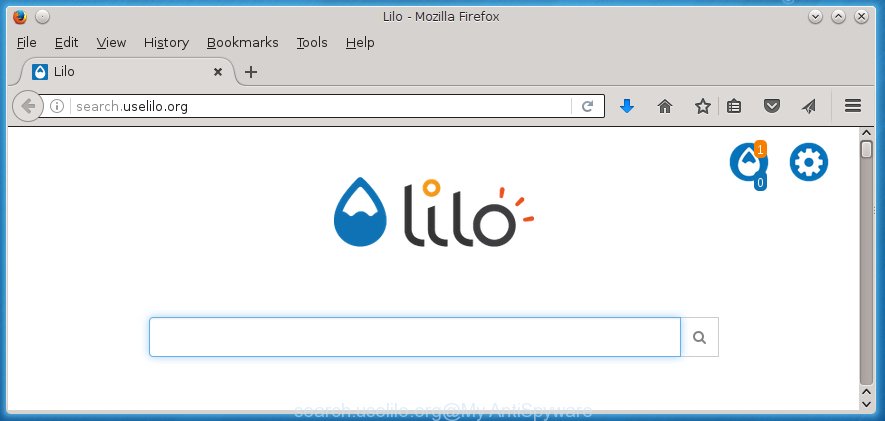
http://search.uselilo.org/
Also, an adware (also known as ‘ad-supported’ software) can be installed on the computer together with Search.uselilo.org browser hijacker infection. It will insert a lot of advertisements directly to the sites that you view, creating a sense that advertisements has been added by the creators of the page. Moreover, legal ads may be replaced on fake advertisements that will offer to download and install various unnecessary and harmful programs. Moreover, the Search.uselilo.org has the ability to collect a large amount of personal information about you, which can later transfer to third parties.
So, it’s very important to clean your machine. The guide, which is shown below, will assist you to remove Search.uselilo.org from the Chrome, FF, Microsoft Edge and Internet Explorer and other web-browsers.
Table of contents
- What is Search.uselilo.org
- How to remove Search.uselilo.org search
- How to delete Search.uselilo.org homepage without any software
- Uninstall suspicious and potentially unwanted software using Windows Control Panel
- Disinfect the browser’s shortcuts to remove Search.uselilo.org redirect
- Remove Search.uselilo.org from FF by resetting web-browser settings
- Get rid of Search.uselilo.org homepage from IE
- Remove Search.uselilo.org from Google Chrome
- Search.uselilo.org startpage automatic removal
- How to delete Search.uselilo.org homepage without any software
- Block Search.uselilo.org and other unwanted pages
- Do not know how your browser has been hijacked by Search.uselilo.org browser hijacker?
- Finish words
How to remove Search.uselilo.org search
Without a doubt, the browser hijacker infection is harmful to your computer. So you need to quickly and completely get rid of this malicious software. To delete this hijacker, you can use the manual removal which are given below or free malware removal utility such as Malwarebytes or AdwCleaner (both are free). I note that we recommend that you use automatic removal which will help you to get rid of Search.uselilo.org homepage easily and safely. Manual removal is best used only if you are well versed in machine or in the case where hijacker infection is not removed automatically.
How to delete Search.uselilo.org without any software
The following instructions is a step-by-step guide, which will help you manually remove Search.uselilo.org from the Google Chrome, FF, Internet Explorer and MS Edge.
Uninstall suspicious and potentially unwanted software using Windows Control Panel
First method for manual PC infection removal is to go into the Windows “Control Panel”, then “Uninstall a program” console. Take a look at the list of programs on your personal computer and see if there are any suspicious and unknown programs. If you see any, you need to uninstall them. Of course, before doing so, you can do an Internet search to find details on the program. If it is a potentially unwanted application, adware or malware, you will likely find information that says so.
Press Windows button ![]() , then click Search
, then click Search ![]() . Type “Control panel”and press Enter. If you using Windows XP or Windows 7, then click “Start” and select “Control Panel”. It will display the Windows Control Panel as shown on the screen below.
. Type “Control panel”and press Enter. If you using Windows XP or Windows 7, then click “Start” and select “Control Panel”. It will display the Windows Control Panel as shown on the screen below.

Further, press “Uninstall a program” ![]()
It will show a list of all programs installed on your PC system. Scroll through the all list, and uninstall any suspicious and unknown programs.
Disinfect the browser’s shortcuts to remove Search.uselilo.org redirect
Once the browser hijacker is started, it can also alter the web browser’s shortcuts, adding an argument like “http://site.address” into the Target field. Due to this, every time you launch the browser, it will show an annoying web page.
Right click on the shortcut of infected browser as on the image below.

Select the “Properties” option and it’ll show a shortcut’s properties. Next, click the “Shortcut” tab and then delete the “http://site.address” string from Target field as shown on the image below.

Then click OK to save changes. Repeat the step for all internet browsers which are re-directed to the Search.uselilo.org unwanted web-page.
Remove Search.uselilo.org from Google Chrome
Reset Chrome settings is a simple way to remove the browser hijacker, harmful and ‘ad-supported’ extensions, as well as to restore the internet browser’s start page and search provider by default that have been replaced by Search.uselilo.org hijacker.

- First start the Chrome and click Menu button (small button in the form of three horizontal stripes).
- It will open the Google Chrome main menu. Select “Settings” option.
- You will see the Chrome’s settings page. Scroll down and click “Show advanced settings” link.
- Scroll down again and press the “Reset settings” button.
- The Google Chrome will show the reset profile settings page as on the image above.
- Next click the “Reset” button.
- Once this procedure is finished, your web-browser’s homepage and search engine by default will be restored to their original defaults.
- To learn more, read the article How to reset Chrome settings to default.
Remove Search.uselilo.org from FF by resetting web-browser settings
If the Firefox browser application is hijacked, then resetting its settings can help. The Reset feature is available on all modern version of Firefox. A reset can fix many issues by restoring Firefox settings like homepage, new tab and default search engine to its default state. It will save your personal information such as saved passwords, bookmarks, and open tabs.
First, launch the Firefox and press ![]() button. It will open the drop-down menu on the right-part of the web browser. Further, press the Help button (
button. It will open the drop-down menu on the right-part of the web browser. Further, press the Help button (![]() ) as on the image below
) as on the image below
.

In the Help menu, select the “Troubleshooting Information” option. Another way to open the “Troubleshooting Information” screen – type “about:support” in the web browser adress bar and press Enter. It will display the “Troubleshooting Information” page as on the image below. In the upper-right corner of this screen, click the “Refresh Firefox” button.

It will display the confirmation prompt. Further, click the “Refresh Firefox” button. The Firefox will start a procedure to fix your problems that caused by the Search.uselilo.org hijacker. Once, it’s complete, press the “Finish” button.
Get rid of Search.uselilo.org homepage from IE
The IE reset is great if your browser is hijacked or you have unwanted addo-ons or toolbars on your browser, that installed by an malicious software.
First, start the Internet Explorer, then press ‘gear’ icon ![]() . It will display the Tools drop-down menu on the right part of the browser, then click the “Internet Options” as shown on the image below.
. It will display the Tools drop-down menu on the right part of the browser, then click the “Internet Options” as shown on the image below.

In the “Internet Options” screen, select the “Advanced” tab, then click the “Reset” button. The Microsoft Internet Explorer will show the “Reset Internet Explorer settings” dialog box. Further, click the “Delete personal settings” check box to select it. Next, click the “Reset” button like below.

Once the procedure is done, click “Close” button. Close the Internet Explorer and reboot your system for the changes to take effect. This step will help you to restore your internet browser’s homepage and search engine by default to default state.
Search.uselilo.org startpage automatic removal
The browser hijacker can hide its components which are difficult for you to find out and delete completely. This may lead to the fact that after some time, the browser hijacker again infect your computer and change current settings of installed internet browsers to Search.uselilo.org. Moreover, I want to note that it’s not always safe to delete browser hijacker manually, if you do not have much experience in setting up and configuring the operating system. The best method to detect and remove browser hijackers is to run free malware removal applications.
Run Malwarebytes to remove hijacker
We suggest using the Malwarebytes Free which are completely clean your personal computer. The free tool is an advanced malware removal program developed by (c) Malwarebytes lab. This program uses the world’s most popular anti malware technology. It is able to help you get rid of browser hijackers, potentially unwanted software, malware, ad-supported software, toolbars, ransomware and other security threats from your computer for free.
Download Malwarebytes on your system from the link below. Save it on your Windows desktop or in any other place.
327319 downloads
Author: Malwarebytes
Category: Security tools
Update: April 15, 2020
Once the downloading process is finished, close all programs and windows on your machine. Double-click the set up file named mb3-setup. If the “User Account Control” dialog box pops up as shown on the image below, click the “Yes” button.

It will open the “Setup wizard” that will help you install Malwarebytes on your machine. Follow the prompts and don’t make any changes to default settings.

Once installation is complete successfully, click Finish button. Malwarebytes will automatically start and you can see its main screen as shown on the screen below.

Now press the “Scan Now” button to start checking your PC system for the PC infection which cause a redirect to Search.uselilo.org. When a malware is found, the number of the security threats will change accordingly. Wait until the the checking is finished. Please be patient.

As the scanning ends, you can check all threats detected on your computer. Make sure all entries have “checkmark” and click “Quarantine Selected” button. The Malwarebytes will start removing Search.uselilo.org hijacker and other security threats. Once disinfection is complete, you may be prompted to restart the computer.
I recomend you look at the following video, which completely explains the procedure of using the Malwarebytes to remove browser hijacker and other malware.
Use AdwCleaner to remove Search.uselilo.org startpage
AdwCleaner is a free portable program that scans your computer for adware, PUPs and browser hijackers such as Search.uselilo.org and allows remove them easily. Moreover, it will also allow you remove any harmful browser extensions and add-ons.

- Download AdwCleaner by clicking on the following link.
AdwCleaner download
225650 downloads
Version: 8.4.1
Author: Xplode, MalwareBytes
Category: Security tools
Update: October 5, 2024
- Select the file location as Desktop, and then click Save.
- Once the download is complete, start the AdwCleaner, double-click the adwcleaner_xxx.exe file.
- If the “User Account Control” prompts, click Yes to continue.
- Read the “Terms of use”, and click Accept.
- In the AdwCleaner window, click the “Scan” for scanning your computer for the Search.uselilo.org hijacker infection.
- Once the scanning is finished, the results are displayed in the scan report. Review the report and then press “Clean”. If the AdwCleaner will ask you to reboot your computer, press “OK”.
The steps shown in detail in the following video.
Block Search.uselilo.org and other unwanted pages
It’s important to use adblocker programs such as AdGuard to protect your system from malicious web sites. Most security experts says that it is okay to stop advertisements. You should do so just to stay safe! And, of course, the AdGuard can to stop Search.uselilo.org and other annoying web sites.
Installing the AdGuard ad-blocking application is simple. First you’ll need to download AdGuard from the following link.
26913 downloads
Version: 6.4
Author: © Adguard
Category: Security tools
Update: November 15, 2018
Once the download is complete, double-click the downloaded file to run it. The “Setup Wizard” window will show up on the computer screen as shown on the screen below.

Follow the prompts. AdGuard will then be installed and an icon will be placed on your desktop. A window will show up asking you to confirm that you want to see a quick tutorial as shown in the figure below.

Click “Skip” button to close the indows and use the default settings, or press “Get Started” to see an quick guide which will assist you get to know AdGuard better.
Each time, when you launch your computer, AdGuard will start automatically and block ads, web sites such Search.uselilo.org, as well as other dangerous or misleading web-pages. For an overview of all the features of the program, or to change its settings you can simply double-click on the AdGuard icon, which is located on your desktop.
Do not know how your browser has been hijacked by Search.uselilo.org browser hijacker?
The Search.uselilo.org hijacker actively distributed with freeware, as a part of the installer of these programs. Therefore, it’s very important, when installing an unknown application even downloaded from known or big hosting web-page, read the Terms of use and the Software license, as well as to choose the Manual, Advanced or Custom install mode. In this mode, you can disable the setup of unneeded modules and software and protect your system from such hijacker infections as the Search.uselilo.org. Unfortunately, most users when installing unknown software, simply click the Next button, and don’t read any information that the free programs displays them during its installation. This leads to the fact that the web-browser settings are changed and internet browser’s home page, newtab page and search provider by default set to Search.uselilo.org.
Finish words
Once you have done the few simple steps shown above, your computer should be free from browser hijacker, ‘ad supported’ software and malware. The Chrome, Firefox, IE and MS Edge will no longer show Search.uselilo.org annoying startpage on startup. Unfortunately, if the guide does not help you, then you have caught a new browser hijacker, and then the best way – ask for help in our Spyware/Malware removal forum.


















