If your start page and search provider by default has been replaced to MyMovie Start homepage or you get a ton of ads popping up on your personal computer then it is a sign that your computer is infected by browser hijacker. Browser hijacking is a form of unwanted software that modifies some settings of web-browsers without a user permission, to redirect on malicious, unwanted and misleading web-sites.
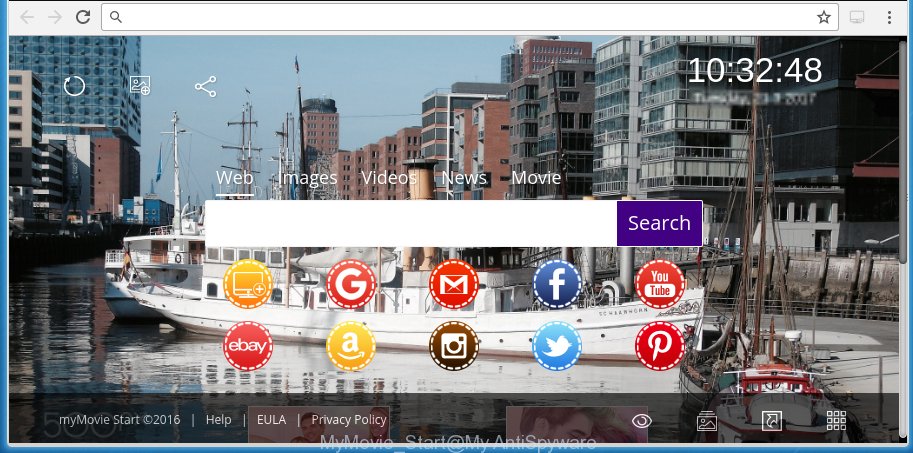
Besides the fact that MyMovie Start hijacker replaces your home page, this unwanted web-site can set yourself as your search engine. But, obviously, it does not give you a good search results, as they will consist of a ton of ads, links to unwanted and ad sites and only the remaining part is search results for your query from the major search engines.Moreover, the MyMovie Start hijacker may collect information about you, and in the future to transfer it to third parties. What creates the risk of theft of your personal data.
Therefore it is very important to clean your PC as quickly as possible. Follow the step-by-step instructions below to get rid of MyMovie Start redirect, as well as other malicious software and adware, which can be installed onto your computer along with it.
Table of contents
- What is MyMovie Start
- Delete MyMovie Start search
- How to manually remove MyMovie Start
- Uninstall suspicious and potentially unwanted software using Windows Control Panel
- Disinfect the browser’s shortcuts to remove MyMovie Start
- Get rid of MyMovie Start startpage from Internet Explorer
- Get rid of MyMovie Start homepage from Chrome
- Remove MyMovie Start from FF by resetting internet browser settings
- Run free malware removal utilities to completely get rid of MyMovie Start search
- How to manually remove MyMovie Start
- Block MyMovie Start startpage and other annoying web sites
- Where the MyMovie Start browser hijacker comes from
- Finish words
Delete MyMovie Start search
The answer is right here on this page. We have put together simplicity and efficiency. It will allow you easily to free your computer of browser hijacker. Moreover, you can choose manual or automatic removal method. If you are familiar with the PC then use manual removal, otherwise use the free anti-malware tool created specifically to remove browser hijacker such as MyMovie Start. Of course, you can combine both methods. Read this manual carefully, bookmark or print it, because you may need to close your browser or restart your computer.
How to manually remove MyMovie Start
The following instructions is a step-by-step guide, which will help you manually get rid of MyMovie Start redirect from the FF, Chrome, Microsoft Internet Explorer and Microsoft Edge.
Uninstall suspicious and potentially unwanted software using Windows Control Panel
We recommend that you begin the machine cleaning procedure by checking the list of installed programs and delete all unknown or suspicious programs. This is a very important step, as mentioned above, very often the dangerous programs such as adware and browser hijackers may be bundled with free software. Uninstall the unwanted software can remove the unwanted ads or browser redirect.
Windows 8, 8.1, 10
First, click the Windows button
Windows XP, Vista, 7
First, press “Start” and select “Control Panel”.
It will display the Windows Control Panel as shown on the image below.

Next, click “Uninstall a program” ![]()
It will open a list of all programs installed on your machine. Scroll through the all list, and delete any suspicious and unknown applications. To quickly find the latest installed programs, we recommend sort software by date in the Control panel.
Disinfect the browser’s shortcuts to remove MyMovie Start
Now you need to clean up the browser shortcuts. Check that the shortcut referring to the right exe-file of the web-browser, and not on any unknown file.
Right click on the shortcut of infected internet browser as shown on the image below.

Select the “Properties” option and it’ll show a shortcut’s properties. Next, click the “Shortcut” tab and then delete the “http://site.address” string from Target field like below.

Then click OK to save changes. Repeat the step for all browsers that are re-directed to the MyMovie Start annoying web-page.
Get rid of MyMovie Start homepage from Chrome
Open the Chrome menu by clicking on the button in the form of three horizontal stripes (![]() ). It will display the drop-down menu. Next, click to “Settings” option.
). It will display the drop-down menu. Next, click to “Settings” option.

Scroll down to the bottom of the page and click on the “Show advanced settings” link. Now scroll down until the Reset settings section is visible, as on the image below and click the “Reset settings” button.

Confirm your action, press the “Reset” button.
Remove MyMovie Start from FF by resetting internet browser settings
Start the Firefox and click the menu button (it looks like three stacked lines) at the top right of the internet browser screen. Next, press the question-mark icon at the bottom of the drop-down menu. It will open the slide-out menu.

Select the “Troubleshooting information”. If you’re unable to access the Help menu, then type “about:support” in your address bar and press Enter. It bring up the “Troubleshooting Information” page like below.

Click the “Refresh Firefox” button at the top right of the Troubleshooting Information page. Select “Refresh Firefox” in the confirmation dialog box. The FF will start a process to fix your problems that caused by the MyMovie Start hijacker. Once, it’s done, click the “Finish” button.
Get rid of MyMovie Start startpage from Internet Explorer
If you find that Internet Explorer internet browser settings like startpage, new tab page and default search engine having been hijacked, then you may restore your settings, via the reset web browser procedure.
First, run the Internet Explorer, press ![]() ) button. Next, click “Internet Options” like below.
) button. Next, click “Internet Options” like below.

In the “Internet Options” screen select the Advanced tab. Next, click Reset button. The IE will show the Reset Internet Explorer settings dialog box. Select the “Delete personal settings” check box and click Reset button.

You will now need to reboot your PC for the changes to take effect. It will get rid of MyMovie Start browser hijacker, disable malicious and ad-supported web browser’s extensions and restore the Internet Explorer’s settings such as homepage, new tab and default search engine to default state.
Run free malware removal utilities to completely get rid of MyMovie Start search
If your PC system is still infected with the MyMovie Start hijacker, then the best method of detection and removal is to use an antimalware scan on the PC system. Download free malicious software removal tools below and run a full system scan. It will help you remove all components of the browser hijacker infection from hardisk and Windows registry.
Automatically remove MyMovie Start homepage with Malwarebytes
We recommend using the Malwarebytes Free. You can download and install Malwarebytes to detect and remove MyMovie Start from your personal computer. When installed and updated, the free malware remover will automatically scan and detect all threats present on the computer.
Download Malwarebytes Free by clicking on the link below.
327720 downloads
Author: Malwarebytes
Category: Security tools
Update: April 15, 2020
Once installed, the Malwarebytes will try to update itself and when this task is finished, click the “Scan Now” button to perform a scan of your PC. During the scan it will detect all threats present on your computer. In order to remove all threats, simply click “Quarantine Selected” button.
The Malwarebytes is a free program that you can use to delete all detected folders, files, services, registry entries and so on. To learn more about this malware removal utility, we recommend you to read and follow the few simple steps or the video guide below.
Run AdwCleaner to get rid of MyMovie Start
AdwCleaner is a free portable program that scans your computer for adware, potentially unwanted programs and browser hijackers such as MyMovie Start and allows remove them easily. Moreover, it will also help you delete any dangerous web browser extensions and add-ons.
Download AdwCleaner utility from the link below. Save it to your Desktop so that you can access the file easily.
225788 downloads
Version: 8.4.1
Author: Xplode, MalwareBytes
Category: Security tools
Update: October 5, 2024
Once the downloading process is finished, open the file location and double-click the AdwCleaner icon. It will run the AdwCleaner utility and you will see a screen as shown in the figure below. If the User Account Control prompt will ask you want to show the application, click Yes button to continue.

Next, click “Scan” . This will start scanning the whole computer to find out MyMovie Start browser hijacker and other malware and adware.

Once the checking is finished is finished, it will show a list of all items detected by this utility as shown in the figure below.

You need to click “Clean” button. It will open a dialog box. Click “OK” to begin the cleaning process. Once the cleaning procedure is finished, the AdwCleaner may ask you to restart your personal computer. After reboot, the AdwCleaner will display the log file.
All the above steps are shown in detail in the following video instructions.
Block MyMovie Start startpage and other annoying web sites
It is also critical to protect your web-browsers from harmful sites and advertisements by using an ad blocker program like AdGuard. Security experts says that it’ll greatly reduce the risk of malicious software, and potentially save lots of money. Additionally, the AdGuard can also protect your privacy by blocking almost all trackers.
Download AdGuard program from the following link.
27036 downloads
Version: 6.4
Author: © Adguard
Category: Security tools
Update: November 15, 2018
Once downloading is complete, launch the downloaded file. You will see the “Setup Wizard” screen as shown on the screen below.

Follow the prompts. Once the installation is finished, you will see a window as shown in the figure below.

You can click “Skip” to close the setup program and use the default settings, or press “Get Started” button to see an quick tutorial which will help you get to know AdGuard better.
In most cases, the default settings are enough and you do not need to change anything. Each time, when you start your PC, AdGuard will run automatically and block ads, sites such MyMovie Start, as well as other harmful or misleading web-sites. For an overview of all the features of the program, or to change its settings you can simply double-click on the AdGuard icon, that is located on your desktop.
Where the MyMovie Start browser hijacker comes from
Most often MyMovie Start browser hijacker gets on your personal computer as a part of various free programs, as a bonus. Therefore it is very important at the stage of installing software downloaded from the Internet carefully review the Terms of use and the License agreement, as well as to always choose the Advanced, Custom or Manual installation mode. In this mode, you can turn off all unwanted add-ons, including the MyMovie Start PC infection, which will be installed along with the desired program. Of course, if you uninstall the freeware from your computer, your favorite web browser’s settings will not be restored. So, to recovery the Google Chrome, FF, IE and Edge’s homepage, new tab page and search engine by default you need to follow the instructions above.
Finish words
Once you have done the instructions shown above, your personal computer should be clean from malware and browser hijackers. The Chrome, FF, Edge and IE will no longer display MyMovie Start annoying start page on startup. Unfortunately, if the guide does not help you, then you have caught a new browser hijacker, and then the best way – ask for help.
- Download HijackThis by clicking on the link below and save it to your Desktop.
HijackThis download
5315 downloads
Version: 2.0.5
Author: OpenSource
Category: Security tools
Update: November 7, 2015
- Double-click on the HijackThis icon. Next click “Do a system scan only” button.
- Once the scan is finished, the scan button will read “Save log”, press it. Save this log to your desktop.
- Create a Myantispyware account here. Once you’ve registered, check your e-mail for a confirmation link, and confirm your account. After that, login.
- Copy and paste the contents of the HijackThis log into your post. If you are posting for the first time, please start a new thread by using the “New Topic” button in the Spyware Removal forum. When posting your HJT log, try to give us some details about your problems, so we can try to help you more accurately.
- Wait for one of our trained “Security Team” or Site Administrator to provide you with knowledgeable assistance tailored to your problem with the unwanted MyMovie Start search.


















