If you are reading this article, it means that you’re seeing the Kwinzy.com unknown site instead of your homepage or when you open a new tab or perform an internet search you are automatically directed to the unwanted web-site. All of these problems with your system caused by hijacker infection, which is often installs on the computer with the freeware.
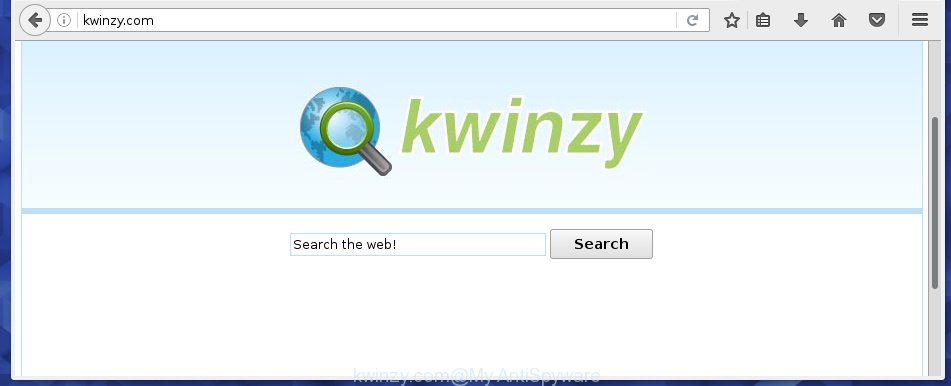
http://kwinzy.com/
Also, adware (sometimes called ‘ad-supported’ software) can be installed on the PC together with Kwinzy.com browser hijacker. It will insert lots of advertisements directly to the sites which you view, creating a sense that advertisements has been added by the creators of the web-site. Moreover, the Kwinzy.com hijacker infection has the ability to collect a huge number of personal information about you, which can later transfer to third parties.
You probably want to know how to get rid of this browser hijacker and remove Kwinzy.com search as well as to restore your internet browser’s start page and search provider by default. In the guide below we will tell you about how to solve your problems.
How to get rid of Kwinzy.com redirect
Without a doubt, the browser hijacker infection is harmful to your PC system. So you need to quickly and completely delete this malware. To get rid of this PC infection, you can use the manual removal which are given below or free malware removal utility such as Malwarebytes or AdwCleaner (both are free). I note that we recommend that you use automatic removal which will assist you to get rid of Kwinzy.com search easily and safely. Manual removal is best used only if you are well versed in computer or in the case where browser hijacker is not removed automatically.
How to manually remove Kwinzy.com
The steps will help you delete Kwinzy.com redirect. These Kwinzy.com removal steps work for the Chrome, FF, Microsoft Internet Explorer and MS Edge, as well as every version of Windows operating system. Some of the steps may require you to close the web browser or reboot your PC system. So, bookmark or print it for later reference.
Uninstall Kwinzy.com associated software by using Windows Control Panel
Press Windows button ![]() , then click Search
, then click Search ![]() . Type “Control panel”and press Enter. If you using Windows XP or Windows 7, then press “Start” and select “Control Panel”. It will display the Windows Control Panel as shown in the figure below.
. Type “Control panel”and press Enter. If you using Windows XP or Windows 7, then press “Start” and select “Control Panel”. It will display the Windows Control Panel as shown in the figure below.

Further, press “Uninstall a program” ![]()
It will display a list of all software installed on your personal computer. Scroll through the all list, and uninstall any suspicious and unknown software.
Disinfect the browser’s shortcuts to remove Kwinzy.com
Now you need to clean up the browser shortcuts. Check that the shortcut referring to the right exe-file of the internet browser, and not on any unknown file.
Right click on the shortcut of infected browser as on the image below.

Select the “Properties” option and it will display a shortcut’s properties. Next, press the “Shortcut” tab and then delete the “http://site.address” string from Target field as shown in the figure below.

Then click OK to save changes. Repeat the step for all web-browsers which are redirected to the Kwinzy.com annoying web page.
Remove Kwinzy.com redirect from Chrome
Reset Google Chrome settings is a easy way to get rid of the browser hijacker, dangerous and adware extensions, as well as to restore the browser’s home page, newtab page and search provider by default that have been replaced by browser hijacker.

- First start the Google Chrome and press Menu button (small button in the form of three horizontal stripes).
- It will show the Chrome main menu. Select “Settings” option.
- You will see the Google Chrome’s settings page. Scroll down and click “Show advanced settings” link.
- Scroll down again and click the “Reset settings” button.
- The Chrome will display the reset profile settings page as shown on the image above.
- Next press the “Reset” button.
- Once this task is done, your web browser’s homepage and search engine by default will be restored to their original defaults.
- To learn more, read the article How to reset Google Chrome settings to default.
Get rid of Kwinzy.com redirect from Firefox
If the Mozilla Firefox settings like homepage and search engine by default have been replaced by the hijacker, then resetting it to the default state can help.
First, start the FF. Next, click the button in the form of three horizontal stripes (![]() ). It will show the drop-down menu. Next, click the Help button (
). It will show the drop-down menu. Next, click the Help button (![]() ).
).

In the Help menu click the “Troubleshooting Information”. In the upper-right corner of the “Troubleshooting Information” page press on “Refresh Firefox” button like below.

Confirm your action, click the “Refresh Firefox”.
Remove Kwinzy.com from Microsoft Internet Explorer
To restore the home page, newtab page and search provider by default you need to reset the IE to the state, which was when the Windows was installed on your computer.
First, launch the Internet Explorer. Next, press the button in the form of gear (![]() ). It will show the Tools drop-down menu, click the “Internet Options” as shown on the image below.
). It will show the Tools drop-down menu, click the “Internet Options” as shown on the image below.

In the “Internet Options” window click on the Advanced tab, then click the Reset button. The Internet Explorer will open the “Reset Internet Explorer settings” window like below. Select the “Delete personal settings” check box, then click “Reset” button.

You will now need to reboot your system for the changes to take effect.
Kwinzy.com startpage automatic removal
If your computer is still infected with the Kwinzy.com hijacker, then the best method of detection and removal is to run an anti-malware scan on the computer. Download free malware removal tools below and run a full system scan. It will help you delete all components of the hijacker infection from hardisk and Windows registry.
Automatically get rid of Kwinzy.com search with Malwarebytes
Manual removal is not always as effective as you might think. Often, even the most experienced users can not completely get rid of browser hijacker from the infected machine. This is because the browser hijacker can hide its components which are difficult for you to find out and get rid of completely. This may lead to the fact that after some time, the browser hijacker again infect your personal computer and change its settings to Kwinzy.com. Moreover, I want to note that it’s not always safe to delete browser hijacker manually, if you do not have much experience in setting up and configuring the operating system.
I suggest using the Malwarebytes Free which are completely clean your PC. The free utility is an advanced malware removal application developed by (c) Malwarebytes lab. This program uses the world’s most popular anti-malware technology. It is able to help you delete browser hijackers, malware, ad-supported software, toolbars, ransomware and other security threats from your personal computer for free.
Download Malwarebytes on your PC system by clicking on the link below. Save it on your Windows desktop or in any other place.
327718 downloads
Author: Malwarebytes
Category: Security tools
Update: April 15, 2020
Once the downloading process is complete, close all applications and windows on your personal computer. Double-click the set up file named mb3-setup. If the “User Account Control” dialog box pops up as on the image below, click the “Yes” button.

It will open the “Setup wizard” which will help you install Malwarebytes on your PC. Follow the prompts and don’t make any changes to default settings.

Once setup is complete successfully, click Finish button. Malwarebytes will automatically start and you can see its main screen as shown below.

Now click the “Scan Now” button to begin scanning your personal computer for the hijacker infection that cause a redirect to Kwinzy.com. When a malware is found, the number of the security threats will change accordingly. Wait until the the checking is complete. Please be patient.

As the scanning ends, you can check all threats detected on your system. Make sure all entries have “checkmark” and click “Quarantine Selected” button. The Malwarebytes will begin removing Kwinzy.com hijacker and other security threats. Once disinfection is complete, you may be prompted to reboot the PC system.
I recomend you look at the following video, which completely explains the process of using the Malwarebytes to remove browser hijacker and other malware.
Scan your computer and get rid of Kwinzy.com with AdwCleaner
If MalwareBytes Anti-malware cannot remove this browser hijacker infection, then we suggests to use the AdwCleaner. AdwCleaner is a free removal tool for browser hijackers, adware, PUPs, toolbars.

- Download AdwCleaner by clicking on the link below.
AdwCleaner download
225788 downloads
Version: 8.4.1
Author: Xplode, MalwareBytes
Category: Security tools
Update: October 5, 2024
- Double press the AdwCleaner icon. Once this tool is started, click “Scan” button to perform a system scan for the Kwinzy.com browser hijacker.
- Once the scan is done, the AdwCleaner will open a scan report. Review the report and then click “Clean” button. It will open a prompt, click “OK”.
These few simple steps are shown in detail in the following video guide.
How to block Kwinzy.com redirect
To increase your security and protect your system against new unwanted advertisements and dangerous web-pages, you need to use program that stops access to dangerous ads and web-pages. Moreover, the software can block the display of intrusive advertising, that also leads to faster loading of web-pages and reduce the consumption of web traffic.
- Download AdGuard program by clicking on the following link.
Adguard download
27035 downloads
Version: 6.4
Author: © Adguard
Category: Security tools
Update: November 15, 2018
- Once downloading is finished, start the downloaded file. You will see the “Setup Wizard” program window. Follow the prompts.
- Once the installation is finished, click “Skip” to close the installation program and use the default settings, or press “Get Started” to see an quick tutorial that will allow you get to know AdGuard better.
- In most cases, the default settings are enough and you do not need to change anything. Each time, when you launch your PC system, AdGuard will launch automatically and block pop-ups, pages such Kwinzy.com, as well as other harmful or misleading web-pages. For an overview of all the features of the program, or to change its settings you can simply double-click on the icon named AdGuard, which is located on your desktop.
How to Kwinzy.com browser hijacker get installed onto personal computer
The Kwinzy.com hijacker infection spreads with a simple but quite effective way. It’s integrated into the installation package of various free programs. Thus on the process of install, it will infect your internet browser and change it’s settings on the Kwinzy.com. To avoid browser hijacker, you just need to follow a few simple rules: carefully read the Terms of Use and the license, select only a Manual, Custom or Advanced setup mode, which enables you to make sure that the application you want to install, thereby protect your PC system from the PC infection such as the Kwinzy.com.
Finish words
Now your machine should be free of the Kwinzy.com homepage. Remove AdwCleaner. We suggest that you keep Malwarebytes (to periodically scan your system for new malicious software, browser hijackers and adware) and AdGuard (to help you stop unwanted pop-up ads and harmful web-pages). Moreover, to prevent browser hijackers, please stay clear of unknown and third party programs, make sure that your antivirus application, turn on the option to find PUPs (potentially unwanted programs).
If you need more help with Kwinzy.com related issues, go to our Spyware/Malware removal forum.

















