- What is Search.domaincentar.com
- Search.domaincentar.com startpage removal steps
- How to delete Search.domaincentar.com homepage without any software
- Remove Search.domaincentar.com associated software by using Windows Control Panel
- Disinfect the browser’s shortcuts to remove Search.domaincentar.com search
- Get rid of Search.domaincentar.com homepage from Google Chrome
- Delete Search.domaincentar.com homepage from Firefox
- Delete Search.domaincentar.com startpage from Microsoft Internet Explorer
- Search.domaincentar.com redirect automatic removal
- How to delete Search.domaincentar.com homepage without any software
- How to block Search.domaincentar.com search
- How to Search.domaincentar.com PC infection get installed onto computer
- Finish words
If your homepage and search engine by default keeps changing back to the annoying web site named Search.domaincentar.com, this might be a sign that your personal computer is infected with a browser hijacker. It’s a type of unwanted software. Scammers use malicious software to take control of your system’s web browser and change how and what it opens when you are surfing the Internet. If you are already a victim of Search.domaincentar.com browser hijacker infection, then the following few simple steps can assist you clean the Google Chrome, Internet Explorer, FF and Edge from the hackers, boost internet browser security and restore web-browser settings.
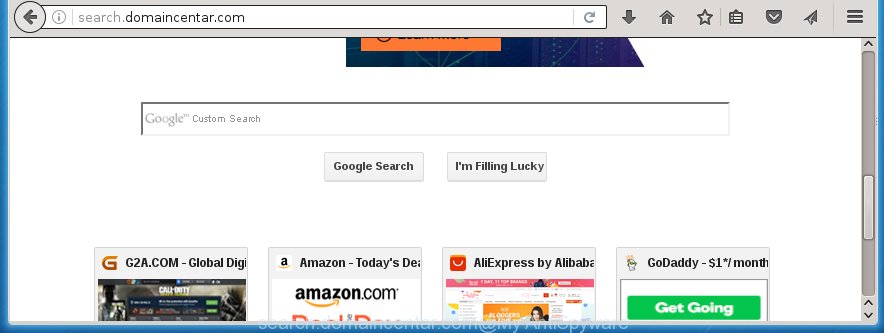
http://search.domaincentar.com/
Most often, the Search.domaincentar.com browser hijacker affects most common web-browsers such as Chrome, Microsoft Internet Explorer, Mozilla Firefox and Microsoft Edge. But such browser hijackers as well may infect another browsers by changing its shortcuts (adding ‘http://site.address’ into Target field of web-browser’s shortcut). So every time you open the browser, it will show Search.domaincentar.com web site. Even if you setup your startpage again, it is still the first thing you see when you open the web-browser will be the unwanted Search.domaincentar.com web-page.
Besides the fact that Search.domaincentar.com hijacker replaces your home page, this unwanted site can set yourself as your search engine. But, obviously, it does not give you a good search results, as they will consist of a huge number of ads, links to unwanted and ad sites and only the remaining part is search results for your query from the major search engines. Of course, the very fact that you encounter with the inability to properly search the Internet, is an unpleasant moment. Moreover, the Search.domaincentar.com hijacker may collect information about you, and in the future to transfer it to third parties. What creates the risk of theft of your personal data.
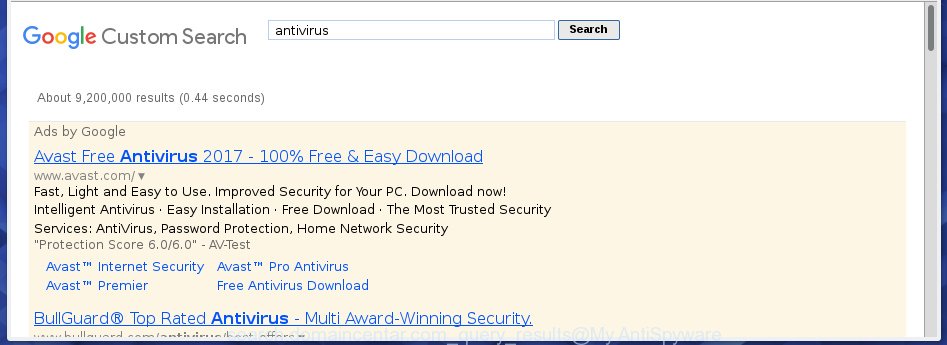
Also, ‘ad-supported’ software (also known as adware) can be installed on the PC system together with Search.domaincentar.com browser hijacker. It will insert a huge number of ads directly to the web-sites which you view, creating a sense that ads has been added by the developers of the page. Moreover, legal ads may be replaced on fake advertisements which will offer to download and install various unnecessary and harmful software. Moreover, the Search.domaincentar.com hijacker infection has the ability to collect a huge number of personal information about you, which can later transfer to third parties.
We suggest you to remove Search.domaincentar.com and clean your computer as quickly as possible, until the presence of the hijacker has not led to even worse consequences. Use the step-by-step instructions below that will assist you to completely get rid of Search.domaincentar.com search, using only the built-in Windows features and a few of specialized free tools.
Search.domaincentar.com startpage removal steps
The answer is right here on this web-page. We have put together simplicity and efficiency. It will help you easily to clean your computer of browser hijacker infection. Moreover, you can choose manual or automatic removal method. If you are familiar with the PC then use manual removal, otherwise run the free anti-malware tool created specifically to remove PC infection such as Search.domaincentar.com. Of course, you can combine both methods. Read this manual carefully, bookmark or print it, because you may need to close your browser or reboot your PC.
How to get rid of Search.domaincentar.com homepage without any software
Most common browser hijackers may be removed without an antivirus software. The manual browser hijacker infection removal is article steps that will teach you how to remove the Search.domaincentar.com search. Some of the steps below will require you to close the page. So, please read the step-by-step instructions carefully, after that bookmark or print it for later reference.
Remove Search.domaincentar.com associated software by using Windows Control Panel
The best way to begin the PC system cleanup is to remove unknown and suspicious applications. Using the Windows Control Panel you can do this quickly and easily. This step, in spite of its simplicity, should not be ignored, because the removing of unneeded software can clean up the Google Chrome, Mozilla Firefox, MS Edge and IE from pop-up ads hijackers and so on.
Windows 8, 8.1, 10
First, click Windows button

Once the ‘Control Panel’ opens, press the ‘Uninstall a program’ link under Programs category as shown in the figure below.

You will see the ‘Uninstall a program’ panel like below.

Very carefully look around the entire list of software installed on your computer. Most likely, one or more of them are responsible for the appearance of pop-up ads and browser redirect to the annoying Search.domaincentar.com page. If you have many programs installed, you can help simplify the search of malicious software by sort the list by date of installation. Once you have found a suspicious, unwanted or unused program, right click to it, after that click ‘Uninstall’.
Windows XP, Vista, 7
First, click ‘Start’ button and select ‘Control Panel’ at right panel as shown in the figure below.

Once the Windows ‘Control Panel’ opens, you need to press ‘Uninstall a program’ under ‘Programs’ like below.

You will see a list of software installed on your PC system. We recommend to sort the list by date of installation to quickly find the programs that were installed last. Most likely they responsibility for the appearance of pop-up ads and web-browser redirect. If you are in doubt, you can always check the program by doing a search for her name in Google, Yahoo or Bing. When the application which you need to delete is found, simply click on its name, and then click ‘Uninstall’ as shown in the figure below.

Disinfect the browser’s shortcuts to remove Search.domaincentar.com search
Now you need to clean up the browser shortcuts. Check that the shortcut referring to the right exe-file of the web browser, and not on any unknown file.
Click the right mouse button to a desktop shortcut which you use to open your browser. Next, select the “Properties” option. Important: necessary to click on the desktop shortcut for the web-browser which is redirected to the Search.domaincentar.com or other unwanted web site.
Further, necessary to look at the text which is written in the “Target” field. The browser hijacker can modify the contents of this field, which describes the file to be start when you launch your web browser. Depending on the web browser you are using, there should be:
- Google Chrome: chrome.exe
- Opera: opera.exe
- Firefox: firefox.exe
- Internet Explorer: iexplore.exe
If you are seeing an unknown text similar “http://search.domaincentar.com/” that has been added here, then you should remove it, as shown on the screen below.

Next, click the “OK” button to save the changes. Now, when you open the internet browser from this desktop shortcut, it does not occur automatically reroute on the Search.domaincentar.com page or any other annoying pages. Once the step is finished, we recommend to go to the next step.
Get rid of Search.domaincentar.com homepage from Google Chrome

- First run the Chrome and press Menu button (small button in the form of three horizontal stripes).
- It will display the Chrome main menu. Select “Settings” option.
- You will see the Chrome’s settings page. Scroll down and click “Show advanced settings” link.
- Scroll down again and click the “Reset settings” button.
- The Google Chrome will show the reset profile settings page as shown on the screen above.
- Next press the “Reset” button.
- Once this procedure is done, your web-browser’s homepage, new tab page and search engine by default will be restored to their original defaults.
- To learn more, read the post How to reset Google Chrome settings to default.
Delete Search.domaincentar.com homepage from Firefox
First, open the Firefox and click ![]() button. It will open the drop-down menu on the right-part of the web browser. Further, click the Help button (
button. It will open the drop-down menu on the right-part of the web browser. Further, click the Help button (![]() ) as shown below
) as shown below
.

In the Help menu, select the “Troubleshooting Information” option. Another way to open the “Troubleshooting Information” screen – type “about:support” in the internet browser adress bar and press Enter. It will display the “Troubleshooting Information” page as shown on the image below. In the upper-right corner of this screen, click the “Refresh Firefox” button.

It will open the confirmation dialog box. Further, press the “Refresh Firefox” button. The Mozilla Firefox will begin a process to fix your problems that caused by the Search.domaincentar.com browser hijacker infection. When, it is done, click the “Finish” button.
Delete Search.domaincentar.com startpage from Microsoft Internet Explorer
First, launch the Internet Explorer, then click ‘gear’ icon ![]() . It will show the Tools drop-down menu on the right part of the internet browser, then click the “Internet Options” like below.
. It will show the Tools drop-down menu on the right part of the internet browser, then click the “Internet Options” like below.

In the “Internet Options” screen, select the “Advanced” tab, then click the “Reset” button. The Internet Explorer will display the “Reset Internet Explorer settings” dialog box. Further, press the “Delete personal settings” check box to select it. Next, click the “Reset” button as shown on the image below.

When the process is complete, click “Close” button. Close the IE and reboot your computer for the changes to take effect. This step will help you to restore your browser’s home page, newtab page and search provider by default to default state.
Search.domaincentar.com redirect automatic removal
If your computer is still infected with the Search.domaincentar.com hijacker, then the best method of detection and removal is to run an anti-malware scan on the system. Download free malicious software removal tools below and start a full system scan. It will help you get rid of all components of the browser hijacker infection from hardisk and Windows registry.
Use Malwarebytes to delete Search.domaincentar.com
We recommend using the Malwarebytes Free. You can download and install Malwarebytes to detect Search.domaincentar.com homepage and get rid of it, by clicking on the download link below. When installed and updated, the free malware remover will automatically scan and detect all threats present on the machine.
327724 downloads
Author: Malwarebytes
Category: Security tools
Update: April 15, 2020
Once installed, the Malwarebytes will try to update itself and when this task is done, press the “Scan Now” button to perform a scan of your computer. During the scan it will detect all threats present on your system. In order to remove all threats, simply click “Quarantine Selected” button.
The Malwarebytes is a free application that you can use to delete all detected folders, files, services, registry entries and so on. To learn more about this malware removal utility, we recommend you to read and follow the guide or the video guide below.
If the problem with Search.domaincentar.com homepage is still remained
AdwCleaner is a free removal utility that can be downloaded and run to remove browser hijackers, adware (also known as ‘ad-supported’ software), malware, PUPs, toolbars and other threats from your system. You can use this tool to detect threats even if you have an antivirus program or any other security software.

- Download AdwCleaner from the following link.
AdwCleaner download
225788 downloads
Version: 8.4.1
Author: Xplode, MalwareBytes
Category: Security tools
Update: October 5, 2024
- Select the file location as Desktop, and then press Save.
- Once the downloading process is finished, start the AdwCleaner, double-click the adwcleaner_xxx.exe file.
- If the “User Account Control” prompts, press Yes to continue.
- Read the “Terms of use”, and click Accept.
- In the AdwCleaner window, press the “Scan” for checking your personal computer for the Search.domaincentar.com browser hijacker.
- Once the system scan is done, the results are displayed in the scan report. Review the report and then press “Clean”. If the AdwCleaner will ask you to reboot your PC, click “OK”.
The steps shown in detail in the following video.
How to block Search.domaincentar.com search
To increase your security and protect your personal computer against new unwanted ads and harmful pages, you need to use an program that stops access to dangerous ads and sites. Moreover, the application can stop the open of intrusive advertising, that also leads to faster loading of web-sites and reduce the consumption of web traffic.
Download AdGuard application from the following link.
27036 downloads
Version: 6.4
Author: © Adguard
Category: Security tools
Update: November 15, 2018
When the download is done, run the downloaded file. You will see the “Setup Wizard” screen as on the image below.

Follow the prompts. Once the setup is complete, you will see a window as on the image below.

You can press “Skip” to close the installation program and use the default settings, or press “Get Started” button to see an quick tutorial which will assist you get to know AdGuard better.
In most cases, the default settings are enough and you do not need to change anything. Each time, when you start your system, AdGuard will launch automatically and stop pop-ups, pages such Search.domaincentar.com, as well as other dangerous or misleading web-pages. For an overview of all the features of the program, or to change its settings you can simply double-click on the AdGuard icon, that is located on your desktop.
How to Search.domaincentar.com PC infection get installed onto computer
The Search.domaincentar.com hijacker infection spreads along with various free programs, as a supplement, which is installed automatically. This is certainly not an honest way to get installed onto your PC. To avoid infecting of your machine and side effects in the form of changing your browser settings to Search.domaincentar.com homepage, you should always carefully read the Terms of Use and the Software license. Additionally, always select Manual, Custom or Advanced setup mode. This allows you to disable the install of unnecessary and often harmful software. Even if you uninstall the free applications from your personal computer, your internet browser’s settings will not be restored. This means that you should manually remove Search.domaincentar.com from the Firefox, Chrome, IE and Edge by follow the steps below.
Finish words
After completing the guide shown above, your PC should be clean from malware and browser hijackers. The Google Chrome, FF, Internet Explorer and MS Edge will no longer show Search.domaincentar.com annoying home page on startup. Unfortunately, if the guide does not help you, then you have caught a new browser hijacker, and then the best way – ask for help.
- Download HijackThis from the link below and save it to your Desktop.
HijackThis download
5316 downloads
Version: 2.0.5
Author: OpenSource
Category: Security tools
Update: November 7, 2015
- Double-click on the HijackThis icon. Next press “Do a system scan only” button.
- When it has finished scanning, the scan button will read “Save log”, click it. Save this log to your desktop.
- Create a Myantispyware account here. Once you’ve registered, check your e-mail for a confirmation link, and confirm your account. After that, login.
- Copy and paste the contents of the HijackThis log into your post. If you are posting for the first time, please start a new thread by using the “New Topic” button in the Spyware Removal forum. When posting your HJT log, try to give us some details about your problems, so we can try to help you more accurately.
- Wait for one of our trained “Security Team” or Site Administrator to provide you with knowledgeable assistance tailored to your problem with the unwanted Search.domaincentar.com redirect.


















