The cause of unwanted newsfor24.org pop-up ads on your screen is adware (also known as ‘ad-supported’ software). Technically, the adware, that shows a lot of pop-up ads or redirects on an annoying web-page, is not a virus. It’s is created to make a money. Once started, the ad-supported software injects a small code within the content of web pages that you visit. The malicous code may pop-up a new web browser window with newsfor24.org web page or insert a huge number of advertising banners directly into the sites you’re viewing.
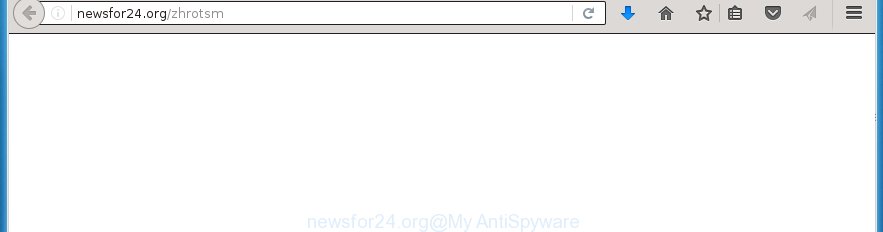
http://newsfor24.org/zhrotsm
The malicious software from the adware family that changes the settings of web-browsers usually affects only the Google Chrome, Microsoft Internet Explorer, Firefox and Microsoft Edge. However, possible situations, when any other internet browsers will be affected too. The adware may change the Target property of a internet browser’s shortcut, so every time you start the internet browser, instead of your home page, you will see the unwanted newsfor24.org advertisements.
While your machine is infected with the ‘ad supported’ software, the Chrome, Mozilla Firefox, IE and MS Edge may be rerouted to newsfor24.org unwanted site. Of course, the adware may not cause damages to your files or Windows system, but it may open a ton of annoying ads. These ads will be injected within the content of web-sites that are you opening in your internet browser and can be varied: pop-up ads, in-text ads, different sized banners, offers to install an questionable software. The ads will appear on all web-sites, including sites where previously you have never seen any advertisements. In this case, when you open any web-site, you may see in your web-browser’s status bar the following messages: ‘Waiting for newsfor24.org’, ‘Transferring data from newsfor24.org’, ‘Looking up newsfor24.org’, ‘Read newsfor24.org’, ‘Connected to newsfor24.org’.
We suggest you to remove adware and clean your PC system from newsfor24.org advertisements ASAP, until the presence of the ad supported software has not led to even worse consequences. You need to follow the instructions below that will allow you to completely remove the reroute to newsfor24.org annoying web-page, using only the built-in Windows features and a few of specialized free tools.
How to newsfor24.org advertisements get installed onto PC
The adware spreads along with various free programs, as a supplement, which is installed automatically. This is certainly not an honest way to get installed onto your personal computer. To avoid infecting of your computer and side effects in the form of the newsfor24.org unwanted ads, you should always carefully read the ‘Terms of Use’ and the ‘Software license’. Additionally, always select Manual, Custom or Advanced setup mode. This allows you to disable the install of unnecessary and often harmful programs.
How to manually remove newsfor24.org pop-ups
Without a doubt, the adware is harmful to your PC system. So you need to quickly and completely remove this dangerous software. To delete this adware, you can use the manual removal which are given below, or use an anti-malware utility for removing malicious programs, such as Malwarebytes Anti-malware and AdwCleaner (both are free). I note that we recommend that you use automatic removal, that will help you to get rid of newsfor24.org easily and safely. Manual removal is best used only if you are well versed in computer or in the case where ‘ad supported’ software is not removed automatically.
- Delete suspicious and unknown programs by using Windows Control Panel
- Disinfect the browser’s shortcuts to delete newsfor24.org redirect
- Get rid of newsfor24.org pop-ups from Firefox
- Delete newsfor24.org advertisements from Chrome
- Remove newsfor24.org from Microsoft Internet Explorer
- Get rid of unwanted Scheduled Tasks
Delete suspicious and unknown programs by using Windows Control Panel
The best way to begin the machine cleanup is to uninstall unknown and suspicious programs. Using the Windows Control Panel you can do this quickly and easily. This step, in spite of its simplicity, should not be ignored, because the removing of unneeded software can clean up your internet browser from pop-up ads, hijackers and so on.
- If you are using Windows 8, 8.1 or 10 then press Windows key, click Search. Type “Control panel”and press Enter.
- If you are using Windows XP, Vista, 7, then press “Start” button and click “Control Panel”.
- It will show the Windows Control Panel.
- Click “Uninstall a program” under Programs category.
- You will see a list of all installed programs.
- Scroll through the all list, and delete suspicious and unknown applications. To quickly find the latest installed applications, we recommend sort applications by date.
See more details in the video instructions below.
Disinfect the browser’s shortcuts to delete newsfor24.org redirect
Once the adware is started, it can also alter the web-browser’s shortcuts, adding an argument like “http://site.address” into the Target field. Due to this, every time you open the internet browser, it will be redirected to an annoying advertisements.
To clear the browser shortcut, right-click to it and select Properties. On the Shortcut tab, locate the Target field. Click inside, you will see a vertical line – arrow pointer, move it (using -> arrow key on your keyboard) to the right as possible. You will see a text which starts with “http://” which has been added here. You need to remove it.

When the argument is removed, press the OK button. You need to clean all shortcuts of all your web-browsers, as they may be infected too.
Get rid of newsfor24.org pop-ups from Firefox
First, start the Firefox. Next, press the button in the form of three horizontal stripes (![]() ). It will show the drop-down menu. Next, click the “Help” button (
). It will show the drop-down menu. Next, click the “Help” button (![]() ).
).

In the Help menu, click the “Troubleshooting Information”. In the upper-right corner of the “Troubleshooting Information” page, click “Refresh Firefox” button.

Confirm your action, click the “Refresh Firefox”.
Delete newsfor24.org advertisements from Chrome
Reset Google Chrome settings is a easy way to remove the malware and ad-supported software, as well as to restore the browser’s settings that have been changed by ad supported software.

- Now start the Chrome and click Menu button (small button in the form of three horizontal stripes).
- It will open the Chrome main menu. Select “Settings” option.
- You will see the Google Chrome’s settings page. Scroll down and click “Show advanced settings” link.
- Scroll down again and click the “Reset settings” button.
- The Chrome will show the reset profile settings page as shown on the screen above.
- Next, press the “Reset” button.
- When this process is finished, your web-browser’s settings will be restored to their original defaults. This will reset your homepage, new tab and default search engine.
- To learn more, read the article How to reset Chrome settings to default.
Remove newsfor24.org from Microsoft Internet Explorer
First, start the Internet Explorer, then click ![]() button. Next, click “Internet Options” as shown on the screen below.
button. Next, click “Internet Options” as shown on the screen below.

In the “Internet Options” screen select the Advanced tab. Next, press the “Reset” button. The Internet Explorer will display the “Reset Internet Explorer” settings dialog box. Select the “Delete personal settings” check box and click Reset button.

You will now need to reboot your PC system for the changes to take effect. It will restore the Internet Explorer’s settings like startpage, new tab page and default search engine to default state, disable ad-supported web-browser’s extensions and thereby remove the reroute to newsfor24.org annoying web site.
Get rid of unwanted Scheduled Tasks
Once installed, the adware can add a task in to the Windows Task Scheduler Library. Due to this, every time when you run your PC system, it will show newsfor24.org unwanted page. So, you need to check the Task Scheduler Library and get rid of all tasks that have been created by adware.
Press Windows and R keys on your keyboard together. It will show a dialog box which titled as Run. In the text field, type “taskschd.msc” (without the quotes) and press OK. Task Scheduler window opens. In the left-hand side, click “Task Scheduler Library”, as on the image below.

Task scheduler, list of tasks
In the middle part you will see a list of installed tasks. Select the first task, its properties will be open just below automatically. Next, click the Actions tab. Necessary to look at the text which is written under Details. Found something such as “explorer.exe http://site.address” or “chrome.exe http://site.address” or “firefox.exe http://site.address”, then you need remove this task. If you are not sure that executes the task, then google it. If it’s a component of the ‘ad-supported’ programs, then this task also should be removed.
Further click on it with the right mouse button and select Delete as shown below.

Task scheduler, delete a task
Repeat this step, if you have found a few tasks that have been created by adware. Once is complete, close the Task Scheduler window.
How to get rid of newsfor24.org advertisements automatically
We recommend using the Malwarebytes Free. You can download and install this tool to detect newsfor24.org threat and remove it, from the link below. When installed and updated, the free malware remover will automatically scan and detect all threats present on the machine.
327278 downloads
Author: Malwarebytes
Category: Security tools
Update: April 15, 2020
Once installed, the Malwarebytes will try to update itself and when this procedure is finished, click “Scan Now” button for checking your machine for the ad supported software and malware. During the scan it will detect all threats present on your computer. In order to remove all threats, simply click “Quarantine Selected” button.
The Malwarebytes is a free application that you can use to remove all detected folders, files, services, registry entries and so on. To learn more about the Malwarebytes, we recommend you to read and follow the instructions or the video guide below.
How to stop newsfor24.org ads
To increase your security and protect your PC system against new unwanted ads and malicious web-pages, you need to use an application that blocks access to harmful advertisements and web-pages. Moreover, the program can stop the open of intrusive advertising, that also leads to faster loading of pages and reduce the consumption of web traffic.
- Download AdGuard program by clicking on the following link.
Adguard download
26903 downloads
Version: 6.4
Author: © Adguard
Category: Security tools
Update: November 15, 2018
- After the download is done, start the downloaded file. You will see the “Setup Wizard” window. Follow the prompts.
- Once the setup is finished, click “Skip” to close it and use the default settings, or press “Get Started” to see a quick tutorial that will assist you get to know AdGuard better.
- In most cases, the default settings are enough and you do not need to change anything. Each time, when you start your computer, AdGuard will launch automatically and stop pop-ups, newsfor24.org redirects, as well as other harmful or misleading web pages. For an overview of all the features of the application, or to change its settings you can simply double-click on the AdGuard icon, that is located on your Windows desktop.
Scan your PC and get rid of newsfor24.org redirect with AdwCleaner.
This removal program is free and easy to use. It can scan and get rid of ad-supported software, browser hijackers, malware and unwanted toolbars in Google Chrome, Mozilla Firefox, Microsoft Internet Explorer and Microsoft Edge browsers and thereby restore back their default settings (homepage, new tab page and search engine by default). AdwCleaner is powerful enough to find and remove malicious registry entries and files that are hidden on the computer.
Download AdwCleaner utility from the link below. Save it to your Desktop so that you can access the file easily.
225634 downloads
Version: 8.4.1
Author: Xplode, MalwareBytes
Category: Security tools
Update: October 5, 2024
When downloading is complete, open the file location and double-click the AdwCleaner icon. It will run the AdwCleaner tool and you will see a screen as shown on the image below. If the User Account Control prompt will ask you want to display the application, press Yes button to continue.

Now, click the “Scan” . This will begin scanning the whole system to find out ‘ad supported’ software which cause a redirect to newsfor24.org ads.

When it has finished scanning your PC system, it will show a list of all items detected by this tool like below.

You need to press “Clean” button. It will show a prompt, click “OK” to start the cleaning process. When the clean up is finished, the AdwCleaner may ask you to reboot your PC. After restart, the AdwCleaner will open the log file.
All the above steps are shown in detail in the following video guide.
Finish words
Now your machine should be free of the newsfor24.org . Remove AdwCleaner. We suggest that you keep AdGuard (to help you stop unwanted ads and annoying harmful web sites) and Malwarebytes (to periodically scan your computer for new malware and adware). Make sure that you have all the Critical Updates recommended for Windows OS. Without regular updates you WILL NOT be protected when new harmful applications and ‘ad supported’ software are released.
If you are still having problems while trying to delete newsfor24.org redirect from your computer, then ask for help in our Spyware/Malware removal forum.



















