- What is Feed.stream-it.online
- How to remove Feed.stream-it.online homepage
- How to manually remove Feed.stream-it.online
- Remove Feed.stream-it.online associated software by using Windows Control Panel
- Disinfect the browser’s shortcuts to remove Feed.stream-it.online homepage
- Delete Feed.stream-it.online from Internet Explorer
- Get rid of Feed.stream-it.online search from Mozilla Firefox
- Remove Feed.stream-it.online search from Google Chrome
- Feed.stream-it.online homepage automatic removal
- How to manually remove Feed.stream-it.online
- How to stop Feed.stream-it.online search
- How to Feed.stream-it.online browser hijacker infection get installed onto system
- Finish words
If the web-browser keep redirecting to the Feed.stream-it.online, every time when you launch your browser, then it could mean your machine is infected with browser hijacker. Once started, it’ll modify the Mozilla Firefox, Google Chrome, Internet Explorer and MS Edge’s settings such as homepage, new tab page and search engine by default. So, while your PC is infected, you will see this annoying web-page instead of your homepage.
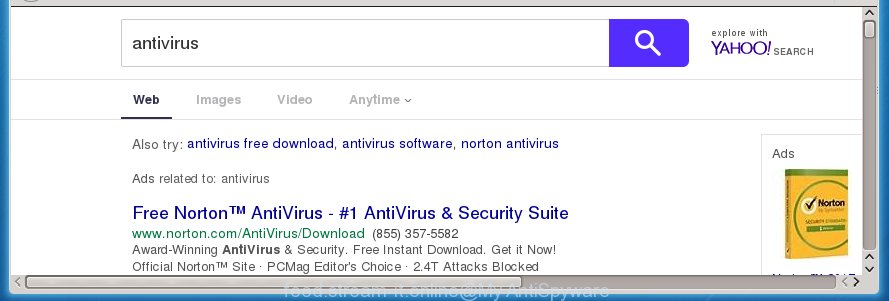
In addition, the Feed.stream-it.online hijacker can also modify the search engine selected in the web-browser. When you try to search on the infected browser, you will be presented with search results, consisting of advertisements and Google (or Yahoo, or Bing) search results for your query. Among these search results can occur links that lead to unwanted and ad web-pages.
We strongly recommend you to free your PC and get rid of Feed.stream-it.online homepage as quickly as possible . Perform the instructions below. The removal guide will help you remove browser hijacker and protect your PC from more malicious software and trojans.
How to remove Feed.stream-it.online homepage
The answer is right here on this web page. We have put together simplicity and efficiency. It will allow you easily to free your PC of browser hijacker. Moreover, you can choose manual or automatic removal method. If you are familiar with the system then use manual removal, otherwise use the free anti-malware utility designed specifically to remove hijacker such as Feed.stream-it.online. Of course, you can combine both methods. Read this manual carefully, bookmark or print it, because you may need to close your internet browser or restart your system.
How to manually remove Feed.stream-it.online
The useful removal tutorial for the Feed.stream-it.online search. The detailed procedure can be followed by anyone as it really does take you step-by-step. If you follow this process to get rid of Feed.stream-it.online search let us know how you managed by sending us your comments please.
Remove Feed.stream-it.online associated software by using Windows Control Panel
We recommend that you start the PC cleaning procedure by checking the list of installed programs and delete all unknown or suspicious programs. This is a very important step, as mentioned above, very often the dangerous software such as ad-supported software and browser hijackers may be bundled with free applications. Remove the unwanted software can delete the unwanted ads or internet browser redirect.
Press Windows button ![]() , then click Search
, then click Search ![]() . Type “Control panel”and press Enter. If you using Windows XP or Windows 7, then click “Start” and select “Control Panel”. It will show the Windows Control Panel as on the image below.
. Type “Control panel”and press Enter. If you using Windows XP or Windows 7, then click “Start” and select “Control Panel”. It will show the Windows Control Panel as on the image below.

Further, click “Uninstall a program” ![]()
It will show a list of all applications installed on your machine. Scroll through the all list, and uninstall any suspicious and unknown applications.
Disinfect the browser’s shortcuts to remove Feed.stream-it.online homepage
Now you need to clean up the browser shortcuts. Check that the shortcut referring to the right exe-file of the internet browser, and not on any unknown file.
Right click on the shortcut of infected browser as shown on the screen below.

Select the “Properties” option and it will display a shortcut’s properties. Next, press the “Shortcut” tab and then delete the “http://site.address” string from Target field as shown in the figure below.

Then click OK to save changes. Repeat the step for all web-browsers that are redirected to the Feed.stream-it.online unwanted web site.
Remove Feed.stream-it.online search from Google Chrome
Reset Google Chrome settings is a easy way to remove the browser hijacker, harmful and ‘ad-supported’ extensions, as well as to restore the web-browser’s homepage, new tab and default search engine that have been replaced by Feed.stream-it.online browser hijacker infection.
First launch the Chrome. Next, click the button in the form of three horizontal stripes (![]() ). It will open the main menu. Further, click the option named “Settings”. Another way to display the Chrome’s settings – type chrome://settings in the browser adress bar and press Enter.
). It will open the main menu. Further, click the option named “Settings”. Another way to display the Chrome’s settings – type chrome://settings in the browser adress bar and press Enter.

The web browser will open the settings screen. Scroll down to the bottom of the page and click the “Show advanced settings” link. Now scroll down until the “Reset settings” section is visible, as shown in the figure below and click the “Reset settings” button.

The Chrome will open the confirmation prompt. You need to confirm your action, press the “Reset” button. The web-browser will start the process of cleaning. When it is finished, the internet browser’s settings including homepage and search engine by default back to the values that have been when the Chrome was first installed on your PC system.
Get rid of Feed.stream-it.online search from Mozilla Firefox
First, run the FF and click ![]() button. It will open the drop-down menu on the right-part of the internet browser. Further, click the Help button (
button. It will open the drop-down menu on the right-part of the internet browser. Further, click the Help button (![]() ) as shown below
) as shown below
.

In the Help menu, select the “Troubleshooting Information” option. Another way to open the “Troubleshooting Information” screen – type “about:support” in the internet browser adress bar and press Enter. It will open the “Troubleshooting Information” page as shown on the image below. In the upper-right corner of this screen, click the “Refresh Firefox” button.

It will display the confirmation dialog box. Further, click the “Refresh Firefox” button. The Mozilla Firefox will start a procedure to fix your problems that caused by the Feed.stream-it.online hijacker. When, it’s done, click the “Finish” button.
Delete Feed.stream-it.online from Internet Explorer
To restore the home page, newtab page and search provider by default you need to reset the Microsoft Internet Explorer to the state, which was when the Windows was installed on your personal computer.
First, run the Microsoft Internet Explorer, then click ‘gear’ icon ![]() . It will open the Tools drop-down menu on the right part of the internet browser, then press the “Internet Options” as shown on the image below.
. It will open the Tools drop-down menu on the right part of the internet browser, then press the “Internet Options” as shown on the image below.

In the “Internet Options” screen, select the “Advanced” tab, then press the “Reset” button. The Internet Explorer will open the “Reset Internet Explorer settings” prompt. Further, click the “Delete personal settings” check box to select it. Next, click the “Reset” button as shown on the screen below.

Once the procedure is finished, click “Close” button. Close the Internet Explorer and reboot your computer for the changes to take effect. This step will help you to restore your internet browser’s homepage and search engine by default to default state.
Feed.stream-it.online homepage automatic removal
If your machine is still infected with the Feed.stream-it.online browser hijacker infection, then the best method of detection and removal is to run an anti-malware scan on the computer. Download free malicious software removal tools below and launch a full system scan. It will help you get rid of all components of the hijacker infection from hardisk and Windows registry.
Automatically get rid of Feed.stream-it.online startpage with Malwarebytes
Remove Feed.stream-it.online browser hijacker manually is difficult and often the browser hijacker infection is not completely removed. Therefore, we recommend you to use the Malwarebytes Free which are completely clean your PC system. Moreover, the free program will help you to delete malware, toolbars and adware (sometimes called ‘ad-supported’ software) that your PC may be infected too.
- Download Malwarebytes (MBAM) from the link below.
Malwarebytes Anti-malware
327276 downloads
Author: Malwarebytes
Category: Security tools
Update: April 15, 2020
- Close all software and windows on your personal computer. Open a directory in which you saved it. Double-click on the icon that’s named mb3-setup.
- Further, click Next button and follow the prompts.
- Once install is finished, click the “Scan Now” button to begin checking your machine for Feed.stream-it.online browser hijacker. This task can take some time, so please be patient.
- When the scan is finished, make sure all entries have “checkmark” and click “Quarantine Selected”. Once disinfection is done, you may be prompted to restart your machine.
The following video offers a guide on how to remove browser hijacker with Malwarebytes.
Get rid of Feed.stream-it.online hijacker infection and malicious extensions with AdwCleaner.
This removal program is free and easy to use. It can scan and remove browser hijacker such as Feed.stream-it.online, malware and adware in Firefox, Google Chrome, Internet Explorer and Microsoft Edge internet browsers and thereby restore back their default settings (home page, newtab page and search provider by default). AdwCleaner is powerful enough to find and delete malicious registry entries and files that are hidden on the PC.
Download AdwCleaner tool by clicking on the link below. Save it to your Desktop so that you can access the file easily.
225634 downloads
Version: 8.4.1
Author: Xplode, MalwareBytes
Category: Security tools
Update: October 5, 2024
Once the downloading process is finished, open the directory in which you saved it and double-click the AdwCleaner icon. It will launch the AdwCleaner utility and you will see a screen as on the image below. If the User Account Control prompt will ask you want to open the program, press Yes button to continue.

Next, click “Scan” . This will start scanning the whole system to find out Feed.stream-it.online browser hijacker and other malware and ad supported software.

Once the scan is finished is finished, it will show a list of all items detected by this utility as shown below.

You need to press “Clean” button. It will show a dialog box. Click “OK” to begin the cleaning process. Once the cleaning procedure is done, the AdwCleaner may ask you to restart your machine. After reboot, the AdwCleaner will open the log file.
All the above steps are shown in detail in the following video instructions.
How to stop Feed.stream-it.online search
To increase your security and protect your personal computer against new unwanted advertisements and harmful sites, you need to use an application that blocks access to harmful advertisements and web sites. Moreover, the application can stop the display of intrusive advertising, which also leads to faster loading of pages and reduce the consumption of web traffic.
Download AdGuard program from the following link.
26903 downloads
Version: 6.4
Author: © Adguard
Category: Security tools
Update: November 15, 2018
Once the downloading process is complete, run the downloaded file. You will see the “Setup Wizard” screen as shown in the figure below.

Follow the prompts. When the installation is complete, you will see a window as shown on the image below.

You can click “Skip” to close the installation application and use the default settings, or click “Get Started” button to see an quick tutorial that will allow you get to know AdGuard better.
In most cases, the default settings are enough and you do not need to change anything. Each time, when you launch your personal computer, AdGuard will run automatically and block popup ads, pages such Feed.stream-it.online, as well as other malicious or misleading web pages. For an overview of all the features of the program, or to change its settings you can simply double-click on the AdGuard icon, that is located on your desktop.
How to Feed.stream-it.online browser hijacker infection get installed onto system
The Feed.stream-it.online browser hijacker infection actively distributed with free software, as a part of the installer of these programs. Therefore, it is very important, when installing an unknown application even downloaded from known or big hosting site, read the Terms of use and the Software license, as well as to choose the Manual, Advanced or Custom installation mode. In this mode, you can disable the install of unneeded modules and applications and protect your PC system from such hijacker infections as the Feed.stream-it.online. Unfortunately, most users when installing unknown programs, simply click the Next button, and don’t read any information that the free applications displays them during its installation. This leads to the fact that the internet browser settings are changed and web-browser’s start page and search provider by default set to Feed.stream-it.online.
Finish words
Now your PC system should be clean of the Feed.stream-it.online redirect. Uninstall AdwCleaner. We suggest that you keep Malwarebytes (to periodically scan your computer for new malicious software, browser hijackers and adware) and AdGuard (to help you stop annoying ads and dangerous web-sites). Moreover, to prevent browser hijackers, please stay clear of unknown and third party applications, make sure that your antivirus program, turn on the option to find PUPs (potentially unwanted programs).
If you need more help with Feed.stream-it.online related issues, go to our Spyware/Malware removal forum.



















