The cause of unwanted 2017 Annual Visitor Survey pop-ups on your screen is ‘ad-supported’ software (also known as adware). Technically, the ad-supported software, that displays a ton of pop-up ads or redirects on an annoying page, is not a virus. It’s is created to make a money. Once started, the adware injects a small code within the content of web-sites that you visit. The malicious code may pop-up a new web-browser window with 2017 Annual Visitor Survey web site or insert a large number of advertisements directly into the web-pages you’re viewing.
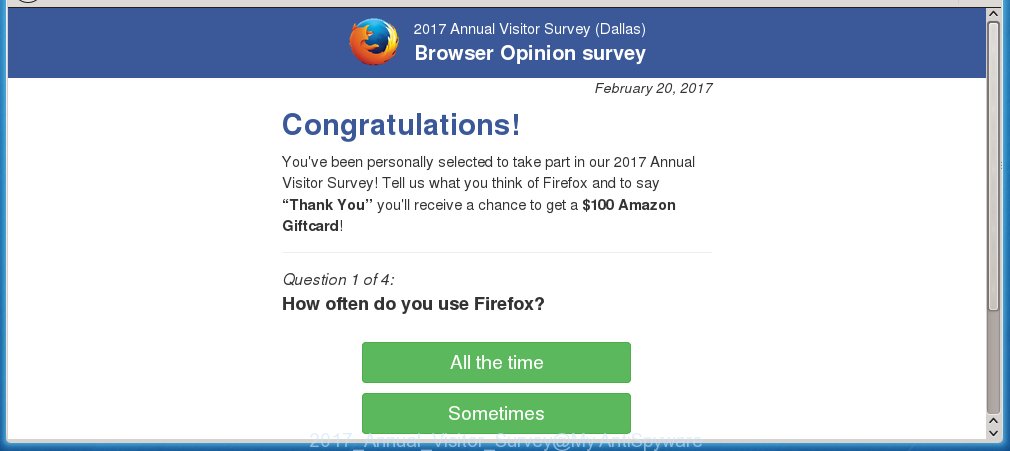
The adware can change the settings of the Chrome, IE, Mozilla Firefox and MS Edge, but often that a dangerous software such as this can also infect all types of web browsers by changing their desktop shortcuts. Thus forcing the user each time open the web-browser to see 2017 Annual Visitor Survey unwanted ads.
The adware is the part of the software that is used as an online promotional tool. It is created with the sole purpose to open dozens of pop-ups, and thus to promote the goods and services in an open web-browser window. So, the 2017 Annual Visitor Survey is just one of the many web-pages of the so-called ‘ad-support’ type. It’s designed to fill the web browser’s constant stream of advertisements, or redirect the browser to not expected and intrusive advertising web pages. Moreover, the adware can substitute the legitimate ads on misleading or even banners that can offer to visit dangerous web-pages. The reason is simple, many advertisers agree on any ways to attract users to their web pages, so the creators of adware, often forcing users to click on an advertising link. For each click on a link, the authors of the adware receive income. It is the so-called ‘Pay-Per-Click’ method.
We suggest you to remove ad supported software and clean your computer from 2017 Annual Visitor Survey popup ads as soon as possible, until the presence of the adware has not led to even worse consequences. You need to follow the guide below that will allow you to completely remove the redirect to 2017 Annual Visitor Survey unwanted page, using only the built-in Windows features and a few of specialized free tools.
How does 2017 Annual Visitor Survey pop-up ads get installed onto PC
Just as the beginning of this article, if you have ever seen the 2017 Annual Visitor Survey web-site appear in your web browser, it means your system has been infected with the adware. Most often ad-supported software is bundled with freeware. So, think back, have you ever download and launch any free applications? Because most users, in the Setup Wizard, simply click the Next button and do not read any information like ‘Terms of use’ and ‘Software license’. This leads to the fact that the computer is infected, the browser’s configured to show lots of the 2017 Annual Visitor Survey unwanted ads. Even removing the free applications that contains this ‘ad-supported’ software, the unwanted advertisements does not disappear. Therefore, you must follow the instructions below to clean your personal computer from the adware and thereby remove 2017 Annual Visitor Survey .
How to manually remove 2017 Annual Visitor Survey pop-ups
This steps will help you remove 2017 Annual Visitor Survey . These 2017 Annual Visitor Survey removal steps work for the Google Chrome, IE, Firefox and Microsoft Edge, as well as every version of Windows operating system. Some of the steps may require you to close the web-browser or reboot your computer. So, bookmark or print it for later reference.
- Delete suspicious and unknown software by using Windows Control Panel
- Disinfect the browser’s shortcuts to remove 2017 Annual Visitor Survey redirect
- Remove 2017 Annual Visitor Survey pop-up ads from Google Chrome
- Get rid of 2017 Annual Visitor Survey advertisements from Firefox
- Remove 2017 Annual Visitor Survey pop-up ads from Internet Explorer
- Delete unwanted Scheduled Tasks
Delete suspicious and unknown software by using Windows Control Panel
We recommend that you start the computer cleaning process by checking the list of installed applications and delete all unknown or suspicious applications. This is a very important step, as mentioned above, very often the malicious applications such as ad-supported software and browser hijackers may be bundled with free programs. Remove the unwanted applications may remove the annoying advertisements or web browser redirect to unknown or unwanted pages.
Windows 8, 8.1, 10
Windows XP, Vista, 7

Next, press “Uninstall a program” ![]() It’ll open a list of all software. Scroll through the all list, and remove any suspicious and unknown programs. To quickly find the latest installed applications, we recommend sort software by date of installation in the Control panel.
It’ll open a list of all software. Scroll through the all list, and remove any suspicious and unknown programs. To quickly find the latest installed applications, we recommend sort software by date of installation in the Control panel.
Disinfect the browser’s shortcuts to remove 2017 Annual Visitor Survey redirect
Now you need to clean up the browser shortcuts. Check that the shortcut referring to the right exe-file of the browser, and not on any unknown file. Right click to a desktop shortcut for your internet browser. Choose the “Properties” option.
It will open the Properties window. Select the “Shortcut” tab here, after that, look at the “Target” field. The ‘ad-supported’ software can modify it. If you are seeing something like “…exe http://web.site.address” then you need to remove “http…” and leave only, depending on the web browser you are using:
- Google Chrome: chrome.exe
- Opera: opera.exe
- Firefox: firefox.exe
- Internet Explorer: iexplore.exe
Look at the example on the screen below.

Once is finished, click the “OK” button to save the changes. Please repeat this step for web-browser shortcuts which redirects to an unwanted sites. When you have completed, go to next step.
Remove 2017 Annual Visitor Survey pop-up ads from Google Chrome
Open the Chrome menu by clicking on the button in the form of three horizontal stripes (![]() ). It opens the drop-down menu. Next, press the “Settings” option.
). It opens the drop-down menu. Next, press the “Settings” option.

Scroll down to the bottom of the page and click on the “Show advanced settings” link. Now scroll down until the Reset settings section is visible, as shown on the screen below and press the “Reset settings” button.

Confirm your action, click the “Reset” button.
Get rid of 2017 Annual Visitor Survey advertisements from Firefox
If the Firefox settings have been modified by the adware, then resetting it to the default state can help you to remove the reroute onto 2017 Annual Visitor Survey web page.
First, launch the Firefox and click ![]() button. It will display the drop-down menu on the right-part of the web browser. Next, press the Help button (
button. It will display the drop-down menu on the right-part of the web browser. Next, press the Help button (![]() ) as shown in the following image.
) as shown in the following image.

In the Help menu, select the “Troubleshooting Information” option. Another way to open the “Troubleshooting Information” screen – type “about:support” in the web browser address bar and press Enter. It will display the “Troubleshooting Information” page as shown below. In the upper-right corner of this screen, click the “Refresh Firefox” button.

It will display the confirmation dialog box, click the “Refresh Firefox” button. The Mozilla Firefox will begin a task to fix your problems that caused by the adware. When it is finished, press the “Finish” button
Remove 2017 Annual Visitor Survey pop-up ads from Internet Explorer
To remove the 2017 Annual Visitor Survey you need to reset the Microsoft Internet Explorer to the state, that was when the Windows was installed on your computer.
First, launch the IE, then press ‘gear’ icon ![]() . It will open the drop-down menu on the right part of the internet browser, then click the “Internet Options” as shown in the figure below.
. It will open the drop-down menu on the right part of the internet browser, then click the “Internet Options” as shown in the figure below.

In the “Internet Options” screen, you need to select the “Advanced” tab and click the “Reset” button. The Internet Explorer will open the “Reset IE settings” prompt as shown in the following image. Next, press the “Delete personal settings” check box to select it. After that, click the “Reset” button.

Once the process is complete, click “Close” button. Close the Microsoft Internet Explorer and restart your system for the changes to take effect. This step will help you to restore your web-browser’s settings to default state and disable ‘ad-supported’ extensions.
Delete unwanted Scheduled Tasks
If the unwanted 2017 Annual Visitor Survey web site opens automatically on Windows startup or at equal time intervals, then you need to check the Task Scheduler Library and delete all the tasks that have been created by ‘ad-supported’ program.
Press Windows and R keys on the keyboard at the same time. This displays a dialog box that titled with Run. In the text field, type “taskschd.msc” (without the quotes) and press OK. Task Scheduler window opens. In the left-hand side, click “Task Scheduler Library”, as shown in the figure below.

Task scheduler
In the middle part you will see a list of installed tasks. Select the first task, its properties will be display just below automatically. Next, press the Actions tab. Pay attention to that it launches on your computer. Found something like “explorer.exe http://site.address” or “chrome.exe http://site.address”, then you need remove it. If you are not sure that executes the task, check it through a search engine. If it is a component of the ‘ad-supported’ applications, then this task also should be removed.
Having defined the task that you want to remove, then click on it with the right mouse button and select Delete as shown in the following image.

Delete a task
Repeat this step, if you have found a few tasks that have been created by ‘ad-supported’ software. Once is finished, close the Task Scheduler window.
How to get rid of 2017 Annual Visitor Survey advertisements automatically
Manual removal is not always as effective as you might think. Often, even the most experienced users can not completely remove 2017 Annual Visitor Survey from the infected computer. This is because the adware can hide its components which are difficult for you to find out and delete completely. This may lead to the fact that after some time, the adware again infect your computer and it will start to show annoying 2017 Annual Visitor Survey pop-ups. Moreover, I want to note that it is not always safe to get rid of ad supported software manually, if you do not have much experience in setting up and configuring the personal computer.
I suggest using the Malwarebytes Free which are completely clean your computer. It’s an advanced malware removal program developed by (c) Malwarebytes lab. This application uses the world’s most popular anti-malware technology. It’s able to help you delete browser hijackers, malware, ad supported software, toolbars, ransomware and other security threats from your computer for free.
Now, click the link below to download Malwarebytes Free on your computer. Save it on your Windows desktop or in any other place.
327746 downloads
Author: Malwarebytes
Category: Security tools
Update: April 15, 2020
Once the downloading process is done, close all applications on your computer. Next, launch the setup file named mb3-setup. If the “User Account Control” prompt pops up as shown in the following image, click the Yes button.

It will display the “Setup wizard” which will help you install Malwarebytes on your computer. Follow the prompts and don’t make any changes to default settings.

Once installation is complete successfully, click Finish button. Then Malwarebytes will automatically start and you can see its main screen as shown in the figure below.

Now press the “Scan Now” button . This will begin scanning the whole machine to find out adware which cause a redirect to 2017 Annual Visitor Survey. Once the ‘ad-supported’ software or malware is found, the number of the detected objects will change accordingly. Wait until the the scanning is done. Please be patient.

When it has finished scanning your personal computer, you can check all threats detected on your computer. Make sure all entries have “checkmark” and click “Quarantine Selected” button. The Malwarebytes will start removing malware and ‘ad-supported’ software which cause 2017 Annual Visitor Survey ads. Once disinfection is complete, you may be prompted to restart your system.
I suggest you look at the following video, which completely explains the process of using the Malwarebytes program to get rid of ad-supported software and other malware.
Stop 2017 Annual Visitor Survey pop-up ads and other unwanted web-pages
To increase your security and protect your machine against new annoying advertisements and malicious pages, you need to use application that stops access to malicious ads and web pages. Moreover, the program can block the display of intrusive advertising, which also leads to faster loading of web sites and reduce the consumption of web traffic.
Download AdGuard program from the following link.
27044 downloads
Version: 6.4
Author: © Adguard
Category: Security tools
Update: November 15, 2018
Once downloading is finished, start the file named adguardInstaller. You will see the “Setup Wizard” screen as on the image below.

Follow the prompts. When the setup is done, you will see a window as on the image below.

You can click “Skip” to close the setup application and use the default settings, or press “Get Started” button to see an quick tutorial which will help you get to know AdGuard better.
In most cases, the default settings are enough and you do not need to change anything. Each time, when you launch your machine, AdGuard will run automatically and block popup ads, sites such as 2017 Annual Visitor Survey, as well as other dangerous or misleading web-sites. For an overview of all the features of the program, or to change its settings you can simply double-click on the AdGuard icon, which is located on your Windows desktop.
Remove 2017 Annual Visitor Survey pop-up ads and malicious extensions with AdwCleaner.
If MalwareBytes cannot get rid of the annoying 2017 Annual Visitor Survey advertisements from the Google Chrome, FF, Internet Explorer and Edge, then we suggests to use the AdwCleaner. AdwCleaner is a free removal tool for ad supported software, browser hijackers, PUPs and toolbars.
Download AdwCleaner from the link below.
225794 downloads
Version: 8.4.1
Author: Xplode, MalwareBytes
Category: Security tools
Update: October 5, 2024
After downloading is finished, open the directory in which you saved it. Double click the AdwCleaner icon. Once this utility is launched, you will see a screen such as below.

Now, click the “Scan” button . This will begin scanning the whole computer to find out malicious extensions and adware that opens ads from 2017 Annual Visitor Survey web site. Once the scan is done, it will open a scan report as shown below.

Review the report and then press “Clean” button. It will show a prompt. Click “OK”. When the clean up is complete, AdwCleaner may ask you to reboot your PC system.
Look at the following video, which completely explains the process of using the AdwCleaner to get rid of ad supported software, browser hijackers and other dangerous software.
Finish words
Once you have finished the step-by-step instructions outlined above, your PC system should be free from malware and ad-supported software. The Chrome, FF, Internet Explorer and MS Edge will no longer open 2017 Annual Visitor Survey annoying pop-ups or redirect you to unwanted web pages. Unfortunately, if the instructions does not help you, then you have caught a new type of ad-supported software, and then the best way – ask for help in our Spyware/Malware removal forum.




















Did all of it neither adwxleaner or malwarebytes find anything but i still get the popup
What to do?
Fleks, have you checked the Task Scheduler Library?