There are many types of malicious software, the most common type is the web browser hijacker. The Loadblanks.ru hijacker have a negative impact on the functioning of your system by changing the web-browser’s settings. The main function of any hijacker is redirect you to an annoying web site, instead of the one that you want to visit. Even if you try to manually open your startpage, your web browser is anyway open another page.
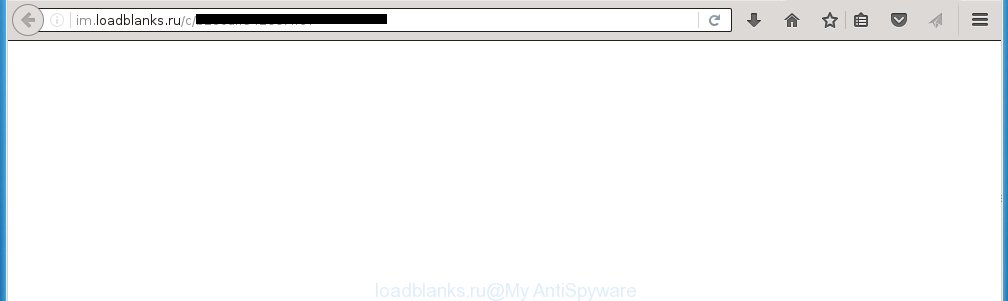
http://im.loadblanks.ru/c/ …
The Loadblanks.ru infection usually affects only the Google Chrome, Internet Explorer, FF and MS Edge. However, possible situations, when any other web-browsers will be affected too. The browser hijacker will perform a scan of the machine for web-browser shortcuts and alter them without your permission. When it infects the web browser shortcuts, it will add the argument like ‘http://site.address’ into Target property. So, each time you open the internet browser, you will see the Loadblanks.ru (ic.loadblanks.ru, im.loadblanks.ru) annoying web-site which will redirect onto an unwanted webpage.
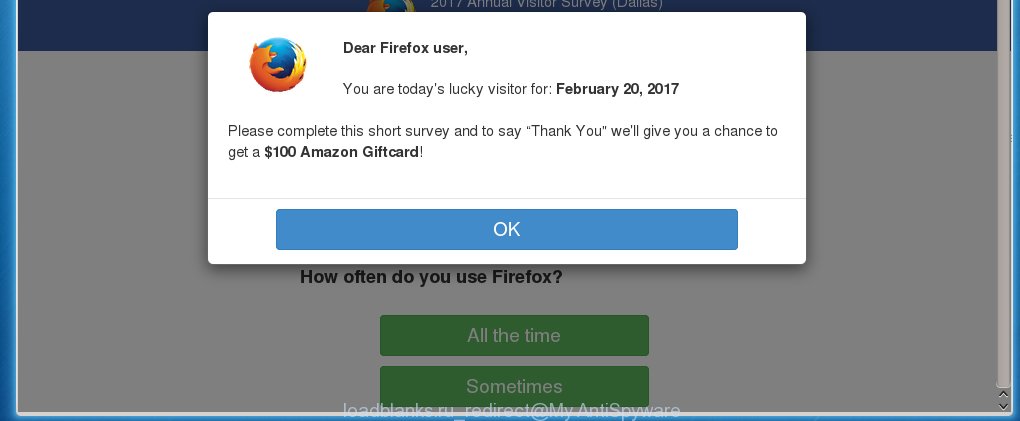
Also, ‘ad-supported’ software (also known as adware) can be installed on the computer together with Loadblanks.ru virus. It will insert a large number of ads directly to the web-sites that you view, creating a sense that advertisements has been added by the creators of the web-site. Moreover, legal ads may be replaced on fake ads which will offer to download and install various unnecessary and harmful applications. Moreover, the Loadblanks.ru hijacker has the ability to collect tons of personal information about you, which can later transfer to third parties.
So, it’s very important to free your computer as quickly as possible. The few simple steps, which is shown below, will assist you to delete Loadblanks.ru from the Chrome, Microsoft Internet Explorer, Firefox and MS Edge and other web-browsers.
How does your PC system get infected with Loadblanks.ru hijacker
The Loadblanks.ru browser hijacker usually come bundled with other free programs that you download off of the Internet. Once started, it will infect your PC and change browser’s settings such as homepage and search engine by default without your permission. To avoid infection, in the Setup wizard, you should be be proactive and carefully read the ‘Terms of use’, the ‘license agreement’ and other installation screens, as well as to always choose the ‘Manual’ or ‘Advanced’ install mode, when installing anything downloaded from the Internet.
How to manually remove Loadblanks.ru
This step-by-step guide will help you remove Loadblanks.ru redirect. These Loadblanks.ru removal steps work for the Chrome, Internet Explorer, Firefox and Microsoft Edge, as well as every version of Windows operating system. Some of the steps may require you to close the internet browser or reboot your personal computer. So, bookmark or print it for later reference.
- Uninstall Loadblanks.ru associated software by using Windows Control Panel
- Remove Loadblanks.ru homepage from Google Chrome
- Remove Loadblanks.ru redirect from Firefox
- Get rid of Loadblanks.ru redirect from Microsoft Internet Explorer
- Disinfect the browser’s shortcuts to get rid of Loadblanks.ru
Remove Loadblanks.ru associated software by using Windows Control Panel
Press Windows button ![]() , then click Search
, then click Search ![]() . Type “Control panel”and press Enter. If you using Windows XP or Windows 7, then press “Start” and select “Control Panel”. It will show the Windows Control Panel as shown below.
. Type “Control panel”and press Enter. If you using Windows XP or Windows 7, then press “Start” and select “Control Panel”. It will show the Windows Control Panel as shown below. 
Further, click “Uninstall a program” ![]() It will display a list of all programs installed on your computer. Scroll through the all list, and uninstall any suspicious and unknown software.
It will display a list of all programs installed on your computer. Scroll through the all list, and uninstall any suspicious and unknown software.
Remove Loadblanks.ru homepage from Google Chrome
Reset Google Chrome settings is a easy way to remove the browser hijacker, harmful and ‘ad-supported’ extensions, as well as to restore the browser’s home page, newtab page and search provider by default that have been replaced by Loadblanks.ru hijacker.

- First launch the Google Chrome and press Menu button (small button in the form of three horizontal stripes).
- It will show the Chrome main menu. Select “Settings” option.
- You will see the Chrome’s settings page. Scroll down and click “Show advanced settings” link.
- Scroll down again and click the “Reset settings” button.
- The Chrome will show the reset profile settings page as shown on the image above.
- Next click the “Reset” button.
- Once this process is done, your internet browser’s home page, newtab page and search provider by default will be restored to their original defaults.
- To learn more, read the blog post How to reset Google Chrome settings to default.
Remove Loadblanks.ru redirect from Firefox
First, open the Firefox. Next, click the button in the form of three horizontal stripes (![]() ). It will open the drop-down menu. Next, press the Help button (
). It will open the drop-down menu. Next, press the Help button (![]() ).
).

In the Help menu press the “Troubleshooting Information”. In the upper-right corner of the “Troubleshooting Information” page click on “Refresh Firefox” button as on the image below.

Confirm your action, press the “Refresh Firefox”.
Get rid of Loadblanks.ru redirect from Microsoft Internet Explorer
First, launch the Microsoft Internet Explorer. Next, click the button in the form of gear (![]() ). It will show the Tools drop-down menu, click the “Internet Options” as shown below.
). It will show the Tools drop-down menu, click the “Internet Options” as shown below.

In the “Internet Options” window click on the Advanced tab, then click the Reset button. The Internet Explorer will show the “Reset Internet Explorer settings” window like below. Select the “Delete personal settings” check box, then click “Reset” button.

You will now need to restart your system for the changes to take effect.
Disinfect the browser’s shortcuts to get rid of Loadblanks.ru
Click the right mouse button to a desktop shortcut which you use to run your browser. Next, select the “Properties” option. Important: necessary to click on the desktop shortcut for the internet browser which is redirected to the Loadblanks.ru or other annoying page.
Further, necessary to look at the text which is written in the “Target” field. The browser hijacker can replace the contents of this field, which describes the file to be launch when you open your browser. Depending on the web-browser you are using, there should be:
- Google Chrome: chrome.exe
- Opera: opera.exe
- Firefox: firefox.exe
- Internet Explorer: iexplore.exe
If you are seeing an unknown text such as “http://im.loadblanks.ru/c/ …” which has been added here, then you should remove it, as shown on the screen below.

Next, click the “OK” button to save the changes. Now, when you launch the internet browser from this desktop shortcut, it does not occur automatically reroute on the Loadblanks.ru page or any other annoying sites. Once the step is finished, we recommend to go to the next step.
How to get rid of Loadblanks.ru automatically
Manual removal is not always as effective as you might think. Often, even the most experienced users can not completely get rid of browser hijacker from the infected PC system. This is because the browser hijacker can hide its components which are difficult for you to find out and delete completely. This may lead to the fact that after some time, the browser hijacker again infect your PC system and alter its settings to Loadblanks.ru. Moreover, I want to note that it is not always safe to remove browser hijacker manually, if you do not have much experience in setting up and configuring the operating system.
I suggest using the Malwarebytes Free that are completely clean your machine. The free tool is an advanced malware removal application developed by (c) Malwarebytes lab. This application uses the world’s most popular anti-malware technology. It is able to help you delete browser hijackers, malware, adware, toolbars, ransomware and other security threats from your computer for free.
Download Malwarebytes on your PC system by clicking on the link below. Save it on your Windows desktop or in any other place.
327278 downloads
Author: Malwarebytes
Category: Security tools
Update: April 15, 2020
Once the downloading process is finished, close all software and windows on your personal computer. Double-click the set up file named mb3-setup. If the “User Account Control” prompt pops up as on the image below, click the “Yes” button.

It will open the “Setup wizard” which will help you install Malwarebytes on your personal computer. Follow the prompts and don’t make any changes to default settings.

Once install is finished successfully, click Finish button. Malwarebytes will automatically start and you can see its main screen as shown below.

Now press the “Scan Now” button to begin checking your PC system for the browser hijacker infection that cause a redirect to Loadblanks.ru. When a malware is found, the number of the security threats will change accordingly. Wait until the the checking is done. Please be patient.

As the scanning ends, you can check all threats detected on your machine. Make sure all entries have “checkmark” and click “Quarantine Selected” button. The Malwarebytes will start removing Loadblanks.ru hijacker infection and other security threats. Once disinfection is done, you may be prompted to reboot the personal computer.
I recomend you look at the following video, which completely explains the process of using the Malwarebytes to delete browser hijacker and other malware.
How to stop Loadblanks.ru redirect
To increase your security and protect your PC against new annoying advertisements and malicious web-sites, you need to use program that blocks access to dangerous ads and web pages. Moreover, the software can block the show of intrusive advertising, that also leads to faster loading of pages and reduce the consumption of web traffic.
- Download AdGuard program by clicking on the following link.
Adguard download
26903 downloads
Version: 6.4
Author: © Adguard
Category: Security tools
Update: November 15, 2018
- Once downloading is done, start the downloaded file. You will see the “Setup Wizard” program window. Follow the prompts.
- Once the setup is finished, click “Skip” to close the installation program and use the default settings, or click “Get Started” to see an quick tutorial that will help you get to know AdGuard better.
- In most cases, the default settings are enough and you do not need to change anything. Each time, when you start your system, AdGuard will launch automatically and block pop-up ads, sites such Loadblanks.ru, as well as other harmful or misleading web sites. For an overview of all the features of the program, or to change its settings you can simply double-click on the icon named AdGuard, which is located on your desktop.
If the problem with Loadblanks.ru redirect is still remained
If MalwareBytes Anti-malware cannot remove this hijacker, then we suggests to use the AdwCleaner. AdwCleaner is a free removal tool for browser hijackers, adware, PUPs, toolbars.

- Download AdwCleaner from the link below. AdwCleaner download
225634 downloads
Version: 8.4.1
Author: Xplode, MalwareBytes
Category: Security tools
Update: October 5, 2024
- Double click the AdwCleaner icon. Once this tool is started, press “Scan” button to begin checking your computer for the Loadblanks.ru hijacker.
- Once the checking is finished, the AdwCleaner will show a scan report. Review the report and then click “Clean” button. It will show a prompt, click “OK”.
These few simple steps are shown in detail in the following video guide.
Finish words
Now your system should be clean of the Loadblanks.ru homepage. Delete AdwCleaner. We suggest that you keep AdGuard (to help you block unwanted pop-up ads and unwanted harmful pages) and Malwarebytes (to periodically scan your system for new browser hijackers, malware and ad supported software). Probably you are running an older version of Java or Adobe Flash Player. This can be a security risk, so download and install the latest version right now.
If you are still having problems while trying to delete Loadblanks.ru from the Chrome, IE, FF and Microsoft Edge, then ask for help in our Spyware/Malware removal forum.



















Thank You! I found this site!!! I deleted Loadblanks.ru virus and solved the problem in under 10 minutes!!! So once again Thank You to this site, it saved my computer!!!