The Search.volfind.com is a new hijacker from the big family of browser hijackers that affects web browsers and alters its settings like startpage, new tab page and default search engine. It’s currently very active spreading on the Net. Many users have problems with cleaning a system from Search.volfind.com and restoring the Google Chrome, Firefox, Edge and IE settings.
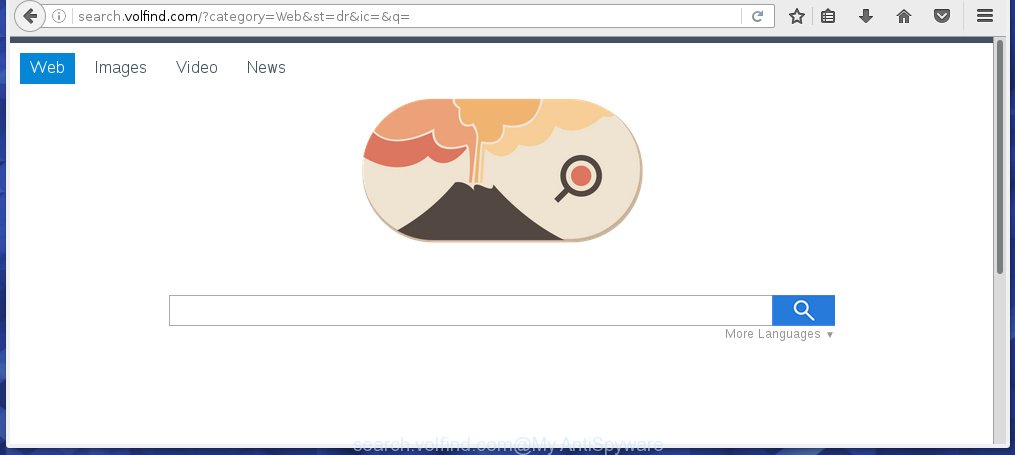
http://search.volfind.com/
The Search.volfind.com hijacker can modify settings of the Firefox, Google Chrome, IE and MS Edge, but often that unwanted software such as this can also infect all types of internet browsers by changing their desktop shortcuts. Thus forcing the user to see Search.volfind.com annoying web site every time run the web browser.
When your machine is infected, every time you start your web browser you will see this web site. Of course you can setup your start page again, but next time you run a browser you will see that Search.volfind.com return. As mentioned above, the browser hijacker may alter the default search engine on this annoying page too, so all your search queries will be redirected to Search.volfind.com. Thus the authors of the browser hijacker may collect the search terms of your queries, and redirect you to malicious web sites.
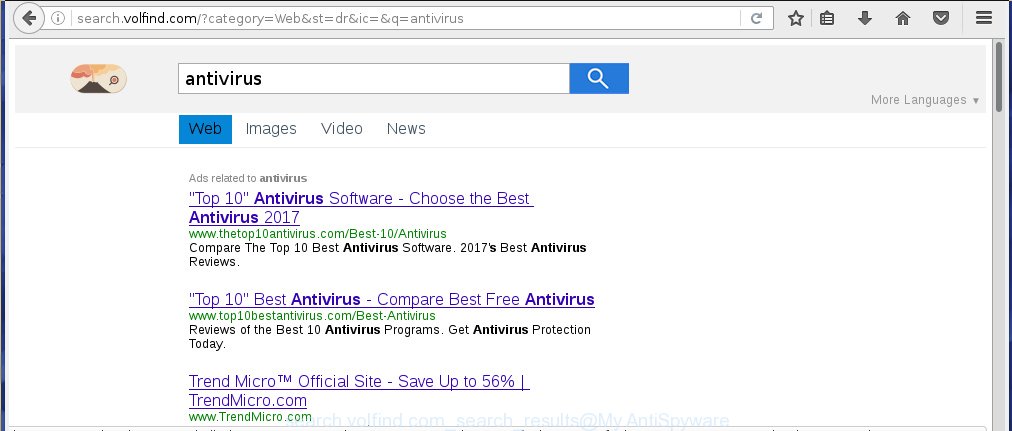
Although, Search.volfind.com hijacker is not a virus, but it does bad things, and it alters the settings of your browser. Moreover, an adware (sometimes called ‘ad-supported’ software) can be additionally installed on to your computer with this hijacker, which will show a large number of advertisements, hindering or completely blocking the work in the browser. Often such these advertisements may recommend to install other unknown and unwanted programs or visit harmful web pages.
Therefore it is very important to free your PC ASAP. Follow the step-by-step guide below to remove Search.volfind.com homepage, as well as other malicious software and adware, which can be installed onto your computer along with it.
Tips to prevent Search.volfind.com and other unwanted programs
The Search.volfind.com hijacker infection usually come bundled with other free software that you download off of the Internet. Once started, it will infect your personal computer and change web browser’s settings such as start page and search provider by default without your permission. To avoid infection, in the Setup wizard, you should be be proactive and carefully read the ‘Terms of use’, the ‘license agreement’ and other installation screens, as well as to always choose the ‘Manual’ or ‘Advanced’ installation mode, when installing anything downloaded from the Net.
How to manually remove Search.volfind.com
This step-by-step guide will help you remove Search.volfind.com homepage. These Search.volfind.com removal steps work for the Chrome, Firefox, Internet Explorer and Microsoft Edge, as well as every version of Windows operating system. Some of the steps may require you to close the browser or reboot your system. So, bookmark or print it for later reference.
- Uninstall Search.volfind.com associated software by using Windows Control Panel
- Get rid of Search.volfind.com redirect from Firefox
- Remove Search.volfind.com homepage from Chrome
- Remove Search.volfind.com homepage from Internet Explorer
- Disinfect the browser’s shortcuts to remove Search.volfind.com
Delete Search.volfind.com associated software by using Windows Control Panel
Press Windows button ![]() , then click Search
, then click Search ![]() . Type “Control panel”and press Enter. If you using Windows XP or Windows 7, then click “Start” and select “Control Panel”. It will display the Windows Control Panel as shown below.
. Type “Control panel”and press Enter. If you using Windows XP or Windows 7, then click “Start” and select “Control Panel”. It will display the Windows Control Panel as shown below. 
Further, click “Uninstall a program” ![]() It will show a list of all programs installed on your PC system. Scroll through the all list, and uninstall any suspicious and unknown applications.
It will show a list of all programs installed on your PC system. Scroll through the all list, and uninstall any suspicious and unknown applications.
Get rid of Search.volfind.com redirect from Firefox
If the Firefox settings such as homepage, new tab page and search engine by default have been changed by the infection, then resetting it to the default state can help.
First, open the Firefox and click ![]() button. It will show the drop-down menu on the right-part of the internet browser. Further, click the Help button (
button. It will show the drop-down menu on the right-part of the internet browser. Further, click the Help button (![]() ) as shown below
) as shown below
. 
In the Help menu, select the “Troubleshooting Information” option. Another way to open the “Troubleshooting Information” screen – type “about:support” in the web-browser adress bar and press Enter. It will open the “Troubleshooting Information” page as on the image below. In the upper-right corner of this screen, click the “Refresh Firefox” button. 
It will display the confirmation dialog box. Further, press the “Refresh Firefox” button. The Firefox will begin a task to fix your problems that caused by the Search.volfind.com hijacker. When, it is finished, press the “Finish” button.
Remove Search.volfind.com homepage from Chrome
Open the Google Chrome menu by clicking on the button in the form of three horizontal stripes (![]() ). It will show the drop-down menu. Next, click to “Settings” option.
). It will show the drop-down menu. Next, click to “Settings” option.

Scroll down to the bottom of the page and click on the “Show advanced settings” link. Now scroll down until the Reset settings section is visible, like below and click the “Reset settings” button.

Confirm your action, click the “Reset” button.
Remove Search.volfind.com homepage from Internet Explorer
To restore the startpage, new tab page and default search engine you need to reset the Internet Explorer to the state, that was when the Windows was installed on your machine.
First, launch the Internet Explorer, then click ‘gear’ icon ![]() . It will display the Tools drop-down menu on the right part of the web-browser, then click the “Internet Options” as shown on the screen below.
. It will display the Tools drop-down menu on the right part of the web-browser, then click the “Internet Options” as shown on the screen below.

In the “Internet Options” screen, select the “Advanced” tab, then click the “Reset” button. The Microsoft Internet Explorer will show the “Reset Internet Explorer settings” prompt. Further, click the “Delete personal settings” check box to select it. Next, press the “Reset” button as shown in the figure below.

Once the process is done, press “Close” button. Close the IE and reboot your system for the changes to take effect. This step will help you to restore your web browser’s homepage, new tab page and search engine by default to default state.
Disinfect the browser’s shortcuts to remove Search.volfind.com
Click the right mouse button to a desktop shortcut that you use to start your web browser. Next, select the “Properties” option. Important: necessary to click on the desktop shortcut for the browser which is redirected to the Search.volfind.com or other unwanted web-page.
Further, necessary to look at the text that is written in the “Target” field. The browser hijacker infection can replace the contents of this field, which describes the file to be start when you run your web-browser. Depending on the internet browser you are using, there should be:
- Google Chrome: chrome.exe
- Opera: opera.exe
- Firefox: firefox.exe
- Internet Explorer: iexplore.exe
If you are seeing an unknown text like “http://search.volfind.com” that has been added here, then you should remove it, like below.

Next, click the “OK” button to save the changes. Now, when you launch the browser from this desktop shortcut, it does not occur automatically reroute on the Search.volfind.com web-page or any other annoying web sites. Once the step is finished, we recommend to go to the next step.
Remove Search.volfind.com startpage automatically
You can get rid of Search.volfind.com homepage automatically with a help of Malwarebytes Free. We recommend this free malware removal utility because it can easily get rid of browser hijackers, adware (also known as ‘ad-supported’ software), potentially unwanted applications and toolbars with all their components such as files, folders and registry entries.
Download Malwarebytes Free on your system by clicking on the link below. Save it on your desktop.
327260 downloads
Author: Malwarebytes
Category: Security tools
Update: April 15, 2020
Once the downloading process is finished, close all windows on your machine. Further, start the file named mb3-setup. If the “User Account Control” dialog box pops up as on the image below, press the “Yes” button.

It will display the “Setup wizard” that will assist you install Malwarebytes on the system. Follow the prompts and do not make any changes to default settings.

Once install is complete successfully, click Finish button. Then Malwarebytes will automatically start and you can see its main window as shown in the figure below.

Next, press the “Scan Now” button to start checking your machine for the hijacker that cause a redirect to Search.volfind.com. When a threat is found, the number of the detected objects will change accordingly. Wait until the the checking is finished. Please be patient.

As the scanning ends, you can check all threats detected on your PC. Make sure all entries have “checkmark” and click “Quarantine Selected” button.

The Malwarebytes will start removing Search.volfind.com browser hijacker and other security threats. Once disinfection is done, you may be prompted to restart your machine. I recommend you look at the following video, which completely explains the process of using the Malwarebytes to remove browser hijacker, ‘ad supported’ software and other malicious programs.
How to stop Search.volfind.com search
To increase your security and protect your machine against new unwanted advertisements and dangerous pages, you need to use program that blocks access to harmful advertisements and sites. Moreover, the software can block the display of intrusive advertising, that also leads to faster loading of web pages and reduce the consumption of web traffic.
- Download AdGuard program by clicking on the following link.
Adguard download
26897 downloads
Version: 6.4
Author: © Adguard
Category: Security tools
Update: November 15, 2018
- Once downloading is finished, start the downloaded file. You will see the “Setup Wizard” program window. Follow the prompts.
- Once the installation is done, press “Skip” to close the installation program and use the default settings, or press “Get Started” to see an quick tutorial that will allow you get to know AdGuard better.
- In most cases, the default settings are enough and you do not need to change anything. Each time, when you start your PC system, AdGuard will start automatically and block ads, web-sites such Search.volfind.com, as well as other malicious or misleading web sites. For an overview of all the features of the program, or to change its settings you can simply double-click on the icon named AdGuard, that is located on your desktop.
Get rid of Search.volfind.com hijacker and malicious extensions with AdwCleaner.
If MalwareBytes Anti-malware cannot remove this browser hijacker, then we suggests to use the AdwCleaner. AdwCleaner is a free removal utility for browser hijackers, adware, potentially unwanted software and toolbars.
Download AdwCleaner by clicking on the link below.
225628 downloads
Version: 8.4.1
Author: Xplode, MalwareBytes
Category: Security tools
Update: October 5, 2024
Once the downloading process is finished, open the file location. You will see an icon like below.
![]()
Double click the AdwCleaner desktop icon. Once the utility is started, you will see a screen as on the image below.

Further, press “Scan” button . This will begin scanning the whole computer to find out Search.volfind.com browser hijacker infection and web-browser’s malicious extensions. Once the system scan is finished, it will open a scan report as on the image below.

Review the report and then click “Clean” button. It will display a dialog box as shown on the screen below.

You need to press “OK”. When the clean up is done, the AdwCleaner may ask you to reboot your computer. When your PC system is started, you will see an AdwCleaner log.
These steps are shown in detail in the following video guide.
Finish words
Once you have complete the steps above, your personal computer should be clean from malware and browser hijackers. The Google Chrome, Internet Explorer, Firefox and Microsoft Edge will no longer show Search.volfind.com unwanted homepage on startup. Unfortunately, if the few simple steps does not help you, then you have caught a new browser hijacker, and then the best way – ask for help.
- Download HijackThis from the link below and save it to your Desktop. HijackThis download
4998 downloads
Version: 2.0.5
Author: OpenSource
Category: Security tools
Update: November 7, 2015
- Double-click on the HijackThis icon. Next click “Do a system scan only” button.
- Once the system scan is finished, the scan button will read “Save log”, press it. Save this log to your desktop.
- Create a Myantispyware account here. Once you’ve registered, check your e-mail for a confirmation link, and confirm your account. After that, login.
- Copy and paste the contents of the HijackThis log into your post. If you are posting for the first time, please start a new thread by using the “New Topic” button in the Spyware Removal forum. When posting your HJT log, try to give us some details about your problems, so we can try to help you more accurately.
- Wait for one of our trained “Security Team” or Site Administrator to provide you with knowledgeable assistance tailored to your problem with the unwanted Search.volfind.com .



















