Betternewtabsearch.com is a web browser hijacker. It is a type of malicious software. Unlike viruses, it will not delete or infect your files, but its actions will cause some problems with your web browser. This is because, it will infect your PC system, get full access to your web-browsers such as Chrome, Firefox, MS Edge and Internet Explorer and be able to change their settings. Of course, it did not ask you for permission and do it secretly as possible. Once your internet browser settings will be replaced, you will be rerouted to unwanted sites completely, some of which can be dangerous or misleading web-sites. For this reason, we recommend that you get rid of it as quickly as possible and thereby restore your favorite startpage and search engine.
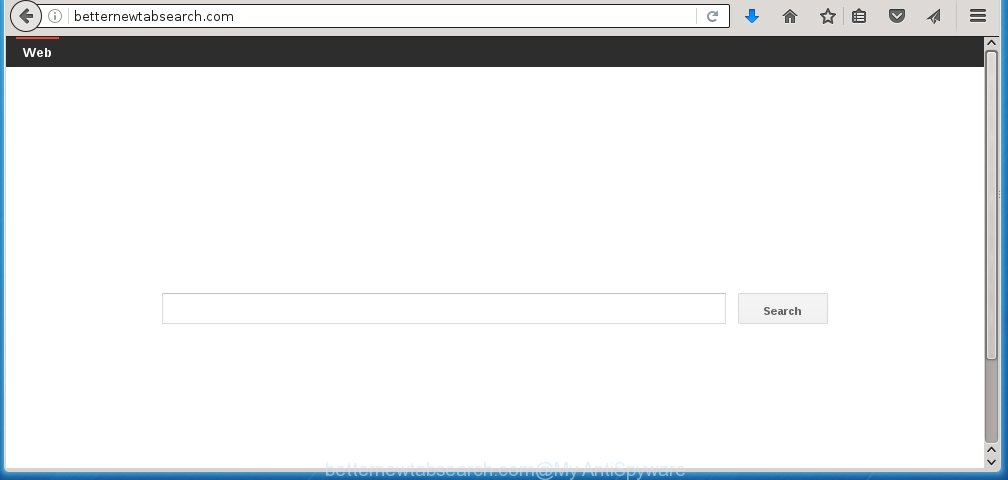
http://betternewtabsearch.com/
A malicious software that modifies settings of web-browsers on Betternewtabsearch.com redirect usually affects only Google Chrome, Firefox, Microsoft Edge and IE. However, possible situations, when any other internet browsers will be affected too. The Betternewtabsearch.com infection may modify the Target property of internet browser’s shortcuts, so every time you open the web-browser, instead of your home page, you will see a completely different web-site.
As mentioned above, the Betternewtabsearch.com hijacker also alters the web-browser’s search engine. So, your web-browser, when searching something, will display a hodgepodge of ads, links to unwanted and add sites and search results of a big search engines like Google or Bing. As a result, actual use of a web-browser’s search becomes uncomfortable. Moreover, it may also lead to slowing or even freeze your web browser.
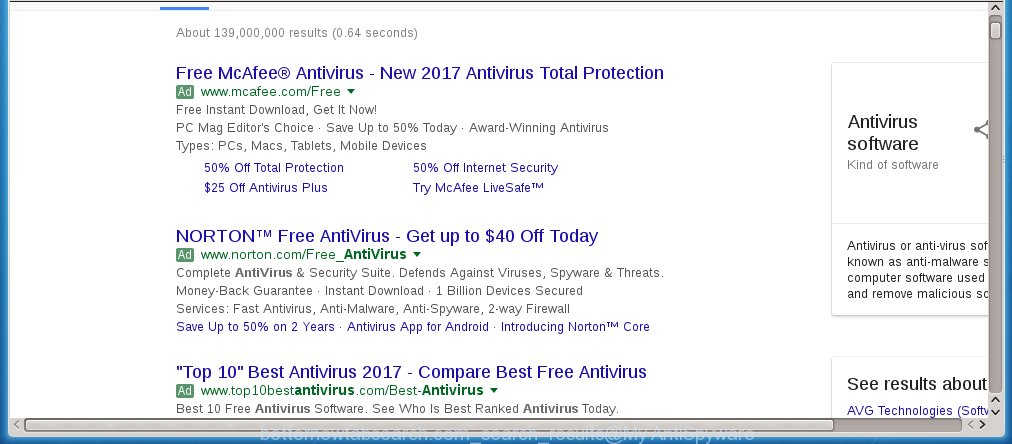
The Betternewtabsearch.com hijacker is not a virus, but the virus behaves similarly. As a rootkit hides in the system, modifies web-browser settings, and blocks them from changing. Also this hijacker can install additional web browser addons, extensions and modules that will open ads and popups. And finally, the Betternewtabsearch.com infection can collect a wide variety of personal information like what web pages you are opening, what you are looking for the Internet and so on. This information, in the future, may be transferred to third parties.
Therefore it is very important to free your personal computer ASAP. Follow the guide below to get rid of Betternewtabsearch.com , as well as other malware and ad-supported software, which can be installed onto your PC along with it.
How did you get infected with Betternewtabsearch.com browser hijacker
The Betternewtabsearch.com browser hijacker spreads with a simple but quite effective way. It is integrated into the installation package of various freeware. Thus on the process of install, it will infect your web browser and change it’s settings on the Betternewtabsearch.com. To avoid infection, you just need to follow a few simple rules: carefully read the Terms of Use and the license, select only a Manual, Custom or Advanced setup mode, which enables you to make sure that the program you want to install, thereby protect your PC from the infection such as the Betternewtabsearch.com.
How to manually remove Betternewtabsearch.com
The simple answer is right here on this page. We have put together simplicity and efficiency. It will allow you easily to clean your PC of browser hijacker. Moreover, you can choose manual or automatic removal method. If you are familiar with the PC then use manual removal, otherwise use the free anti-malware tool designed specifically to remove hijacker such as Betternewtabsearch.com. Of course, you can combine both methods. Read this manual carefully, bookmark or print it, because you may need to close your web-browser or reboot your system.
- Delete Betternewtabsearch.com associated software by using Windows Control Panel
- Remove Betternewtabsearch.com startpage from Firefox
- Remove Betternewtabsearch.com redirect from Google Chrome
- Remove Betternewtabsearch.com from IE
- Disinfect the browser’s shortcuts to get rid of Betternewtabsearch.com startpage
Uninstall Betternewtabsearch.com associated software by using Windows Control Panel
Press Windows button ![]() , then press Search
, then press Search ![]() . Type “Control panel”and press Enter. If you using Windows XP or Windows 7, then click “Start” and select “Control Panel”. It will display the Windows Control Panel as on the image below.
. Type “Control panel”and press Enter. If you using Windows XP or Windows 7, then click “Start” and select “Control Panel”. It will display the Windows Control Panel as on the image below. 
Further, click “Uninstall a program” ![]() It will display a list of all software installed on your PC. Scroll through the all list, and uninstall any suspicious and unknown software.
It will display a list of all software installed on your PC. Scroll through the all list, and uninstall any suspicious and unknown software.
Remove Betternewtabsearch.com startpage from Firefox
If the FF settings such as startpage, new tab page and default search engine have been replaced by the hijacker infection, then resetting it to the default state can help.
First, launch the Mozilla Firefox and click ![]() button. It will show the drop-down menu on the right-part of the web-browser. Further, click the Help button (
button. It will show the drop-down menu on the right-part of the web-browser. Further, click the Help button (![]() ) like below
) like below
. 
In the Help menu, select the “Troubleshooting Information” option. Another way to open the “Troubleshooting Information” screen – type “about:support” in the internet browser adress bar and press Enter. It will display the “Troubleshooting Information” page like below. In the upper-right corner of this screen, press the “Refresh Firefox” button. 
It will open the confirmation prompt. Further, press the “Refresh Firefox” button. The Firefox will start a process to fix your problems that caused by the Betternewtabsearch.com hijacker. When, it’s complete, click the “Finish” button.
Remove Betternewtabsearch.com redirect from Google Chrome
Reset Chrome settings is a simple way to remove the browser hijacker, harmful and adware extensions, as well as to restore the web browser’s homepage, new tab page and search engine by default that have been modified by hijacker infection.

- First, run the Google Chrome and click the Menu icon (icon in the form of three horizontal stripes).
- It will display the Chrome main menu, press the “Settings” menu.
- Next, click “Show advanced settings” link, which located at the bottom of the Settings page.
- On the bottom of the “Advanced settings” page, click the “Reset settings” button.
- The Google Chrome will open the reset settings dialog box as shown on the screen above.
- Confirm the web browser’s reset by clicking on the “Reset” button.
- To learn more, read the post How to reset Google Chrome settings to default.
Remove Betternewtabsearch.com from IE
First, run the IE. Next, press the button in the form of gear (![]() ). It will display the Tools drop-down menu, click the “Internet Options” as shown on the image below.
). It will display the Tools drop-down menu, click the “Internet Options” as shown on the image below.

In the “Internet Options” window click on the Advanced tab, then press the Reset button. The Internet Explorer will show the “Reset Internet Explorer settings” window as shown below. Select the “Delete personal settings” check box, then press “Reset” button.

You will now need to restart your computer for the changes to take effect.
Disinfect the browser’s shortcuts to get rid of Betternewtabsearch.com startpage
When the hijacker is started, it can also alter the internet browser’s shortcuts, adding an argument such as “http://betternewtabsearch.com/” into the Target field. Due to this, every time you start the browser, it will display an unwanted web page.
To clear the internet browser shortcut, right-click to it and select Properties. On the Shortcut tab, locate the Target field. Click inside, you will see a vertical line – arrow pointer, move it (using -> arrow key on your keyboard) to the right as possible. You will see a text such as “http://betternewtabsearch.com/” which has been added here. You need to delete it.

When the text is removed, click the OK button. You need to clean all shortcuts of all your web browsers, as they may be infected too.
How to remove Betternewtabsearch.com automatically
We recommend using the Malwarebytes Free. You can download and install Malwarebytes to detect Betternewtabsearch.com homepage and remove it, by clicking on the download link below. When installed and updated, the free malware remover will automatically scan and detect all threats present on the machine.
327278 downloads
Author: Malwarebytes
Category: Security tools
Update: April 15, 2020
Once installed, the Malwarebytes will try to update itself and when this process is complete, press the “Scan Now” button to perform a scan of your system. During the scan it will detect all threats present on your computer. In order to get rid of all threats, simply press “Quarantine Selected” button.
The Malwarebytes is a free program that you can use to remove all detected folders, files, services, registry entries and so on. To learn more about this malware removal utility, we recommend you to read and follow the step-by-step instructions or the video guide below.
How to stop Betternewtabsearch.com
To increase your security and protect your personal computer against new annoying ads and harmful web sites, you need to use program that blocks access to dangerous advertisements and web pages. Moreover, the software can block the display of intrusive advertising, that also leads to faster loading of web pages and reduce the consumption of web traffic.
- Download AdGuard program by clicking on the following link.
Adguard download
26903 downloads
Version: 6.4
Author: © Adguard
Category: Security tools
Update: November 15, 2018
- After the download is complete, launch the downloaded file. You will see the “Setup Wizard” program window. Follow the prompts.
- Once the setup is finished, click “Skip” to close the installation program and use the default settings, or press “Get Started” to see an quick tutorial which will allow you get to know AdGuard better.
- In most cases, the default settings are enough and you do not need to change anything. Each time, when you start your computer, AdGuard will start automatically and block pop-ups, web-pages such Betternewtabsearch.com, as well as other dangerous or misleading sites. For an overview of all the features of the program, or to change its settings you can simply double-click on the icon named AdGuard, that is located on your desktop.
Scan your PC and delete Betternewtabsearch.com startpage with AdwCleaner.
This removal application is free and easy to use. It can scan and remove browser hijacker like Betternewtabsearch.com, malware and adware in Chrome, Firefox, MS Edge and IE internet browsers and thereby restore back their default settings (home page, newtab page and search provider by default). AdwCleaner is powerful enough to find and remove malicious registry entries and files that are hidden on the PC system.
Download AdwCleaner utility by clicking on the link below. Save it to your Desktop so that you can access the file easily.
225634 downloads
Version: 8.4.1
Author: Xplode, MalwareBytes
Category: Security tools
Update: October 5, 2024
After downloading is finished, open the directory in which you saved it and double-click the AdwCleaner icon. It will run the AdwCleaner tool and you will see a screen as shown on the screen below. If the User Account Control prompt will ask you want to display the application, click Yes button to continue.

Next, click “Scan” to begin checking your machine for the Betternewtabsearch.com hijacker and other malware and ad-supported software.

Once the checking is finished is finished, it will display a list of all items detected by this utility as shown on the screen below.

You need to click “Clean” button. It will show a prompt. Click “OK” to start the cleaning process. When the cleaning procedure is finished, the AdwCleaner may ask you to reboot your personal computer. After restart, the AdwCleaner will display the log file.
All the above steps are shown in detail in the following video instructions.
Finish words
Now your personal computer should be free of the Betternewtabsearch.com search. Remove AdwCleaner. We suggest that you keep AdGuard (to help you block unwanted popup ads and annoying harmful web sites) and Malwarebytes (to periodically scan your PC system for new malware, browser hijackers and adware). Make sure that you have all the Critical Updates recommended for Windows OS. Without regular updates you WILL NOT be protected when new browser hijacker, malicious programs and ad-supported software are released.
If you are still having problems while trying to get rid of Betternewtabsearch.com from your web-browser, then ask for help in our Spyware/Malware removal forum.



















