The HeadlineAlley toolbar by MyWay is a browser hijacker. Once this unwanted software gets installed on your personal computer, it changes the settings of all your typical web browsers like Chrome, Firefox, IE and Microsoft Edge. It will set HeadlineAlley as your start page and search provider by default. Thus, if you start any of the web-browsers, it will always be open this annoying web-site. Moreover, when you create a new tab, the Google Chrome, Firefox, Edge and Internet Explorer can be also redirected to HeadlineAlley site.
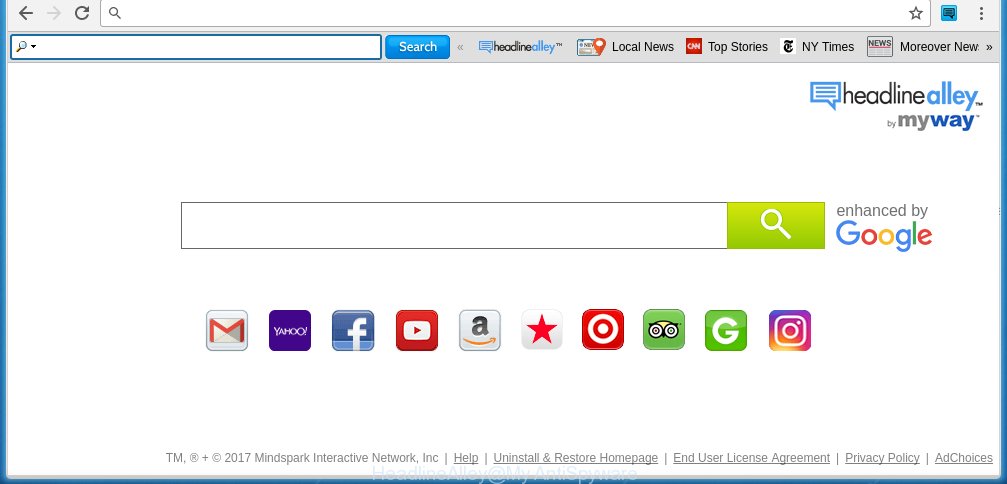
HeadlineAlley toolbar by MyWay
A malicious software that changes settings of browsers on HeadlineAlley by MyWay usually affects only Google Chrome, Firefox, Internet Explorer and Edge. However, possible situations, when any other web browsers will be affected too. The HeadlineAlley hijacker may alter the Target property of browser’s shortcuts, so every time you launch the web-browser, instead of your startpage, you will see a completely different web page.
Except that the HeadlineAlley alters browser’s startpage, it also replaces a search engine, which leads to the fact that use of the internet browser’s search becomes uncomfortable. The reason for this is that the search results will consist of a ton of ads, links to unwanted and ad web-pages and only the remaining part is search results for your query from well-known search engines like Google or Bing.
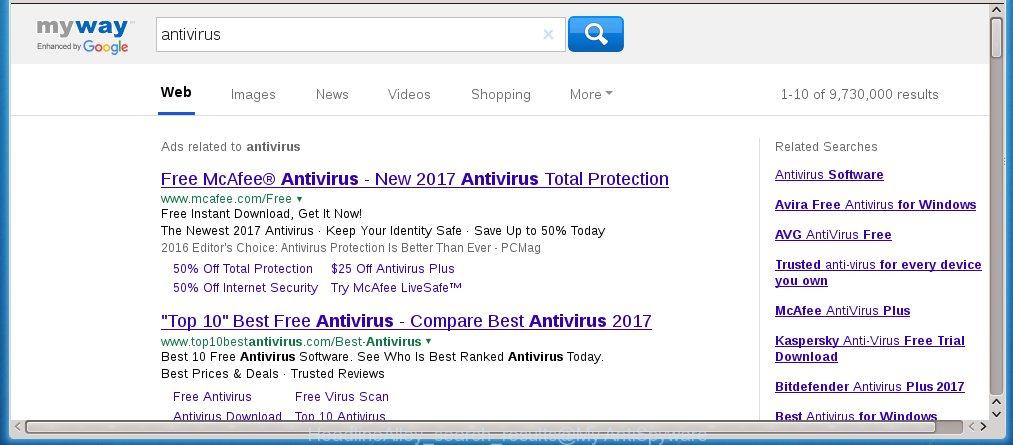
Although, HeadlineAlley hijacker is not a virus, but it does bad things, and it modifies the settings of your browser. Moreover, an adware (also known as ‘ad-supported’ software) can be additionally installed on to your computer with this browser hijacker, that will show lots of advertisements, hindering or completely blocking the work in the internet browser. Often such these advertisements may recommend to install other unknown and unwanted software or visit dangerous web pages.
We recommend you to free your computer as soon as possible. Use the step-by-step instructions below that will assist to get rid of HeadlineAlley redirect and adware, which can be installed onto your computer along with it.
How did HeadlineAlley hijacker get on your PC
The HeadlineAlley browser hijacker infection usually spreads bundled with various free applications. Most commonly, it may be bundled within the setup packages from Softonic, Cnet, Soft32, Brothersoft or other similar sites. So, you should run any files downloaded from the Internet with great caution, read the User agreement, Software license and Terms of use. In the process of installing a new program, you should choose a Manual, Advanced or Custom installation mode to control what components and additional programs to be installed, otherwise you run the risk of infecting your personal computer with an hijacker infection such as HeadlineAlley.
How to manually remove HeadlineAlley
The simple answer is right here on this page. We have put together simplicity and efficiency. It will allow you easily to clean your PC system of browser hijacker. Moreover, you can choose manual or automatic removal method. If you are familiar with the system then use manual removal, otherwise use the free anti-malware tool designed specifically to get rid of browser hijacker such as HeadlineAlley. Of course, you can combine both methods. Read this manual carefully, bookmark or print it, because you may need to close your browser or reboot your PC system.
- Delete HeadlineAlley associated software by using Windows Control Panel
- Disinfect the browser’s shortcuts to remove HeadlineAlley redirect
- Get rid of HeadlineAlley startpage from Chrome
- Remove HeadlineAlley redirect from FF
- Remove HeadlineAlley from Internet Explorer
Delete HeadlineAlley associated software by using Windows Control Panel
Press Windows button ![]() , then click Search
, then click Search ![]() . Type “Control panel”and press Enter. If you using Windows XP or Windows 7, then click “Start” and select “Control Panel”. It will open the Windows Control Panel as shown below.
. Type “Control panel”and press Enter. If you using Windows XP or Windows 7, then click “Start” and select “Control Panel”. It will open the Windows Control Panel as shown below. 
Further, click “Uninstall a program” ![]() It will open a list of all software installed on your computer. Scroll through the all list, and uninstall any suspicious and unknown software.
It will open a list of all software installed on your computer. Scroll through the all list, and uninstall any suspicious and unknown software.
Disinfect the browser’s shortcuts to remove HeadlineAlley redirect
Click the right mouse button to a desktop shortcut that you use to run your browser. Next, select the “Properties” option. Important: necessary to click on the desktop shortcut for the browser which is redirected to the HeadlineAlley or other unwanted web site.
Further, necessary to look at the text which is written in the “Target” field. The infection can change the contents of this field, which describes the file to be launch when you open your web browser. Depending on the browser you are using, there should be:
- Google Chrome: chrome.exe
- Opera: opera.exe
- Firefox: firefox.exe
- Internet Explorer: iexplore.exe
If you are seeing an unknown text like “http://site.address” that has been added here, then you should remove it, as shown below.

Next, click the “OK” button to save the changes. Now, when you launch the web-browser from this desktop shortcut, it does not occur automatically redirect on the HeadlineAlley web page or any other annoying web-sites. Once the step is done, we recommend to go to the next step.
Get rid of HeadlineAlley startpage from Chrome
Open the Google Chrome menu by clicking on the button in the form of three horizontal stripes (![]() ). It will show the drop-down menu. Next, click to “Settings” option.
). It will show the drop-down menu. Next, click to “Settings” option.

Scroll down to the bottom of the page and click on the “Show advanced settings” link. Now scroll down until the Reset settings section is visible, as shown below and click the “Reset settings” button.

Confirm your action, click the “Reset” button.
Remove HeadlineAlley redirect from FF
If the Firefox settings such as homepage and search engine by default have been replaced by the browser hijacker infection, then resetting it to the default state can help.
First, start the FF and click ![]() button. It will display the drop-down menu on the right-part of the web browser. Further, click the Help button (
button. It will display the drop-down menu on the right-part of the web browser. Further, click the Help button (![]() ) like below
) like below
. 
In the Help menu, select the “Troubleshooting Information” option. Another way to open the “Troubleshooting Information” screen – type “about:support” in the web-browser adress bar and press Enter. It will show the “Troubleshooting Information” page like below. In the upper-right corner of this screen, press the “Refresh Firefox” button. 
It will open the confirmation prompt. Further, click the “Refresh Firefox” button. The Firefox will start a task to fix your problems that caused by the HeadlineAlley browser hijacker. When, it’s finished, press the “Finish” button.
Remove HeadlineAlley from Internet Explorer
First, run the IE. Next, click the button in the form of gear (![]() ). It will show the Tools drop-down menu, click the “Internet Options” as shown on the screen below.
). It will show the Tools drop-down menu, click the “Internet Options” as shown on the screen below.

In the “Internet Options” window click on the Advanced tab, then press the Reset button. The Microsoft Internet Explorer will display the “Reset Internet Explorer settings” window as shown on the image below. Select the “Delete personal settings” check box, then click “Reset” button.

You will now need to reboot your system for the changes to take effect.
How to remove HeadlineAlley automatically
We recommend using the Malwarebytes Free. You can download and install Malwarebytes to detect HeadlineAlley startpage and remove it, from the download link below. When installed and updated, the free malware remover will automatically scan and detect all threats present on the personal computer.
327741 downloads
Author: Malwarebytes
Category: Security tools
Update: April 15, 2020
Once installed, the Malwarebytes will try to update itself and when this task is complete, click the “Scan Now” button to perform a scan of your PC system. During the scan it will detect all threats present on your computer. In order to remove all threats, simply click “Quarantine Selected” button.
The Malwarebytes is a free application that you can use to remove all detected folders, files, services, registry entries and so on. To learn more about this malware removal tool, we recommend you to read and follow the guide or the video guide below.
Block HeadlineAlley redirect and other unwanted web sites
To increase your security and protect your computer against new annoying ads and malicious pages, you need to use an application that blocks access to dangerous advertisements and web-pages. Moreover, the program can block the display of intrusive advertising, which also leads to faster loading of web pages and reduce the consumption of web traffic.
Download AdGuard program by clicking on the following link.
27041 downloads
Version: 6.4
Author: © Adguard
Category: Security tools
Update: November 15, 2018
When the download is finished, run the downloaded file. You will see the “Setup Wizard” screen as shown on the image below.

Follow the prompts. Once the installation is finished, you will see a window as shown on the image below.

You can click “Skip” to close the installation program and use the default settings, or click “Get Started” button to see an quick tutorial that will assist you get to know AdGuard better.
In most cases, the default settings are enough and you do not need to change anything. Each time, when you run your system, AdGuard will run automatically and block ads, sites such HeadlineAlley, as well as other harmful or misleading web pages. For an overview of all the features of the program, or to change its settings you can simply double-click on the AdGuard icon, which is located on your desktop.
Scan your personal computer and remove HeadlineAlley homepage with AdwCleaner.
This removal program is free and easy to use. It can scan and get rid of browser hijacker such as HeadlineAlley, malware and adware in Chrome, Microsoft Internet Explorer, Firefox and Edge web browsers and thereby restore back their default settings (home page, newtab page and search provider by default). AdwCleaner is powerful enough to find and remove malicious registry entries and files that are hidden on the computer.
Download AdwCleaner utility by clicking on the link below. Save it to your Desktop so that you can access the file easily.
225793 downloads
Version: 8.4.1
Author: Xplode, MalwareBytes
Category: Security tools
Update: October 5, 2024
When downloading is finished, open the directory in which you saved it and double-click the AdwCleaner icon. It will launch the AdwCleaner utility and you will see a screen as shown on the screen below. If the User Account Control prompt will ask you want to show the program, press Yes button to continue.

Next, click “Scan” . This will begin scanning the whole PC to find out HeadlineAlley hijacker and other malware and ad supported software.

When it has finished scanning your PC system is complete, it will display a list of all items detected by this utility as shown in the figure below.

You need to press “Clean” button. It will display a prompt. Click “OK” to start the cleaning procedure. When the clean up is finished, the AdwCleaner may ask you to reboot your personal computer. After reboot, the AdwCleaner will display the log file.
All the above steps are shown in detail in the following video instructions.
Finish words
Now your computer should be free of the HeadlineAlley . Uninstall AdwCleaner. We suggest that you keep AdGuard (to help you block unwanted pop-up ads and annoying dangerous web-pages) and Malwarebytes (to periodically scan your machine for new malware, browser hijackers and ad supported software). Make sure that you have all the Critical Updates recommended for Windows OS. Without regular updates you WILL NOT be protected when new browser hijacker, dangerous programs and ad supported software are released.
If you are still having problems while trying to remove HeadlineAlley search from your browser, then ask for help in our Spyware/Malware removal forum.



















