If you’re reading this post, it means that you are seeing the Search.searchsterjosoft.com unknown web-site instead of your home page or when you open a new tab or perform an internet search you are automatically directed to the unwanted web site. All of these problems with your personal computer caused by hijacker, which is often installs on the computer with the freeware. You probably want to know how to remove this hijacker infection and delete Search.searchsterjosoft.com as well as to restore your browser’s homepage, new tab page and search engine by default. In the guide below we will tell you about how to solve your problems.
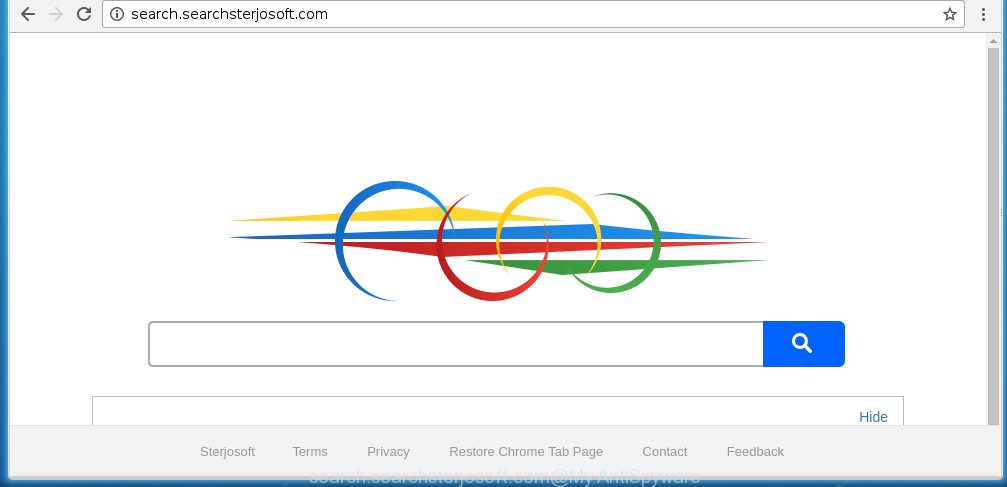
http://search.searchsterjosoft.com/
Most often, the Search.searchsterjosoft.com browser hijacker affects most common browsers like Google Chrome, Firefox, Microsoft Internet Explorer and Edge. But such browser hijacker infections as well may infect another web-browsers by changing its shortcuts (adding ‘http://site.address’ into Target field of web-browser’s shortcut). So every time you run the browser, it will display Search.searchsterjosoft.com web page. Even if you setup your start page again, it’s still the first thing you see when you launch the web-browser will be the unwanted Search.searchsterjosoft.com site.
In addition, the Search.searchsterjosoft.com browser hijacker infection can also change the search engine selected in the web-browser. When you try to search on the infected web-browser, you will be presented with a fake search results, consisting of advertisements and Google (or Yahoo, or Bing) search results for your query. Among these search results can occur very dangerous links that lead to malicious and misleading web-pages.
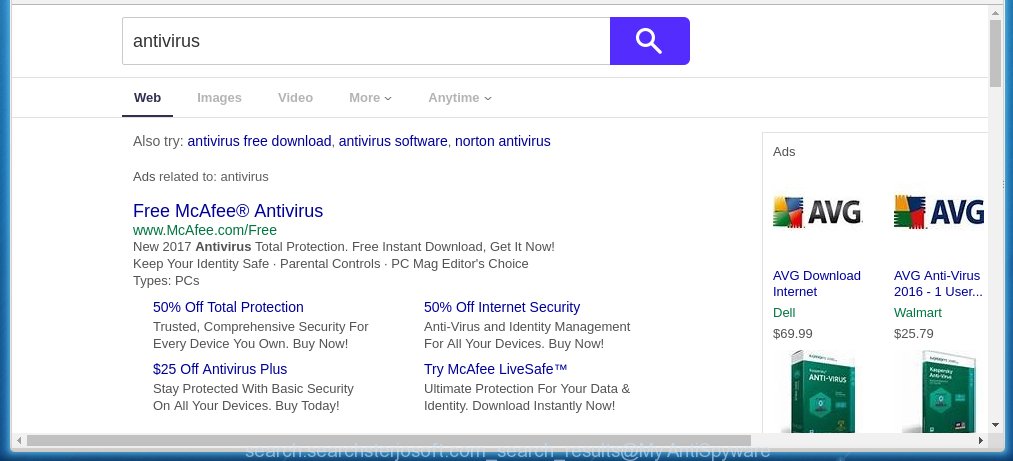
Also on the computer together with Search.searchsterjosoft.com hijacker infection can be installed ‘ad-supported’ software (also known as adware) that will insert a lot of advertisements directly to the web pages which you view, creating a sense that advertisements has been added by the makers of the web-page. Moreover, legal ads may be replaced on fake advertisements that will offer to download and install various unnecessary and harmful software. Moreover, the Search.searchsterjosoft.com browser hijacker has the ability to collect a huge number of personal information about you, which can later transfer to third parties.
So, it’s very important to clean your machine as soon as possible. The instructions, which is shown below, will help you to remove Search.searchsterjosoft.com search from the Google Chrome, Mozilla Firefox, Microsoft Edge and Internet Explorer and other internet browsers.
How does your personal computer get infected with Search.searchsterjosoft.com browser hijacker
Probably Search.searchsterjosoft.com browser hijacker get installed onto your computer when you have installed some free programs like E-Mail checker, PDF creator, video codec, etc. Because, most commonly, a browser hijacker may be bundled within the install packages from Softonic, Cnet, Soft32, Brothersoft or other similar sites which hosts freeware. So, you should launch any files downloaded from the World Wide Web with great caution! Always carefully read the ‘User agreement’, ‘Software license’ and ‘Terms of use’. In the process of installing a new program, you need to select a ‘Manual’, ‘Advanced’ or ‘Custom’ install mode to control what components and optional software to be installed. Nevertheless, even removing the program, which installs this Search.searchsterjosoft.com hijacker infection, you do not remove the browser hijacker infection itself. Your web-browser settings will not be restored. Therefore, you must follow the steps below to restore your homepage, new tab page and search engine by default.
How to manually remove Search.searchsterjosoft.com
The simple answer is right here on this page. We have put together simplicity and efficiency. It will allow you easily to clean your personal computer of hijacker infection. Moreover, you can choose manual or automatic removal method. If you are familiar with the computer then use manual removal, otherwise use the free anti-malware tool designed specifically to remove hijacker such as Search.searchsterjosoft.com. Of course, you can combine both methods. Read this manual carefully, bookmark or print it, because you may need to close your browser or reboot your machine.
- Uninstall Search.searchsterjosoft.com associated software by using Windows Control Panel
- Remove Search.searchsterjosoft.com redirect from Firefox
- Remove Search.searchsterjosoft.com from Chrome
- Get rid of Search.searchsterjosoft.com from IE
- Disinfect the browser’s shortcuts to remove Search.searchsterjosoft.com
Delete Search.searchsterjosoft.com associated software by using Windows Control Panel
First, you should try to identify and uninstall the program that causes the appearance of annoying advertisements or browser redirect, using the ‘Uninstall a program’ which is located in the ‘Control panel’.
Windows 8, 8.1, 10
 Once the ‘Control Panel’ opens, click the ‘Uninstall a program’ link under Programs category as shown on the screen below.
Once the ‘Control Panel’ opens, click the ‘Uninstall a program’ link under Programs category as shown on the screen below.  You will see the ‘Uninstall a program’ panel as shown below.
You will see the ‘Uninstall a program’ panel as shown below.  Very carefully look around the entire list of applications installed on your PC. Most likely, one or more of them are responsible for the appearance of pop-up ads and web-browser redirect to the annoying Search.searchsterjosoft.com page. If you have many programs installed, you can help simplify the search of malicious applications by sort the list by date of installation. Once you have found a suspicious, unwanted or unused program, right click to it, after that click ‘Uninstall’.
Very carefully look around the entire list of applications installed on your PC. Most likely, one or more of them are responsible for the appearance of pop-up ads and web-browser redirect to the annoying Search.searchsterjosoft.com page. If you have many programs installed, you can help simplify the search of malicious applications by sort the list by date of installation. Once you have found a suspicious, unwanted or unused program, right click to it, after that click ‘Uninstall’.
Windows XP, Vista, 7
 When the Windows ‘Control Panel’ opens, you need to click ‘Uninstall a program’ under ‘Programs’ as shown below.
When the Windows ‘Control Panel’ opens, you need to click ‘Uninstall a program’ under ‘Programs’ as shown below.  You will see a list of programs installed on your machine. We recommend to sort the list by date of installation to quickly find the software that were installed last. Most likely they responsibility for the appearance of pop-ups and web browser redirect. If you are in doubt, you can always check the program by doing a search for her name in Google, Yahoo or Bing. Once the program which you need to remove is found, simply click on its name, and then click ‘Uninstall’ as shown in the figure below.
You will see a list of programs installed on your machine. We recommend to sort the list by date of installation to quickly find the software that were installed last. Most likely they responsibility for the appearance of pop-ups and web browser redirect. If you are in doubt, you can always check the program by doing a search for her name in Google, Yahoo or Bing. Once the program which you need to remove is found, simply click on its name, and then click ‘Uninstall’ as shown in the figure below. 
Remove Search.searchsterjosoft.com redirect from Firefox
First, open the Firefox. Next, click the button in the form of three horizontal stripes (![]() ). It will open the drop-down menu. Next, click the Help button (
). It will open the drop-down menu. Next, click the Help button (![]() ).
).

In the Help menu click the “Troubleshooting Information”. In the upper-right corner of the “Troubleshooting Information” page click on “Refresh Firefox” button as shown on the image below.

Confirm your action, press the “Refresh Firefox”.
Remove Search.searchsterjosoft.com from Chrome
Reset Chrome settings is a easy way to remove the browser hijacker, harmful and adware extensions, as well as to restore the web-browser’s startpage, new tab page and default search engine that have been changed by infection.

- First, start the Chrome and click the Menu icon (icon in the form of three horizontal stripes).
- It will show the Chrome main menu, press the “Settings” menu.
- Next, click “Show advanced settings” link, which located at the bottom of the Settings page.
- On the bottom of the “Advanced settings” page, click the “Reset settings” button.
- The Chrome will show the reset settings dialog box as on the image above.
- Confirm the browser’s reset by clicking on the “Reset” button.
- To learn more, read the post How to reset Google Chrome settings to default.
Get rid of Search.searchsterjosoft.com from IE
First, launch the Microsoft Internet Explorer. Next, click the button in the form of gear (![]() ). It will show the Tools drop-down menu, click the “Internet Options” like below.
). It will show the Tools drop-down menu, click the “Internet Options” like below.

In the “Internet Options” window click on the Advanced tab, then click the Reset button. The Microsoft Internet Explorer will open the “Reset Internet Explorer settings” window like below. Select the “Delete personal settings” check box, then click “Reset” button.

You will now need to reboot your system for the changes to take effect.
Disinfect the browser’s shortcuts to remove Search.searchsterjosoft.com
When installed, this infection may add an argument like “http://search.searchsterjosoft.com/” into the Target property of the desktop shortcut for the Chrome, Internet Explorer, Firefox and Edge. Due to this, every time you run the web-browser, it will display the unwanted start page.
Right click on the web-browser’s shortcut, click Properties option. On the Shortcut tab, locate the Target field. Click inside, you will see a vertical line – arrow pointer, move it (using -> arrow key on your keyboard) to the right as possible. You will see a text “http://search.searchsterjosoft.com/” that has been added here. Remove everything after .exe. An example, for Google Chrome you should remove everything after chrome.exe.

To save changes, press OK . You need to clean all internet browser’s shortcuts. So, repeat this step for the Google Chrome, Internet Explorer, FF and Microsoft Edge.
How to get rid of Search.searchsterjosoft.com automatically
We recommend using the Malwarebytes Free. You can download and install Malwarebytes to detect Search.searchsterjosoft.com search and remove it, by clicking on the download link below. When installed and updated, the free malware remover will automatically scan and detect all threats present on the PC system.
327724 downloads
Author: Malwarebytes
Category: Security tools
Update: April 15, 2020
Once installed, the Malwarebytes will try to update itself and when this procedure is finished, click the “Scan Now” button to perform a scan of your computer. During the scan it will detect all threats present on your computer. In order to remove all threats, simply press “Quarantine Selected” button.
The Malwarebytes is a free program that you can use to remove all detected folders, files, services, registry entries and so on. To learn more about this malware removal utility, we recommend you to read and follow the steps or the video guide below.
How to stop Search.searchsterjosoft.com search
To increase your security and protect your computer against new annoying ads and harmful web sites, you need to use program that blocks access to dangerous ads and web-sites. Moreover, the software can block the open of intrusive advertising, that also leads to faster loading of sites and reduce the consumption of web traffic.
- Download AdGuard program from the following link.
Adguard download
27036 downloads
Version: 6.4
Author: © Adguard
Category: Security tools
Update: November 15, 2018
- After downloading is finished, start the downloaded file. You will see the “Setup Wizard” program window. Follow the prompts.
- Once the install is finished, click “Skip” to close the installation program and use the default settings, or click “Get Started” to see an quick tutorial that will assist you get to know AdGuard better.
- In most cases, the default settings are enough and you do not need to change anything. Each time, when you launch your computer, AdGuard will run automatically and block ads, sites such Search.searchsterjosoft.com, as well as other dangerous or misleading web-sites. For an overview of all the features of the program, or to change its settings you can simply double-click on the icon named AdGuard, which is located on your desktop.
If the problem with Search.searchsterjosoft.com homepage is still remained
If MalwareBytes Anti-malware cannot remove this browser hijacker infection, then we suggests to use the AdwCleaner. AdwCleaner is a free removal tool for browser hijackers, adware, PUPs, toolbars.

- Download AdwCleaner by clicking on the link below. AdwCleaner download
225788 downloads
Version: 8.4.1
Author: Xplode, MalwareBytes
Category: Security tools
Update: October 5, 2024
- Double press the AdwCleaner icon. Once this utility is launched, click “Scan” button to perform a system scan for the Search.searchsterjosoft.com infection.
- Once the system scan is complete, the AdwCleaner will show a scan report. Review the report and then click “Clean” button. It will open a prompt, click “OK”.
These few simple steps are shown in detail in the following video guide.
Finish words
Now your computer should be free of the Search.searchsterjosoft.com startpage. Remove AdwCleaner. We suggest that you keep AdGuard (to help you block unwanted pop-ups and annoying dangerous web sites) and Malwarebytes (to periodically scan your machine for new malware, browser hijackers and ad supported software). Make sure that you have all the Critical Updates recommended for Windows OS. Without regular updates you WILL NOT be protected when new browser hijacker, dangerous applications and ad supported software are released.
If you are still having problems while trying to delete Search.searchsterjosoft.com startpage from your web-browser, then ask for help in our Spyware/Malware removal forum.
















