Have you opened the web browser and found a previously unseen web-site named Myhomepage123.com? If you answered ‘Yes’ then your need to know that your PC system is infected by malicious software from the browser hijacker family. It is a type of malicious software that modifies the machine’s internet browser settings so that you are rerouted to an unwanted web-page. You need to perform the guide below ASAP to remove Myhomepage123.com startpage and stop the ability to penetrate of more harmful viruses and trojans on your PC.
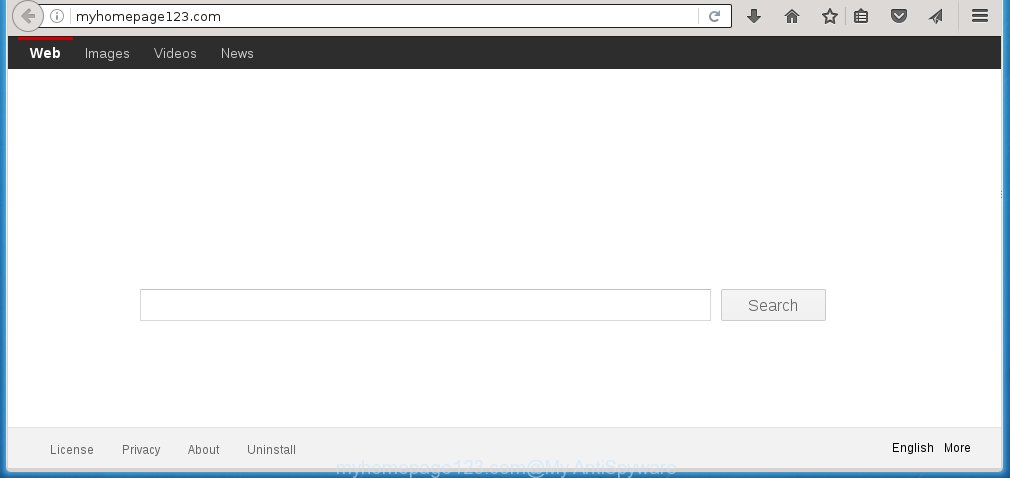
http://myhomepage123.com/
A malicious software which modifies settings of web-browsers on Myhomepage123.com redirect usually affects only Chrome, Mozilla Firefox, Internet Explorer and Microsoft Edge. However, possible situations, when any other web browsers will be affected too. The Myhomepage123.com hijacker may change the Target property of web-browser’s shortcuts, so every time you open the web-browser, instead of your startpage, you will see a completely different site.
Besides the fact that Myhomepage123.com hijacker replaces your homepage, this unwanted web site can set yourself as your search engine. But, obviously, it does not give you a good search results, as they will consist of a large amount of ads, links to harmful and misleading pages and only the remaining part is search results for your query from the major search engines. Of course, the very fact that you encounter with the inability to properly search the Internet, is an unpleasant moment. Moreover, the Myhomepage123.com infection may collect information about you, and in the future to transfer it to third parties. What creates the risk of theft of your personal data.
Also on the computer together with Myhomepage123.com browser hijacker can be installed adware (also known as ‘ad-supported’ software) that will insert a huge number of advertisements directly to the web-sites that you view, creating a sense that ads has been added by the developers of the web page. Moreover, legal advertisements may be replaced on fake advertisements which will offer to download and install various unnecessary and harmful applications. Moreover, the Myhomepage123.com hijacker has the ability to collect tons of personal information about you, which can later transfer to third parties.
We recommend you to free your computer as quickly as possible. Use the instructions below that will assist to remove Myhomepage123.com startpage and unwanted software, that can be installed onto your PC system along with it.
How did Myhomepage123.com browser hijacker infection get on your computer
I want to note that the Myhomepage123.com hijacker spreads in the composition together with various free programs. This means that you need to be very careful when installing programs downloaded from the World Wide Web, even from a large proven hosting. Be sure to read the Terms of Use and the Software license, select only the Manual, Advanced or Custom install mode, switch off all additional modules and programs are offered to install. That negligence when running unknown applications may lead to the fact that the web-browser settings will be changed to Myhomepage123.com. The very appearance Myhomepage123.com homepage instead of your homepage is a sign of necessity to perform cleanup of your PC. Moreover, this browser hijacker can lead to slow the browser, plus delays when starting and when viewing pages on the Net. We strongly recommend that you perform the steps below will allow you to remove Myhomepage123.com using the standard features of Windows and some proven free programs.
How to manually remove Myhomepage123.com
This few simple steps will help you remove Myhomepage123.com . These Myhomepage123.com removal steps work for the Google Chrome, Internet Explorer, Firefox and Microsoft Edge, as well as every version of Windows operating system. Some of the steps may require you to close the internet browser or reboot your computer. So, bookmark or print it for later reference.
- Delete Myhomepage123.com associated software by using Windows Control Panel
- Disinfect the browser’s shortcuts to delete Myhomepage123.com search
- Remove Myhomepage123.com from Chrome
- Get rid of Myhomepage123.com from FF
- Remove Myhomepage123.com from Internet Explorer
Uninstall Myhomepage123.com associated software by using Windows Control Panel
The best way to begin the machine cleanup is to remove unknown and suspicious software. Using the Windows Control Panel you can do this quickly and easily. This step, in spite of its simplicity, should not be ignored, because the removing of unneeded applications can clean up the Chrome, FF, IE and MS Edge from ads hijackers and so on.
- If you are using Windows 8, 8.1 or 10 then click Windows button, next press Search. Type “Control panel”and press Enter.
- If you are using Windows XP, Vista, 7, then press “Start” button and click “Control Panel”.
- It will show the Windows Control Panel.
- Further, click “Uninstall a program” under Programs category.
- It will open a list of all programs installed on the computer.
- Scroll through the all list, and delete suspicious and unknown programs. To quickly find the latest installed programs, we recommend sort applications by date.
See more details in the video few simple steps below.
Disinfect the browser’s shortcuts to delete Myhomepage123.com search
Now you need to clean up the web browser shortcuts. Check that the shortcut referring to the right exe-file of the web-browser, and not on any unknown file. Right click to a desktop shortcut for your web browser. Choose the “Properties” option.
It will open the Properties window. Select the “Shortcut” tab here, after that, look at the “Target” field. The infection can rewrite it. If you are seeing something like “…exe http://{URL}” then you need to remove “http…” and leave only, depending on the web browser you are using:
- Google Chrome: chrome.exe
- Opera: opera.exe
- Firefox: firefox.exe
- Internet Explorer: iexplore.exe
Look at the example as shown on the image below.

Once is finished, click the “OK” button to save the changes. Please repeat this step for web-browser shortcuts which redirects to an unwanted web sites. When you have completed, go to next step.
Remove Myhomepage123.com from Chrome
Reset Google Chrome settings is a simple way to get rid of the browser hijacker, harmful and ‘ad-supported’ extensions, as well as to restore the web browser’s homepage and search engine by default that have been changed by Myhomepage123.com infection.

- First start the Google Chrome and click Menu button (small button in the form of three horizontal stripes).
- It will open the Google Chrome main menu. Select “Settings” option.
- You will see the Google Chrome’s settings page. Scroll down and click “Show advanced settings” link.
- Scroll down again and click the “Reset settings” button.
- The Google Chrome will show the reset profile settings page as shown on the image above.
- Next click the “Reset” button.
- Once this task is done, your internet browser’s homepage and search engine by default will be restored to their original defaults.
- To learn more, read the post How to reset Chrome settings to default.
Get rid of Myhomepage123.com from FF
If the Firefox settings like home page, newtab page and search provider by default have been changed by the hijacker, then resetting it to the default state can help.
First, run the FF and click ![]() button. It will display the drop-down menu on the right-part of the web-browser. Further, press the Help button (
button. It will display the drop-down menu on the right-part of the web-browser. Further, press the Help button (![]() ) as shown on the screen below
) as shown on the screen below
. 
In the Help menu, select the “Troubleshooting Information” option. Another way to open the “Troubleshooting Information” screen – type “about:support” in the browser adress bar and press Enter. It will show the “Troubleshooting Information” page like below. In the upper-right corner of this screen, click the “Refresh Firefox” button. 
It will open the confirmation prompt. Further, click the “Refresh Firefox” button. The Firefox will start a procedure to fix your problems that caused by the Myhomepage123.com browser hijacker. When, it is finished, press the “Finish” button.
Remove Myhomepage123.com from Internet Explorer
First, start the Microsoft Internet Explorer. Next, press the button in the form of gear (![]() ). It will display the Tools drop-down menu, click the “Internet Options” as shown on the image below.
). It will display the Tools drop-down menu, click the “Internet Options” as shown on the image below.

In the “Internet Options” window click on the Advanced tab, then click the Reset button. The Internet Explorer will open the “Reset Internet Explorer settings” window as on the image below. Select the “Delete personal settings” check box, then click “Reset” button.

You will now need to restart your personal computer for the changes to take effect.
How to remove Myhomepage123.com automatically
Manual removal is not always as effective as you might think. Often, even the most experienced users can not completely remove browser hijacker from the infected PC system. This is because the browser hijacker can hide its components which are difficult for you to find out and remove completely. This may lead to the fact that after some time, the browser hijacker again infect your computer and alter its settings to Myhomepage123.com. Moreover, I want to note that it’s not always safe to get rid of browser hijacker manually, if you do not have much experience in setting up and configuring the operating system.
I suggest using the Malwarebytes Free that are completely clean your computer. The free tool is an advanced malware removal program developed by (c) Malwarebytes lab. This program uses the world’s most popular anti-malware technology. It is able to help you delete browser hijackers, malware, ad supported software, toolbars, ransomware and other security threats from your PC system for free.
Download Malwarebytes on your computer by clicking on the link below. Save it on your Windows desktop or in any other place.
327304 downloads
Author: Malwarebytes
Category: Security tools
Update: April 15, 2020
Once the downloading process is complete, close all programs and windows on your PC. Double-click the set up file named mb3-setup. If the “User Account Control” prompt pops up like below, click the “Yes” button.

It will open the “Setup wizard” that will help you install Malwarebytes on your personal computer. Follow the prompts and don’t make any changes to default settings.

Once install is complete successfully, click Finish button. Malwarebytes will automatically start and you can see its main screen as on the image below.

Now press the “Scan Now” button to start checking your PC system for the infection that cause a redirect to Myhomepage123.com. When a malware is found, the number of the security threats will change accordingly. Wait until the the scanning is complete. Please be patient.

As the scanning ends, you can check all threats detected on your machine. Make sure all entries have “checkmark” and click “Quarantine Selected” button. The Malwarebytes will begin removing Myhomepage123.com hijacker infection and other security threats. Once disinfection is finished, you may be prompted to restart the PC system.
I recomend you look at the following video, which completely explains the procedure of using the Malwarebytes to remove browser hijacker and other malware.
How to block Myhomepage123.com startpage
To increase your security and protect your PC against new annoying advertisements and harmful web sites, you need to use application that blocks access to dangerous ads and sites. Moreover, the software can block the display of intrusive advertising, that also leads to faster loading of web-sites and reduce the consumption of web traffic.
- Download AdGuard program from the following link.
Adguard download
26910 downloads
Version: 6.4
Author: © Adguard
Category: Security tools
Update: November 15, 2018
- Once the downloading process is finished, launch the downloaded file. You will see the “Setup Wizard” program window. Follow the prompts.
- When the setup is complete, click “Skip” to close the installation application and use the default settings, or click “Get Started” to see an quick tutorial that will assist you get to know AdGuard better.
- In most cases, the default settings are enough and you do not need to change anything. Each time, when you start your personal computer, AdGuard will run automatically and block popup ads, web-pages such Myhomepage123.com, as well as other harmful or misleading sites. For an overview of all the features of the program, or to change its settings you can simply double-click on the icon named AdGuard, which is located on your desktop.
Delete Myhomepage123.com browser hijacker and malicious extensions with AdwCleaner.
If MalwareBytes Anti-malware cannot remove this hijacker, then we suggests to use the AdwCleaner. AdwCleaner is a free removal tool for browser hijackers, ad supported software, potentially unwanted applications and toolbars.
Download AdwCleaner by clicking on the link below.
225644 downloads
Version: 8.4.1
Author: Xplode, MalwareBytes
Category: Security tools
Update: October 5, 2024
When downloading is done, open the directory in which you saved it. You will see an icon like below.
![]()
Double click the AdwCleaner desktop icon. When the utility is opened, you will see a screen like below.

Further, click “Scan” button for checking your system for the Myhomepage123.com browser hijacker and browser’s malicious extensions. Once the system scan is finished, it will open a scan report as shown in the figure below.

Review the report and then press “Clean” button. It will show a prompt as on the image below.

You need to click “OK”. When the cleaning process is finished, the AdwCleaner may ask you to restart your PC. When your personal computer is started, you will see an AdwCleaner log.
These steps are shown in detail in the following video guide.
Finish words
Now your computer should be clean of the Myhomepage123.com search. Remove AdwCleaner. We suggest that you keep AdGuard (to help you block unwanted pop-ups and unwanted harmful pages) and Malwarebytes (to periodically scan your computer for new browser hijackers, malware and adware). Probably you are running an older version of Java or Adobe Flash Player. This can be a security risk, so download and install the latest version right now.
If you are still having problems while trying to delete Myhomepage123.com from the Chrome, Mozilla Firefox, MS Edge and IE, then ask for help in our Spyware/Malware removal forum.
















