If you keep constantly receiving the zh2.quebec-bin.com ads, when you surf the World Wide Web with the Firefox, Google Chrome, Internet Explorer and Microsoft Edge, then it could mean your computer is infected with adware (sometimes called ‘ad-supported’ software) from the big malware family. Once started, it may install a malicious web browser’s extension that generates a lot of pop-up ads or alter the internet browser’s settings to show ads on all web pages that you are opening in the browser, even on those web sites where before you did not see any ads. We recommend you to clean you system from ad-supported software and thereby remove zh2.quebec-bin.com redirect. Use the step-by-step instructions below as soon as possible. It will get rid of the unwanted pop-ups and protect your personal computer from more malicious programs and trojans.
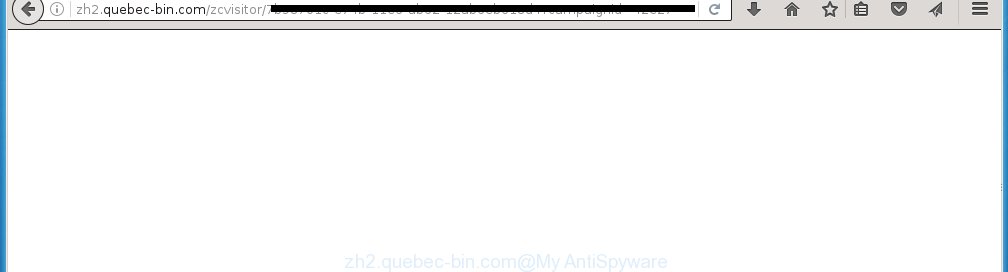
http://zh2.quebec-bin.com/zcvisitor/ …
Most often, the ad-supported software affects the most common internet browsers such as the Google Chrome, IE, Firefox and MS Edge. But such the dangerous software as well may infect another browsers by changing its shortcuts (adding an argument such as ‘http://site.address’ into Target field of a web-browser’s shortcut). So every time you start the browser, it’ll reroute to the unwanted zh2.quebec-bin.com web-page. Even if you setup a new homepage, an annoying web page will be the first thing you see when you start the Google Chrome, Mozilla Firefox, IE and Microsoft Edge.
The ad supported software is the part of the software that is used as an online promotional tool. It’s created with the sole purpose to display dozens of ads, and thus to promote the goods and services in an open internet browser window. So, the zh2.quebec-bin.com is just one of the many web-sites of the so-called ‘ad-support’ type. It is designed to fill the web browser’s constant stream of ads, or redirect the internet browser to not expected and intrusive advertising sites. Moreover, the adware can substitute the legitimate advertising links on misleading or even banners that can offer to visit dangerous web-sites. The reason is simple, many advertisers agree on any ways to attract users to their web sites, so the creators of adware, often forcing users to click on an advertising link. For each click on a link, the authors of the adware receive income. It’s the so-called ‘Pay-Per-Click’ method.
Therefore it is very important to follow the instructions below as soon as possible. The guide will assist you to remove adware as well as clean your system from the zh2.quebec-bin.com ads. What is more, the step-by-step guide below will help you remove other dangerous software such as unwanted toolbars and browser hijackers, which could penetrate the system along with the adware.
How does zh2.quebec-bin.com ads get installed onto system
The adware usually come bundled with free programs that downloaded from the Net. Which means that you need to be proactive and carefully read the Terms of use and the License agreement properly. For the most part, the ad supported software will be clearly described, so take the time to carefully read all the information about the program that you download off the Internet and want to install on your system. In the Setup wizard, you should choose the Advanced, Custom or Manual setup mode to control what components and additional applications to be installed, otherwise you run the risk of infecting your computer with an infection like the ad-supported software that generates a large number of zh2.quebec-bin.com ads.
How to manually remove zh2.quebec-bin.com
If you perform exactly the few simple steps below you should be able to delete the zh2.quebec-bin.com pop-up ads. Read it once, after doing so, please print this page as you may need to close your web-browser or reboot your machine.
- Uninstall suspicious and unknown software by using Windows Control Panel
- Remove zh2.quebec-bin.com advertisements from Google Chrome
- Remove zh2.quebec-bin.com pop-up ads from Firefox
- Remove zh2.quebec-bin.com ads from Internet Explorer
- Disinfect the browser’s shortcuts to delete zh2.quebec-bin.com redirect
- Remove unwanted Scheduled Tasks
Remove suspicious and unknown software by using Windows Control Panel
The best way to start the computer cleanup is to delete unknown and suspicious applications. Using the Windows Control Panel you can do this quickly and easily. This step, in spite of its simplicity, should not be ignored, because the removing of unneeded software can clean up your web-browser from advertisements, hijackers and so on.
- If you are using Windows 8, 8.1 or 10 then press Windows key, click Search. Type “Control panel”and press Enter.
- If you are using Windows XP, Vista, 7, then press “Start” button and click “Control Panel”.
- It’ll open the Windows Control Panel.
- Click “Uninstall a program” under Programs category.
- You will see a list of all installed programs.
- Scroll through the all list, and uninstall suspicious and unknown programs. To quickly find the latest installed applications, we recommend sort software by date.
See more details in the video instructions below.
Remove zh2.quebec-bin.com advertisements from Google Chrome
Like other modern browsers, the Google Chrome has the ability to reset the settings to their default values and thereby remove the redirect to zh2.quebec-bin.com annoying advertisements that is caused by the ad-supported software.
At first, run the Chrome. Next, press the button in the form of three horizontal stripes (![]() ). It will appear the main menu. Click on the option named “Settings”. Another way to display the Chrome’s settings – type chrome://settings in the web browser adress bar and press Enter.
). It will appear the main menu. Click on the option named “Settings”. Another way to display the Chrome’s settings – type chrome://settings in the web browser adress bar and press Enter.

The browser will show the settings screen. Scroll down to the bottom of the page and click on the “Show advanced settings” link. Now scroll down until the “Reset settings” section is visible, as shown in the following image and click the “Reset settings” button.

The Google Chrome will display the confirmation dialog box. You need to confirm your action, click the “Reset” button. The application will start the process of cleaning. Once it is finished, the browser settings including the ‘block pop-ups’ option back to the values that have been when the Google Chrome was first installed on your personal computer.
Remove zh2.quebec-bin.com pop-up ads from Firefox
If the Firefox settings have been changed by the ad supported software, then resetting it to the default state can help you to remove the redirect onto zh2.quebec-bin.com web page.
First, start the FF and click ![]() button. It will display the drop-down menu on the right-part of the internet browser. Next, click the Help button (
button. It will display the drop-down menu on the right-part of the internet browser. Next, click the Help button (![]() ) as shown in the following image.
) as shown in the following image.

In the Help menu, select the “Troubleshooting Information” option. Another way to open the “Troubleshooting Information” screen – type “about:support” in the internet browser address bar and press Enter. It will display the “Troubleshooting Information” page as shown on the screen below. In the upper-right corner of this screen, click the “Refresh Firefox” button.

It will show the confirmation dialog box, click the “Refresh Firefox” button. The Firefox will start a task to fix your problems that caused by the adware. When it is finished, click the “Finish” button
Remove zh2.quebec-bin.com ads from Internet Explorer
To remove the zh2.quebec-bin.com ads you need to reset the Internet Explorer to the state, which was when the Windows was installed on your PC system.
First, start the Internet Explorer, then click ‘gear’ icon ![]() . It will show the drop-down menu on the right part of the browser, then click the “Internet Options” as shown in the figure below.
. It will show the drop-down menu on the right part of the browser, then click the “Internet Options” as shown in the figure below.

In the “Internet Options” screen, you need to select the “Advanced” tab and press the “Reset” button. The IE will show the “Reset Microsoft Internet Explorer settings” prompt as shown on the image below. Next, click the “Delete personal settings” check box to select it. After that, press the “Reset” button.

Once the task is done, press “Close” button. Close the Internet Explorer and reboot your PC system for the changes to take effect. This step will help you to restore your web browser’s settings to default state and disable ‘ad-supported’ extensions.
Disinfect the browser’s shortcuts to delete zh2.quebec-bin.com redirect
Click the right mouse button to a desktop shortcut which you use to open your web browser. Next, select the “Properties” option. Important: necessary to click on the desktop shortcut for the web browser which is redirected to the zh2.quebec-bin.com or other unwanted page.
Further, necessary to look at the text which is written in the “Target” field. The ad supported software can change the contents of this field, which describes the file to be run when you launch your web browser. Depending on the internet browser you are using, there should be: Google Chrome: chrome.exe, Opera: opera.exe, Firefox: firefox.exe, Internet Explorer: iexplore.exe. If you are seeing an unknown text similar “http://site.address” which has been added here, then you should delete it, as shown on the image below.

Next, click the “OK” button to save the changes. Now, when you start the web browser from this desktop shortcut, it does not occur automatically reroute on the zh2.quebec-bin.com web page or any other annoying web-pages that is advertised by the adware. Once the step is finished, we recommend to go to the next step.
Remove unwanted Scheduled Tasks
Once installed, the ‘ad-supported’ software can add a task in to the Windows Task Scheduler Library. Due to this, every time when you start your PC system, it will show zh2.quebec-bin.com unwanted site. So, you need to check the Task Scheduler Library and get rid of all tasks that have been created by malicios application.
Press Windows and R keys on your keyboard at the same time. It will open a dialog box that titled with Run. In the text field, type “taskschd.msc” (without the quotes) and click OK. Task Scheduler window opens. In the left-hand side, click “Task Scheduler Library”, as shown on the screen below.

Task scheduler, list of tasks
In the middle part you will see a list of installed tasks. Select the first task, its properties will be open just below automatically. Next, click the Actions tab. Necessary to look at the text which is written under Details. Found something such as “explorer.exe http://site.address” or “chrome.exe http://site.address” or “firefox.exe http://site.address”, then you need remove this task. If you are not sure that executes the task, then google it. If it is a component of the adware, then this task also should be removed.
Further click on it with the right mouse button and select Delete as shown below.

Task scheduler, delete a task
Repeat this step, if you have found a few tasks that have been created by malicious software. Once is finished, close the Task Scheduler window.
How to remove zh2.quebec-bin.com pop-up ads automatically
We recommend using the Malwarebytes Free. You can download and install this utility to detect zh2.quebec-bin.com threat and delete it, from the link below. When installed and updated, the free malware remover will automatically scan and detect all threats present on the computer.
327304 downloads
Author: Malwarebytes
Category: Security tools
Update: April 15, 2020
Once installed, the Malwarebytes will try to update itself and when this procedure is complete, click “Scan Now” button to perform a system scan for the ‘ad-supported’ software and malware. During the scan it will detect all threats present on your PC. In order to get rid of all threats, simply press “Quarantine Selected” button.
The Malwarebytes is a free program that you can use to delete all detected folders, files, services, registry entries and so on. To learn more about the Malwarebytes, we recommend you to read and follow the step-by-step instructions or the video guide below.
How to block zh2.quebec-bin.com redirect
To increase your security and protect your system against new annoying ads and malicious web-sites, you need to use an application that blocks access to dangerous ads and web pages. Moreover, the application can block the open of intrusive advertising, that also leads to faster loading of web pages and reduce the consumption of web traffic.
- Download AdGuard program using the following link.
Adguard download
26910 downloads
Version: 6.4
Author: © Adguard
Category: Security tools
Update: November 15, 2018
- Once the download is done, launch the downloaded file. You will see the “Setup Wizard” window. Follow the prompts.
- When the install is finished, press “Skip” to close it and use the default settings, or press “Get Started” to see a quick tutorial that will assist you get to know AdGuard better.
- In most cases, the default settings are enough and you do not need to change anything. Each time, when you run your PC, AdGuard will launch automatically and block ads, zh2.quebec-bin.com redirects, as well as other malicious or misleading sites. For an overview of all the features of the application, or to change its settings you can simply double-click on the AdGuard icon, that is located on your Windows desktop.
If the problem with zh2.quebec-bin.com pop-up ads is still remained
If MalwareBytes cannot get rid of zh2.quebec-bin.com ads, then we suggests to use the AdwCleaner. AdwCleaner is a free removal tool for adware, browser hijackers, PUPs, toolbars.

- Download AdwCleaner by clicking on the link below. AdwCleaner download
225644 downloads
Version: 8.4.1
Author: Xplode, MalwareBytes
Category: Security tools
Update: October 5, 2024
- Double click the AdwCleaner icon. Once the tool is opened the main screen will appear as shown on the image above.
- Now, press the “Scan” button for scanning your personal computer for the adware which generates zh2.quebec-bin.com advertisements.
- Once the scan is complete, AdwCleaner will display a scan report. Review the report and then click “Clean” button. It will show a dialog box, click “OK” button.
The following video explains the steps above on how to delete adware with AdwCleaner.
Finish words
Now your system should be clean of the zh2.quebec-bin.com ads. Remove AdwCleaner. We suggest that you keep AdGuard (to help you block unwanted pop-up ads and unwanted dangerous pages) and Malwarebytes (to periodically scan your personal computer for new malware and adware). Make sure that you have all the Critical Updates recommended for Windows OS. Without regular updates you WILL NOT be protected when new dangerous software and adware are released.
If you are still having problems while trying to get rid of zh2.quebec-bin.com ads from your computer, then ask for help in our Spyware/Malware removal forum.

















