The Zinkseek.com instead of your start page is a sign of appearance of malicious software from the browser hijacker family on your computer. It can bring a security risk to your PC system. So, don’t ignore it! Of course, the Zinkseek.com is just a web-site, but the browser hijacker uses it to replace your home page, newtab page and search provider by default, without your permission and desire to see it. The Zinkseek.com as your start page can be just the beginning, because your personal computer is infected by malicious software, that in the future may increase the amount of problems with the Google Chrome, Microsoft Internet Explorer, Firefox and MS Edge. Its appearance will prevent you normally browse the Internet, and more, can lead to crash the browser.
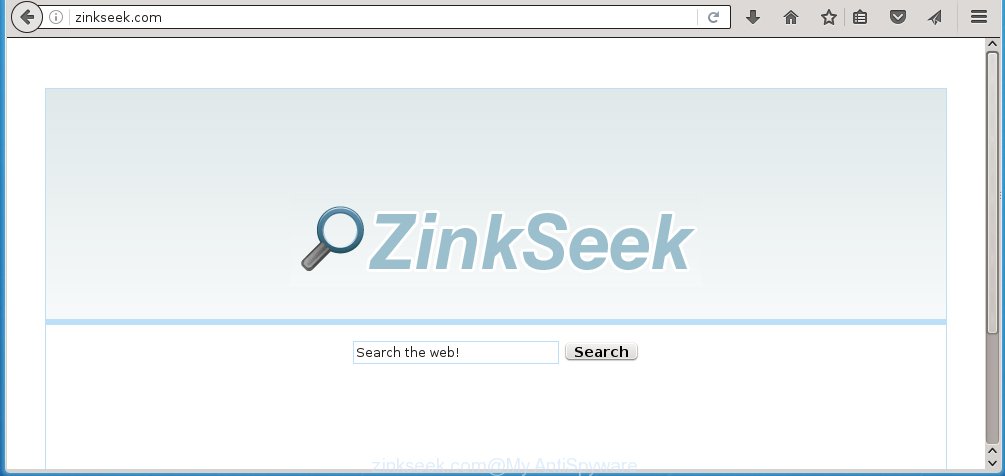
http://zinkseek.com/
Most often, the Zinkseek.com hijacker affects most common web browsers such as Chrome, Firefox, Edge and Internet Explorer. But such hijackers as well may infect another web browsers by changing its shortcuts (adding ‘http://site.address’ into Target field of browser’s shortcut). So every time you open the web-browser, it will show Zinkseek.com page. Even if you setup your homepage again, it’s still the first thing you see when you open the internet browser will be the unwanted Zinkseek.com page.
The Zinkseek.com browser hijacker may also modify the default search engine that will virtually block the possibility of finding information on the Web. The reason for this is that the Zinkseek.com search results may show tons of ads, links to malicious and misleading web-sites. Only the remaining part is the result of your search request, loaded from the major search engines like Google, Yahoo or Bing.
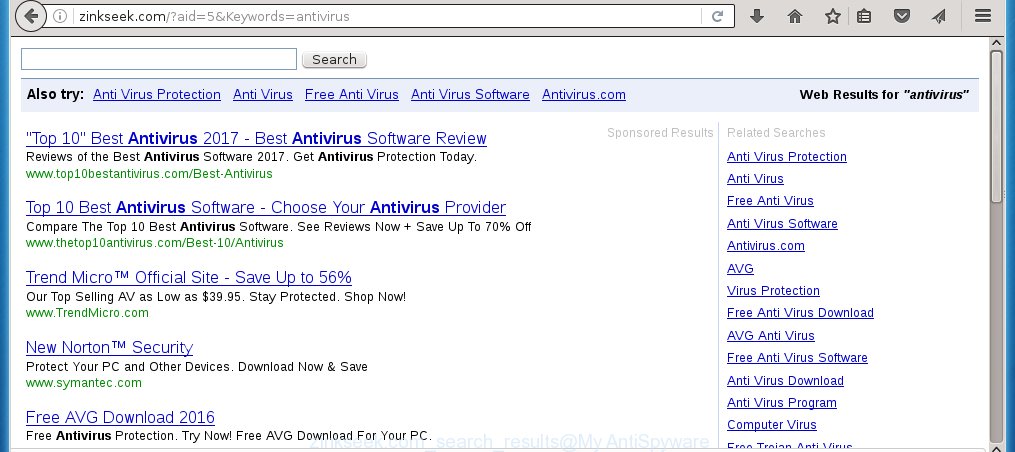
Often, the PC system that has been infected with Zinkseek.com browser hijacker, will be also infected with adware (also known as ‘ad-supported’ software) that shows a large amount of various advertisements. It may be pop-ups, text links in the web-sites, banners where they never had. What is more, the adware may replace the legitimate ads with malicious advertisements which will offer to download and install malware and unwanted software or visit the various dangerous and misleading pages.
We recommend you to free your PC system as soon as possible. Use the guide below that will assist to get rid of Zinkseek.com and ‘ad-supported’ programs, which can be installed onto your machine along with it.
How can you protect your personal computer from Zinkseek.com hijacker
Disregarding the basic computer security practices like no antivirus program installed, installation of unknown software and freeware which may be bundled with hijacker infection, as well as computer virus infection are the possible causes of web browser redirect. Moreover, random visits to an unknown and untrusted sites, when you click on the search results from Google (Yahoo, Bing) or links on the Internet, when the system is not protected with a software that may stop access to harmful sites, it can also lead to the fact that instead of your home page, the internet browser will be redirected to Zinkseek.com or other unwanted pages.
How to manually remove Zinkseek.com
If you perform exactly the steps below you should be able to delete the Zinkseek.com startpage. Read it once, after doing so, please print this page as you may need to close your web browser or reboot your system.
- Uninstall Zinkseek.com associated software by using Windows Control Panel
- Disinfect the browser’s shortcuts to remove Zinkseek.com
- Remove Zinkseek.com startpage from Firefox
- Remove Zinkseek.com from Chrome
- Remove Zinkseek.com redirect from IE
Remove Zinkseek.com associated software by using Windows Control Panel
First, you should try to identify and delete the program that causes the appearance of annoying ads or web-browser redirect, using the ‘Uninstall a program’ which is located in the ‘Control panel’.
Windows 8, 8.1, 10
 When the ‘Control Panel’ opens, click the ‘Uninstall a program’ link under Programs category as shown on the screen below.
When the ‘Control Panel’ opens, click the ‘Uninstall a program’ link under Programs category as shown on the screen below.  You will see the ‘Uninstall a program’ panel like below.
You will see the ‘Uninstall a program’ panel like below.  Very carefully look around the entire list of software installed on your computer. Most likely, one or more of them are responsible for the appearance of ads and internet browser redirect to the unwanted Zinkseek.com web page. If you have many programs installed, you can help simplify the search of dangerous software by sort the list by date of installation. Once you have found a suspicious, unwanted or unused program, right click to it, after that click ‘Uninstall’.
Very carefully look around the entire list of software installed on your computer. Most likely, one or more of them are responsible for the appearance of ads and internet browser redirect to the unwanted Zinkseek.com web page. If you have many programs installed, you can help simplify the search of dangerous software by sort the list by date of installation. Once you have found a suspicious, unwanted or unused program, right click to it, after that click ‘Uninstall’.
Windows XP, Vista, 7
 Once the Windows ‘Control Panel’ opens, you need to click ‘Uninstall a program’ under ‘Programs’ as shown on the screen below.
Once the Windows ‘Control Panel’ opens, you need to click ‘Uninstall a program’ under ‘Programs’ as shown on the screen below.  You will see a list of software installed on your computer. We recommend to sort the list by date of installation to quickly find the software that were installed last. Most likely they responsibility for the appearance of ads and browser redirect. If you are in doubt, you can always check the program by doing a search for her name in Google, Yahoo or Bing. Once the application which you need to remove is found, simply click on its name, and then press ‘Uninstall’ as shown on the image below.
You will see a list of software installed on your computer. We recommend to sort the list by date of installation to quickly find the software that were installed last. Most likely they responsibility for the appearance of ads and browser redirect. If you are in doubt, you can always check the program by doing a search for her name in Google, Yahoo or Bing. Once the application which you need to remove is found, simply click on its name, and then press ‘Uninstall’ as shown on the image below. 
Disinfect the browser’s shortcuts to remove Zinkseek.com
Now you need to clean up the web-browser shortcuts. Check that the shortcut referring to the right exe-file of the internet browser, and not on any unknown file. Right click to a desktop shortcut for your web browser. Choose the “Properties” option.
It will open the Properties window. Select the “Shortcut” tab here, after that, look at the “Target” field. The hijacker can rewrite it. If you are seeing something such as “…exe http://zinkseek.com” then you need to remove “http…” and leave only, depending on the internet browser you are using:
- Google Chrome: chrome.exe
- Opera: opera.exe
- Firefox: firefox.exe
- Internet Explorer: iexplore.exe
Look at the example like below.

Once is done, click the “OK” button to save the changes. Please repeat this step for web-browser shortcuts which redirects to an unwanted web-sites. When you have completed, go to next step.
Remove Zinkseek.com startpage from Firefox
If the Mozilla Firefox settings like homepage, new tab page and search engine by default have been changed by the browser hijacker, then resetting it to the default state can help.
First, open the Firefox and click ![]() button. It will display the drop-down menu on the right-part of the browser. Further, click the Help button (
button. It will display the drop-down menu on the right-part of the browser. Further, click the Help button (![]() ) as shown below
) as shown below
. 
In the Help menu, select the “Troubleshooting Information” option. Another way to open the “Troubleshooting Information” screen – type “about:support” in the web-browser adress bar and press Enter. It will display the “Troubleshooting Information” page like below. In the upper-right corner of this screen, click the “Refresh Firefox” button. 
It will show the confirmation dialog box. Further, click the “Refresh Firefox” button. The Firefox will start a procedure to fix your problems that caused by the Zinkseek.com infection. Once, it is finished, click the “Finish” button.
Remove Zinkseek.com from Chrome
Like other modern browsers, the Chrome has the ability to reset the settings to their default values and thereby restore the homepage, new tab and default search engine that have been replaced by the Zinkseek.com hijacker.
First run the Google Chrome. Next, click the button in the form of three horizontal stripes (![]() ). It will open the main menu. Further, click the option named “Settings”. Another way to display the Chrome’s settings – type chrome://settings in the internet browser adress bar and press Enter.
). It will open the main menu. Further, click the option named “Settings”. Another way to display the Chrome’s settings – type chrome://settings in the internet browser adress bar and press Enter.

The internet browser will show the settings screen. Scroll down to the bottom of the page and press the “Show advanced settings” link. Now scroll down until the “Reset settings” section is visible, as shown on the image below and press the “Reset settings” button.

The Chrome will display the confirmation prompt. You need to confirm your action, click the “Reset” button. The internet browser will start the process of cleaning. When it is finished, the web browser’s settings including startpage, new tab page and default search engine back to the values that have been when the Google Chrome was first installed on your machine.
Remove Zinkseek.com redirect from IE
First, open the Internet Explorer, click ![]() ) button. Next, press “Internet Options” as shown in the figure below.
) button. Next, press “Internet Options” as shown in the figure below.

In the “Internet Options” screen select the Advanced tab. Next, click Reset button. The Internet Explorer will display the Reset Internet Explorer settings prompt. Select the “Delete personal settings” check box and press Reset button.

You will now need to restart your computer for the changes to take effect. It will remove Zinkseek.com hijacker, disable malicious and ad-supported web-browser’s extensions and restore the IE’s settings like homepage, new tab page and search engine by default to default state.
Delete Zinkseek.com search automatically
You can remove Zinkseek.com homepage automatically with a help of Malwarebytes Free. We recommend this free malware removal tool because it can easily get rid of browser hijackers, adware (sometimes called ‘ad-supported’ software), potentially unwanted applications and toolbars with all their components such as files, folders and registry entries.
Download Malwarebytes Free on your computer by clicking on the link below. Save it on your desktop.
327301 downloads
Author: Malwarebytes
Category: Security tools
Update: April 15, 2020
Once the downloading process is finished, close all windows on your PC. Further, start the file named mb3-setup. If the “User Account Control” prompt pops up as shown on the screen below, click the “Yes” button.

It will open the “Setup wizard” that will assist you install Malwarebytes on the PC. Follow the prompts and do not make any changes to default settings.

Once install is finished successfully, click Finish button. Then Malwarebytes will automatically start and you can see its main window as shown on the image below.

Next, click the “Scan Now” button to start checking your personal computer for the hijacker which cause a redirect to Zinkseek.com. When a threat is found, the number of the detected objects will change accordingly. Wait until the the checking is finished. Please be patient.

As the scanning ends, you can check all threats detected on your computer. Make sure all entries have “checkmark” and click “Quarantine Selected” button.

The Malwarebytes will begin removing Zinkseek.com browser hijacker and other security threats. Once disinfection is finished, you may be prompted to reboot your system. I recommend you look at the following video, which completely explains the procedure of using the Malwarebytes to get rid of browser hijacker, ad supported software and other harmful programs.
How to block Zinkseek.com search
To increase your security and protect your computer against new annoying ads and dangerous web-pages, you need to use program that blocks access to harmful advertisements and sites. Moreover, the software can block the display of intrusive advertising, which also leads to faster loading of web-pages and reduce the consumption of web traffic.
- Download AdGuard application from the following link.
Adguard download
26908 downloads
Version: 6.4
Author: © Adguard
Category: Security tools
Update: November 15, 2018
- Once the download is done, run the downloaded file. You will see the “Setup Wizard” program window. Follow the prompts.
- When the installation is complete, click “Skip” to close the installation application and use the default settings, or click “Get Started” to see an quick tutorial which will allow you get to know AdGuard better.
- In most cases, the default settings are enough and you do not need to change anything. Each time, when you start your system, AdGuard will launch automatically and block pop-up ads, web-sites such Zinkseek.com, as well as other dangerous or misleading pages. For an overview of all the features of the application, or to change its settings you can simply double-click on the icon named AdGuard, that is located on your desktop.
Remove Zinkseek.com browser hijacker and malicious extensions with AdwCleaner.
If MalwareBytes Anti-malware cannot delete this browser hijacker, then we suggests to use the AdwCleaner. AdwCleaner is a free removal utility for browser hijackers, ad supported software, potentially unwanted applications and toolbars.
Download AdwCleaner by clicking on the link below.
225644 downloads
Version: 8.4.1
Author: Xplode, MalwareBytes
Category: Security tools
Update: October 5, 2024
Once downloading is done, open the directory in which you saved it. You will see an icon like below.
![]()
Double click the AdwCleaner desktop icon. When the tool is started, you will see a screen as shown on the screen below.

Further, click “Scan” button to perform a system scan for the Zinkseek.com browser hijacker infection and web-browser’s malicious extensions. When the system scan is complete, it will display a scan report as shown below.

Review the report and then click “Clean” button. It will display a dialog box as on the image below.

You need to press “OK”. When the cleaning process is finished, the AdwCleaner may ask you to reboot your personal computer. When your machine is started, you will see an AdwCleaner log.
These steps are shown in detail in the following video guide.
Finish words
Now your personal computer should be clean of the Zinkseek.com . Delete AdwCleaner. We suggest that you keep AdGuard (to help you block unwanted pop-up ads and unwanted malicious pages) and Malwarebytes (to periodically scan your PC system for new malware, browser hijackers and adware). Make sure that you have all the Critical Updates recommended for Windows OS. Without regular updates you WILL NOT be protected when new browser hijacker, dangerous applications and ad supported software are released.
If you are still having problems while trying to delete Zinkseek.com from your web browser, then ask for help in our Spyware/Malware removal forum.

















