The cause of unwanted wlt.kd2244.com pop-up ads on your screen is adware (also known as ‘ad-supported’ software). Technically, the ad-supported software, that shows tons of pop-up ads or redirects on an unwanted web-site, is not a virus. It is is created to make a money. Once started, the ad supported software injects a small code within the content of web sites that you visit. The malicious code may pop-up a new internet browser window with wlt.kd2244.com web-site or insert a lot of advertisements directly into the web-sites you’re viewing.
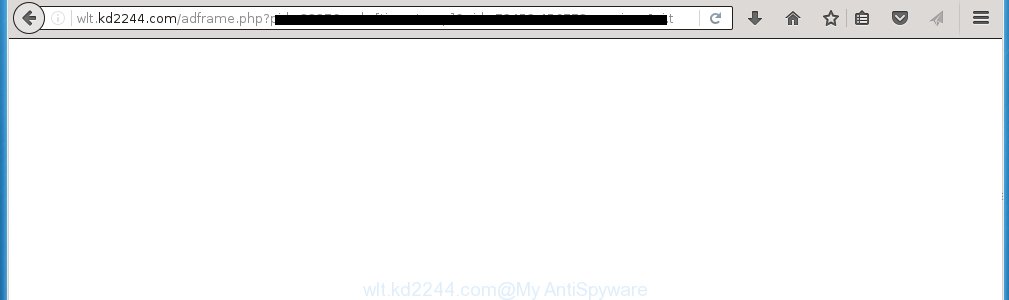
http://wlt.kd2244.com/adframe.php?pid= …
The ad-supported software usually affects only the Chrome, IE, FF and Microsoft Edge by changing the internet browser’s settings or installing a dangerous extensions (addons). Moreover, possible situations, when any other web browsers will be affected too. The adware will perform a scan of the personal computer for web browser shortcuts and modify them without your permission. When it infects the browser shortcuts, it’ll add the argument such as ‘http://site.address’ into Target property. So, each time you launch the browser, you will see an annoying wlt.kd2244.com web-site.
What is more, the ad supported software may show advertisements depend on a web-site that you are visiting. That is, it’s clear that this adware, without your permission, steals your private information such as: your ip address, what is a web page you are viewing now, what you are looking for on the Internet, which links you are clicking, and much, much more. The ad-supported software may monetize its functionality by collecting data from your browsing sessions and selling it to third party companies. This puts your personal information at a security risk.
Therefore it’s very important to follow the guide below ASAP. The few simple steps will assist you to remove ‘ad-supported’ software as well as clean your computer from the wlt.kd2244.com advertisements. What is more, the instructions below will help you remove other dangerous software like unwanted toolbars and browser hijackers, which could penetrate the PC system along with the ‘ad-supported’ software.
How does wlt.kd2244.com ads get installed onto machine
Most often, the ad-supported software gets on your machine as a part of various free applications, as a bonus. Therefore it is very important at the stage of installing software downloaded from the Web carefully review the ‘Terms of use’ and the ‘License agreement’, as well as to always select the Advanced, Custom or Manual installation mode. In this mode, you can turn off all unwanted add-ons, including an adware, which can be installed along with the desired program.
How to manually remove wlt.kd2244.com pop-up ads
Without a doubt, the ‘ad-supported’ software is harmful to your personal computer. So you need to quickly and completely remove this malicious software. To remove this ‘ad-supported’ software, you can use the manual removal which are given below, or use an anti-malware tool for removing dangerous software, such as Malwarebytes Anti-malware and AdwCleaner (both are free). I note that we recommend that you use automatic removal, which will allow you to remove wlt.kd2244.com pop-ups easily and safely. Manual removal is best used only if you are well versed in system or in the case where adware is not removed automatically.
- Remove suspicious and unknown software by using Windows Control Panel
- Disinfect the browser’s shortcuts to remove wlt.kd2244.com redirect
- Remove wlt.kd2244.com pop-up ads from Google Chrome
- Get rid of wlt.kd2244.com from Mozilla Firefox
- Get rid of wlt.kd2244.com advertisements from Internet Explorer
- Remove unwanted Scheduled Tasks
Delete suspicious and unknown software by using Windows Control Panel
We recommend that you start the personal computer cleaning procedure by checking the list of installed applications and uninstall all unknown or suspicious applications. This is a very important step, as mentioned above, very often the malicious software such as adware and browser hijackers may be bundled with freeware. Uninstall the unwanted programs may remove the unwanted ads or internet browser redirect to unknown or annoying web-sites.
Windows 8, 8.1, 10
Windows XP, Vista, 7

Next, click “Uninstall a program” ![]() It’ll display a list of all programs. Scroll through the all list, and remove any suspicious and unknown applications. To quickly find the latest installed programs, we recommend sort software by date of installation in the Control panel.
It’ll display a list of all programs. Scroll through the all list, and remove any suspicious and unknown applications. To quickly find the latest installed programs, we recommend sort software by date of installation in the Control panel.
Disinfect the browser’s shortcuts to remove wlt.kd2244.com redirect
Now you need to clean up the web browser shortcuts. Check that the shortcut referring to the right exe-file of the internet browser, and not on any unknown file. Right click to a desktop shortcut for your web-browser. Choose the “Properties” option.
It will open the Properties window. Select the “Shortcut” tab here, after that, look at the “Target” field. The adware can change it. If you are seeing something such as “…exe http://web.site.address” then you need to remove “http…” and leave only, depending on the web browser you are using:
- Google Chrome: chrome.exe
- Opera: opera.exe
- Firefox: firefox.exe
- Internet Explorer: iexplore.exe
Look at the example on the screen below.

Once is complete, click the “OK” button to save the changes. Please repeat this step for web browser shortcuts that redirects to an annoying web sites. When you have completed, go to next step.
Remove wlt.kd2244.com pop-up ads from Google Chrome
Reset Google Chrome settings is a simple way to remove the malware and adware, as well as to restore the internet browser’s settings that have been modified by adware.

- Now launch the Chrome and click Menu button (small button in the form of three horizontal stripes).
- It will show the Chrome main menu. Select “Settings” option.
- You will see the Chrome’s settings page. Scroll down and click “Show advanced settings” link.
- Scroll down again and click the “Reset settings” button.
- The Chrome will open the reset profile settings page as shown on the image above.
- Next, press the “Reset” button.
- Once this procedure is complete, your internet browser’s settings will be restored to their original defaults. This will reset your start page and search provider by default.
- To learn more, read the blog post How to reset Google Chrome settings to default.
Get rid of wlt.kd2244.com from Mozilla Firefox
First, start the FF. Next, press the button in the form of three horizontal stripes (![]() ). It will show the drop-down menu. Next, click the “Help” button (
). It will show the drop-down menu. Next, click the “Help” button (![]() ).
).

In the Help menu, press the “Troubleshooting Information”. In the upper-right corner of the “Troubleshooting Information” page, click “Refresh Firefox” button.

Confirm your action, press the “Refresh Firefox”.
Get rid of wlt.kd2244.com advertisements from Internet Explorer
To get rid of the wlt.kd2244.com advertisements you need to reset the Internet Explorer to the state, which was when the Windows was installed on your PC.
First, start the IE, then click ‘gear’ icon ![]() . It will open the drop-down menu on the right part of the web browser, then click the “Internet Options” as on the image below.
. It will open the drop-down menu on the right part of the web browser, then click the “Internet Options” as on the image below.

In the “Internet Options” screen, you need to select the “Advanced” tab and press the “Reset” button. The Internet Explorer will show the “Reset IE settings” dialog box as shown below. Next, press the “Delete personal settings” check box to select it. After that, click the “Reset” button.

When the task is finished, click “Close” button. Close the IE and restart your PC for the changes to take effect. This step will help you to restore your browser’s settings to default state and disable ‘ad-supported’ extensions.
Remove unwanted Scheduled Tasks
Once installed, the ad supported software can add a task in to the Windows Task Scheduler Library. Due to this, every time when you start your PC system, it will display wlt.kd2244.com annoying web-site. So, you need to check the Task Scheduler Library and remove all tasks that have been created by adware.
Press Windows and R keys on your keyboard simultaneously. It will open a prompt that titled as Run. In the text field, type “taskschd.msc” (without the quotes) and press OK. Task Scheduler window opens. In the left-hand side, click “Task Scheduler Library”, as shown below.

Task scheduler, list of tasks
In the middle part you will see a list of installed tasks. Select the first task, its properties will be open just below automatically. Next, click the Actions tab. Necessary to look at the text which is written under Details. Found something like “explorer.exe http://site.address” or “chrome.exe http://site.address” or “firefox.exe http://site.address”, then you need remove this task. If you are not sure that executes the task, then google it. If it is a component of the malicious programs, then this task also should be removed.
Further click on it with the right mouse button and select Delete like below.

Task scheduler, delete a task
Repeat this step, if you have found a few tasks that have been created by ‘ad-supported’ applications. Once is finished, close the Task Scheduler window.
How to get rid of wlt.kd2244.com redirect automatically
We recommend using the Malwarebytes Free. You can download and install this tool to detect wlt.kd2244.com threat and delete it, from the link below. When installed and updated, the free malware remover will automatically scan and detect all threats present on the computer.
327276 downloads
Author: Malwarebytes
Category: Security tools
Update: April 15, 2020
Once installed, the Malwarebytes will try to update itself and when this task is finished, click “Scan Now” button . This will start scanning the whole PC system to find out ‘ad-supported’ software and malware. During the scan it will detect all threats present on your personal computer. In order to remove all threats, simply press “Quarantine Selected” button.
The Malwarebytes is a free program that you can use to remove all detected folders, files, services, registry entries and so on. To learn more about the Malwarebytes, we recommend you to read and follow the step-by-step instructions or the video guide below.
Stop wlt.kd2244.com redirect and other unwanted pages
To increase your security and protect your system against new unwanted advertisements and malicious web sites, you need to use application that stops access to dangerous ads and web sites. Moreover, the program can block the display of intrusive advertising, which also leads to faster loading of sites and reduce the consumption of web traffic.
Download AdGuard program using the following link.
26903 downloads
Version: 6.4
Author: © Adguard
Category: Security tools
Update: November 15, 2018
After downloading is finished, start the file named adguardInstaller. You will see the “Setup Wizard” screen as shown on the screen below.

Follow the prompts. When the installation is complete, you will see a window as shown below.

You can click “Skip” to close the setup program and use the default settings, or press “Get Started” button to see an quick tutorial that will help you get to know AdGuard better.
In most cases, the default settings are enough and you do not need to change anything. Each time, when you start your PC, AdGuard will start automatically and block pop-ups, web-pages such as wlt.kd2244.com, as well as other dangerous or misleading web-pages. For an overview of all the features of the program, or to change its settings you can simply double-click on the AdGuard icon, which is located on your Windows desktop.
Delete wlt.kd2244.com ads and malicious extensions with AdwCleaner.
If MalwareBytes cannot remove the annoying wlt.kd2244.com from the Google Chrome, IE, Mozilla Firefox and Edge, then we suggests to use the AdwCleaner. AdwCleaner is a free removal tool for ad-supported software, browser hijackers, PUPs and toolbars.
Download AdwCleaner by clicking on the link below.
225634 downloads
Version: 8.4.1
Author: Xplode, MalwareBytes
Category: Security tools
Update: October 5, 2024
Once downloading is finished, open the directory in which you saved it. Double click the AdwCleaner icon. Once this utility is started, you will see a screen such as below.

Now, click the “Scan” button for checking your machine for the malicious extensions and adware that opens advertisements from wlt.kd2244.com web-page. When the system scan is finished, it will show a scan report as shown below.

Review the report and then click “Clean” button. It will show a prompt. Click “OK”. When the clean up is finished, AdwCleaner may ask you to restart your computer.
Look at the following video, which completely explains the process of using the AdwCleaner to remove adware, browser hijackers and other dangerous programs.
Finish words
Now your personal computer should be clean of the wlt.kd2244.com ads. Remove AdwCleaner. We suggest that you keep AdGuard (to help you block unwanted pop-ups and annoying malicious pages) and Malwarebytes (to periodically scan your system for new malware and adware). Make sure that you have all the Critical Updates recommended for Windows OS. Without regular updates you WILL NOT be protected when new malicious applications and ad supported software are released.
If you are still having problems while trying to get rid of wlt.kd2244.com from your PC system, then ask for help in our Spyware/Malware removal forum.



















