The Translation Buddy also known as TranslationBuddy Toolbar is an web browser extension that alters your machine’s browser settings like home page, newtab page and search provider by default. Once started, this hijacker will modify the browser’s settings to Translation Buddy start page. If you want to free your personal computer of TranslationBuddy extension and thereby back your favorite homepage, then you need to perform the instructions below. The detailed removal guide will assist you on how to get rid of the Translation Buddy and protect your machine from other unwanted software.
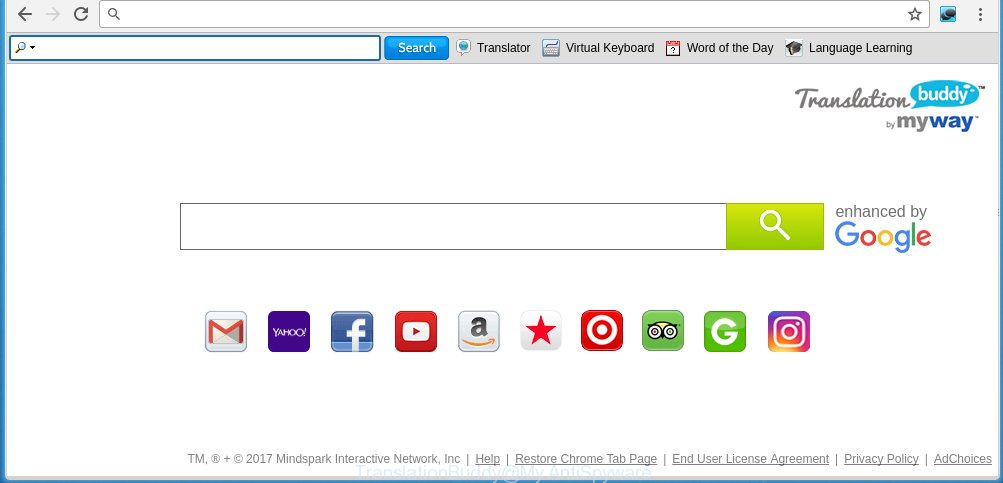
TranslationBuddy home page
The Translation Buddy usually affects only the Google Chrome, IE and Firefox. However, possible situations, when any other web browsers will be affected too. A browser hijacker infection will perform a scan of the system for internet browser shortcuts and change them without your permission. When it infects the browser shortcuts, it’ll add the argument such as ‘http://site.address’ into Target property. So, each time you start the internet browser, you will see an unwanted web-site.
The browser extension, which set the Translation Buddy homepage as your start page can also set the “http://int.search.myway.com” web site as your search engine. You will encounter the fact that the search in the browser has become uncomfortable to use, because the search results will consist of a large amount of advertisements, links to unwanted and ad web sites.
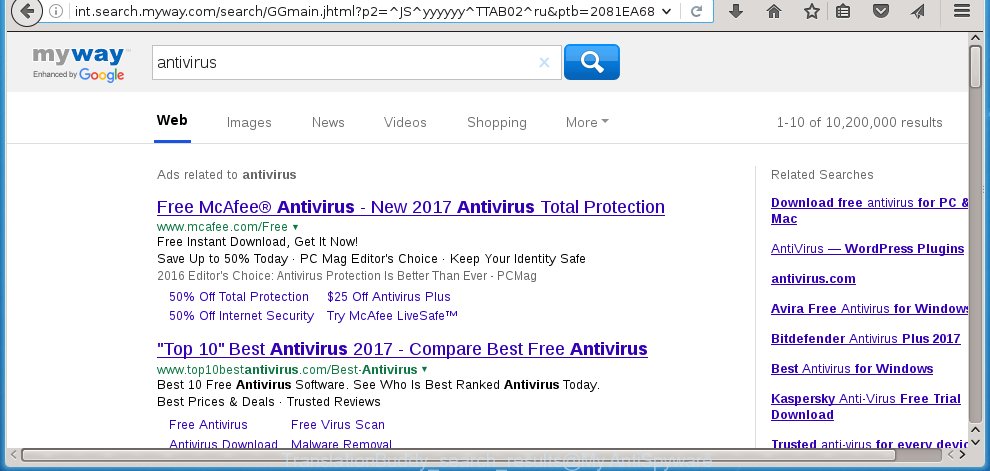
Also on the system together with Translation Buddy browser hijacker can be installed adware (also known as ‘ad-supported’ software) that will insert a large number of advertisements directly to the pages which you view, creating a sense that advertisements has been added by the creators of the web page. Moreover, legal advertisements may be replaced on fake advertisements which will offer to download and install various unnecessary and harmful software. Moreover, the Translation Buddy hijacker has the ability to collect a huge number of personal information about you, which can later transfer to third parties.
We recommend you to clean your system as soon as possible. Use the instructions below which will allow to remove Translation Buddy redirect and other unwanted programs, which can be installed onto your computer along with it.
How to Translation Buddy browser extension get installed onto computer
Probably TranslationBuddy get installed onto your computer when you have installed some free applications like E-Mail checker, PDF creator, video codec, etc. Because, most commonly, a browser hijacker may be bundled within the install packages from Softonic, Cnet, Soft32, Brothersoft or other similar web-sites which hosts freeware. So, you should launch any files downloaded from the Internet with great caution! Always carefully read the ‘User agreement’, ‘Software license’ and ‘Terms of use’. In the procedure of installing a new program, you need to select a ‘Manual’, ‘Advanced’ or ‘Custom’ install mode to control what components and optional applications to be installed. Nevertheless, even removing the program, which installs this Translation Buddy, you do not get rid of the browser hijacker itself. Your internet browser settings will not be restored. Therefore, you must follow the steps below to restore your homepage, new tab page and search engine by default.
How to manually remove Translation Buddy
The simple answer is right here on this page. We have put together simplicity and efficiency. It will allow you easily to clean your personal computer of browser hijacker. Moreover, you can choose manual or automatic removal method. If you are familiar with the computer then use manual removal, otherwise use the free anti-malware tool designed specifically to remove hijacker infection such as Translation Buddy. Of course, you can combine both methods. Read this manual carefully, bookmark or print it, because you may need to close your browser or reboot your machine.
- Delete Translation Buddy associated software by using Windows Control Panel
- Get rid of Translation Buddy from Chrome
- Delete Translation Buddy startpage from Firefox
- Get rid of Translation Buddy homepage from IE
- Disinfect the browser’s shortcuts
Delete Translation Buddy associated software by using Windows Control Panel
First, you should try to identify and remove the program that causes the appearance of annoying advertisements or browser redirect, using the ‘Uninstall a program’ which is located in the ‘Control panel’.
Windows 8, 8.1, 10
 When the ‘Control Panel’ opens, click the ‘Uninstall a program’ link under Programs category as shown on the screen below.
When the ‘Control Panel’ opens, click the ‘Uninstall a program’ link under Programs category as shown on the screen below.  You will see the ‘Uninstall a program’ panel like below.
You will see the ‘Uninstall a program’ panel like below.  Very carefully look around the entire list of applications installed on your PC system. Most likely, one or more of them are responsible for the appearance of pop-up ads and web browser redirect to the annoying Translation Buddy web-page. If you have many programs installed, you can help simplify the search of dangerous programs by sort the list by date of installation. Once you have found a suspicious, unwanted or unused application, right click to it, after that click ‘Uninstall’.
Very carefully look around the entire list of applications installed on your PC system. Most likely, one or more of them are responsible for the appearance of pop-up ads and web browser redirect to the annoying Translation Buddy web-page. If you have many programs installed, you can help simplify the search of dangerous programs by sort the list by date of installation. Once you have found a suspicious, unwanted or unused application, right click to it, after that click ‘Uninstall’.
Windows XP, Vista, 7
 Once the Windows ‘Control Panel’ opens, you need to press ‘Uninstall a program’ under ‘Programs’ like below.
Once the Windows ‘Control Panel’ opens, you need to press ‘Uninstall a program’ under ‘Programs’ like below.  You will see a list of programs installed on your PC. We recommend to sort the list by date of installation to quickly find the software that were installed last. Most likely they responsibility for the appearance of pop-ups and web browser redirect. If you are in doubt, you can always check the program by doing a search for her name in Google, Yahoo or Bing. When the application which you need to remove is found, simply press on its name, and then click ‘Uninstall’ as shown in the figure below.
You will see a list of programs installed on your PC. We recommend to sort the list by date of installation to quickly find the software that were installed last. Most likely they responsibility for the appearance of pop-ups and web browser redirect. If you are in doubt, you can always check the program by doing a search for her name in Google, Yahoo or Bing. When the application which you need to remove is found, simply press on its name, and then click ‘Uninstall’ as shown in the figure below. 
Get rid of Translation Buddy from Chrome
Open the Chrome menu by clicking on the button in the form of three horizontal stripes (![]() ). It will display the drop-down menu. Next, click to “Settings” option.
). It will display the drop-down menu. Next, click to “Settings” option.

Scroll down to the bottom of the page and click on the “Show advanced settings” link. Now scroll down until the Reset settings section is visible, as on the image below and press the “Reset settings” button.

Confirm your action, click the “Reset” button.
Delete Translation Buddy startpage from Firefox
First, start the FF. Next, click the button in the form of three horizontal stripes (![]() ). It will show the drop-down menu. Next, click the Help button (
). It will show the drop-down menu. Next, click the Help button (![]() ).
).

In the Help menu click the “Troubleshooting Information”. In the upper-right corner of the “Troubleshooting Information” page press on “Refresh Firefox” button like below.

Confirm your action, press the “Refresh Firefox”.
Get rid of Translation Buddy homepage from IE
To restore the startpage, new tab page and default search engine you need to reset the IE to the state, that was when the Windows was installed on your computer.
First, launch the Internet Explorer, then press ‘gear’ icon ![]() . It will open the Tools drop-down menu on the right part of the internet browser, then click the “Internet Options” as shown below.
. It will open the Tools drop-down menu on the right part of the internet browser, then click the “Internet Options” as shown below.

In the “Internet Options” screen, select the “Advanced” tab, then press the “Reset” button. The IE will show the “Reset Internet Explorer settings” prompt. Further, click the “Delete personal settings” check box to select it. Next, click the “Reset” button as on the image below.

Once the procedure is done, click “Close” button. Close the Internet Explorer and reboot your system for the changes to take effect. This step will help you to restore your web browser’s homepage and search engine by default to default state.
Disinfect the browser’s shortcuts
Click the right mouse button to a desktop shortcut which you use to launch your web browser. Next, select the “Properties” option. Important: necessary to click on the desktop shortcut for the web-browser which is redirected to the Translation Buddy or other unwanted site.
Further, necessary to look at the text that is written in the “Target” field. The browser hijacker can rewrite the contents of this field, which describes the file to be start when you open your internet browser. Depending on the internet browser you are using, there should be:
- Google Chrome: chrome.exe
- Opera: opera.exe
- Firefox: firefox.exe
- Internet Explorer: iexplore.exe
If you are seeing an unknown text like “http://site.address” which has been added here, then you should remove it, as shown below.

Next, click the “OK” button to save the changes. Now, when you launch the browser from this desktop shortcut, it does not occur automatically redirect on an unwanted web-pages. Once the step is finished, we recommend to go to the next step.
How to delete Translation Buddy automatically
We recommend using the Malwarebytes Free. You can download and install Malwarebytes to detect Translation Buddy and remove it, by clicking on the download link below. When installed and updated, the free malware remover will automatically scan and detect all threats present on the PC system.
327297 downloads
Author: Malwarebytes
Category: Security tools
Update: April 15, 2020
Once installed, the Malwarebytes will try to update itself and when this process is finished, press the “Scan Now” button to perform a scan of your computer. During the scan it will detect all threats present on your computer. In order to remove all threats, simply click “Quarantine Selected” button.
The Malwarebytes is a free program that you can use to delete all detected folders, files, services, registry entries and so on. To learn more about this malware removal tool, we recommend you to read and follow the guide or the video guide below.
How to stop Translation Buddy startpage
To increase your security and protect your computer against new annoying advertisements and harmful pages, you need to use program that blocks access to dangerous advertisements and pages. Moreover, the software can block the show of intrusive advertising, that also leads to faster loading of web-sites and reduce the consumption of web traffic.
- Download AdGuard program from the following link.
Adguard download
26905 downloads
Version: 6.4
Author: © Adguard
Category: Security tools
Update: November 15, 2018
- After downloading is finished, launch the downloaded file. You will see the “Setup Wizard” program window. Follow the prompts.
- When the install is finished, click “Skip” to close the install program and use the default settings, or press “Get Started” to see an quick tutorial that will help you get to know AdGuard better.
- In most cases, the default settings are enough and you do not need to change anything. Each time, when you start your PC system, AdGuard will run automatically and block advertisements, web pages such Translation Buddy, as well as other dangerous or misleading pages. For an overview of all the features of the application, or to change its settings you can simply double-click on the icon named AdGuard, that is located on your desktop.
Scan your computer and delete Translation Buddy redirect with AdwCleaner.
This removal application is free and easy to use. It can scan and remove browser hijacker such as Translation Buddy, malware and ad supported software in Chrome, FF, Edge and Internet Explorer web browsers and thereby restore back their default settings (start page and search provider by default). AdwCleaner is powerful enough to find and remove malicious registry entries and files that are hidden on the computer.
Download AdwCleaner utility by clicking on the link below. Save it to your Desktop so that you can access the file easily.
225642 downloads
Version: 8.4.1
Author: Xplode, MalwareBytes
Category: Security tools
Update: October 5, 2024
After downloading is complete, open the directory in which you saved it and double-click the AdwCleaner icon. It will start the AdwCleaner utility and you will see a screen like below. If the User Account Control dialog box will ask you want to show the application, press Yes button to continue.

Next, press “Scan” to perform a system scan for the Translation Buddy hijacker and other malware and adware.

Once the checking is complete is done, it will display a list of all items detected by this utility as shown below.

You need to click “Clean” button. It will show a dialog box. Click “OK” to begin the cleaning procedure. When the clean up is complete, the AdwCleaner may ask you to restart your personal computer. After reboot, the AdwCleaner will open the log file.
All the above steps are shown in detail in the following video instructions.
Finish words
After completing the steps above, your computer should be clean from malware and browser hijackers. The Firefox, Chrome, Internet Explorer and Microsoft Edge will no longer display Translation Buddy annoying startpage on startup. Unfortunately, if the step-by-step instructions does not help you, then you have caught a new browser hijacker, and then the best way – ask for help.
- Download HijackThis by clicking on the link below and save it to your Desktop. HijackThis download
5011 downloads
Version: 2.0.5
Author: OpenSource
Category: Security tools
Update: November 7, 2015
- Double-click on the HijackThis icon. Next click “Do a system scan only” button.
- Once the scan is complete, the scan button will read “Save log”, click it. Save this log to your desktop.
- Create a Myantispyware account here. Once you’ve registered, check your e-mail for a confirmation link, and confirm your account. After that, login.
- Copy and paste the contents of the HijackThis log into your post. If you are posting for the first time, please start a new thread by using the “New Topic” button in the Spyware Removal forum. When posting your HJT log, try to give us some details about your problems, so we can try to help you more accurately.
- Wait for one of our trained “Security Team” or Site Administrator to provide you with knowledgeable assistance tailored to your problem with the unwanted Translation Buddy redirect.




















mahalo nui loa (thx a bunch)! LEILANI