Premier Download Manager also known as PremierDownloadManager by My Way is a potentially unwanted program from the browser hijacker family. It is a type of unwanted programs that, unlike viruses, is not delete or infect your files, but its actions will cause some problems with your browser. This is because, during installation into your system, it will get full access to your web browsers like Google Chrome, Mozilla Firefox, MS Edge and Internet Explorer and be able to alter their settings. Of course, it did not ask you for permission and do it secretly as possible. Once your internet browser settings will be changed, you will be rerouted to PremierDownloadManager unwanted site completely. For this reason, we recommend that you remove Premier Download Manager and thereby restore your favorite start page and search engine.
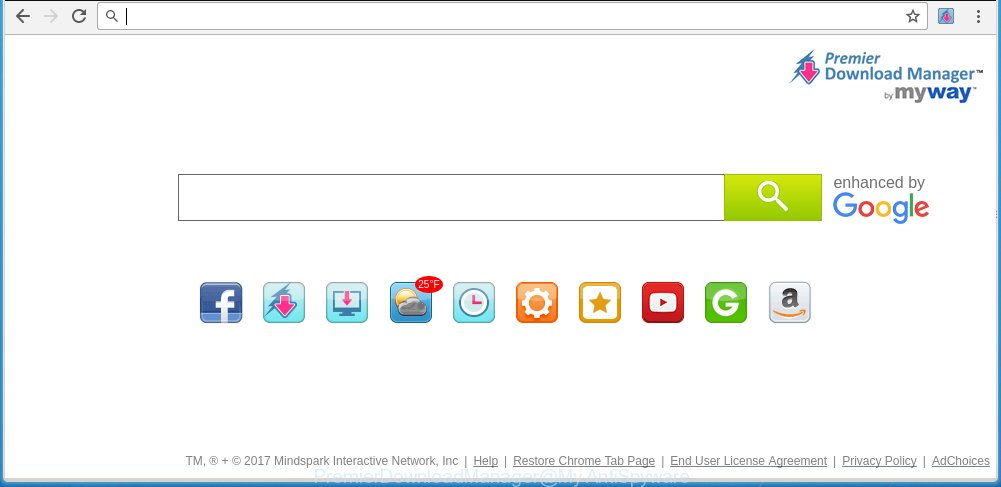
The browser hijacker can change settings of the Chrome, Internet Explorer, Firefox and Microsoft Edge, but often that unwanted software such as this can also infect all types of web-browsers by changing their desktop shortcuts. Thus forcing the user to see an unwanted site every time run the web-browser.
Except that the Premier Download Manager changes browser’s startpage, it also replaces a search engine to http://int.search.myway.com, which leads to the fact that use of the internet browser’s search becomes uncomfortable. The reason for this is that the search results will consist of lots of advertisements, links to unwanted and ad pages and only the remaining part is search results for your query from well-known search engines such as Google or Bing.
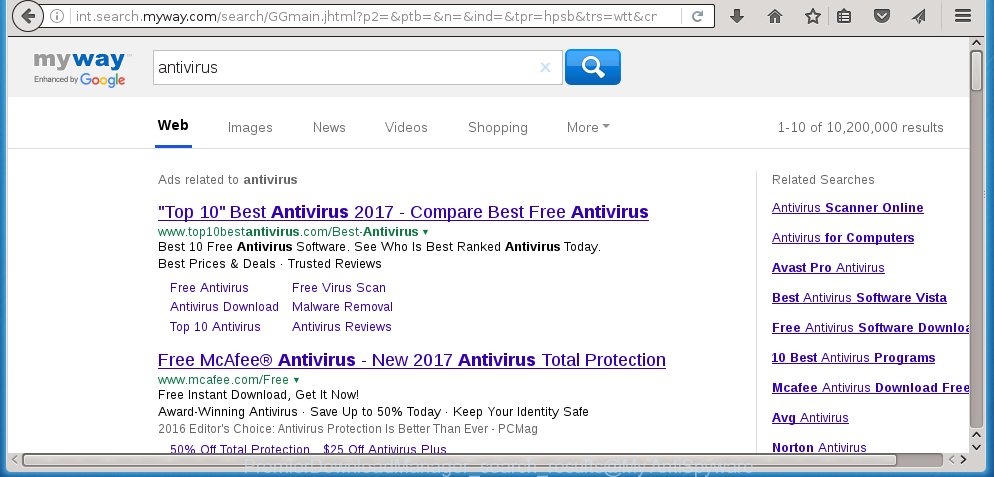
Although, Premier Download Manager is not a virus, but it does bad things, and it alters the settings of your internet browser. Moreover, an ‘ad-supported’ software (also known as adware) can be additionally installed on to your personal computer with this unwanted software, which will display a ton of advertisements, hindering or completely blocking the work in the web-browser. Often such these advertisements may recommend to install other unknown and unwanted applications or visit malicious pages.
So, it is very important to free your system ASAP. The step-by-step guide, which is shown below, will help you to remove Premier Download Manager from the Firefox, Google Chrome, Internet Explorer and MS Edge and other internet browsers.
Tips to prevent Premier Download Manager and other unwanted programs
Most often, the free programs installer includes the optional potentially unwanted programs like this hijacker. So, be very careful when you agree to install anything. The best way – is to choose a Custom, Advanced or Manual installation mode. Here disable (uncheck) all optional programs in which you are unsure or that causes even a slightest suspicion. The main thing you should remember, you do not need to install the optional programs which you do not trust! The only thing I want to add. Once the freeware is installed, if you uninstall this software, the homepage, new tab and default search engine of your favorite web browser will not be restored. This must be done by yourself. Just follow the guide below.
How to manually remove Premier Download Manager
Without a doubt, the hijacker is harmful to your computer. So you need to quickly and completely remove this malicious software. To get rid of this hijacker, you can use the manual removal which are given below or malware removal utility such as Malwarebytes and AdwCleaner (both are free). I note that we recommend that you use automatic removal which will allow you to delete Premier Download Manager startpage easily and safely. Manual removal is best used only if you are well versed in computer or in the case where browser hijacker is not removed automatically.
- Remove Premier Download Manager associated software by using Windows Control Panel
- Remove Premier Download Manager from Google Chrome
- Get rid of Premier Download Manager search from Firefox
- Remove Premier Download Manager from Internet Explorer
- Disinfect the browser’s shortcuts
Remove Premier Download Manager associated software by using Windows Control Panel
The best way to begin the system cleanup is to delete unknown and suspicious applications. Using the Windows Control Panel you can do this quickly and easily. This step, in spite of its simplicity, should not be ignored, because the removing of unneeded programs can clean up the Firefox, Chrome, IE and MS Edge from popup ads hijackers and so on.
- If you are using Windows 8, 8.1 or 10 then click Windows button, next press Search. Type “Control panel”and press Enter.
- If you are using Windows XP, Vista, 7, then press “Start” button and press “Control Panel”.
- It will open the Windows Control Panel.
- Further, click “Uninstall a program” under Programs category.
- It will open a list of all software installed on the personal computer.
- Scroll through the all list, and remove suspicious and unknown applications. To quickly find the latest installed programs, we recommend sort software by date.
See more details in the video steps below.
Remove Premier Download Manager from Google Chrome
Like other modern web-browsers, the Google Chrome has the ability to reset the settings to their default values and thereby restore the homepage, new tab page and search engine by default that have been replaced by the Premier Download Manager browser hijacker.
First run the Google Chrome. Next, click the button in the form of three horizontal stripes (![]() ). It will show the main menu. Further, click the option named “Settings”. Another way to display the Google Chrome’s settings – type chrome://settings in the web-browser adress bar and press Enter.
). It will show the main menu. Further, click the option named “Settings”. Another way to display the Google Chrome’s settings – type chrome://settings in the web-browser adress bar and press Enter.

The web browser will display the settings screen. Scroll down to the bottom of the page and click the “Show advanced settings” link. Now scroll down until the “Reset settings” section is visible, like below and click the “Reset settings” button.

The Chrome will display the confirmation prompt. You need to confirm your action, press the “Reset” button. The internet browser will start the task of cleaning. When it is finished, the browser’s settings including home page, newtab page and search provider by default back to the values that have been when the Chrome was first installed on your PC.
Get rid of Premier Download Manager search from Firefox
First, launch the Firefox. Next, press the button in the form of three horizontal stripes (![]() ). It will show the drop-down menu. Next, click the Help button (
). It will show the drop-down menu. Next, click the Help button (![]() ).
).

In the Help menu press the “Troubleshooting Information”. In the upper-right corner of the “Troubleshooting Information” page press on “Refresh Firefox” button as shown on the image below.

Confirm your action, press the “Refresh Firefox”.
Remove Premier Download Manager from Internet Explorer
First, run the IE. Next, click the button in the form of gear (![]() ). It will open the Tools drop-down menu, click the “Internet Options” as on the image below.
). It will open the Tools drop-down menu, click the “Internet Options” as on the image below.

In the “Internet Options” window click on the Advanced tab, then press the Reset button. The Microsoft Internet Explorer will show the “Reset Internet Explorer settings” window like below. Select the “Delete personal settings” check box, then click “Reset” button.

You will now need to restart your PC for the changes to take effect.
Disinfect the browser’s shortcuts
Once the unwanted software is started, it can also modify the web browser’s shortcuts, adding an argument like “http://site.address” into the Target field. Due to this, every time you open the browser, it will display an annoying web site.
To clear the web browser shortcut, right-click to it and select Properties. On the Shortcut tab, locate the Target field. Click inside, you will see a vertical line – arrow pointer, move it (using -> arrow key on your keyboard) to the right as possible. You will see a text such as “http://site.address” that has been added here. You need to delete it.

When the text is removed, click the OK button. You need to clean all shortcuts of all your browsers, as they may be infected too.
How to remove Premier Download Manager automatically
Manual removal is not always as effective as you might think. Often, even the most experienced users can not completely get rid of browser hijacker from the infected computer. This is because the browser hijacker can hide its components which are difficult for you to find out and remove completely. This may lead to the fact that after some time, the browser hijacker again infect your machine and modify its settings to PremierDownloadManager. Moreover, I want to note that it is not always safe to remove browser hijacker manually, if you do not have much experience in setting up and configuring the operating system.
I suggest using the Malwarebytes Free which are completely clean your computer. The free tool is an advanced malware removal program developed by (c) Malwarebytes lab. This application uses the world’s most popular anti-malware technology. It is able to help you get rid of browser hijackers, malware, ad supported software, toolbars, ransomware and other security threats from your computer for free.
Download Malwarebytes on your PC system by clicking on the link below. Save it on your Windows desktop or in any other place.
327265 downloads
Author: Malwarebytes
Category: Security tools
Update: April 15, 2020
Once the downloading process is finished, close all applications and windows on your personal computer. Double-click the set up file named mb3-setup. If the “User Account Control” prompt pops up as on the image below, click the “Yes” button.

It will open the “Setup wizard” which will help you install Malwarebytes on your PC. Follow the prompts and don’t make any changes to default settings.

Once installation is done successfully, click Finish button. Malwarebytes will automatically start and you can see its main screen as shown below.

Now press the “Scan Now” button to start checking your computer for the browser hijacker infection that cause a redirect to Premier Download Manager. When a malware is found, the number of the security threats will change accordingly. Wait until the the checking is done. Please be patient.

As the scanning ends, you can check all threats detected on your personal computer. Make sure all entries have “checkmark” and click “Quarantine Selected” button. The Malwarebytes will start removing Premier Download Manager hijacker and other security threats. Once disinfection is finished, you may be prompted to restart the personal computer.
I recomend you look at the following video, which completely explains the process of using the Malwarebytes to remove browser hijacker and other malware.
Block Premier Download Manager homepage and other annoying web pages
To increase your security and protect your personal computer against new annoying advertisements and malicious web-sites, you need to use an application that blocks access to dangerous advertisements and web-pages. Moreover, the application can block the open of intrusive advertising, that also leads to faster loading of pages and reduce the consumption of web traffic.
Download AdGuard program from the following link.
26898 downloads
Version: 6.4
Author: © Adguard
Category: Security tools
Update: November 15, 2018
Once downloading is complete, launch the downloaded file. You will see the “Setup Wizard” screen as shown in the figure below.

Follow the prompts. Once the install is finished, you will see a window as shown in the figure below.

You can click “Skip” to close the setup program and use the default settings, or click “Get Started” button to see an quick tutorial which will allow you get to know AdGuard better.
In most cases, the default settings are enough and you do not need to change anything. Each time, when you start your machine, AdGuard will run automatically and block pop-up ads, web sites such Premier Download Manager, as well as other dangerous or misleading sites. For an overview of all the features of the program, or to change its settings you can simply double-click on the AdGuard icon, that is located on your desktop.
Get rid of Premier Download Manager infection and malicious extensions with AdwCleaner.
If MalwareBytes Anti-malware cannot delete this hijacker infection, then we suggests to use the AdwCleaner. AdwCleaner is a free removal utility for browser hijackers, ad supported software, potentially unwanted software and toolbars.
Download AdwCleaner by clicking on the link below.
225631 downloads
Version: 8.4.1
Author: Xplode, MalwareBytes
Category: Security tools
Update: October 5, 2024
After the download is done, open the directory in which you saved it. You will see an icon like below.
![]()
Double click the AdwCleaner desktop icon. When the tool is opened, you will see a screen as shown below.

Further, click “Scan” button for scanning your system for the Premier Download Manager infection and web browser’s malicious extensions. When it has finished scanning your personal computer, it will open a scan report as shown below.

Review the report and then click “Clean” button. It will show a prompt as shown on the image below.

You need to press “OK”. Once the cleaning procedure is complete, the AdwCleaner may ask you to restart your computer. When your personal computer is started, you will see an AdwCleaner log.
These steps are shown in detail in the following video guide.
Finish words
Once you have finished the instructions outlined above, your system should be clean from browser hijacker, ad supported software and malware. The Chrome, Mozilla Firefox, MS Edge and IE will no longer open Premier Download Manager annoying home page on startup. Unfortunately, if the instructions does not help you, then you have caught a new browser hijacker, and then the best way – ask for help in our Spyware/Malware removal forum.

















