The Secure-finder.org is classified as the internet browser hijacker (sometimes called hijackware). It is a type of unwanted software that changes your computer’s browser settings like homepage, new tab and search engine by default. Once started, this hijacker will modify the Google Chrome, FF, Edge and Microsoft Internet Explorer settings to Secure-finder.org start page. Please ignore this site and refrain from clicking to any links on it and going to any web-pages mentioned on it. I suggest you to clean your computer and thereby back your homepage as quickly as possible . Follow the guide below. The detailed removal guide will assist you on how to remove the Secure-finder.org and protect your machine from more dangerous malware and trojans.

https://secure-finder.org/
The Secure-finder.org hijacker infection can alter settings of the Google Chrome, IE, FF and MS Edge, but often that unwanted software such as this can also infect all types of browsers by changing their desktop shortcuts. Thus forcing the user to see Secure-finder.org unwanted web-site every time run the browser.
The browser hijacker infection, which set the Secure-finder.org redirect as your home page can also set this unwanted web page as your search engine. You will encounter the fact that the search in the internet browser has become impossible to use, because the search results will consist of lots of advertisements, links to ad sites and a small amount of regular links, which are obtained from a search in the major search engines.
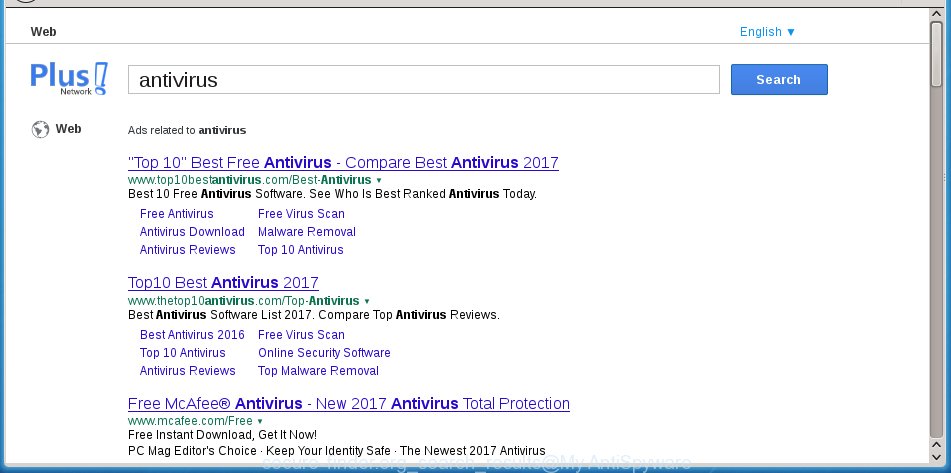
Although, Secure-finder.org browser hijacker is not a virus, but it does bad things, and it changes the settings of your browser. Moreover, an ‘ad-supported’ software (also known as adware) can be additionally installed on to your machine with this infection, which will open lots of ads, hindering or completely blocking the work in the web-browser. Often such these ads may recommend to install other unknown and unwanted applications or visit malicious sites.
We recommend you to clean your PC system ASAP. Use the step-by-step instructions below that will help to get rid of Secure-finder.org and ‘ad-supported’ applications, which can be installed onto your computer along with it.
How does your computer get infected with Secure-finder.org browser hijacker
Probably Secure-finder.org browser hijacker get installed onto your system when you have installed some free programs like E-Mail checker, PDF creator, video codec, etc. Because, most commonly, a browser hijacker may be bundled within the installation packages from Softonic, Cnet, Soft32, Brothersoft or other similar web sites which hosts free programs. So, you should launch any files downloaded from the Internet with great caution! Always carefully read the ‘User agreement’, ‘Software license’ and ‘Terms of use’. In the process of installing a new program, you need to select a ‘Manual’, ‘Advanced’ or ‘Custom’ installation mode to control what components and optional software to be installed. Nevertheless, even removing the program, which installs this Secure-finder.org hijacker, you do not remove the hijacker itself. Your web-browser settings will not be restored. Therefore, you must follow the guide below to restore your homepage, new tab and default search engine.
How to manually remove Secure-finder.org
If you perform exactly the guide below you should be able to remove the Secure-finder.org homepage. Read it once, after doing so, please print this page as you may need to close your web-browser or reboot your computer.
- Delete Secure-finder.org associated software by using Windows Control Panel
- Disinfect the browser’s shortcuts to remove Secure-finder.org homepage
- Delete Secure-finder.org homepage from FF
- Delete Secure-finder.org from Chrome
- Get rid of Secure-finder.org search from Internet Explorer
Remove Secure-finder.org associated software by using Windows Control Panel
Press Windows button ![]() , then click Search
, then click Search ![]() . Type “Control panel”and press Enter. If you using Windows XP or Windows 7, then click “Start” and select “Control Panel”. It will open the Windows Control Panel as on the image below.
. Type “Control panel”and press Enter. If you using Windows XP or Windows 7, then click “Start” and select “Control Panel”. It will open the Windows Control Panel as on the image below. 
Further, click “Uninstall a program” ![]() It will open a list of all software installed on your personal computer. Scroll through the all list, and uninstall any suspicious and unknown programs.
It will open a list of all software installed on your personal computer. Scroll through the all list, and uninstall any suspicious and unknown programs.
Disinfect the browser’s shortcuts to remove Secure-finder.org homepage
Click the right mouse button to a desktop shortcut that you use to open your web browser. Next, select the “Properties” option. Important: necessary to click on the desktop shortcut for the web-browser which is redirected to the Secure-finder.org or other annoying site.
Further, necessary to look at the text that is written in the “Target” field. The hijacker can rewrite the contents of this field, which describes the file to be start when you start your web browser. Depending on the internet browser you are using, there should be:
- Google Chrome: chrome.exe
- Opera: opera.exe
- Firefox: firefox.exe
- Internet Explorer: iexplore.exe
If you are seeing an unknown text similar “http://{URL}” that has been added here, then you should remove it, as shown on the image below.

Next, press the “OK” button to save the changes. Now, when you start the internet browser from this desktop shortcut, it does not occur automatically redirect on the Secure-finder.org site or any other unwanted web-pages. Once the step is complete, we recommend to go to the next step.
Delete Secure-finder.org homepage from FF
If the Firefox settings like homepage, new tab page and search engine by default have been changed by the hijacker infection, then resetting it to the default state can help.
First, start the FF and click ![]() button. It will open the drop-down menu on the right-part of the browser. Further, click the Help button (
button. It will open the drop-down menu on the right-part of the browser. Further, click the Help button (![]() ) as shown in the figure below
) as shown in the figure below
. 
In the Help menu, select the “Troubleshooting Information” option. Another way to open the “Troubleshooting Information” screen – type “about:support” in the web browser adress bar and press Enter. It will display the “Troubleshooting Information” page as shown in the figure below. In the upper-right corner of this screen, click the “Refresh Firefox” button. 
It will show the confirmation prompt. Further, click the “Refresh Firefox” button. The Firefox will begin a procedure to fix your problems that caused by the Secure-finder.org browser hijacker infection. Once, it is done, click the “Finish” button.
Delete Secure-finder.org from Chrome
Open the Google Chrome menu by clicking on the button in the form of three horizontal stripes (![]() ). It will show the drop-down menu. Next, click to “Settings” option.
). It will show the drop-down menu. Next, click to “Settings” option.

Scroll down to the bottom of the page and click on the “Show advanced settings” link. Now scroll down until the Reset settings section is visible, as shown below and click the “Reset settings” button.

Confirm your action, click the “Reset” button.
Get rid of Secure-finder.org search from Internet Explorer
To restore the start page and search provider by default you need to reset the Internet Explorer to the state, which was when the Windows was installed on your PC.
First, open the Internet Explorer, then click ‘gear’ icon ![]() . It will open the Tools drop-down menu on the right part of the web-browser, then press the “Internet Options” as shown below.
. It will open the Tools drop-down menu on the right part of the web-browser, then press the “Internet Options” as shown below.

In the “Internet Options” screen, select the “Advanced” tab, then click the “Reset” button. The Internet Explorer will show the “Reset Internet Explorer settings” prompt. Further, click the “Delete personal settings” check box to select it. Next, press the “Reset” button as shown below.

When the task is finished, press “Close” button. Close the Internet Explorer and reboot your computer for the changes to take effect. This step will help you to restore your web-browser’s startpage, new tab page and default search engine to default state.
How to get rid of Secure-finder.org with Malwarebytes
Manual removal Secure-finder.org search requires some computer skills. Some files and registry entries that created by the browser hijacker may be not completely removed. We suggest that use the Malwarebytes Free that are completely clean your PC. Moreover, the free program will help you to get rid of malware, adware (also known as ‘ad-supported’ software) and toolbars that your computer may be infected too.
- Please download Malwarebytes to your desktop by clicking on the following link. Malwarebytes Anti-malware
327729 downloads
Author: Malwarebytes
Category: Security tools
Update: April 15, 2020
- At the download page, click on the Download button. Your browser will display the “Save as” dialog box. Please save it onto your Windows desktop.
- Once the download process is done, please close all programs and open windows on your personal computer. Double-click on the icon that’s named mb3-setup.
- This will start the “Setup wizard” of Malwarebytes onto your computer. Follow the prompts and do not make any changes to default settings.
- When the Setup wizard has finished installing, the Malwarebytes will start and display the main window.
- Further, click the “Scan Now” button for the hijacker infection removal scan. It will begin checking your machine for the browser hijacker that redirects your web browser to the Secure-finder.org annoying page. This process can take quite a while, so please be patient.
- When the Malwarebytes has finished checking, it will display a screen which contains a list of malicious software that has been found.
- When you are ready, click the “Quarantine Selected” button to start cleaning your personal computer. Once the procedure is complete, you may be prompted to reboot the machine.
- Close the Anti-Malware and continue with the next step.
Video instruction, which reveals in detail the steps above.
Block Secure-finder.org homepage and other unwanted web pages
To increase your security and protect your PC system against new annoying advertisements and harmful web pages, you need to use an program that blocks access to dangerous advertisements and web sites. Moreover, the program can block the show of intrusive advertising, which also leads to faster loading of web sites and reduce the consumption of web traffic.
Download AdGuard program by clicking on the following link.
27037 downloads
Version: 6.4
Author: © Adguard
Category: Security tools
Update: November 15, 2018
Once the download is done, start the downloaded file. You will see the “Setup Wizard” screen as shown on the image below.

Follow the prompts. When the installation is finished, you will see a window as shown in the figure below.

You can click “Skip” to close the installation program and use the default settings, or click “Get Started” button to see an quick tutorial that will help you get to know AdGuard better.
In most cases, the default settings are enough and you do not need to change anything. Each time, when you start your computer, AdGuard will run automatically and block pop-ups, web sites such Secure-finder.org, as well as other harmful or misleading sites. For an overview of all the features of the application, or to change its settings you can simply double-click on the AdGuard icon, that is located on your desktop.
Scan your system and delete Secure-finder.org search with AdwCleaner.
This removal program is free and easy to use. It can scan and remove browser hijacker like Secure-finder.org, malware and adware in Google Chrome, Internet Explorer, Firefox and Edge web browsers and thereby restore back their default settings (start page and search provider by default). AdwCleaner is powerful enough to find and delete malicious registry entries and files that are hidden on the machine.
Download AdwCleaner tool by clicking on the link below. Save it to your Desktop so that you can access the file easily.
225790 downloads
Version: 8.4.1
Author: Xplode, MalwareBytes
Category: Security tools
Update: October 5, 2024
Once the downloading process is finished, open the file location and double-click the AdwCleaner icon. It will run the AdwCleaner tool and you will see a screen as shown on the screen below. If the User Account Control prompt will ask you want to display the program, press Yes button to continue.

Next, click “Scan” to start checking your personal computer for the Secure-finder.org browser hijacker infection and other malware and ad supported software.

Once the scan is finished is finished, it will open a list of all items detected by this utility as shown in the figure below.

You need to click “Clean” button. It will open a prompt. Click “OK” to begin the cleaning procedure. When the clean up is complete, the AdwCleaner may ask you to restart your computer. After reboot, the AdwCleaner will open the log file.
All the above steps are shown in detail in the following video instructions.
Finish words
Once you have complete the step-by-step instructions shown above, your computer should be clean from browser hijacker, adware and malware. The Google Chrome, Mozilla Firefox, Internet Explorer and Edge will no longer open Secure-finder.org annoying homepage on startup. Unfortunately, if the few simple steps does not help you, then you have caught a new browser hijacker, and then the best way – ask for help in our Spyware/Malware removal forum.


















