Are you open your favorite browser and do not see usual start page, which is set earlier? Or, the superinterstitial.com is the first thing that pop up once you run your internet browser? It means that your computer has become the victim of malware from the group of adware (also known as ‘ad-supported’ software). If you get it on your machine, this ad-supported software can modify the web-browser’s settings like homepage, new tab and default search engine and install malicious extension that will display lots of unwanted ads within the Google Chrome, Firefox, Edge and IE screen. It is important, do not click on these ads, as they can lead you to more malicious or misleading pages. The best option is to use the few simple steps posted below to clean your computer and thereby delete superinterstitial.com .
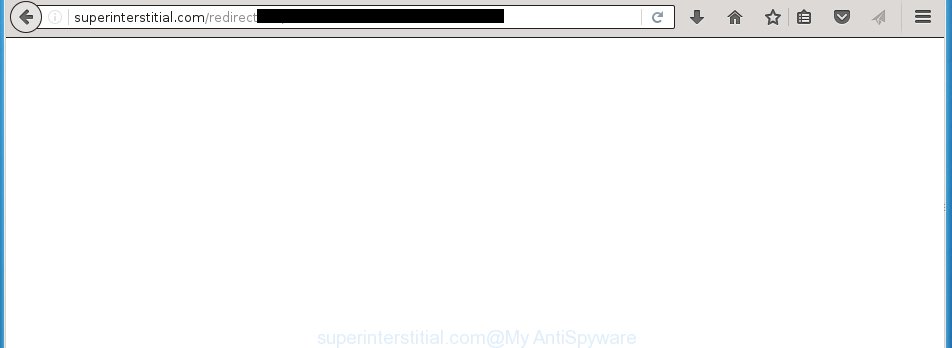
The adware usually affects only the Google Chrome, FF, Edge and Internet Explorer by changing the browser’s settings or installing a dangerous extensions (addons). Moreover, possible situations, when any other web browsers will be affected too. The ‘ad-supported’ software will perform a scan of the computer for web-browser shortcuts and modify them without your permission. When it infects the internet browser shortcuts, it will add the argument such as ‘http://site.address’ into Target property. So, each time you start the internet browser, you will see an unwanted superinterstitial.com page.
What is more, the ad-supported software may display advertisements depend on a site that you are visiting. That is, it’s clear that this adware, without your permission, steals your private information such as: your ip address, what is a web page you are viewing now, what you are looking for on the Internet, which links you are clicking, and much, much more. The ad-supported software may monetize its functionality by collecting data from your browsing sessions and selling it to third party companies. This puts your personal information at a security risk.
Therefore it’s very important to follow the guide below ASAP. The steps will assist you to get rid of adware as well as clean your machine from the superinterstitial.com pop-up ads. What is more, the step-by-step guide below will help you remove other dangerous software like unwanted toolbars and browser hijackers, which could penetrate the PC along with the ‘ad-supported’ software.
How does superinterstitial.com advertisements get installed onto computer
Probably, the ad-supported software get installed onto your system when you have installed a freeware like E-Mail checker, PDF creator, video codec, etc. Because, most commonly the adware is bundled within the installation packages from Softonic, Cnet, Soft32, Brothersoft or other similar web pages. Even removing the application that contains ‘ad-supported’ software, does not help you delete the superinterstitial.com ads. Therefore, you must follow the few simple steps below to delete all annoying ads.
How to manually remove superinterstitial.com pop-ups
This useful removal guide for the superinterstitial.com pop-up ads. The detailed procedure can be followed by anyone as it really does take you step-by-step. If you follow this process to remove superinterstitial.com redirect let us know how you managed by sending us your comments please.
- Delete suspicious and unknown software by using Windows Control Panel
- Disinfect the browser’s shortcuts to remove superinterstitial.com redirect
- Remove superinterstitial.com redirect from Firefox
- Remove superinterstitial.com from Google Chrome
- Get rid of superinterstitial.com advertisements from Internet Explorer
- Remove unwanted Scheduled Tasks
Remove suspicious and unknown software by using Windows Control Panel
First, you should try to identify and remove the application that causes the appearance of unwanted ads and web-browser redirect to unwanted web pages, using the ‘Uninstall a program’ which is located in the ‘Control panel’.
Windows 8, 8.1, 10
 When the ‘Control Panel’ opens, click the ‘Uninstall a program’ under Programs category as shown in the following image.
When the ‘Control Panel’ opens, click the ‘Uninstall a program’ under Programs category as shown in the following image.  You will see the ‘Uninstall a program’ panel like below.
You will see the ‘Uninstall a program’ panel like below.  Very carefully look around the entire list of installed software. Most likely, one or more of them are responsible for the web browser redirect to annoying superinterstitial.com popup ads. If you have many programs installed, you can help simplify the search of malicious software by sort the list by date of installation. Once you have found a suspicious, unwanted or unused program, right click to it and press ‘Uninstall’.
Very carefully look around the entire list of installed software. Most likely, one or more of them are responsible for the web browser redirect to annoying superinterstitial.com popup ads. If you have many programs installed, you can help simplify the search of malicious software by sort the list by date of installation. Once you have found a suspicious, unwanted or unused program, right click to it and press ‘Uninstall’.
Windows XP, Vista, 7
 When the Windows ‘Control Panel’ opens, you need to click ‘Uninstall a program’ under ‘Programs’ as on the image below.
When the Windows ‘Control Panel’ opens, you need to click ‘Uninstall a program’ under ‘Programs’ as on the image below.  You will see a list of programs installed on your computer. We recommend to sort the list by date of installation to quickly find the programs that were installed last. Most likely they responsibility for the appearance of annoying popup ads and web browser redirect. If you are in doubt, you can always check the application by doing a search for her name in Google, Yahoo or Bing. When the application, you need to remove, is found, simply click on its name, and then click ‘Uninstall’ as shown in the following image.
You will see a list of programs installed on your computer. We recommend to sort the list by date of installation to quickly find the programs that were installed last. Most likely they responsibility for the appearance of annoying popup ads and web browser redirect. If you are in doubt, you can always check the application by doing a search for her name in Google, Yahoo or Bing. When the application, you need to remove, is found, simply click on its name, and then click ‘Uninstall’ as shown in the following image. 
Disinfect the browser’s shortcuts to remove superinterstitial.com redirect
When the ‘ad-supported’ software is started, it can also change the web-browser’s shortcuts, adding an argument similar “http://site.address” into the Target field. Due to this, every time you start the browser, it will be rerouted to an annoying advertisements.
To clear the web-browser shortcut, right-click to it and select Properties. On the Shortcut tab, locate the Target field. Click inside, you will see a vertical line – arrow pointer, move it (using -> arrow key on your keyboard) to the right as possible. You will see a text which begins with “http://” that has been added here. You need to remove it.

When the argument is removed, click the OK button. You need to clean all shortcuts of all your browsers, as they may be infected too.
Remove superinterstitial.com redirect from Firefox
If the Mozilla Firefox settings have been replaced by the ‘ad-supported’ software, then resetting it to the default state can help you to delete the redirect onto superinterstitial.com site.
First, start the FF and click ![]() button. It will open the drop-down menu on the right-part of the web browser. Next, click the Help button (
button. It will open the drop-down menu on the right-part of the web browser. Next, click the Help button (![]() ) as shown below.
) as shown below.

In the Help menu, select the “Troubleshooting Information” option. Another way to open the “Troubleshooting Information” screen – type “about:support” in the internet browser address bar and press Enter. It will show the “Troubleshooting Information” page as shown in the figure below. In the upper-right corner of this screen, click the “Refresh Firefox” button.

It will display the confirmation dialog box, click the “Refresh Firefox” button. The FF will begin a process to fix your problems that caused by the adware. When it’s done, press the “Finish” button
Remove superinterstitial.com from Google Chrome
Open the Google Chrome menu by clicking on the button in the form of three horizontal stripes (![]() ). It opens the drop-down menu. Next, click the “Settings” option.
). It opens the drop-down menu. Next, click the “Settings” option.

Scroll down to the bottom of the page and click on the “Show advanced settings” link. Now scroll down until the Reset settings section is visible, like below and click the “Reset settings” button.

Confirm your action, press the “Reset” button.
Get rid of superinterstitial.com advertisements from Internet Explorer
To remove the superinterstitial.com pop-ups you need to reset the Microsoft Internet Explorer to the state, which was when the Windows was installed on your machine.
First, start the Microsoft Internet Explorer, then click ‘gear’ icon ![]() . It will open the drop-down menu on the right part of the browser, then click the “Internet Options” as shown on the image below.
. It will open the drop-down menu on the right part of the browser, then click the “Internet Options” as shown on the image below.

In the “Internet Options” screen, you need to select the “Advanced” tab and click the “Reset” button. The Internet Explorer will open the “Reset IE settings” dialog box as shown on the screen below. Next, press the “Delete personal settings” check box to select it. After that, press the “Reset” button.

Once the process is done, click “Close” button. Close the IE and restart your computer for the changes to take effect. This step will help you to restore your web browser’s settings to default state and disable ‘ad-supported’ extensions.
Remove unwanted Scheduled Tasks
If the unwanted superinterstitial.com web site opens automatically on Windows startup or at equal time intervals, then you need to check the Task Scheduler Library and delete all the tasks that have been created by ‘ad-supported’ programs.
Press Windows and R keys on the keyboard simultaneously. This displays a prompt that titled with Run. In the text field, type “taskschd.msc” (without the quotes) and press OK. Task Scheduler window opens. In the left-hand side, press “Task Scheduler Library”, as shown on the image below.

Task scheduler
In the middle part you will see a list of installed tasks. Select the first task, its properties will be show just below automatically. Next, press the Actions tab. Pay attention to that it launches on your computer. Found something like “explorer.exe http://site.address” or “chrome.exe http://site.address”, then you need remove it. If you are not sure that executes the task, check it through a search engine. If it’s a component of the adware, then this task also should be removed.
Having defined the task that you want to delete, then press on it with the right mouse button and select Delete as shown on the image below.

Delete a task
Repeat this step, if you have found a few tasks that have been created by malicious software. Once is finished, close the Task Scheduler window.
How to get rid of superinterstitial.com advertisements automatically
We recommend using the Malwarebytes Free. You can download and install this tool to detect superinterstitial.com threat and remove it, from the link below. When installed and updated, the free malware remover will automatically scan and detect all threats present on the computer.
327276 downloads
Author: Malwarebytes
Category: Security tools
Update: April 15, 2020
Once installed, the Malwarebytes will try to update itself and when this task is done, press “Scan Now” button to perform a system scan for the adware and malware. During the scan it will detect all threats present on your computer. In order to delete all threats, simply click “Quarantine Selected” button.
The Malwarebytes is a free program that you can use to get rid of all detected folders, files, services, registry entries and so on. To learn more about the Malwarebytes, we recommend you to read and follow the steps or the video guide below.
How to stop superinterstitial.com pop-up ads
To increase your security and protect your computer against new annoying advertisements and malicious web sites, you need to use an application that blocks access to dangerous ads and web-sites. Moreover, the program can block the display of intrusive advertising, which also leads to faster loading of pages and reduce the consumption of web traffic.
- Download AdGuard program from the following link.
Adguard download
26903 downloads
Version: 6.4
Author: © Adguard
Category: Security tools
Update: November 15, 2018
- Once downloading is finished, start the downloaded file. You will see the “Setup Wizard” window. Follow the prompts.
- When the installation is finished, click “Skip” to close it and use the default settings, or press “Get Started” to see a quick tutorial that will assist you get to know AdGuard better.
- In most cases, the default settings are enough and you do not need to change anything. Each time, when you launch your PC system, AdGuard will run automatically and block pop-up ads, superinterstitial.com redirects, as well as other malicious or misleading web-pages. For an overview of all the features of the program, or to change its settings you can simply double-click on the AdGuard icon, which is located on your Windows desktop.
Remove superinterstitial.com advertisements and malicious extensions with AdwCleaner.
If MalwareBytes cannot remove the annoying superinterstitial.com from the Google Chrome, Mozilla Firefox, Edge and Internet Explorer, then we suggests to use the AdwCleaner. AdwCleaner is a free removal tool for adware, browser hijackers, PUPs and toolbars.
Download AdwCleaner using the link below.
225634 downloads
Version: 8.4.1
Author: Xplode, MalwareBytes
Category: Security tools
Update: October 5, 2024
When the download is done, open the file location. Double click the AdwCleaner icon. Once this utility is opened, you will see a screen such as below.

Now, press the “Scan” button for scanning your computer for the malicious extensions and ad supported software that shows advertisements from superinterstitial.com site. When the system scan is done, it will show a scan report as shown below.

Review the report and then click “Clean” button. It will show a prompt. Click “OK”. Once the clean-up is done, AdwCleaner may ask you to restart your personal computer.
Look at the following video, which completely explains the procedure of using the AdwCleaner to remove ‘ad-supported’ software, browser hijackers and other dangerous programs.
Finish words
Now your system should be clean of the superinterstitial.com pop-up ads. Remove AdwCleaner. We suggest that you keep AdGuard (to help you block unwanted advertisements and annoying dangerous web pages) and Malwarebytes (to periodically scan your PC for new malware and adware). Probably you are running an older version of Java or Adobe Flash Player. This can be a security risk, so download and install the latest version right now.
If you are still having problems while trying to remove superinterstitial.com pop-ups from your PC system, then ask for help in our Spyware/Malware removal forum.



















