When you run your web browser such as Google Chrome, FF, Internet Explorer and MS Edge, the web-page named Luckypageing123.com opens automatically instead of your start page? Or this annoying web-page replaces the new tab page and internet browser’s search engine ? Then most probably your PC has become a victim of the browser hijacker infection that usually gets installed as a part of some free programs. Do not be surprised, it happens, especially if you are an active Internet user. But this does not mean that you should reconcile with these unwanted redirects. You need to free your computer from malicious software such as this browser hijacker infection as quickly as possible. Because the unwanted start page can be a way to infect your computer with more dangerous malicious software such as viruses and trojans. The few simple steps which follow, I’ll show you how to remove browser hijacker and thereby delete Luckypageing123.com startpage from your browser forever.
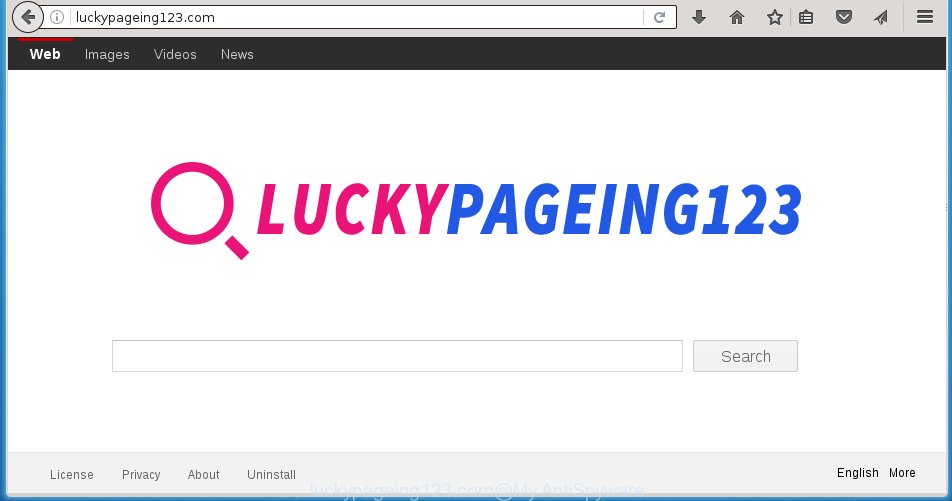
http://luckypageing123.com/
The Luckypageing123.com browser hijacker infection usually affects only the Google Chrome, Internet Explorer, Firefox and Microsoft Edge. However, possible situations, when any other web-browsers will be affected too. The hijacker infection will perform a scan of the system for browser shortcuts and modify them without your permission. When it infects the web-browser shortcuts, it’ll add the argument like ‘http://site.address’ into Target property. So, each time you launch the internet browser, you will see the Luckypageing123.com unwanted web page.
When your personal computer is infected, every time you launch your web-browser you will see this web-page. Of course you can setup your home page again, but next time you start a web browser you will see that Luckypageing123.com homepage return. As mentioned above, the hijacker may alter the default search engine on this unwanted web-page too, so all your search queries will be rerouted to Luckypageing123.com. Thus the authors of the browser hijacker infection may collect the search terms of your queries, and reroute you to malicious web sites.
Although, Luckypageing123.com browser hijacker is not a virus, but it does bad things, and it changes the settings of your internet browser. Moreover, an adware (also known as ‘ad-supported’ software) can be additionally installed on to your machine with this hijacker, that will open a huge number of advertisements, hindering or completely blocking the work in the web browser. Often such these ads may recommend to install other unknown and unwanted software or visit malicious web-pages.
So, it is very important to clean your PC system as soon as possible. The step-by-step instructions, which is shown below, will assist you to get rid of Luckypageing123.com homepage from the Chrome, Internet Explorer, Firefox and Edge and other internet browsers.
How can you protect your system from Luckypageing123.com hijacker
The hijacker usually come bundled with free programs that downloaded from the Internet. Which means that you need to be proactive and carefully read the Terms of use and the License agreement properly. For the most part, the Luckypageing123.com hijacker will be clearly described, so take the time to carefully read all the information about the software that you downloaded and want to install on your personal computer. In the Setup wizard, you should choose the Advanced, Custom or Manual installation mode to control what components and additional programs to be installed, otherwise you run the risk of infecting your PC system with an infection such as the Luckypageing123.com infection.
How to manually remove Luckypageing123.com
Without a doubt, the hijacker is harmful to your computer. So you need to quickly and completely get rid of this malicious software. To delete this infection, you can use the manual removal which are given below or malware removal utility such as Malwarebytes and AdwCleaner (both are free). I note that we recommend that you use automatic removal which will allow you to remove Luckypageing123.com startpage easily and safely. Manual removal is best used only if you are well versed in computer or in the case where browser hijacker infection is not removed automatically.
- Remove Luckypageing123.com associated software by using Windows Control Panel
- Remove Luckypageing123.com search from Chrome
- Get rid of Luckypageing123.com from Firefox
- Get rid of Luckypageing123.com homepage from Microsoft Internet Explorer
- Disinfect the browser’s shortcuts to delete Luckypageing123.com homepage
Delete Luckypageing123.com associated software by using Windows Control Panel
Press Windows button ![]() , then click Search
, then click Search ![]() . Type “Control panel”and press Enter. If you using Windows XP or Windows 7, then press “Start” and select “Control Panel”. It will open the Windows Control Panel as shown on the image below.
. Type “Control panel”and press Enter. If you using Windows XP or Windows 7, then press “Start” and select “Control Panel”. It will open the Windows Control Panel as shown on the image below. 
Further, click “Uninstall a program” ![]() It will show a list of all programs installed on your computer. Scroll through the all list, and uninstall any suspicious and unknown applications.
It will show a list of all programs installed on your computer. Scroll through the all list, and uninstall any suspicious and unknown applications.
Remove Luckypageing123.com search from Chrome
Open the Chrome menu by clicking on the button in the form of three horizontal stripes (![]() ). It will display the drop-down menu. Next, press to “Settings” option.
). It will display the drop-down menu. Next, press to “Settings” option.

Scroll down to the bottom of the page and click on the “Show advanced settings” link. Now scroll down until the Reset settings section is visible, as on the image below and click the “Reset settings” button.

Confirm your action, press the “Reset” button.
Get rid of Luckypageing123.com from Firefox
First, launch the Firefox. Next, click the button in the form of three horizontal stripes (![]() ). It will open the drop-down menu. Next, press the Help button (
). It will open the drop-down menu. Next, press the Help button (![]() ).
).

In the Help menu click the “Troubleshooting Information”. In the upper-right corner of the “Troubleshooting Information” page click on “Refresh Firefox” button like below.

Confirm your action, click the “Refresh Firefox”.
Get rid of Luckypageing123.com homepage from Microsoft Internet Explorer
To restore the homepage, new tab page and search engine by default you need to reset the Internet Explorer to the state, that was when the Windows was installed on your personal computer.
First, run the IE, then click ‘gear’ icon ![]() . It will display the Tools drop-down menu on the right part of the web browser, then click the “Internet Options” as shown in the figure below.
. It will display the Tools drop-down menu on the right part of the web browser, then click the “Internet Options” as shown in the figure below.

In the “Internet Options” screen, select the “Advanced” tab, then click the “Reset” button. The Internet Explorer will display the “Reset Internet Explorer settings” prompt. Further, click the “Delete personal settings” check box to select it. Next, click the “Reset” button like below.

Once the procedure is done, press “Close” button. Close the Internet Explorer and restart your personal computer for the changes to take effect. This step will help you to restore your web browser’s start page and search provider by default to default state.
Disinfect the browser’s shortcuts to delete Luckypageing123.com homepage
When installed, this browser hijacker infection may add an argument such as “http://luckypageing123.com/” into the Target property of the desktop shortcut for the Firefox, Chrome, IE and MS Edge. Due to this, every time you launch the web-browser, it will open the annoying home page.
Right click on the browser’s shortcut, click Properties option. On the Shortcut tab, locate the Target field. Click inside, you will see a vertical line – arrow pointer, move it (using -> arrow key on your keyboard) to the right as possible. You will see a text “http://luckypageing123.com/” that has been added here. Remove everything after .exe. An example, for Google Chrome you should remove everything after chrome.exe.

To save changes, press OK . You need to clean all browser’s shortcuts. So, repeat this step for the Google Chrome, Firefox, Internet Explorer and MS Edge.
Delete Luckypageing123.com redirect automatically
You can get rid of Luckypageing123.com automatically with a help of Malwarebytes Free. We recommend this free malware removal utility because it can easily get rid of browser hijackers, ‘ad-supported’ software (also known as adware), potentially unwanted applications and toolbars with all their components such as files, folders and registry entries.
Download Malwarebytes Free on your PC by clicking on the link below. Save it on your desktop.
327304 downloads
Author: Malwarebytes
Category: Security tools
Update: April 15, 2020
Once the downloading process is finished, close all windows on your personal computer. Further, launch the file named mb3-setup. If the “User Account Control” prompt pops up as shown on the image below, press the “Yes” button.

It will open the “Setup wizard” that will assist you install Malwarebytes on the system. Follow the prompts and do not make any changes to default settings.

Once installation is finished successfully, click Finish button. Then Malwarebytes will automatically start and you can see its main window as shown on the screen below.

Next, click the “Scan Now” button to begin scanning your PC for the hijacker that cause a redirect to Luckypageing123.com. When a threat is found, the number of the detected objects will change accordingly. Wait until the the checking is done. Please be patient.

As the scanning ends, you can check all threats detected on your computer. Make sure all entries have “checkmark” and click “Quarantine Selected” button.

The Malwarebytes will begin removing Luckypageing123.com browser hijacker and other security threats. Once disinfection is finished, you may be prompted to restart your computer. I recommend you look at the following video, which completely explains the procedure of using the Malwarebytes to remove browser hijacker, ad supported software and other dangerous software.
Stop Luckypageing123.com homepage and other unwanted pages
To increase your security and protect your system against new annoying advertisements and malicious pages, you need to use an program that stops access to malicious advertisements and sites. Moreover, the program can block the display of intrusive advertising, that also leads to faster loading of web pages and reduce the consumption of web traffic.
Download AdGuard application by clicking on the following link.
26910 downloads
Version: 6.4
Author: © Adguard
Category: Security tools
Update: November 15, 2018
Once the downloading process is done, start the downloaded file. You will see the “Setup Wizard” screen like below.

Follow the prompts. Once the installation is complete, you will see a window like below.

You can press “Skip” to close the installation program and use the default settings, or click “Get Started” button to see an quick tutorial which will help you get to know AdGuard better.
In most cases, the default settings are enough and you do not need to change anything. Each time, when you start your PC system, AdGuard will launch automatically and block pop-up ads, web pages such Luckypageing123.com, as well as other malicious or misleading web-sites. For an overview of all the features of the program, or to change its settings you can simply double-click on the AdGuard icon, which is located on your desktop.
Scan your machine and get rid of Luckypageing123.com startpage with AdwCleaner.
This removal application is free and easy to use. It can scan and get rid of browser hijacker like Luckypageing123.com, malware and adware in Mozilla Firefox, Chrome, Internet Explorer and Microsoft Edge browsers and thereby restore back their default settings (homepage and search engine by default). AdwCleaner is powerful enough to find and remove malicious registry entries and files that are hidden on the personal computer.
Download AdwCleaner tool by clicking on the link below. Save it to your Desktop so that you can access the file easily.
225644 downloads
Version: 8.4.1
Author: Xplode, MalwareBytes
Category: Security tools
Update: October 5, 2024
Once the download is complete, open the directory in which you saved it and double-click the AdwCleaner icon. It will run the AdwCleaner utility and you will see a screen like below. If the User Account Control dialog box will ask you want to show the program, click Yes button to continue.

Next, click “Scan” for scanning your computer for the Luckypageing123.com browser hijacker and other malware and adware.

Once the checking is finished is complete, it will show a list of all items detected by this utility as on the image below.

You need to click “Clean” button. It will open a prompt. Click “OK” to begin the cleaning process. Once the cleaning procedure is complete, the AdwCleaner may ask you to reboot your computer. After restart, the AdwCleaner will display the log file.
All the above steps are shown in detail in the following video instructions.
Finish words
After completing the few simple steps outlined above, your system should be clean from malware and browser hijackers. The Mozilla Firefox, Chrome, IE and MS Edge will no longer show Luckypageing123.com annoying start page on startup. Unfortunately, if the steps does not help you, then you have caught a new browser hijacker, and then the best way – ask for help.
- Download HijackThis by clicking on the link below and save it to your Desktop. HijackThis download
5017 downloads
Version: 2.0.5
Author: OpenSource
Category: Security tools
Update: November 7, 2015
- Double-click on the HijackThis icon. Next press “Do a system scan only” button.
- When the system scan is complete, the scan button will read “Save log”, click it. Save this log to your desktop.
- Create a Myantispyware account here. Once you’ve registered, check your e-mail for a confirmation link, and confirm your account. After that, login.
- Copy and paste the contents of the HijackThis log into your post. If you are posting for the first time, please start a new thread by using the “New Topic” button in the Spyware Removal forum. When posting your HJT log, try to give us some details about your problems, so we can try to help you more accurately.
- Wait for one of our trained “Security Team” or Site Administrator to provide you with knowledgeable assistance tailored to your problem with the annoying Luckypageing123.com search.


















