The brandnewcoms.ru is an web page, already at the first sight of which there are various doubts. This site is created only for one purpose – display ads or redirect to other ‘ad-supported’ web sites. Its appearance in your browser means that your PC is infected with adware (also known as ‘ad-supported’ software). This type of dangerous software does not delete files or infect them, but like a virus can alter PC system settings like the homepage and search engine by default and download and install malicious extensions that generates lots of pop-ups. All the time, while the ad supported software is running, your browser will be fill with unwanted advertisements. Moreover, this adware will be able to collect lots of information about you, everything related to what are you doing on the World Wide Web. Thus, it’s clear that the presence of adware on your PC is not desirable, and you need to clean up your PC system in order to get rid of brandnewcoms.ru pop-up ads as quickly as possible.
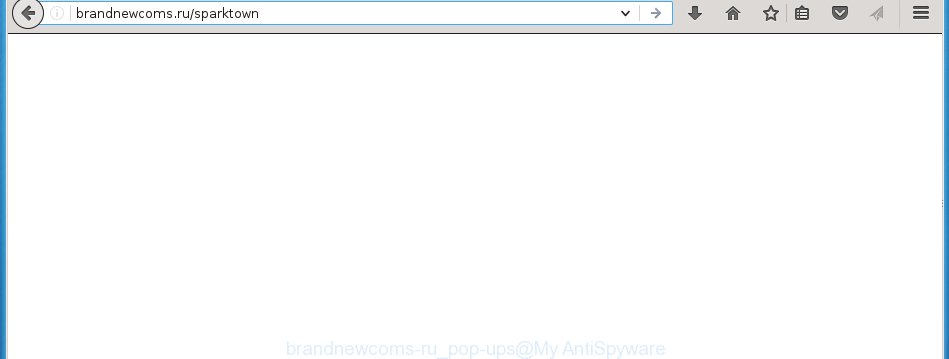
http://brandnewcoms.ru/sparktown
Most often, the ‘ad-supported’ software affects the most common browsers like the Mozilla Firefox, Chrome, Microsoft Internet Explorer and Microsoft Edge. But such the malicious software as well may infect another web browsers by changing its shortcuts (adding an argument like ‘http://site.address’ into Target field of a internet browser’s shortcut). So every time you start the web-browser, it will reroute to the unwanted brandnewcoms.ru web-page. Even if you setup a new start page, an unwanted site will be the first thing you see when you open the Chrome, Mozilla Firefox, MS Edge and Microsoft Internet Explorer.
What is more, the ad supported software may display advertisements depend on a web site that you are visiting. That is, it is clear that this adware, without your permission, steals your private information such as: your ip address, what is a web page you are viewing now, what you are looking for on the Internet, which links you are clicking, and much, much more. The adware may monetize its functionality by collecting data from your browsing sessions and selling it to third party companies. This puts your personal information at a security risk.
We recommend to remove the adware, which redirects your internet browser on the brandnewcoms.ru unwanted site, as soon as you found this problem, as it can direct you to web-resources which may load other dangerous software on your machine.
How does brandnewcoms.ru ads get installed onto machine
The adware usually spreads bundled with various freeware. Most commonly, it may be bundled within the installation packages from Softonic, Cnet, Soft32, Brothersoft or other similar web sites. So, you should run any files downloaded from the Internet with great caution, read the User agreement, Software license and Terms of use. In the process of installing a new program, you should choose a Manual, Advanced or custom installation mode to control what components and additional programs to be installed, otherwise you run the risk of infecting your PC system with an ad-supported software like this that shows a large number of the brandnewcoms.ru ads within the Google Chrome, Microsoft Internet Explorer, Firefox and MS Edge.
How to manually remove brandnewcoms.ru pop-up ads
Without a doubt, the adware is harmful to your system. So you need to quickly and completely delete this dangerous software. To get rid of this ad-supported software, you can use the manual removal which are given below, or use an anti-malware tool for removing malicious programs, such as Malwarebytes Anti-malware and AdwCleaner (both are free). I note that we recommend that you use automatic removal, which will allow you to remove brandnewcoms.ru redirect easily and safely. Manual removal is best used only if you are well versed in machine or in the case where adware is not removed automatically.
- Delete suspicious and unknown software by using Windows Control Panel
- Disinfect the browser’s shortcuts to get rid of brandnewcoms.ru redirect
- Delete brandnewcoms.ru redirect from Mozilla Firefox
- Remove brandnewcoms.ru redirect from Google Chrome
- Get rid of brandnewcoms.ru in IE
- Remove unwanted Scheduled Tasks
Remove suspicious and unknown software by using Windows Control Panel
Press Windows key ![]() , then click Search
, then click Search ![]() . Type “Control panel”and press Enter. If you using Windows XP or Windows 7, then press “Start” and select “Control Panel”. It will open the Windows Control Panel as shown in the figure below.
. Type “Control panel”and press Enter. If you using Windows XP or Windows 7, then press “Start” and select “Control Panel”. It will open the Windows Control Panel as shown in the figure below. 
Next, click “Uninstall a program” ![]() It will show a list of all applications. Scroll through the all list and remove any suspicious and unknown software.
It will show a list of all applications. Scroll through the all list and remove any suspicious and unknown software.
Disinfect the browser’s shortcuts to get rid of brandnewcoms.ru redirect
Now you need to clean up the browser shortcuts. Check that the shortcut referring to the right exe-file of the web browser, and not on any unknown file. Right click to a desktop shortcut for your web-browser. Choose the “Properties” option.
It will show the Properties window. Select the “Shortcut” tab here, after that, look at the “Target” field. The ad supported software can modify it. If you are seeing something like “…exe http://web.site.address” then you need to remove “http…” and leave only, depending on the internet browser you are using:
- Google Chrome: chrome.exe
- Opera: opera.exe
- Firefox: firefox.exe
- Internet Explorer: iexplore.exe
Look at the example on the screen below.

Once is finished, click the “OK” button to save the changes. Please repeat this step for web-browser shortcuts which redirects to an unwanted sites. When you have completed, go to next step.
Delete brandnewcoms.ru redirect from Mozilla Firefox
If the Firefox settings have been replaced by the adware, then resetting it to the default state can help you to delete the reroute onto brandnewcoms.ru advertisements.
First, start the Firefox and click ![]() button. It will display the drop-down menu on the right-part of the web browser. Next, press the Help button (
button. It will display the drop-down menu on the right-part of the web browser. Next, press the Help button (![]() ) as shown on the screen below.
) as shown on the screen below.

In the Help menu, select the “Troubleshooting Information” option. Another way to open the “Troubleshooting Information” screen – type “about:support” in the web browser adress bar and press Enter. It will show the “Troubleshooting Information” page like below. In the upper-right corner of this screen, press the “Refresh Firefox” button.

It will display the confirmation dialog box, press the “Refresh Firefox” button. The Firefox will begin a task to fix your problems that caused by the ad-supported software. When it is finished, press the “Finish” button
Remove brandnewcoms.ru redirect from Google Chrome
Reset Google Chrome settings is a easy way to get rid of the malicious and ad-supported extensions, as well as to restore the internet browser’s homepage, new tab and default search engine that have been changed by adware.

- Open the Chrome, then press the Menu icon (icon in the form of three horizontal stripes).
- It will open the Google Chrome main menu. Click the “Settings” menu.
- Next, press the “Show advanced settings” link, that located at the bottom of the Settings page.
- Further, click the “Reset settings” button, that located at the bottom of the Advanced settings page.
- The Chrome will open the reset settings prompt as shown on the screen above.
- Confirm the web browser’s reset by clicking on the “Reset” button.
- To learn more, look the article How to reset Google Chrome settings to default.
Get rid of brandnewcoms.ru in IE
First, run the Internet Explorer, then click the button in the form of gear (![]() ). It will show the Tools drop-down menu as shown on the screen below. Next, click the “Internet Options”.
). It will show the Tools drop-down menu as shown on the screen below. Next, click the “Internet Options”.

In the Internet Options window click on the Advanced tab, then press the Reset button. The Microsoft Internet Explorer will display the “Reset Internet Explorer settings” window like below. Select the “Delete personal settings” check box, then click on “Reset” button.

You will now need to reboot your PC system for the changes to take effect.
Remove unwanted Scheduled Tasks
If the unwanted brandnewcoms.ru page opens automatically on Windows startup or at equal time intervals, then you need to check the Task Scheduler Library and get rid of all the tasks that have been created by malicios program.
Press Windows and R keys on the keyboard at the same time. This displays a dialog box that titled as Run. In the text field, type “taskschd.msc” (without the quotes) and press OK. Task Scheduler window opens. In the left-hand side, click “Task Scheduler Library”, as shown in the following image.

Task scheduler
In the middle part you will see a list of installed tasks. Select the first task, its properties will be show just below automatically. Next, press the Actions tab. Pay attention to that it launches on your computer. Found something like “explorer.exe http://site.address” or “chrome.exe http://site.address”, then you need remove it. If you are not sure that executes the task, check it through a search engine. If it is a component of the malicios application, then this task also should be removed.
Having defined the task that you want to delete, then click on it with the right mouse button and select Delete as shown on the screen below.

Delete a task
Repeat this step, if you have found a few tasks that have been created by adware. Once is finished, close the Task Scheduler window.
Remove brandnewcoms.ru ads automatically
You can get rid of brandnewcoms.ru pop-ups automatically with a help of Malwarebytes Free. We recommend this free malware removal tool because it can easily delete adware, browser hijackers, potentially unwanted software and toolbars with all their components such as files, folders and registry entries.
Download Malwarebytes Free on your computer using the link below. Save it on your Desktop.
327299 downloads
Author: Malwarebytes
Category: Security tools
Update: April 15, 2020
Once downloading is done, close all windows on your PC. Further, launch the file named mb3-setup. If the “User Account Control” prompt pops up like below, click the Yes button.

It will show the “Setup wizard” which will help you install Malwarebytes on the computer. Follow the prompts and do not make any changes to default settings.

Once the installation is finished successfully, click Finish button. Then Malwarebytes will automatically start and you can see its main window as shown below.

Next, click the “Scan Now” button to perform a system scan for the malware and ad-supported software that cause the brandnewcoms.ru advertisements. When a threat is found, the number of the detected objects will change accordingly. Wait until the the checking is finished. Please be patient.

When it has finished scanning, you can check all threats detected on your machine. Make sure all entries have “checkmark” and click “Quarantine Selected” button.

The Malwarebytes will begin removing malware and ad supported software that cause brandnewcoms.ru ads. When the disinfection is finished, you may be prompted to reboot your PC. I recommend you look at the following video, which completely explains the procedure of using the Malwarebytes to delete ad supported software and other dangerous software.
How to block brandnewcoms.ru
To increase your security and protect your personal computer against new annoying advertisements and malicious web sites, you need to use an application that blocks access to dangerous ads and sites. Moreover, the program can block the open of intrusive advertising, that also leads to faster loading of web-sites and reduce the consumption of web traffic.
- Download AdGuard program from the following link.
Adguard download
26907 downloads
Version: 6.4
Author: © Adguard
Category: Security tools
Update: November 15, 2018
- Once the download is finished, start the downloaded file. You will see the “Setup Wizard” window. Follow the prompts.
- When the setup is complete, click “Skip” to close it and use the default settings, or press “Get Started” to see a quick tutorial that will allow you get to know AdGuard better.
- In most cases, the default settings are enough and you do not need to change anything. Each time, when you start your personal computer, AdGuard will start automatically and block advertisements, brandnewcoms.ru redirects, as well as other malicious or misleading web sites. For an overview of all the features of the program, or to change its settings you can simply double-click on the AdGuard icon, which is located on your Windows desktop.
Get rid of brandnewcoms.ru and malicious extensions with AdwCleaner.
If MalwareBytes Anti-malware cannot get rid of the unwanted brandnewcoms.ru from the Firefox, Google Chrome, IE and Edge, then we suggests to use the AdwCleaner. AdwCleaner is a free removal tool for adware, browser hijackers, PUPs and toolbars.
Download AdwCleaner from the link below.
225643 downloads
Version: 8.4.1
Author: Xplode, MalwareBytes
Category: Security tools
Update: October 5, 2024
Once the downloading process is finished, open the file location. Double click the AdwCleaner icon. Once this utility is started, you will see a screen such as below.

Now, click the “Scan” button to begin checking your computer for the malicious extensions and adware which displays ads from brandnewcoms.ru page. Once the system scan is finished, it will show a scan report as shown below.

Review the report and then click “Clean” button. It will open a prompt. Click “OK”. When the cleaning process is finished, AdwCleaner may ask you to restart your system.
Look at the following video, which completely explains the process of using the AdwCleaner to delete ‘ad-supported’ software, browser hijackers and other dangerous software.
Finish words
Now your computer should be clean of the brandnewcoms.ru pop-ups. Remove AdwCleaner. We suggest that you keep AdGuard (to help you block unwanted pop-up ads and annoying dangerous sites) and Malwarebytes (to periodically scan your computer for new malware and adware). Make sure that you have all the Critical Updates recommended for Windows OS. Without regular updates you WILL NOT be protected when new dangerous software and ad supported software are released.
If you are still having problems while trying to remove brandnewcoms.ru pop-up ads from your PC system, then ask for help in our Spyware/Malware removal forum.

















