The cause of unwanted m.mobileservicesconnect.com pop ups on your screen is ‘ad-supported’ software (also known as adware). Technically, the ad supported software, that displays tons of pop-ups or redirects on an annoying web page, is not a virus. It is is created to make a money. Once started, the ad supported software injects a small code within the content of web-sites that you visit. The malicous code may pop-up a new browser window with m.mobileservicesconnect.com web site or insert a huge number of advertisements directly into the pages you’re viewing.
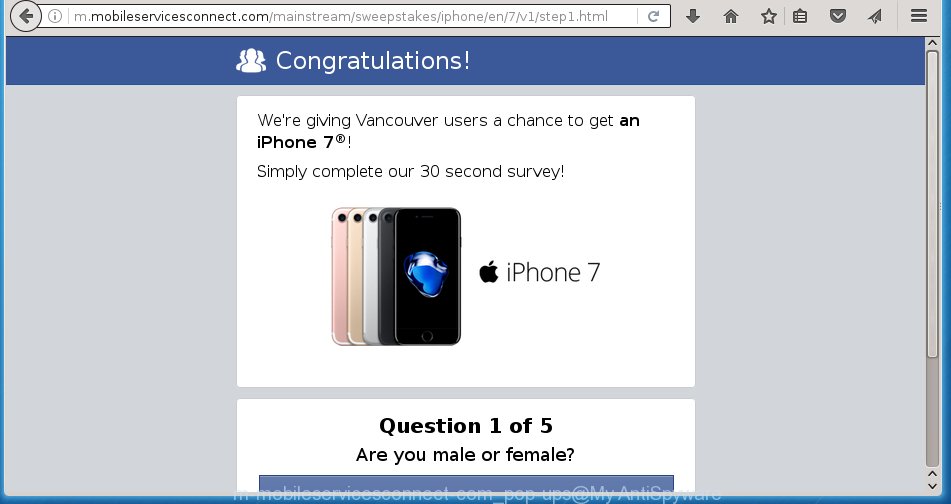
The ad-supported software can change the settings of the Chrome, Firefox, Edge and Internet Explorer, but often that a dangerous software such as this can also infect all types of browsers by changing their desktop shortcuts. Thus forcing the user each time start the web browser to see m.mobileservicesconnect.com annoying pop-ups.
While your machine is infected with the adware, the Chrome, Internet Explorer, Firefox and Microsoft Edge may be rerouted to m.mobileservicesconnect.com annoying web-page. Of course, the adware may not cause damages to your files or Windows system, but it may show tons of annoying pop ups. These pop-ups will be injected within the content of web sites that are you opening in your internet browser and can be varied: pop-up ads, in-text ads, different sized banners, offers to install an questionable software. The popups will appear on all web pages, including pages where previously you have never seen any ads.
We recommend to get rid of the adware, which redirects your internet browser on the m.mobileservicesconnect.com unwanted web site, as soon as you found this problem, as it can direct you to web-resources which may load other dangerous software on your computer.
How does m.mobileservicesconnect.com pop ups get installed onto computer
Most often, the ad-supported software gets on your system as a part of various freeware, as a bonus. Therefore it’s very important at the stage of installing applications downloaded from the Web carefully review the ‘Terms of use’ and the ‘License agreement’, as well as to always choose the Advanced, Custom or Manual installation mode. In this mode, you can turn off all unwanted add-ons, including an ad supported software, which can be installed along with the desired program.
How to manually remove m.mobileservicesconnect.com pop-ups
The simple answer is right here on this page. We have put together simplicity and efficiency. It will allow you easily to clean your computer of adware. Moreover, you can choose manual or automatic removal method. If you are familiar with the computer then use manual removal, otherwise use the free anti-malware tool designed specifically to remove ad-supported software that causes unwanted m.mobileservicesconnect.com . Of course, you can combine both methods. Read this manual carefully, bookmark or print it, because you may need to close your browser or reboot your PC.
- Delete suspicious and unknown software by using Windows Control Panel
- Disinfect the browser’s shortcuts to remove m.mobileservicesconnect.com redirect
- Get rid of m.mobileservicesconnect.com pop-up in Chrome
- Remove m.mobileservicesconnect.com pop-up from Mozilla Firefox
- Delete m.mobileservicesconnect.com from Internet Explorer
- Delete unwanted Scheduled Tasks
Delete suspicious and unknown software by using Windows Control Panel
Press Windows key ![]() , then click Search
, then click Search ![]() . Type “Control panel”and press Enter. If you using Windows XP or Windows 7, then press “Start” and select “Control Panel”. It will show the Windows Control Panel as shown below.
. Type “Control panel”and press Enter. If you using Windows XP or Windows 7, then press “Start” and select “Control Panel”. It will show the Windows Control Panel as shown below. 
Next, click “Uninstall a program” ![]() It’ll open a list of all software. Scroll through the all list and delete any suspicious and unknown software.
It’ll open a list of all software. Scroll through the all list and delete any suspicious and unknown software.
Disinfect the browser’s shortcuts to remove m.mobileservicesconnect.com redirect
Now you need to clean up the web-browser shortcuts. Check that the shortcut referring to the right exe-file of the browser, and not on any unknown file. Right click to a desktop shortcut for your internet browser. Choose the “Properties” option.
It will display the Properties window. Select the “Shortcut” tab here, after that, look at the “Target” field. The adware can rewrite it. If you are seeing something like “…exe http://web.site.address” then you need to remove “http…” and leave only, depending on the internet browser you are using:
- Google Chrome: chrome.exe
- Opera: opera.exe
- Firefox: firefox.exe
- Internet Explorer: iexplore.exe
Look at the example on the screen below.

Once is finished, click the “OK” button to save the changes. Please repeat this step for web-browser shortcuts that redirects to an unwanted web sites. When you have completed, go to next step.
Get rid of m.mobileservicesconnect.com pop-up in Chrome
Open the Chrome menu by clicking on the button in the form of three horizontal stripes (![]() ). It opens the drop-down menu. Next, click the “Settings” option.
). It opens the drop-down menu. Next, click the “Settings” option.

Scroll down to the bottom of the page and click on the “Show advanced settings” link. Now scroll down until the Reset settings section is visible, as shown in the following image and press the “Reset settings” button.

Confirm your action, click the “Reset” button.
Remove m.mobileservicesconnect.com pop-up from Mozilla Firefox
If the Firefox settings have been modified by the ad supported software, then resetting it to the default state can help you to remove the reroute onto m.mobileservicesconnect.com pop-ups.
First, launch the Firefox and press ![]() button. It will open the drop-down menu on the right-part of the internet browser. Next, press the Help button (
button. It will open the drop-down menu on the right-part of the internet browser. Next, press the Help button (![]() ) as shown in the figure below.
) as shown in the figure below.

In the Help menu, select the “Troubleshooting Information” option. Another way to open the “Troubleshooting Information” screen – type “about:support” in the internet browser adress bar and press Enter. It will show the “Troubleshooting Information” page as shown in the following image. In the upper-right corner of this screen, click the “Refresh Firefox” button.

It will show the confirmation prompt, click the “Refresh Firefox” button. The Firefox will begin a procedure to fix your problems that caused by the ad-supported software. Once it is finished, press the “Finish” button
Delete m.mobileservicesconnect.com from Internet Explorer
First, start the Microsoft Internet Explorer, then press ![]() button. Next, press “Internet Options” like below.
button. Next, press “Internet Options” like below.

In the “Internet Options” screen select the Advanced tab. Next, press the “Reset” button. The Internet Explorer will display the “Reset Internet Explorer” settings dialog box. Select the “Delete personal settings” check box and press Reset button.

You will now need to restart your system for the changes to take effect. It will restore the Internet Explorer’s settings like startpage, new tab page and default search engine to default state, disable ad-supported browser’s extensions and thereby remove the redirect to m.mobileservicesconnect.com annoying web site.
Delete unwanted Scheduled Tasks
If the annoying m.mobileservicesconnect.com page opens automatically on Windows startup or at equal time intervals, then you need to check the Task Scheduler Library and get rid of all the tasks that have been created by malicios program.
Press Windows and R keys on the keyboard at the same time. This shows a dialog box that titled as Run. In the text field, type “taskschd.msc” (without the quotes) and click OK. Task Scheduler window opens. In the left-hand side, click “Task Scheduler Library”, as shown in the following image.

Task scheduler
In the middle part you will see a list of installed tasks. Select the first task, its properties will be display just below automatically. Next, press the Actions tab. Pay attention to that it launches on your PC. Found something like “explorer.exe http://site.address” or “chrome.exe http://site.address”, then you need remove it. If you are not sure that executes the task, check it through a search engine. If it’s a component of the ‘ad-supported’ programs, then this task also should be removed.
Having defined the task that you want to delete, then click on it with the right mouse button and select Delete as on the image below.

Delete a task
Repeat this step, if you have found a few tasks that have been created by ‘ad-supported’ program. Once is done, close the Task Scheduler window.
How to remove m.mobileservicesconnect.com pop-up with free malware remover
Remove m.mobileservicesconnect.com pop-ups manually is difficult and often the adware is not completely removed. Therefore, we recommend you to use the Malwarebytes Free which are completely clean your PC. Moreover, the free program will help you to remove malware, web-browser hijacker and toolbars that your computer may be infected too.
- Download Malwarebytes by clicking on the link below. Malwarebytes Anti-malware
327319 downloads
Author: Malwarebytes
Category: Security tools
Update: April 15, 2020
- Close all programs and windows on your computer. Open the directory in which you saved it. Double-click on the icon that’s named mb3-setup.
- This will run the setup of Malwarebytes. Next, click Next button and follow the prompts.
- When setup is finished, press on the “Scan Now” button to perform a system scan for the adware that redirects your internet browser to the m.mobileservicesconnect.com annoying web-page. This process can take some time, so please be patient.
- When the system scan is finished, make sure all entries have “checkmark” and click “Quarantine Selected”. When the disinfection is finished, you may be prompted to restart your machine.
These steps above are shown in detail in the following video guide.
Stop m.mobileservicesconnect.com and other annoying web-sites
To increase your security and protect your personal computer against new unwanted pop-ups and malicious web-sites, you need to use program that stops access to malicious popups and web-sites. Moreover, the program can block the open of intrusive advertising, that also leads to faster loading of web-pages and reduce the consumption of web traffic.
Download AdGuard program using the following link.
26913 downloads
Version: 6.4
Author: © Adguard
Category: Security tools
Update: November 15, 2018
After the download is complete, run the file named adguardInstaller. You will see the “Setup Wizard” screen as shown on the screen below.

Follow the prompts. Once the installation is finished, you will see a window as shown on the screen below.

You can click “Skip” to close the installation program and use the default settings, or press “Get Started” button to see an quick tutorial that will assist you get to know AdGuard better.
In most cases, the default settings are enough and you do not need to change anything. Each time, when you launch your PC system, AdGuard will run automatically and block popups, web sites such as m.mobileservicesconnect.com, as well as other malicious or misleading pages. For an overview of all the features of the application, or to change its settings you can simply double-click on the AdGuard icon, that is located on your Windows desktop.
Remove m.mobileservicesconnect.com popups and malicious extensions with AdwCleaner.
If MalwareBytes Anti-malware cannot remove the unwanted m.mobileservicesconnect.com pop-up from the Chrome, IE, Firefox and MS Edge, then we suggests to use the AdwCleaner. AdwCleaner is a free removal tool for adware, browser hijackers, PUPs and toolbars.
Download AdwCleaner from the link below.
225650 downloads
Version: 8.4.1
Author: Xplode, MalwareBytes
Category: Security tools
Update: October 5, 2024
Once downloading is done, open the file location. Double click the AdwCleaner icon. Once this tool is opened, you will see a screen such as below.

Now, click the “Scan” button . This will begin scanning the whole system to find out malicious extensions and ad supported software which shows pop-ups from m.mobileservicesconnect.com site. When it has finished scanning, it will display a scan report as shown below.

Review the report and then click “Clean” button. It will show a prompt. Click “OK”. Once the cleaning process is complete, AdwCleaner may ask you to restart your system.
Look at the following video, which completely explains the process of using the AdwCleaner to delete ad supported software, browser hijackers and other malicious software.
Finish words
Once you have complete the steps shown above, your computer should be clean from malware and adware. The Google Chrome, Firefox, Edge and Internet Explorer will no longer open m.mobileservicesconnect.com annoying pop ups or redirect you to unwanted web pages. Unfortunately, if the instructions does not help you, then you have caught a new type of ‘ad-supported’ software, and then the best way – ask for help in our Spyware/Malware removal forum.


















