If you turn on your system and your browser is launched automatically, after that immediately show the unwanted su-news.ru web site or your internet browser began to open tons of pop-up ads, then most probably your PC has become a victim of adware (also known as ‘ad-supported’ software) that usually gets installed as a part of some free applications. Do not be surprised, it happens, especially if you are an active Net user. But this does not mean that you should reconcile with these unwanted redirects and pop-ups. Follow the guide below to clean your computer ASAP, as the ‘ad-supported’ software can be a way to infect your personal computer with more dangerous malicious software like viruses and trojans. The step-by-step guide which follow, I’ll show you how to delete ad supported software and thereby remove su-news.ru unwanted advertisements from your system forever.
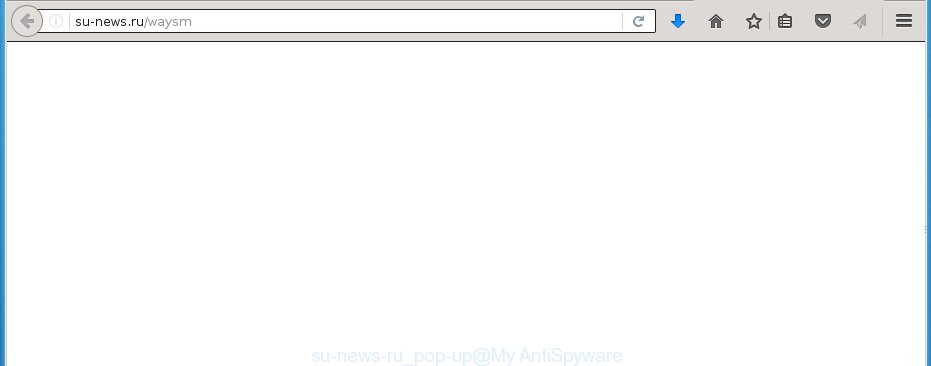
The adware usually affects only the Mozilla Firefox, Internet Explorer, Google Chrome and Microsoft Edge by changing the browser’s settings or installing a dangerous extensions (addons). Moreover, possible situations, when any other internet browsers will be affected too. The adware will perform a scan of the system for browser shortcuts and modify them without your permission. When it infects the web-browser shortcuts, it will add the argument such as ‘http://site.address’ into Target property. So, each time you run the web-browser, you will see an annoying su-news.ru web-page.
While your PC system is infected with the adware, the Internet Explorer, Chrome, Firefox and Microsoft Edge may be rerouted to su-news.ru annoying site. Of course, the ‘ad-supported’ software may not cause damages to your files or Windows system, but it may open a large number of unwanted advertisements. These advertisements will be injected within the content of pages that are you opening in your browser and can be varied: pop-up ads, in-text ads, different sized banners, offers to install an questionable software. The ads will appear on all web pages, including web-sites where previously you have never seen any advertising banners. In this case, when you open any web page, you may see in your web-browser’s status bar the following messages: ‘Waiting for su-news.ru’, ‘Transferring data from su-news.ru’, ‘Looking up su-news.ru’, ‘Read su-news.ru’, ‘Connected to su-news.ru’.
We recommend to delete the adware, which redirects your internet browser on the su-news.ru annoying web site, as soon as you found this problem, as it can direct you to web-resources which may load other dangerous software on your system.
How does su-news.ru advertisements get installed onto PC
The adware spreads with a simple but quite effective way. It is integrated into the installation package of various free programs. Thus on the process of installation, it will infect your web-browser. To avoid ‘ad-supported’ software infection, you just need to follow a few simple rules: carefully read the ‘Terms of Use’ and the ‘License’, select only a Manual, Custom or Advanced installation mode, which enables you to make sure that the program you want to install, thereby protect your PC from the malicious software like this ad supported software that displays the su-news.ru ads.
How to manually remove su-news.ru popup ads
Without a doubt, the adware is harmful to your system. So you need to quickly and completely remove this dangerous software. To uninstall this adware, you can use the manual removal which are given below, or use an anti-malware tool for removing malicious programs, such as Malwarebytes Anti-malware and AdwCleaner (both are free). I note that we recommend that you use automatic removal, which will allow you to uninstall su-news.ru redirect easily and safely. Manual removal is best used only if you are well versed in personal computer or in the case where adware is not removed automatically.
- Get rid of suspicious and unknown software by using Windows Control Panel
- Delete su-news.ru redirect from Chrome
- Remove su-news.ru advertisements from FF
- Remove su-news.ru popup ads from Internet Explorer
- Disinfect the browser’s shortcuts to remove su-news.ru redirect
- Delete unwanted Scheduled Tasks
Get rid of suspicious and unknown software by using Windows Control Panel
We recommend that you start the system cleaning procedure by checking the list of installed programs and uninstall all unknown or suspicious applications. This is a very important step, as mentioned above, very often the malicious software such as adware and browser hijackers may be bundled with free applications. Uninstall the unwanted programs may delete the annoying ads or web-browser redirect to unknown or annoying web pages.
Windows 8, 8.1, 10
Windows XP, Vista, 7

Next, press “Uninstall a program” ![]() It will open a list of all programs. Scroll through the all list, and remove any suspicious and unknown programs. To quickly find the latest installed programs, we recommend sort applications by date of installation in the Control panel.
It will open a list of all programs. Scroll through the all list, and remove any suspicious and unknown programs. To quickly find the latest installed programs, we recommend sort applications by date of installation in the Control panel.
Delete su-news.ru redirect from Chrome
Reset Google Chrome settings is a simple way to remove the malicious and ad-supported extensions, as well as to restore the internet browser’s homepage, new tab page and search engine by default that have been modified by adware.

- Open the Chrome, then click the Menu icon (icon in the form of three horizontal stripes).
- It will show the Google Chrome main menu. Click the “Settings” menu.
- Next, click the “Show advanced settings” link, which located at the bottom of the Settings page.
- Further, click the “Reset settings” button, which located at the bottom of the Advanced settings page.
- The Chrome will display the reset settings dialog box as shown on the image above.
- Confirm the browser’s reset by clicking on the “Reset” button.
- To learn more, look the blog post How to reset Chrome settings to default.
Remove su-news.ru advertisements from FF
If the Mozilla Firefox settings have been changed by the adware, then resetting it to the default state can help you to uninstall the redirect onto su-news.ru advertisements.
First, start the Firefox and press ![]() button. It will display the drop-down menu on the right-part of the web-browser. Next, click the Help button (
button. It will display the drop-down menu on the right-part of the web-browser. Next, click the Help button (![]() ) as shown on the screen below.
) as shown on the screen below.

In the Help menu, select the “Troubleshooting Information” option. Another way to open the “Troubleshooting Information” screen – type “about:support” in the web-browser adress bar and press Enter. It will show the “Troubleshooting Information” page as shown on the screen below. In the upper-right corner of this screen, press the “Refresh Firefox” button.

It will open the confirmation dialog box, click the “Refresh Firefox” button. The FF will start a task to fix your problems that caused by the ‘ad-supported’ software. When it is finished, press the “Finish” button
Remove su-news.ru popup ads from Internet Explorer
To remove the su-news.ru popup ads you need to reset the IE to the state, which was when the Windows was installed on your PC.
First, start the Internet Explorer, then click ‘gear’ icon ![]() . It will open the drop-down menu on the right part of the browser, then click the “Internet Options” as shown below.
. It will open the drop-down menu on the right part of the browser, then click the “Internet Options” as shown below.

In the “Internet Options” screen, you need to select the “Advanced” tab and press the “Reset” button. The Microsoft Internet Explorer will display the “Reset Internet Explorer settings” prompt as on the image below. Next, click the “Delete personal settings” check box to select it. After that, click the “Reset” button.

When the procedure is done, click “Close” button. Close the Microsoft Internet Explorer and restart your PC for the changes to take effect. This step will help you to restore your internet browser’s settings to default state and disable ‘ad-supported’ extensions.
Disinfect the browser’s shortcuts to remove su-news.ru redirect
When the adware is started, it can also change the browser’s shortcuts, adding an argument such as “http://site.address” into the Target field. Due to this, every time you run the browser, it will be redirected to an annoying ads.
To clear the browser shortcut, right-click to it and select Properties. On the Shortcut tab, locate the Target field. Click inside, you will see a vertical line – arrow pointer, move it (using -> arrow key on your keyboard) to the right as possible. You will see a text that starts with “http://” which has been added here. You need to remove it.

When the argument is removed, press the OK button. You need to clean all shortcuts of all your web-browsers, as they may be infected too.
Delete unwanted Scheduled Tasks
If the unwanted su-news.ru web-page opens automatically on Windows startup or at equal time intervals, then you need to check the Task Scheduler Library and uninstall all the tasks that have been created by malicios program.
Press Windows and R keys on the keyboard simultaneously. This opens a dialog box that titled as Run. In the text field, type “taskschd.msc” (without the quotes) and click OK. Task Scheduler window opens. In the left-hand side, click “Task Scheduler Library”, as shown in the figure below.

Task scheduler
In the middle part you will see a list of installed tasks. Select the first task, its properties will be open just below automatically. Next, click the Actions tab. Pay attention to that it launches on your PC system. Found something like “explorer.exe http://site.address” or “chrome.exe http://site.address”, then you need remove it. If you are not sure that executes the task, check it through a search engine. If it’s a component of the adware, then this task also should be removed.
Having defined the task that you want to remove, then click on it with the right mouse button and select Delete as shown on the image below.

Delete a task
Repeat this step, if you have found a few tasks that have been created by adware. Once is finished, close the Task Scheduler window.
How to remove su-news.ru redirect automatically
We recommend using the Malwarebytes Free. You can download and install this tool to detect su-news.ru threat and delete it, by clicking on the link below. When installed and updated, the free malware remover will automatically scan and detect all threats present on the PC system.
327319 downloads
Author: Malwarebytes
Category: Security tools
Update: April 15, 2020
Once installed, the Malwarebytes will try to update itself and when this process is finished, press “Scan Now” button to start checking your PC for the ‘ad-supported’ software and malware. During the scan it will detect all threats present on your system. In order to delete all threats, simply click “Quarantine Selected” button.
The Malwarebytes is a free program that you can use to remove all detected folders, files, services, registry entries and so on. To learn more about the Malwarebytes, we recommend you to read and follow the guide or the video guide below.
How to block su-news.ru pop-up ads
To increase your security and protect your computer against new unwanted advertisements and malicious web-sites, you need to use an application that blocks access to malicious ads and web-pages. Moreover, the program can block the open of intrusive advertising, which also leads to faster loading of web-pages and reduce the consumption of web traffic.
- Download AdGuard program by clicking on the following link.
Adguard download
26913 downloads
Version: 6.4
Author: © Adguard
Category: Security tools
Update: November 15, 2018
- Once downloading is complete, launch the downloaded file. You will see the “Setup Wizard” window. Follow the prompts.
- Once the installation is finished, click “Skip” to close it and use the default settings, or press “Get Started” to see a quick tutorial that will assist you get to know AdGuard better.
- In most cases, the default settings are enough and you do not need to change anything. Each time, when you launch your system, AdGuard will launch automatically and block popup ads, su-news.ru redirects, as well as other malicious or misleading web-pages. For an overview of all the features of the program, or to change its settings you can simply double-click on the AdGuard icon, which is located on your Windows desktop.
Scan your PC system and uninstall su-news.ru redirect with AdwCleaner.
This removal program is free and easy to use. It can scan and remove adware (also known as ‘ad-supported’ software), browser hijackers, malware and unwanted toolbars in Internet Explorer, Chrome, Firefox and Microsoft Edge browsers and thereby restore back their default settings (homepage, new tab page and search engine by default). AdwCleaner is powerful enough to find and remove malicious registry entries and files that are hidden on the personal computer.
Download AdwCleaner utility from the link below. Save it to your Desktop so that you can access the file easily.
225650 downloads
Version: 8.4.1
Author: Xplode, MalwareBytes
Category: Security tools
Update: October 5, 2024
Once downloading is done, open the file location and double-click the AdwCleaner icon. It will start the AdwCleaner utility and you will see a screen as on the image below. If the User Account Control dialog box will ask you want to show the program, click Yes button to continue.

Now, click the “Scan” . This will begin scanning the whole personal computer to find out ‘ad-supported’ software that cause a redirect to su-news.ru ads.

When the system scan is done, it will display a list of all items detected by this tool as shown on the screen below.

You need to click “Clean” button. It will show a prompt, click “OK” to begin the cleaning process. Once the cleaning process is finished, the AdwCleaner may ask you to restart your PC. After reboot, the AdwCleaner will show the log file.
All the above steps are shown in detail in the following video guide.
Finish words
After completing the instructions above, your personal computer should be clean from malware and ‘ad-supported’ software. The Google Chrome, Mozilla Firefox, Internet Explorer and Edge will no longer open su-news.ru annoying popup ads and redirect you to unknown web-sites. Unfortunately, if the guide does not help you, then you have caught a new type of ‘ad-supported’ software, and then the best way – ask for help.
- Download HijackThis from the link below and save it to your Desktop. HijackThis download
5022 downloads
Version: 2.0.5
Author: OpenSource
Category: Security tools
Update: November 7, 2015
- Double-click on the HijackThis icon. Next click “Do a system scan only” button.
- When it has finished scanning, the scan button will read “Save log”, click it. Save this log to your desktop.
- Create a Myantispyware account here. Once you’ve registered, check your e-mail for a confirmation link, and confirm your account. After that, login.
- Copy and paste the contents of the HijackThis log into your post. If you are posting for the first time, please start a new thread by using the “New Topic” button in the Spyware Removal forum. When posting your HJT log, try to give us some details about your problems, so we can try to help you more accurately.
- Wait for one of our trained “Security Team” or Site Administrator to provide you with knowledgeable assistance tailored to your problem with the unwanted su-news.ru ads.



















