The very appearance acrtr3.com pop-ups is a classic sign of adware (sometimes called ‘ad-supported’ software) which installed on your PC system. Moreover, the ad-supported software can lead to the browser freezing/crash, delays when starting a new web-browser window or delays when viewing a web site on the Web. I think you definitely want to solve this problem. For this purpose, necessity to perform cleanup of your computer. Perform the instructions below that will allow you to remove acrtr3.com advertisements and clean your personal computer from the ‘ad-supported’ software using the standard features of Windows and some proven free applications.
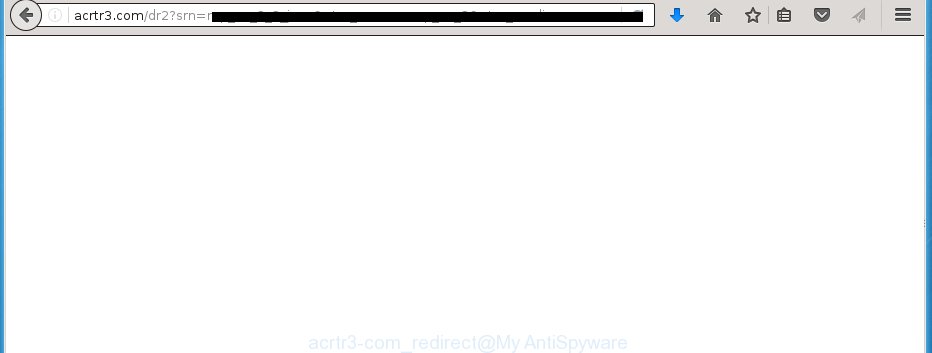
The malicious programs from the adware family that changes the settings of browsers usually affects only the Chrome, Firefox, IE and MS Edge. However, possible situations, when any other web-browsers will be affected too. The adware may change the Target property of a web-browser’s shortcut, so every time you start the internet browser, instead of your startpage, you will see the unwanted acrtr3.com ads.
While your PC system is infected with the adware, the Google Chrome, Mozilla Firefox, Internet Explorer and Edge may be redirected to acrtr3.com unwanted site. Of course, the adware may not cause damages to your files or Windows system, but it may display a lot of unwanted ads. These advertisements will be injected within the content of web-pages that are you opening in your internet browser and can be varied: pop-up ads, in-text ads, different sized banners, offers to install an questionable software. The advertisements will appear on all web sites, including web sites where previously you have never seen any advertisements. In this case, when you open any web-site, you may see in your web-browser’s status bar the following messages: ‘Waiting for acrtr3.com’, ‘Transferring data from acrtr3.com’, ‘Looking up acrtr3.com’, ‘Read acrtr3.com’, ‘Connected to acrtr3.com’.
We suggest you to get rid of adware and clean your personal computer from acrtr3.com popup ads as soon as possible, until the presence of the adware has not led to even worse consequences. You need to follow the instructions below that will allow you to completely remove the redirect to acrtr3.com unwanted web site, using only the built-in Windows features and a few of specialized free tools.
How does acrtr3.com ads get installed onto personal computer
The ad supported software spreads with a simple but quite effective way. It’s integrated into the install package of various free software. Thus on the procedure of installation, it will infect your internet browser. To avoid adware infection, you just need to follow a few simple rules: carefully read the ‘Terms of Use’ and the ‘License’, select only a Manual, Custom or Advanced installation mode, which enables you to make sure that the application you want to install, thereby protect your computer from the malicious software such as this ad supported software that shows the acrtr3.com ads.
How to manually remove acrtr3.com advertisements
The simple answer is right here on this page. We have put together simplicity and efficiency. It will allow you easily to clean your personal computer of ad supported software. Moreover, you can choose manual or automatic removal method. If you are familiar with the PC system then use manual removal, otherwise use the free anti-malware tool designed specifically to delete ad supported software that causes unwanted acrtr3.com advertisements. Of course, you can combine both methods. Read this manual carefully, bookmark or print it, because you may need to close your web-browser or reboot your computer.
- Remove suspicious and unknown software by using Windows Control Panel
- Disinfect the browser’s shortcuts to delete acrtr3.com redirect
- Remove acrtr3.com pop-up ads from Chrome
- Uninstall acrtr3.com from Firefox
- Uninstall acrtr3.com redirect from IE
- Delete unwanted Scheduled Tasks
Remove suspicious and unknown software by using Windows Control Panel
Press Windows key ![]() , then click Search
, then click Search ![]() . Type “Control panel”and press Enter. If you using Windows XP or Windows 7, then press “Start” and select “Control Panel”. It will display the Windows Control Panel as on the image below.
. Type “Control panel”and press Enter. If you using Windows XP or Windows 7, then press “Start” and select “Control Panel”. It will display the Windows Control Panel as on the image below. 
Next, press “Uninstall a program” ![]() It will show a list of all programs. Scroll through the all list, and uninstall any suspicious and unknown applications.
It will show a list of all programs. Scroll through the all list, and uninstall any suspicious and unknown applications.
Disinfect the browser’s shortcuts to delete acrtr3.com redirect
Once installed, the adware may add an argument such as “http://site.address” into the Target property of the desktop shortcut for the Mozilla Firefox, Internet Explorer, Google Chrome and Microsoft Edge. Due to this, every time you run the browser, it will open the acrtr3.com annoying page.
Right click on the web-browser’s shortcut, click Properties option. On the Shortcut tab, locate the Target field. Click inside, you will see a vertical line – arrow pointer, move it (using -> arrow key on your keyboard) to the right as possible. You will see a text which begins with “http://”. Remove it or everything after .exe. An example, for Google Chrome you should remove everything after chrome.exe.

Next, click OK to save changes. You need to clean all browser’s shortcuts. So, repeat this step for the Mozilla Firefox, Internet Explorer, Google Chrome and Microsoft Edge.
Remove acrtr3.com pop-up ads from Chrome
Reset Chrome settings is a simple way to get rid of the malware and ad-supported software, as well as to restore the web-browser’s settings that have been replaced by adware.

- Now run the Google Chrome and press Menu button (small button in the form of three horizontal stripes).
- It will display the Google Chrome main menu. Select “Settings” option.
- You will see the Google Chrome’s settings page. Scroll down and press “Show advanced settings” link.
- Scroll down again and click the “Reset settings” button.
- The Chrome will display the reset profile settings page as shown on the image above.
- Next, press the “Reset” button.
- When this process is finished, your browser’s settings will be restored to their original defaults. This will reset your homepage, new tab page and search engine by default.
- To learn more, read the post How to reset Chrome settings to default.
Uninstall acrtr3.com from Firefox
If the Firefox settings have been modified by the adware, then resetting it to the default state can help you to get rid of the redirect onto acrtr3.com ads.
First, start the Mozilla Firefox and click ![]() button. It will display the drop-down menu on the right-part of the internet browser. Next, click the Help button (
button. It will display the drop-down menu on the right-part of the internet browser. Next, click the Help button (![]() ) as on the image below.
) as on the image below.

In the Help menu, select the “Troubleshooting Information” option. Another way to open the “Troubleshooting Information” screen – type “about:support” in the internet browser adress bar and press Enter. It will show the “Troubleshooting Information” page as shown in the figure below. In the upper-right corner of this screen, press the “Refresh Firefox” button.

It will open the confirmation dialog box, click the “Refresh Firefox” button. The FF will begin a process to fix your problems that caused by the adware. When it’s complete, click the “Finish” button
Uninstall acrtr3.com redirect from IE
To get rid of the acrtr3.com popup ads you need to reset the Internet Explorer to the state, which was when the Windows was installed on your system.
First, run the Internet Explorer, then click ‘gear’ icon ![]() . It will open the drop-down menu on the right part of the web-browser, then click the “Internet Options” as shown in the following image.
. It will open the drop-down menu on the right part of the web-browser, then click the “Internet Options” as shown in the following image.

In the “Internet Options” screen, you need to select the “Advanced” tab and click the “Reset” button. The Internet Explorer will show the “Reset Internet Explorer settings” prompt as on the image below. Next, press the “Delete personal settings” check box to select it. After that, click the “Reset” button.

Once the task is finished, click “Close” button. Close the Internet Explorer and reboot your PC system for the changes to take effect. This step will help you to restore your web-browser’s settings to default state and disable ‘ad-supported’ extensions.
Delete unwanted Scheduled Tasks
Once installed, the adware can add a task in to the Windows Task Scheduler Library. Due to this, every time when you launch your PC system, it will display acrtr3.com annoying site. So, you need to check the Task Scheduler Library and uninstall all tasks that have been created by adware.
Press Windows and R keys on your keyboard simultaneously. It will show a prompt that called Run. In the text field, type “taskschd.msc” (without the quotes) and click OK. Task Scheduler window opens. In the left-hand side, press “Task Scheduler Library”, as shown in the following image.

Task scheduler, list of tasks
In the middle part you will see a list of installed tasks. Select the first task, its properties will be open just below automatically. Next, click the Actions tab. Necessary to look at the text which is written under Details. Found something like “explorer.exe http://site.address” or “chrome.exe http://site.address” or “firefox.exe http://site.address”, then you need remove this task. If you are not sure that executes the task, then google it. If it’s a component of the ‘ad-supported’ software, then this task also should be removed.
Further press on it with the right mouse button and select Delete like below.

Task scheduler, delete a task
Repeat this step, if you have found a few tasks that have been created by malicios application. Once is finished, close the Task Scheduler window.
How to remove acrtr3.com with free malware removal program
Manual removal acrtr3.com redirect requires some computer skills. Some files and registry entries that created by the adware may be not completely removed. We suggest that use the Malwarebytes Free that are completely clean your personal computer. Moreover, the free programs will help you to delete malware, web-browser hijackers and toolbars that your personal computer may be infected too.
- Please download Malwarebytes to your desktop by clicking on the following link. Malwarebytes Anti-malware
327265 downloads
Author: Malwarebytes
Category: Security tools
Update: April 15, 2020
- At the download page, click the Download button. Your web-browser will open the “Save as” prompt. Please save it onto your desktop.
- When the download process is finished, please close all software and open windows on your system. Double-click on the icon that’s named mb3-setup.
- This will launch the Setup wizard of Malwarebytes onto your personal computer. Follow the prompts and do not make any changes to default settings.
- When the Setup wizard has done installing, the malware remover will start and show the main window.
- Further, press the “Scan Now” button to start checking your PC for the ad-supported software that redirects your web-browser to the acrtr3.com unwanted page. This task can take quite a while, so please be patient.
- Once the checking is finished, it will display a screen which contains a list of malicious programs that has been found.
- When you are ready, press on “Quarantine Selected” button to start cleaning your personal computer. When the procedure is complete, you may be prompted to restart your PC system.
- Close the Anti-Malware and continue with the next step.
Video instruction, which reveals in detail the steps above.
Stop acrtr3.com and other unwanted pages
To increase your security and protect your computer against new unwanted ads and malicious web-sites, you need to use program that stops access to malicious advertisements and pages. Moreover, the program can block the display of intrusive advertising, that also leads to faster loading of pages and reduce the consumption of web traffic.
Download AdGuard program from the following link.
26898 downloads
Version: 6.4
Author: © Adguard
Category: Security tools
Update: November 15, 2018
After downloading is complete, run the file named adguardInstaller. You will see the “Setup Wizard” screen as shown in the figure below.

Follow the prompts. Once the install is done, you will see a window as shown below.

You can click “Skip” to close the install program and use the default settings, or press “Get Started” button to see an quick tutorial that will help you get to know AdGuard better.
In most cases, the default settings are enough and you do not need to change anything. Each time, when you launch your PC, AdGuard will start automatically and block pop-up ads, web sites such as acrtr3.com, as well as other dangerous or misleading web-sites. For an overview of all the features of the program, or to change its settings you can simply double-click on the AdGuard icon, which is located on your Windows desktop.
If the problem with acrtr3.com ads is still remained
If MalwareBytes Anti-malware cannot remove acrtr3.com ads, then we suggests to use the AdwCleaner. AdwCleaner is a free removal tool for adware, browser hijackers, PUPs, toolbars.

- Download AdwCleaner using the link below. AdwCleaner download
225631 downloads
Version: 8.4.1
Author: Xplode, MalwareBytes
Category: Security tools
Update: October 5, 2024
- Double click the AdwCleaner icon. Once the utility is opened the main screen will appear as shown on the image above.
- Now, press the “Scan” button to start scanning your personal computer for the ad supported software that generates acrtr3.com ads.
- When it has finished scanning your computer, AdwCleaner will show a scan report. Review the report and then click “Clean” button. It will display a prompt, press “OK” button.
The following video explains the step-by-step instructions above on how to remove adware with AdwCleaner.
Finish words
Once you have complete the few simple steps above, your PC system should be free from malware and adware. The Internet Explorer, Chrome, Firefox and Microsoft Edge will no longer open acrtr3.com unwanted pop-up ads or redirect you to unwanted web-sites. Unfortunately, if the few simple steps does not help you, then you have caught a new type of ad supported software, and then the best way – ask for help in our Spyware/Malware removal forum.

















