If you keep receiving the prs458trz.com pop-up ads, when you surf the World Wide Web with the Google Chrome, Mozilla Firefox, Internet Explorer and Edge, then it could mean your PC is infected with adware (also known as ‘ad-supported’ software) from the big malware family. Once started, it may install a malicious browser’s extension that generates a lot of pop-up ads or change the browser’s settings to show advertisements on all pages that you are opening in the web-browser, even on those pages where before you did not see any advertisements. We recommend you to clean you PC from adware and thereby get rid of prs458trz.com ads. Complete the guide below as quickly as possible. It will remove the annoying pop-ups and protect your system from more malicious software and trojans.
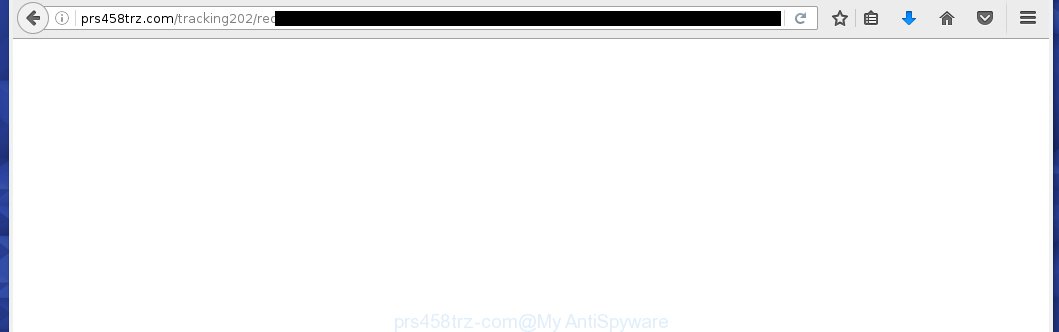
The adware usually affects only the Internet Explorer, Chrome, Firefox and Microsoft Edge by changing the browser’s settings or installing a dangerous extensions (addons). Moreover, possible situations, when any other internet browsers will be affected too. The ad supported software will perform a scan of the computer for web-browser shortcuts and modify them without your permission. When it infects the web-browser shortcuts, it will add the argument like ‘http://site.address’ into Target property. So, each time you open the internet browser, you will see an annoying prs458trz.com web-site.
The adware is the part of the software that is used as an online promotional tool. It is created with the sole purpose to open dozens of ads, and thus to promote the goods and services in an open browser window. So, the prs458trz.com is just one of the many sites of the so-called ‘ad-support’ type. It is designed to fill the browser’s constant stream of advertisements, or redirect the browser to not expected and intrusive advertising web pages. Moreover, the ad supported software can substitute the legitimate advertisements on misleading or even banners that can offer to visit malicious web-sites. The reason is simple, many advertisers agree on any ways to attract users to their web-pages, so the creators of ad supported software, often forcing users to click on an advertising link. For each click on a link, the authors of the adware receive income. It’s the so-called ‘Pay-Per-Click’ method.
We suggest you to remove ad supported software and clean your system from prs458trz.com advertisements as quickly as possible, until the presence of the adware has not led to even worse consequences. You need to follow the step-by-step guide below that will allow you to completely uninstall the redirect to prs458trz.com unwanted web site, using only the built-in Windows features and a few of specialized free tools.
How does prs458trz.com ads get installed onto system
Most often, the adware gets on your personal computer as a part of various freeware, as a bonus. Therefore it is very important at the stage of installing software downloaded from the World Wide Web carefully review the Terms of use and the License agreement, as well as to always choose the Advanced, Custom or Manual installation mode. In this mode, you can turn off all unwanted add-ons, including the adware, which will be installed along with the desired program.
How to manually remove prs458trz.com
This useful removal guide for the prs458trz.com popup ads. The detailed procedure can be followed by anyone as it really does take you step-by-step. If you follow this process to remove prs458trz.com ads let us know how you managed by sending us your comments please.
- Remove suspicious and unknown software by using Windows Control Panel
- Remove prs458trz.com advertisements from Google Chrome
- Remove prs458trz.com redirect from FF
- Uninstall prs458trz.com from Internet Explorer
- Disinfect the browser’s shortcuts to remove prs458trz.com redirect
- Remove unwanted Scheduled Tasks
Remove suspicious and unknown software by using Windows Control Panel
First, you should try to identify and remove the program that causes the appearance of annoying advertisements and browser redirect to unwanted sites, using the ‘Uninstall a program’ which is located in the ‘Control panel’.
Windows 8, 8.1, 10
 When the ‘Control Panel’ opens, click on the ‘Uninstall a program’ link under Programs category as shown below.
When the ‘Control Panel’ opens, click on the ‘Uninstall a program’ link under Programs category as shown below.  You will see the ‘Uninstall a program’ panel. Look on the example below.
You will see the ‘Uninstall a program’ panel. Look on the example below.  Very carefully look around the entire list of installed programs. Most likely, one or more of them are responsible for the browser redirect to the unwanted prs458trz.com site. If you have many programs installed, you can help simplify the search of malicious software by sort the list by date of installation. Once you have found a suspicious, unwanted or unused program, right click to it and press ‘Uninstall’.
Very carefully look around the entire list of installed programs. Most likely, one or more of them are responsible for the browser redirect to the unwanted prs458trz.com site. If you have many programs installed, you can help simplify the search of malicious software by sort the list by date of installation. Once you have found a suspicious, unwanted or unused program, right click to it and press ‘Uninstall’.
Windows XP, Vista, 7
 When the Windows ‘Control Panel’ opens, you need to click ‘Uninstall a program’ under ‘Programs’ as shown on the screen below.
When the Windows ‘Control Panel’ opens, you need to click ‘Uninstall a program’ under ‘Programs’ as shown on the screen below.  You will see a list of programs installed on your PC system. We recommend to sort the list by date of installation to quickly find the programs that were installed last. Most likely they responsibility for the appearance of pop-up ads and browser redirect. If you are in doubt, you can always check the program by doing a search for her name in Google, Yahoo or Bing. When the program, you want to remove, is found, simply click on its name, and then press ‘Uninstall’ as on the example below.
You will see a list of programs installed on your PC system. We recommend to sort the list by date of installation to quickly find the programs that were installed last. Most likely they responsibility for the appearance of pop-up ads and browser redirect. If you are in doubt, you can always check the program by doing a search for her name in Google, Yahoo or Bing. When the program, you want to remove, is found, simply click on its name, and then press ‘Uninstall’ as on the example below. 
Remove prs458trz.com advertisements from Google Chrome
Like other modern browsers, the Google Chrome has the ability to reset the settings to their default values and thus remove the redirect to prs458trz.com unwanted ads which is caused by the adware.
Start the Chrome. Click on the button in the form of three horizontal stripes (![]() ). It will appear the main menu. Click on the option named “Settings”. Another way to open the Chrome’s settings – type chrome://settings in the web-browser adress bar and press Enter.
). It will appear the main menu. Click on the option named “Settings”. Another way to open the Chrome’s settings – type chrome://settings in the web-browser adress bar and press Enter.  The internet browser will open the settings screen. Scroll down to the bottom of the page and click on the “Show advanced settings” link. Now scroll down until the “Reset settings” section is visible, as shown below and click on the “Reset settings” button.
The internet browser will open the settings screen. Scroll down to the bottom of the page and click on the “Show advanced settings” link. Now scroll down until the “Reset settings” section is visible, as shown below and click on the “Reset settings” button.  The Chrome will display the confirmation dialog box. You need to confirm your action. Press on the “Reset” button. The program will start the process of cleaning and when it is finished, the web-browser settings including the ‘block pop-ups’ option back to the values that have been when the Chrome was first installed on your computer.
The Chrome will display the confirmation dialog box. You need to confirm your action. Press on the “Reset” button. The program will start the process of cleaning and when it is finished, the web-browser settings including the ‘block pop-ups’ option back to the values that have been when the Chrome was first installed on your computer.
Remove prs458trz.com redirect from FF
If the Mozilla Firefox settings have been changed by the adware, then resetting it to the default state can help you to remove the redirect onto prs458trz.com ads.
Run the Firefox and press ![]() button to open the Tools menu. It shows the drop-down menu on the right-part of the web-browser. Click on the Help button (
button to open the Tools menu. It shows the drop-down menu on the right-part of the web-browser. Click on the Help button (![]() ).
).  In the Help menu, select the “Troubleshooting Information” option. Another way to open the “Troubleshooting Information” screen – type about:support in the browser adress bar and press Enter. It will display the “Troubleshooting Information” page. In the upper-right corner of this screen, press the “Refresh Firefox” button.
In the Help menu, select the “Troubleshooting Information” option. Another way to open the “Troubleshooting Information” screen – type about:support in the browser adress bar and press Enter. It will display the “Troubleshooting Information” page. In the upper-right corner of this screen, press the “Refresh Firefox” button.  It will display the confirmation dialog box. Click on the “Refresh Firefox” button. The FF will start a task to fix your problems that caused by the adware. Once, it’s done, press the “Finish” button
It will display the confirmation dialog box. Click on the “Refresh Firefox” button. The FF will start a task to fix your problems that caused by the adware. Once, it’s done, press the “Finish” button
Uninstall prs458trz.com from Internet Explorer
To remove the prs458trz.com ads you need to reset the Microsoft Internet Explorer’s settings to the state, they were when the Windows OS was first installed on your computer.
Launch the Internet Explorer. Open the Tools menu (click ‘gear’ icon ![]() ). It shows the drop-down menu on the right part of the internet browser, then click the “Internet Options”.
). It shows the drop-down menu on the right part of the internet browser, then click the “Internet Options”.  In the “Internet Options” dialog screen, you need to click on the “Advanced” tab, then press the “Reset” button. The IE will open the “Reset Internet Explorer settings” dialog box. Click on the “Delete personal settings” check box to select it. Next press the “Reset” button.
In the “Internet Options” dialog screen, you need to click on the “Advanced” tab, then press the “Reset” button. The IE will open the “Reset Internet Explorer settings” dialog box. Click on the “Delete personal settings” check box to select it. Next press the “Reset” button.  Once the task is done, click “Close” button, then close the IE. Restart your PC for the changes to take effect. This step will help you to back your browser’s settings to default state and disable ad-supported browser’s extensions.
Once the task is done, click “Close” button, then close the IE. Restart your PC for the changes to take effect. This step will help you to back your browser’s settings to default state and disable ad-supported browser’s extensions.
Disinfect the browser’s shortcuts to remove prs458trz.com redirect
Now you need to clean up the internet browser shortcuts. Check that the shortcut referring to the right exe-file of the browser, and not on any unknown file. Right click to a desktop shortcut for your internet browser. Choose the “Properties” option.
It will open the Properties window. Select the “Shortcut” tab here, after that, look at the “Target” field. The ad supported software can replace it. If you are seeing something like “…exe http://web.site.address” then you need to remove “http…” and leave only, depending on the browser you are using:
- Google Chrome: chrome.exe
- Opera: opera.exe
- Firefox: firefox.exe
- Internet Explorer: iexplore.exe
Look at the example on the screen below.  Once is done, press the “OK” button to save the changes. Please repeat this step for browser shortcuts which redirects to an annoying pages. When you have completed, go to next step.
Once is done, press the “OK” button to save the changes. Please repeat this step for browser shortcuts which redirects to an annoying pages. When you have completed, go to next step.
Remove unwanted Scheduled Tasks
If the unwanted prs458trz.com page opens automatically on Windows startup or at equal time intervals, then you need to check the Task Scheduler Library and remove all the tasks that have been created by malicious applications.
Press Windows and R keys on the keyboard simultaneously. This opens a small window that called Run. In the text field, type “taskschd.msc” (without the quotes) and click Enter. Task Scheduler window opens. In the left-hand side, click “Task Scheduler Library”, like below.

Task scheduler
In the middle part you will see a list of installed tasks. Select the first task, its properties will be open just below automatically. Next, press the Actions tab. Pay attention to that it launches on your computer. Found something like “explorer.exe http://site.address” or “chrome.exe http://prs458trz.com”, then you need get rid of it. If you are not sure that executes the task, check it through a search engine. If it is a component of the malicious software, then this task also can be safely removed.
Having defined the task that you want to get rid of, then click on it with the right mouse button and select Delete as shown below.

Delete a task
Repeat this step, if you have found a few tasks that have been created by adware. Once is complete, close the Task Scheduler window.
How to remove prs458trz.com with Anti-malware
Manual removal prs458trz.com pop-up ads requires some computer skills. Some files and registry entries that created by the ad supported software may be not completely removed. We suggest that use the MalwareBytes Anti-malware Free that are completely clean your computer. Moreover, the free programs will help you to get rid of malware, internet browser hijackers and toolbars that your PC may be infected too.
- Please download MalwareBytes Anti-malware to your desktop from the following link. Malwarebytes Anti-malware
327260 downloads
Author: Malwarebytes
Category: Security tools
Update: April 15, 2020
- At the download page, click the Download button. Your browser will open the “Save as” prompt. Please save it onto your desktop.
- Once the download process is finished, please close all programs and open windows on your system. Double-click on the icon that named mbam-setup.
- This will start the Setup wizard of MalwareBytes Anti-malware onto your system. Follow the prompts and do not make any changes to default settings.
- When the Setup wizard has finished installing, the Anti-malware will start and open the main window.
- Further, press the “Scan Now” button for ad supported software removal scan. It will begin scanning your personal computer for the adware which redirects your browser to the prs458trz.com annoying site. This process can take quite a while, so please be patient.
- When the MalwareBytes Anti-malware has finished scanning, it will open a screen which contains a list of malicious applications that has been found.
- When you are ready, press on “Remove Selected” button to begin cleaning your PC. Once the process is finished, you may be prompted to Restart.
- Close the Anti-Malware and continue with the next step.
How to stop prs458trz.com advertisements
To increase your security and protect your computer against new annoying advertisements and malicious pages, you need to use an application that blocks access to dangerous ads and web-sites. Moreover, the software can block the display of intrusive advertising, which also leads to faster loading of web pages and reduce the consumption of web traffic.
- Download AdGuard program using the following link.
Adguard download
26897 downloads
Version: 6.4
Author: © Adguard
Category: Security tools
Update: November 15, 2018
- After the download is complete, run the downloaded file. You will see the “Setup Wizard” program window. Follow the prompts.
- Once the installation is finished, click “Skip” to close the installation program and use the default settings, or press “Get Started” to see an quick tutorial that will help you get to know AdGuard better.
- In most cases, the default settings are enough and you do not need to change anything. Each time, when you start your PC system, AdGuard will start automatically and block pop-up ads, prs458trz.com redirects, as well as other dangerous or misleading web-sites. For an overview of all the features of the program, or to change its settings you can simply double-click on the AdGuard icon , which is located on your Windows desktop.
Remove prs458trz.com and malicious extensions with AdwCleaner.
If MalwareBytes Anti-malware cannot remove the annoying prs458trz.com within the Google Chrome, Mozilla Firefox, Internet Explorer and Edge, then we suggests to use the AdwCleaner. AdwCleaner is a free removal tool for adware, browser hijackers, PUPs, toolbars. Also you can ask for help our Myantispyware team below.
Download AdwCleaner from the link below.
225628 downloads
Version: 8.4.1
Author: Xplode, MalwareBytes
Category: Security tools
Update: October 5, 2024
Once finished, open a directory in which you saved it. You will see a icon like below.
Double click the AdwCleaner desktop icon. Once this tool is started, you will see a screen like below.

Press “Scan” button to perform a system scan for malicious extensions and the adware which shows the ads from prs458trz.com web-page. Once AdwCleaner has finished, it will display a scan report as shown below.

Review the report and then click “Cleaning” button. It will display a prompt.

Click “OK”. When the cleaning process is finished, AdwCleaner may ask you to reboot your PC.

When your system is started, you will see an AdwCleaner log.

How to ask for help the Myantispyware team
If you are seeking a help for prs458trz.com redirect removal then follow these steps.
- Download HijackThis from the link below and save it to your Desktop. HijackThis download
4998 downloads
Version: 2.0.5
Author: OpenSource
Category: Security tools
Update: November 7, 2015
- Double-click on the HijackThis icon, and click the button labeled “Do a system scan only”.
- Once the scan is complete, the scan button will read “Save log”, click it. Save this log to your desktop
Create a Myantispyware account here. Once you’ve registered, check your e-mail for a confirmation link, and confirm your account. After that, login.
- Copy and paste the contents of the HijackThis log into your post. If you are posting for the first time, please start a new thread by using the “New Topic” button in the Spyware Removal forum. When posting your HJT log, try to give us some details about your problems, so we can try to help you more accurately.
- Wait for one of our trained “Security Team” or Site Administrator to provide you with knowledgeable assistance tailored to your problem with the annoying prs458trz.com pop-ups.



















