Have you tried to open a well-known web site and found that your internet browser is redirected to a previously unseen page called private.mixplugin.com? If you answered ‘Yes’ then your need to know that your PC system is infected with an adware (sometimes called ‘ad-supported’ software). The ad supported software is a type of dangerous software that alters your PC’s browser settings so that you will be randomly redirected to an unwanted ads. Use the guide below as soon as possible It will clean your system from the adware and thereby get rid of annoying private.mixplugin.com pop-up ads. Moreover, the step-by-step guide will help you to stop the ability to penetrate of more malicious viruses and trojans on your computer.
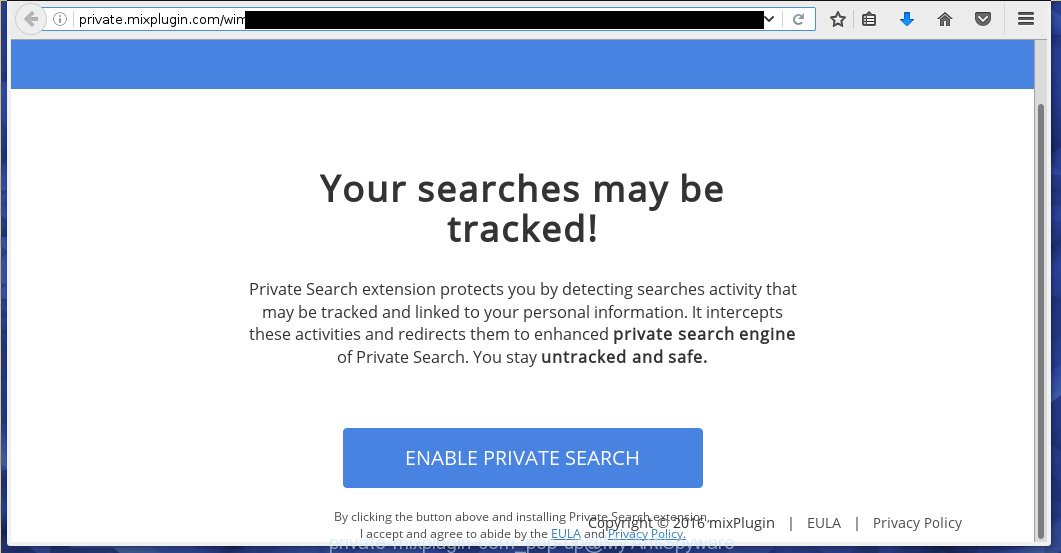
http://private.mixplugin.com/wim/lp/lp28/index_27.php …
The ad supported software usually affects only the Google Chrome, Mozilla Firefox, Internet Explorer and Edge by changing the web-browser’s settings or installing a dangerous extensions (addons). Moreover, possible situations, when any other browsers will be affected too. The adware will perform a scan of the system for internet browser shortcuts and modify them without your permission. When it infects the web-browser shortcuts, it will add the argument like ‘http://site.address’ into Target property. So, each time you run the web-browser, you will see an unwanted private.mixplugin.com web-site.
The ad supported software may insert a large amount of advertisements directly to the sites that you visit, creating a sense that the advertising banners has been added by the creators of the web page. Moreover, a legal ads may be replaced on the fake advertisements, that will offer to download and install various unnecessary and harmful programs. Moreover, the ad supported software has the ability to collect a huge number of personal information about you (your ip address, what is a web page you are viewing now, what you are looking for on the Internet, which links you are clicking), which can later transfer to third parties.
We suggest you to remove adware and clean your system from private.mixplugin.com pop-up ads as quickly as possible, until the presence of the ad supported software has not led to even worse consequences. You need to follow the instructions below that will allow you to completely remove the redirect to private.mixplugin.com annoying web-site, using only the built-in Windows features and a few of specialized free tools.
How does private.mixplugin.com ads get installed onto personal computer
Most commonly, the adware is bundled within the installation packages from a free hosting and file sharing web sites. So, install a free software is a a good chance that you will find some bundled adware. If you don’t know how to avoid it, then use a simple trick. During installation, choose the Custom or Advanced installation option. Next, click ‘Decline’ button and clear all checkboxes on offers that ask you to install an unknown programs. Moreover, please carefully read Term of use and User agreement before installing any software or otherwise you can end up with another unwanted software on your PC system such as this adware that redirect the Internet Explorer, Chrome, Firefox and Microsoft Edge onto the unwanted private.mixplugin.com web-page.
How to manually remove private.mixplugin.com ads
The simple answer is right here on this page. We have put together simplicity and efficiency. It will allow you easily to clean your computer of adware. Moreover, you can choose manual or automatic removal method. If you are familiar with the computer then use manual removal, otherwise use the free anti-malware tool designed specifically to uninstall adware that causes unwanted private.mixplugin.com . Of course, you can combine both methods. Read this manual carefully, bookmark or print it, because you may need to close your internet browser or reboot your PC.
- Remove suspicious and unknown software by using Windows Control Panel
- Disinfect the browser’s shortcuts to delete private.mixplugin.com redirect
- Uninstall private.mixplugin.com from Google Chrome
- Uninstall private.mixplugin.com redirect from Firefox
- Remove private.mixplugin.com pop-up ads from Internet Explorer
- Remove unwanted Scheduled Tasks
Remove suspicious and unknown software by using Windows Control Panel
The best way to begin the computer cleanup is to delete unknown and suspicious applications. Using the Windows Control Panel you can do this quickly and easily. This step, in spite of its simplicity, should not be ignored, for one simple reason, many free programs at its installation additionally set various unneeded software that most often generate annoying advertisements and redirect your browser to private.mixplugin.com web site. So, remove the unneeded programs may cleanup your browser from popups, hijackers and so on.
- If you are using Windows 8, 8.1 or 10 then press Windows key, click Search. Type “Control panel”and press Enter.
- If you are using Windows XP, Vista, 7, then press “Start” button and click “Control Panel”.
- It will show the Windows Control Panel.
- Click “Uninstall a program” under Programs category.
- You will see a list of all installed programs.
- Scroll through the all list, and remove suspicious and unknown applications. To quickly find the latest installed applications, we recommend sort programs by date.
See more details in the video instructions below.
Disinfect the browser’s shortcuts to delete private.mixplugin.com redirect
Once installed, the adware may add an argument similar “http://site.address” into the Target property of the desktop shortcut for the Google Chrome, Mozilla Firefox, Internet Explorer and Edge. Due to this, every time you start the browser, it will open the private.mixplugin.com unwanted site.
Right click on the browser’s shortcut, click Properties option. On the Shortcut tab, locate the Target field. Click inside, you will see a vertical line – arrow pointer, move it (using -> arrow key on your keyboard) to the right as possible. You will see a text that begins with “http://”. Remove it or everything after .exe. An example, for Google Chrome you should remove everything after chrome.exe.  Click OK to save changes. You need to clean all browser’s shortcuts. So, repeat this step for the Internet Explorer, Chrome, Firefox and Microsoft Edge.
Click OK to save changes. You need to clean all browser’s shortcuts. So, repeat this step for the Internet Explorer, Chrome, Firefox and Microsoft Edge.
Uninstall private.mixplugin.com from Google Chrome
Open the Google Chrome menu by clicking on the button in the form of three horizontal stripes (![]() ). It opens the drop-down menu. Click to Settings option.
). It opens the drop-down menu. Click to Settings option.  Scroll down to the bottom of the page and click on the “Show advanced settings” link. Now scroll down until the Reset settings section is visible, as shown below and click on the Reset settings button.
Scroll down to the bottom of the page and click on the “Show advanced settings” link. Now scroll down until the Reset settings section is visible, as shown below and click on the Reset settings button.  Confirm your action, click on the Reset button.
Confirm your action, click on the Reset button.
Uninstall private.mixplugin.com redirect from Firefox
Open the Firefox menu by clicking on the button in the form of three horizontal stripes (![]() ). It opens the drop-down menu. Click on the Help button (
). It opens the drop-down menu. Click on the Help button (![]() ).
).  In the Help menu click on the “Troubleshooting Information”. In the upper-right corner of the “Troubleshooting Information” page click on “Refresh Firefox” button.
In the Help menu click on the “Troubleshooting Information”. In the upper-right corner of the “Troubleshooting Information” page click on “Refresh Firefox” button.  Confirm your action. Click on the “Refresh Firefox”.
Confirm your action. Click on the “Refresh Firefox”.
Remove private.mixplugin.com pop-up ads from Internet Explorer
Run Internet Explorer, press ![]() . Click “Internet Options” as shown below.
. Click “Internet Options” as shown below.  In the “Internet Options” screen select the Advanced tab. Next press Reset button. The Internet Explorer will display the Reset Internet Explorer settings prompt. Select the “Delete personal settings” check box and press Reset button.
In the “Internet Options” screen select the Advanced tab. Next press Reset button. The Internet Explorer will display the Reset Internet Explorer settings prompt. Select the “Delete personal settings” check box and press Reset button.  You will now need to restart your computer for the changes to take effect. It will restore the IE’s settings to default state, disable ad-supported browser’s extensions and remove the redirect to the private.mixplugin.com annoying site.
You will now need to restart your computer for the changes to take effect. It will restore the IE’s settings to default state, disable ad-supported browser’s extensions and remove the redirect to the private.mixplugin.com annoying site.
Remove unwanted Scheduled Tasks
Once installed, the ad supported software can add a task in to the Windows Task Scheduler Library. Due to this, every time when you start your PC, it will open the private.mixplugin.com annoying page. So, you need to check the Task Scheduler Library and remove all tasks that have been created by ‘ad-supported’ program.
Press Windows and R keys on your keyboard together. This shows a dialog box that titled as Run. In the text field, type “taskschd.msc” (without the quotes) and click Enter. Task Scheduler window opens. In the left-hand side, click “Task Scheduler Library”, as shown in the following image.

Task scheduler, list of tasks
In the middle part you will see a list of installed tasks. Select the first task, its properties will be display just below automatically. Next, press the Actions tab. Necessary to look at the text which is written under Details. Found something such as “explorer.exe http://private.mixplugin.com” or “chrome.exe http://site.address” or “firefox.exe http://site.address”, then you need get rid of this task. If you are not sure that executes the task, then google it. If it is a component of the malicious software, then this task also can be safely removed.
Further click on it with the right mouse button and select Delete as shown below.

Task scheduler, delete a task
Repeat this step, if you have found a few tasks that have been created by adware. Once is done, close the Task Scheduler window.
How to get rid of private.mixplugin.com popup ads automatically
Manual removal is not always as effective as you might think. Often, even the most experienced users can not completely remove ads from the infected system. This is because the ad supported software can hide its components which are difficult for you to find out and get rid of completely. This may lead to the fact that after some time, the ad supported software again infect your system and it will start to display annoying private.mixplugin.com ads. Moreover, I want to note that it is not always safe to remove the adware manually, if you do not have much experience in setting up and configuring the personal computer.
I suggest using the MalwareBytes Anti-malware Free that are completely clean your PC. The Anti-malware is an advanced malware removal program developed by MalwareBytes. This application uses the world’s most popular anti-malware technology. It is able to help you remove browser hijackers, malware, adware, toolbars, ransomware and other security threats from your computer for free.
Now, click the link below to download MalwareBytes Anti-malware Free on your PC system. Save it on your Windows desktop or in any other place.
327265 downloads
Author: Malwarebytes
Category: Security tools
Update: April 15, 2020
Once the downloading process is finished, close all software and windows on your PC. Next, launch the setup file named mbam-setup. When a “Security warning” prompt pops up as shown on the screen below, press the Run button.

It will show the “Setup wizard” dialog box that will help you install MalwareBytes Anti-malware on your system. Follow the prompts and don’t make any changes to default settings.

Once setup is finished successfully, press Finish button. Then MalwareBytes Anti-malware will automatically start and you can see its main screen as shown in the figure below.

Now click the “Scan Now” button to begin scanning your PC system for the ad supported software that cause a redirect to private.mixplugin.com. When a malware is found, the number of the detected objects will change accordingly. Wait until the the scanning is finished. Please be patient.

As the scanning ends, you can check all threats detected on your computer. Make sure all entries have “checkmark” and click “Remove Selected” button. The MalwareBytes Anti-malware will start removing private.mixplugin.com pop-up ads and other security threats. Once disinfection is finished, you may be prompted to Restart.
I recommend you look at the following video, which completely explains the process of using the Anti-malware to remove adware and other malware.
Stop private.mixplugin.com advertisements and other annoying pages
To increase your security and protect your computer against new annoying ads and malicious sites, you need to use program that blocks access to malicious ads and pages. Moreover, the software can block the open of intrusive advertising, which also leads to faster loading of web-sites and reduce the consumption of web traffic.
Download AdGuard program using the following link.
26898 downloads
Version: 6.4
Author: © Adguard
Category: Security tools
Update: November 15, 2018
After the download is complete, run the downloaded file. You will see the “Setup Wizard” screen as shown below.

Follow the prompts. After installation is complete, you will see a window as shown in the figure below.

You can click “Skip” to close the installation program and use the default settings, or press “Get Started” button to see an quick tutorial that will help you get to know AdGuard better.
In most cases, the default settings are enough and you do not need to change anything. Each time, when you start your system, AdGuard will run automatically and block pop-up ads, web pages such private.mixplugin.com, as well as other dangerous or misleading web-sites. For an overview of all the features of the application, or to change its settings you can simply double-click on the AdGuard icon, which is located on your Windows desktop.
Remove private.mixplugin.com and malicious extensions with AdwCleaner.
If MalwareBytes Anti-malware cannot remove the annoying private.mixplugin.com within the Internet Explorer, Chrome, Firefox and Microsoft Edge, then we suggests to use the AdwCleaner. AdwCleaner is a free removal tool for adware, browser hijackers, PUPs, toolbars. Also you can ask for help our Myantispyware team below.
Download AdwCleaner from the link below.
225631 downloads
Version: 8.4.1
Author: Xplode, MalwareBytes
Category: Security tools
Update: October 5, 2024
Once finished, open a directory in which you saved it. You will see a icon like below.
Double click the AdwCleaner desktop icon. Once this tool is started, you will see a screen like below.

Press “Scan” button to perform a system scan for malicious extensions and the ad supported software which opens the ads from private.mixplugin.com web-page. Once AdwCleaner has finished, it will open a scan report as shown below.

Review the report and then click “Cleaning” button. It will open a prompt.

Click “OK”. When the cleaning process is finished, AdwCleaner may ask you to reboot your PC.

When your computer is started, you will see an AdwCleaner log.

How to ask for help the Myantispyware team
If you are seeking a help for private.mixplugin.com redirect removal then follow these steps.
- Download HijackThis from the link below and save it to your Desktop. HijackThis download
4998 downloads
Version: 2.0.5
Author: OpenSource
Category: Security tools
Update: November 7, 2015
- Double-click on the HijackThis icon, and click the button labeled “Do a system scan only”.
- Once the scan is complete, the scan button will read “Save log”, click it. Save this log to your desktop
Create a Myantispyware account here. Once you’ve registered, check your e-mail for a confirmation link, and confirm your account. After that, login.
- Copy and paste the contents of the HijackThis log into your post. If you are posting for the first time, please start a new thread by using the “New Topic” button in the Spyware Removal forum. When posting your HJT log, try to give us some details about your problems, so we can try to help you more accurately.
- Wait for one of our trained “Security Team” or Site Administrator to provide you with knowledgeable assistance tailored to your problem with the unwanted private.mixplugin.com redirect.


















