Have you become that your internet browser randomly shows ficusoid.xyz, instead of the one you want to see? It’s a sign that you have an installed adware (sometimes called ‘ad-supported’ software) on your system. The ad supported software is a part of dangerous software that created to open lots of unwanted ads. Perform the steps below as soon as possible. It will clear your PC from advertising software that generates a huge number of advertisements in the browser and thereby get rid of the redirect to ficusoid.xyz web page.
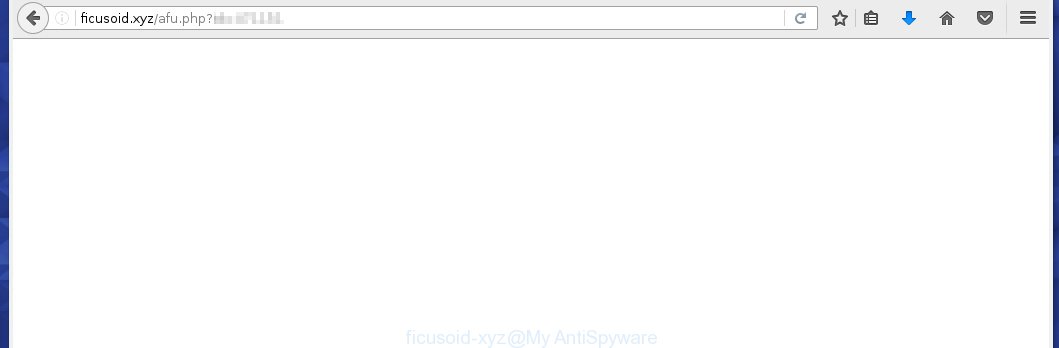
http://ficusoid.xyz/afu.php?id= …
Most often, the adware affects the most common web-browsers such as the Google Chrome, Mozilla Firefox, Internet Explorer and Edge. But such the malicious software as well may infect another browsers by changing its shortcuts (adding an argument such as ‘http://site.address’ into Target field of a internet browser’s shortcut). So every time you launch the web-browser, it will redirect to the annoying ficusoid.xyz page. Even if you setup a new home page, an unwanted web-site will be the first thing you see when you start the Internet Explorer, Chrome, Firefox and Microsoft Edge.
Technically, the ad supported software is not a virus, but it does bad things, it generates a large number of pop-up ads, hindering or completely blocking the work in the web-browser. It may install other unknown and unwanted software without your permission, force you to visit dangerous sites. Moreover, with the adware, a browser hijacker can be additionally installed on to your system, that will replace your homepage with an unwanted site.
Therefore it’s very important to as quickly as possible follow the guide below to remove ad supported software and clean your computer from the ficusoid.xyz redirect. What is more, the guide will help you remove other malicious software such as unwanted toolbars and browser hijackers, which could penetrate the system along with the adware.
How does ficusoid.xyz ads get installed onto system
Probably, the ad supported software get installed onto your personal computer when you have installed a free applications like E-Mail checker, PDF creator, video codec, etc. Because, most commonly the adware is bundled within the installation packages from Softonic, Cnet, Soft32, Brothersoft or other similar web pages. Even removing the program that contains ad supported software, does not help you uninstall the ficusoid.xyz advertising links. Therefore, you must follow the step-by-step guide below to remove all annoying advertising links.
How to manually remove ficusoid.xyz ads
This useful removal guide for the ficusoid.xyz . The detailed procedure can be followed by anyone as it really does take you step-by-step. If you follow this process to delete ficusoid.xyz popup ads let us know how you managed by sending us your comments please.
- Delete suspicious and unknown software by using Windows Control Panel
- Disinfect the browser’s shortcuts to remove ficusoid.xyz redirect
- Remove ficusoid.xyz redirect from Chrome
- Remove ficusoid.xyz popup ads from Mozilla Firefox
- Remove ficusoid.xyz ads from Internet Explorer
Delete suspicious and unknown software by using Windows Control Panel
We recommend that you start the PC system cleaning process by checking the list of installed programs and remove all unknown or suspicious applications. This is a very important step, as mentioned above, very often the malicious software such as adware and browser hijackers may be bundled with free programs. Uninstall the unwanted software may remove the unwanted advertising banners or internet browser redirect to unknown or unwanted web-sites.
Windows 8, 8.1, 10
Windows XP, Vista, 7

Click “Uninstall a program” ![]() It will display a list of all programs. Scroll through the all list, and remove any suspicious and unknown programs. To quickly find the latest installed software, we recommend sort applications by date in the Control panel.
It will display a list of all programs. Scroll through the all list, and remove any suspicious and unknown programs. To quickly find the latest installed software, we recommend sort applications by date in the Control panel.
Disinfect the browser’s shortcuts to remove ficusoid.xyz redirect
Now you need to clean up the browser shortcuts. Check that the shortcut referring to the right exe-file of the browser, and not on any unknown file. Right click to a desktop shortcut for your browser. Choose the “Properties” option.
It will open the Properties window. Select the “Shortcut” tab here, after that, look at the “Target” field. The adware can replace it. If you are seeing something like “…exe http://web.site.address” then you need to remove “http…” and leave only, depending on the browser you are using:
- Google Chrome: chrome.exe
- Opera: opera.exe
- Firefox: firefox.exe
- Internet Explorer: iexplore.exe
Look at the example on the screen below.  Once is done, press the “OK” button to save the changes. Please repeat this step for browser shortcuts which redirects to an annoying web-pages. When you have completed, go to next step.
Once is done, press the “OK” button to save the changes. Please repeat this step for browser shortcuts which redirects to an annoying web-pages. When you have completed, go to next step.
Remove ficusoid.xyz redirect from Chrome
Reset Chrome settings is a simple way to get rid of the malware and adware extensions, as well as to restore the browser’s settings that have been modified by adware.

- Open the Chrome and press Menu button (small button in the form of three horizontal stripes).
- It will open the Chrome main menu. Select “Settings” option.
- You will see the Chrome’s settings page. Scroll down and click “Show advanced settings” link.
- Scroll down again. Press the “Reset settings” button.
- The Chrome will show the reset profile settings page as shown on the image above.
- Click on the “Reset” button.
- Once this task is done, your browser’s settings will be restored to their original defaults. This will reset your homepage and search engine by default.
- To learn more, read the article How to reset Google Chrome settings to default.
Remove ficusoid.xyz popup ads from Mozilla Firefox
Open the FF menu by clicking on the button in the form of three horizontal stripes (![]() ). It opens the drop-down menu. Click on the Help button (
). It opens the drop-down menu. Click on the Help button (![]() ).
).  In the Help menu click on the “Troubleshooting Information”. In the upper-right corner of the “Troubleshooting Information” page click on “Refresh Firefox” button.
In the Help menu click on the “Troubleshooting Information”. In the upper-right corner of the “Troubleshooting Information” page click on “Refresh Firefox” button.  Confirm your action. Click on the “Refresh Firefox”.
Confirm your action. Click on the “Refresh Firefox”.
Remove ficusoid.xyz ads from Internet Explorer
Open the IE tools menu by clicking on the button in the form of gear (![]() ). It opens the drop-down menu. Click on the “Internet Options”.
). It opens the drop-down menu. Click on the “Internet Options”.  In the Internet Options window click on the Advanced tab, then click the Reset button. The Internet Explorer will show the “Reset Internet Explorer settings” window. Select the “Delete personal settings” check box, then click on “Reset” button.
In the Internet Options window click on the Advanced tab, then click the Reset button. The Internet Explorer will show the “Reset Internet Explorer settings” window. Select the “Delete personal settings” check box, then click on “Reset” button.  You will now need to restart your computer for the changes to take effect.
You will now need to restart your computer for the changes to take effect.
How to get rid of ficusoid.xyz ads automatically
Manual removal is not always as effective as you might think. Often, even the most experienced users can not completely remove pop-up ads from the infected computer. This is because the adware can hide its components which are difficult for you to find out and get rid of completely. This may lead to the fact that after some time, the adware again infect your PC and it will start to display unwanted ficusoid.xyz ads. Moreover, I want to note that it is not always safe to remove the adware manually, if you do not have much experience in setting up and configuring the computer.
I suggest using the MalwareBytes Anti-malware Free that are completely clean your computer. The Anti-malware is an advanced malware removal program developed by MalwareBytes. This application uses the world’s most popular anti-malware technology. It is able to help you remove browser hijackers, malware, adware, toolbars, ransomware and other security threats from your PC for free.
Now, click the link below to download MalwareBytes Anti-malware Free on your system. Save it on your Windows desktop or in any other place.
327319 downloads
Author: Malwarebytes
Category: Security tools
Update: April 15, 2020
Once the downloading process is finished, close all programs and windows on your system. Next, launch the setup file named mbam-setup. When a “Security warning” prompt pops up as shown on the screen below, click the Run button.

It will display the “Setup wizard” dialog box that will help you install MalwareBytes Anti-malware on your personal computer. Follow the prompts and don’t make any changes to default settings.

Once installation is finished successfully, press Finish button. Then MalwareBytes Anti-malware will automatically start and you can see its main screen as shown below.

Now click the “Scan Now” button to begin scanning your PC for the ad supported software that cause a redirect to ficusoid.xyz. When a malware is found, the number of the detected objects will change accordingly. Wait until the the scanning is finished. Please be patient.

As the scanning ends, you can check all threats detected on your computer. Make sure all entries have “checkmark” and click “Remove Selected” button. The MalwareBytes Anti-malware will start removing ficusoid.xyz advertisements and other security threats. Once disinfection is finished, you may be prompted to Restart.
I recommend you look at the following video, which completely explains the process of using the Anti-malware to remove ad supported software and other malware.
Block ficusoid.xyz and other annoying web sites
To increase your security and protect your PC system against new annoying ads and malicious sites, you need to use program that blocks access to dangerous advertisements and sites. Moreover, the software can block the show of intrusive advertising, which also leads to faster loading of pages and reduce the consumption of web traffic.
Download AdGuard program using the following link.
26913 downloads
Version: 6.4
Author: © Adguard
Category: Security tools
Update: November 15, 2018
After the download is complete, run the downloaded file. You will see the “Setup Wizard” screen as shown below.

Follow the prompts. After installation is complete, you will see a window as shown in the figure below.

You can click “Skip” to close the installation program and use the default settings, or press “Get Started” button to see an quick tutorial that will help you get to know AdGuard better.
In most cases, the default settings are enough and you do not need to change anything. Each time, when you start your PC, AdGuard will run automatically and block pop-up ads, pages such ficusoid.xyz, as well as other dangerous or misleading sites. For an overview of all the features of the application, or to change its settings you can simply double-click on the AdGuard icon, which is located on your Windows desktop.
If the problem with ficusoid.xyz is still remained
If MalwareBytes Anti-malware cannot remove the ficusoid.xyz redirect, then we suggests to use the AdwCleaner. AdwCleaner is a free removal tool for adware, browser hijackers, PUPs, toolbars. Also you can ask for help our Myantispyware team below.
- Download AdwCleaner from the link below. AdwCleaner download
225650 downloads
Version: 8.4.1
Author: Xplode, MalwareBytes
Category: Security tools
Update: October 5, 2024
- Double click the AdwCleaner icon. Once this tool is started, press “Scan” button to perform a system scan for the ad supported software that generates the ficusoid.xyz ads.
- Once AdwCleaner has finished, it will open a scan report. Review the report and then click “Cleaning” button. It will open a prompt. Click “OK”.
How to ask for help the Myantispyware team
If you are seeking a help for ficusoid.xyz redirect removal then follow these steps.
- Download HijackThis from the link below and save it to your Desktop. HijackThis download
5022 downloads
Version: 2.0.5
Author: OpenSource
Category: Security tools
Update: November 7, 2015
- Double-click on the HijackThis icon, and click the button labeled “Do a system scan only”.
- Once the scan is complete, the scan button will read “Save log”, click it. Save this log to your desktop
Create a Myantispyware account here. Once you’ve registered, check your e-mail for a confirmation link, and confirm your account. After that, login.
- Copy and paste the contents of the HijackThis log into your post. If you are posting for the first time, please start a new thread by using the “New Topic” button in the Spyware Removal forum. When posting your HJT log, try to give us some details about your problems, so we can try to help you more accurately.
- Wait for one of our trained “Security Team” or Site Administrator to provide you with knowledgeable assistance tailored to your problem with the redirect to the annoying ficusoid.xyz web-page.



















