The Wawsearch.com is classified as internet browser hijacker. The appearance of Wawsearch.com homepage in your browser means that your PC system is infected with a hijacker, which makes changes to the Google Chrome, Mozilla Firefox, Internet Explorer and Edge ‘s settings, replacing the home page, newtab page and search provider by default. So, if you find that when you run your web-browser, it shows this unwanted web site, then you don’t need to wait . Use the few simple steps below and get rid of Wawsearch.com search as soon as possible.
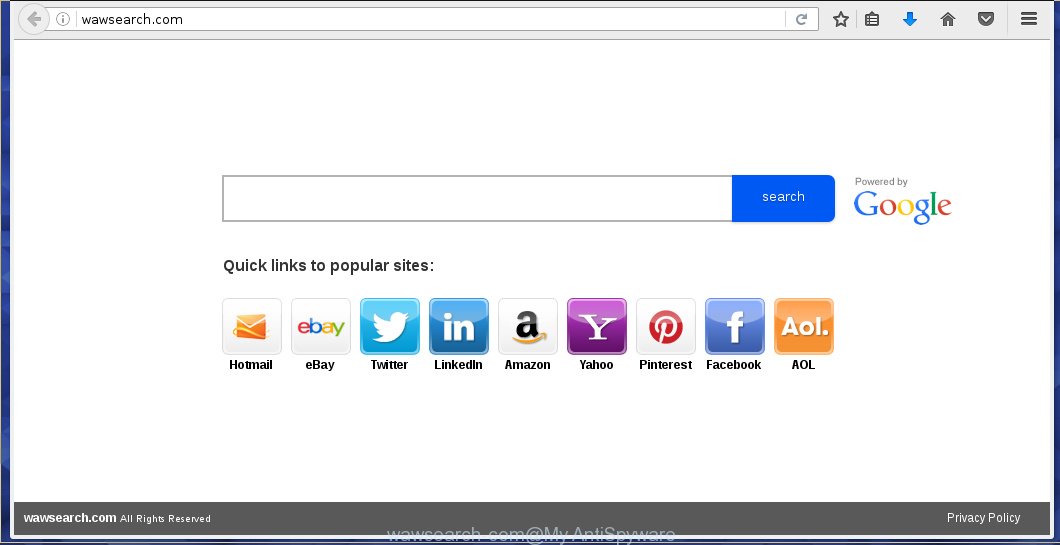
http://wawsearch.com/
Most often, the Wawsearch.com hijacker affects the most common browsers like Internet Explorer, Chrome, Firefox and Microsoft Edge. But such browser hijacker infections as well may infect another internet browsers by changing its shortcuts (adding ‘http://wawsearch.com/’ into Target field of a web-browser’s shortcut). So every time you start the web-browser, it will open Wawsearch.com . Even if you setup your start page again, it’s still the first thing you see when you launch the internet browser will be the annoying Wawsearch.com page.
Besides the fact that Wawsearch.com browser hijacker replaces your homepage, this unwanted web-site can set yourself as your search engine. But, obviously, it does not give you a good search results, as they will consist of a ton of advertising banners, links to harmful and misleading sites and only the remaining part is search results for your query from the major search engines. Of course, the very fact that you encounter with the inability to properly search the Internet, is an unpleasant moment. Moreover, the Wawsearch.com browser hijacker may collect information about you, and in the future to transfer it to third parties. What creates the risk of theft of your personal data.
Although, Wawsearch.com browser hijacker infection is not a virus, but it does bad things, and it alters the settings of your browser. Moreover, with this hijacker infection, an ad supported software can be additionally installed on to your PC, that will display a huge number of advertisements, hindering or completely blocking the work in the browser. Often such advertising links may recommend to install other unknown and unwanted programs or visit harmful web pages. So, it’s very important to disinfect your system as quickly as possible. The guide, which is shown below, will allow you to remove Wawsearch.com redirect from the Google Chrome, Mozilla Firefox, Internet Explorer and Edge and other browsers.
How can you prevent the Wawsearch.com hijacker
Wawsearch.com browser hijacker usually gets onto computer by being attached to another program in the same download package. The risk of this is especially high for the various free software downloaded from the World Wide Web. The creators of the software are hoping that users will use the quick setup mode, that is simply to click the Next button, without paying attention to the information on the screen and do not carefully considering every step of the installation procedure. Thus, the browser hijacker can infiltrate your system without your knowledge. Therefore, it is very important to read all the information that tells the program during installation, including the ‘Terms of Use’ and ‘Software license’. Use only the Manual, Custom or Advanced installation mode. This mode will allow you to disable all optional and unwanted applications and components.
How to manually remove Wawsearch.com
If you perform exactly the step-by-step guide below you should be able to remove the Wawsearch.com search. Read it once, after doing so, please print this page as you may need to close your browser or reboot your system.
- Remove Wawsearch.com associated software by using Windows Control Panel
- Disinfect the browser’s shortcuts to delete Wawsearch.com startpage
- Delete Wawsearch.com from Chrome
- Delete Wawsearch.com startpage from FF
- Delete Wawsearch.com search from IE
Remove Wawsearch.com associated software by using Windows Control Panel
Press Windows button ![]() , then click Search
, then click Search ![]() . Type “Control panel”and press Enter. If you using Windows XP or Windows 7, then press “Start” and select “Control Panel”. It will open the Windows Control Panel as on the image below.
. Type “Control panel”and press Enter. If you using Windows XP or Windows 7, then press “Start” and select “Control Panel”. It will open the Windows Control Panel as on the image below. 
Further, click “Uninstall a program” ![]() It will show a list of all software installed on your personal computer. Scroll through the all list, and uninstall any suspicious and unknown programs.
It will show a list of all software installed on your personal computer. Scroll through the all list, and uninstall any suspicious and unknown programs.
Disinfect the browser’s shortcuts to delete Wawsearch.com
Now you need to clean up the web-browser shortcuts. Check that the shortcut referring to the right exe-file of the browser, and not on any unknown file. Right click to a desktop shortcut for your internet browser. Choose the “Properties” option.
It will open the Properties window. Select the “Shortcut” tab here, after that, look at the “Target” field. The browser hijacker can replace it. If you are seeing something like “…exe http://wawsearch.com/” then you need to remove “http…” and leave only, depending on the web-browser you are using:
- Google Chrome: chrome.exe
- Opera: opera.exe
- Firefox: firefox.exe
- Internet Explorer: iexplore.exe
Look at the example as shown below.  Once is done, click the “OK” button to save the changes. Please repeat this step for web-browser shortcuts which redirects to an annoying web-sites. When you have completed, go to next step.
Once is done, click the “OK” button to save the changes. Please repeat this step for web-browser shortcuts which redirects to an annoying web-sites. When you have completed, go to next step.
Delete Wawsearch.com from Chrome
Reset Google Chrome settings is a simple way to remove the malicious and ad-supported extensions, as well as to restore the browser’s start page and search provider by default that have been replaced by browser hijacker.

- Open the Chrome and press on the Menu icon (icon in the form of three horizontal stripes).
- It will display the Chrome main menu, press the “Settings” menu.
- Next, click “Show advanced settings” link, that located at the bottom of the Settings page.
- On the bottom of the Advanced settings page, click the “Reset settings” button.
- The Chrome will display the reset settings box as shown on the image above.
- Confirm the internet browser’s reset by clicking on the “Reset” button.
- To learn more, read the blog post How to reset Google Chrome settings to default.
Delete Wawsearch.com startpage from FF
First, start the Firefox. Open the main menu by clicking on the button in the form of three horizontal stripes (![]() ). It opens the drop-down menu. Next, click the Help button (
). It opens the drop-down menu. Next, click the Help button (![]() ).
).  In the Help menu click the “Troubleshooting Information”. In the upper-right corner of the “Troubleshooting Information” page click on “Refresh Firefox” button as shown on the image below.
In the Help menu click the “Troubleshooting Information”. In the upper-right corner of the “Troubleshooting Information” page click on “Refresh Firefox” button as shown on the image below.  Confirm your action. Click on the “Refresh Firefox”.
Confirm your action. Click on the “Refresh Firefox”.
Delete Wawsearch.com search from IE
First, launch the Internet Explorer. Next, open Tools menu by clicking on the button in the form of gear (![]() ). It opens the drop-down menu, click the “Internet Options”.
). It opens the drop-down menu, click the “Internet Options”.  In the Internet Options window click on the Advanced tab, then click the Reset button. The Internet Explorer will show the “Reset Internet Explorer settings” window. Select the “Delete personal settings” check box, then press “Reset” button.
In the Internet Options window click on the Advanced tab, then click the Reset button. The Internet Explorer will show the “Reset Internet Explorer settings” window. Select the “Delete personal settings” check box, then press “Reset” button.  You will now need to restart your PC system for the changes to take effect.
You will now need to restart your PC system for the changes to take effect.
How to remove Wawsearch.com with Antimalware
Remove Wawsearch.com hijacker manually is difficult and often the hijacker is not completely removed. Therefore, we recommend you to use the MalwareBytes Anti-malware Free that are completely clean your computer. Moreover, the free application will help you to remove adware and toolbars that your computer may be infected too.
- Download MalwareBytes Anti-malware (MBAM) from the link below. Malwarebytes Anti-malware
327276 downloads
Author: Malwarebytes
Category: Security tools
Update: April 15, 2020
- Close all applications and windows on your PC. Open a directory in which you saved it. Double-click on the icon that named mbam-setup.
- Further, click Next button and follow the prompts.
- Once installation is finished, press the “Scan Now” button to start scanning your computer for Wawsearch.com browser hijacker. This task can take some time, so please be patient.
- When the scan is finished, make sure all entries have “checkmark” and press “Remove Selected”. Once disinfection is finished, you may be prompted to Restart.
The following video offers a steps on how to remove browser hijacker with Malwarebytes Anti-malware.
How to stop Wawsearch.com
To increase your security and protect your computer against new unwanted advertising links and malicious web-pages, you need to use program that blocks access to dangerous advertising links and web sites. Moreover, the software can block the open of intrusive advertising, which also leads to faster loading of sites and reduce the consumption of web traffic.
- Download AdGuard using the following link.
Adguard download
26903 downloads
Version: 6.4
Author: © Adguard
Category: Security tools
Update: November 15, 2018
- After the download is finished, run the downloaded file. You will see the “Setup Wizard” program window. Follow the prompts.
- Once the installation is finished, click “Skip” to close the installation program and use the default settings, or click “Get Started” to see an quick tutorial that will help you get to know AdGuard better.
- In most cases, the default settings are enough and you do not need to change anything. Each time, when you start your PC, AdGuard will start automatically and block pop-up ads, sites such Wawsearch.com, as well as other malicious or misleading pages. For an overview of all the features of the program, or to change its settings you can simply double-click on the icon named AdGuard, which is located on your desktop.
If the problem with Wawsearch.com is still remained
If MalwareBytes Anti-malware cannot remove this hijacker, then we suggests to use the AdwCleaner. AdwCleaner is a free removal utility for browser hijackers, adware, PUPs, toolbars. Also you can ask for help our Myantispyware team below.
- Download AdwCleaner from the link below. AdwCleaner download
225634 downloads
Version: 8.4.1
Author: Xplode, MalwareBytes
Category: Security tools
Update: October 5, 2024
- Double click the AdwCleaner icon. Once this tool is started, click “Scan” button to perform a system scan for Wawsearch.com browser hijacker infection.
- Once the scan is complete, the AdwCleaner will open a scan report. Review the report and then click “Cleaning” button. It will open a prompt, click “OK”.
How to ask for help the Myantispyware team
If you are seeking a help for Wawsearch.com homepage removal then follow these steps.
- Download HijackThis from the link below and save it to your Desktop. HijackThis download
5000 downloads
Version: 2.0.5
Author: OpenSource
Category: Security tools
Update: November 7, 2015
- Double-click on the HijackThis icon, and click the button labeled “Do a system scan only”.
- Once the scan is complete, the scan button will read “Save log”, click it. Save this log to your desktop
Create a Myantispyware account here. Once you’ve registered, check your e-mail for a confirmation link, and confirm your account. After that, login.
- Copy and paste the contents of the HijackThis log into your post. If you are posting for the first time, please start a new thread by using the “New Topic” button in the Spyware Removal forum. When posting your HJT log, try to give us some details about your problems, so we can try to help you more accurately.
- Wait for one of our trained “Security Team” or Site Administrator to provide you with knowledgeable assistance tailored to your problem with Wawsearch.com removal.



















