The WebDiscover appeared on your personal computer without any notice? After that, you’re faced with the fact that an unwanted toolbar added to the top of Windows desktop and all of your web-browsers are now rerouted to an unknown page every time when you press browser’s home button, create a new tab or perform an Web search.
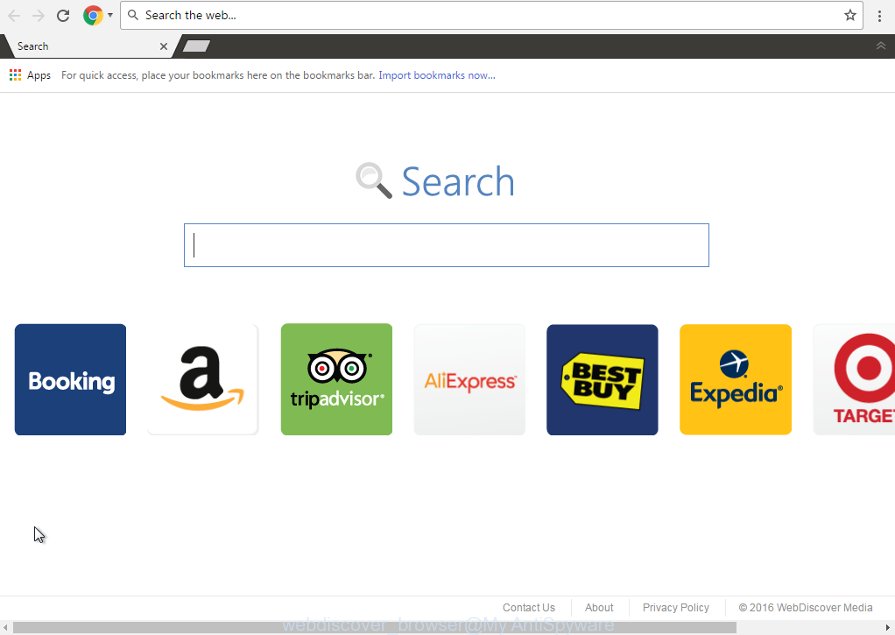
The cause of all your problems with your PC is WebDiscover Browser that has been installed on many systems around the world without users permission, so you’re one of many. Most probably, you do not even know how and where this unwanted software has got into your computer. In the step-by-step instructions below, we will explain all effective methods for manually removing it from your system.
Often, the PC system, that has been infected with “WebDiscover Browser”, will be also infected with adware, which will open a huge number of various advertisements. This may be pop-ups, text links in the web pages, banners where they never had. What is more, the adware may replace the legitimate advertising links with malicious ads that will offer to download and install malware and unwanted applications or visit the various dangerous and misleading web-sites.
How to remove WebDiscover Browser
In order to delete this unwanted software, you can use the removal steps which are given below that will allow you to remove Web Discover search easily and safely. The detailed procedure can be followed by anyone as it really does take you step-by-step. If you follow this process to get rid of WebDiscover Browser let us know how you managed by sending us your comments please.
Remove Web Discover associated software by using MS Windows Control Panel
Some of potentially unwanted programs, adware and browser hijacker can be removed using the Add/Remove programs utility which is located in the MS Windows Control Panel. So, if you’re running any version of Windows and you have noticed an unwanted application, then first try to get rid of it through Add/Remove programs.
- If you are using Windows 8, 8.1 or 10 then press Windows button, next click Search. Type “Control panel”and press Enter.
- If you are using Windows XP, Vista, 7, then press “Start” button and press “Control Panel”.
- It will open the Windows Control Panel.
- Further, press “Uninstall a program” under Programs category.
- It will open a list of all software installed on the PC.
- Scroll through the all list, and uninstall suspicious and unknown applications. To quickly find the latest installed programs, we recommend sort software by date.
See more details in the video instructions below.
Get rid of Web Discover with Malwarebytes
We suggest using the Malwarebytes Free which are completely clean your personal computer. The free utility is an advanced malware removal program developed by (c) Malwarebytes lab. This program uses the world’s most popular antimalware technology. It is able to help you get rid of browser hijackers, potentially unwanted software, malicious software, ad-supported software, toolbars, ransomware and other security threats from your personal computer for free.
- Please download Malwarebytes to your desktop by clicking on the following link.
Malwarebytes Anti-malware
327301 downloads
Author: Malwarebytes
Category: Security tools
Update: April 15, 2020
- At the download page, click on the Download button. Your web-browser will open the “Save as” prompt. Please save it onto your Windows desktop.
- Once the download process is done, please close all software and open windows on your machine. Double-click on the icon that’s named mb3-setup.
- This will run the “Setup wizard” of Malwarebytes onto your computer. Follow the prompts and do not make any changes to default settings.
- When the Setup wizard has finished installing, the Malwarebytes will start and open the main window.
- Further, press the “Scan Now” button to perform a system scan with this tool for the hijacker and other malware and adware. While the tool is checking, you can see number of objects it has identified as being infected by malicious software.
- When the Malwarebytes has finished scanning, it will open a list of all threats found by this tool.
- In order to delete all threats, simply click the “Quarantine Selected” button to begin cleaning your machine. Once the procedure is done, you may be prompted to restart the system.
- Close the Anti-Malware and continue with the next step.
Video instruction, which reveals in detail the steps above.
Double-check for potentially unwanted applications with AdwCleaner
If MalwareBytes anti-malware cannot remove this hijacker, then we suggests to run the AdwCleaner. AdwCleaner is a free removal utility for browser hijackers, adware, PUPs and toolbars.
Download AdwCleaner from the link below.
225644 downloads
Version: 8.4.1
Author: Xplode, MalwareBytes
Category: Security tools
Update: October 5, 2024
After the download is complete, open the folder in which you saved it. You will see an icon like below.
![]()
Double click the AdwCleaner desktop icon. When the tool is opened, you will see a screen like below.

Further, press “Scan” button to begin scanning your computer for the Web Discover unwanted program and other malware and adware. This task can take some time, so please be patient. When it has finished scanning your personal computer, you will be shown the list of all detected items on your computer as shown on the screen below.

Review the report and then click “Clean” button. It will show a dialog box as on the image below.

You need to press “OK”. When the clean up is finished, the AdwCleaner may ask you to reboot your personal computer. When your system is started, you will see an AdwCleaner log.
These steps are shown in detail in the following video guide.
How to stop unwanted redirects and annoying ads
In order to increase your security and protect your computer against new unwanted advertisements and harmful web pages, you need to run adblocker program that stops an access to harmful ads and pages. Moreover, the application can stop the show of intrusive advertising, that also leads to faster loading of web-pages and reduce the consumption of web traffic.
- Download AdGuard program from the following link.
Adguard download
26908 downloads
Version: 6.4
Author: © Adguard
Category: Security tools
Update: November 15, 2018
- After downloading is complete, start the downloaded file. You will see the “Setup Wizard” program window. Follow the prompts.
- Once the setup is complete, click “Skip” to close the setup program and use the default settings, or click “Get Started” to see an quick tutorial that will help you get to know AdGuard better.
- In most cases, the default settings are enough and you don’t need to change anything. Each time, when you start your computer, AdGuard will launch automatically and stop pop-up advertisements, sites such Web Discover, as well as other malicious or misleading web-sites. For an overview of all the features of the program, or to change its settings you can simply double-click on the icon named AdGuard, that is located on your desktop.
How can you prevent your computer from the attack of Web Discover unwanted software
The Web Discover browser come along with various free software, as a supplement, which is installed automatically. This is certainly not an honest way to get installed onto your personal computer. To avoid infecting of your PC, you should always carefully read the Terms of Use and the Software license. Additionally, always select Manual, Custom or Advanced install mode. This allows you to disable the installation of unnecessary and often harmful programs. Even if you uninstall the freeware from your personal computer, the Web Discover will not be uninstalled automatically. This means that you should manually remove Web Discover from your computer by follow the guide above.
Finish words
Now your machine should be free of the Web Discover browser. Delete AdwCleaner. We suggest that you keep AdGuard (to help you stop unwanted pop-up ads and unwanted harmful sites) and Malwarebytes (to periodically scan your computer for new malware, browser hijackers and adware). Make sure that you have all the Critical Updates recommended for Windows OS. Without regular updates you WILL NOT be protected when new browser hijacker, dangerous applications and adware are released.
If you are still having problems while trying to delete Web Discover startpage from your browser, then ask for help in our Spyware/Malware removal forum.

















