The Yeabd66.cc is a new browser hijacker from the big family of internet browser hijackers that affects browsers and alters its settings like home page, newtab page and search provider by default. It is currently very active spreading on the Internet. Many users have problems with cleaning a PC system from Yeabd66.cc homepage and restoring the Google Chrome, Mozilla Firefox, Internet Explorer and Edge settings.
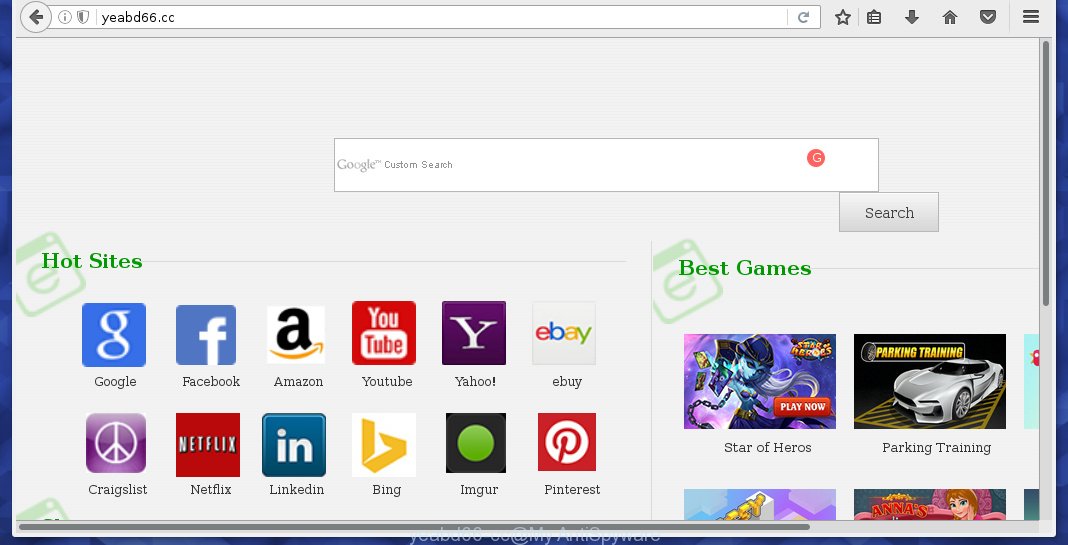
http://yeabd66.cc/
The Yeabd66.cc hijacker usually affects only the Internet Explorer, Chrome, Firefox and Microsoft Edge. However, possible situations, when any other web-browsers will be affected too. The browser hijacker infection will perform a scan of the PC for browser shortcuts and modify them without your permission. When it infects the internet browser shortcuts, it will add the argument such as ‘http://yeabd66.cc/’ into Target property. So, each time you run the web-browser, you will see the Yeabd66.cc unwanted web site.
Except that the Yeabd66.cc changes web-browser’s start page, it also replaces a search engine, which leads to the fact that use of the internet browser’s search becomes impossible. The reason for this is that the search results will consist of a large amount of advertising banners, links to malicious and misleading pages and only the remaining part is search results for your query from the other, well-known search engines such as Google or Bing.
Also on the computer together with Yeabd66.cc browser hijacker can be installed ad supported software, which will insert a huge number of advertisements directly to the web-sites that you view, creating a sense that advertising links has been added by the creators of the site. Moreover, a legal ads may be replaced on the fake advertising links, that will offer to download and install various unnecessary and harmful programs. Moreover, the Yeabd66.cc browser hijacker has the ability to collect a large number of personal information about you, which can later transfer to third parties.
How did Yeabd66.cc browser hijacker infection get on your system
Most often, the free software installer includes the optional potentially unwanted software such as this hijacker infection. So, be very careful when you agree to install anything. The best way – is to choose a Custom, Advanced or Manual installation mode. Here disable (uncheck) all optional applications in which you are unsure or that causes even a slightest suspicion. The main thing you should remember, you do not need to install the optional software which you do not trust! The only thing I want to add. Once the free programs is installed, if you uninstall this software, the start page and search provider by default of your favorite browser will not be restored. This must be done by yourself. Just follow the few simple steps below.
How to manually remove Yeabd66.cc
This guide will help you get rid of Yeabd66.cc search. These Yeabd66.cc removal steps work for the Google Chrome, Mozilla Firefox, Internet Explorer and Edge, as well as every version of Windows operating system. Some of the steps may require you to close the browser or reboot your computer. So, bookmark or print it for later reference.
- Uninstall Yeabd66.cc associated software by using Windows Control Panel
- Remove Yeabd66.cc search from Firefox
- Remove Yeabd66.cc from Google Chrome
- Get rid of Yeabd66.cc homepage in Microsoft Internet Explorer
- Disinfect the browser’s shortcuts to uninstall Yeabd66.cc
Uninstall Yeabd66.cc associated software by using Windows Control Panel
First, you should try to identify and remove the program that causes the appearance of annoying advertising or browser redirect, using the ‘Uninstall a program’ which is located in the ‘Control panel’.
Windows 8, 8.1, 10
 When the ‘Control Panel’ opens, press the ‘Uninstall a program’ link under Programs category as shown below.
When the ‘Control Panel’ opens, press the ‘Uninstall a program’ link under Programs category as shown below.  You will see the ‘Uninstall a program’ panel. Look on the example below.
You will see the ‘Uninstall a program’ panel. Look on the example below.  Very carefully look around the entire list of programs installed on your system. Most likely, one or more of them are responsible for the appearance of pop-up advertising banners and browser redirect to the unwanted Yeabd66.cc web page. If you have many programs installed, you can help simplify the search of harmful applications by sort the list by date of installation. Once you have found a suspicious, unwanted or unused program, right click to it, after that click ‘Uninstall’.
Very carefully look around the entire list of programs installed on your system. Most likely, one or more of them are responsible for the appearance of pop-up advertising banners and browser redirect to the unwanted Yeabd66.cc web page. If you have many programs installed, you can help simplify the search of harmful applications by sort the list by date of installation. Once you have found a suspicious, unwanted or unused program, right click to it, after that click ‘Uninstall’.
Windows XP, Vista, 7
 When the Windows ‘Control Panel’ opens, you need to press ‘Uninstall a program’ under ‘Programs’ as shown in the figure below.
When the Windows ‘Control Panel’ opens, you need to press ‘Uninstall a program’ under ‘Programs’ as shown in the figure below.  You will see a list of applications installed on your system. We recommend to sort the list by date of installation to quickly find the programs that were installed last. Most likely they responsibility for the appearance of pop-up ads and browser redirect. If you are in doubt, you can always check the application by doing a search for her name in Google, Yahoo or Bing. When the program which you need to uninstall is found, simply press on its name, and then click ‘Uninstall’ as shown on the screen below.
You will see a list of applications installed on your system. We recommend to sort the list by date of installation to quickly find the programs that were installed last. Most likely they responsibility for the appearance of pop-up ads and browser redirect. If you are in doubt, you can always check the application by doing a search for her name in Google, Yahoo or Bing. When the program which you need to uninstall is found, simply press on its name, and then click ‘Uninstall’ as shown on the screen below. 
Remove Yeabd66.cc search from Firefox
If the Firefox settings such as homepage, new tab page and search engine by default have been replaced by the hijacker, then resetting it to the default state can help.
First, start the Firefox and click ![]() button to show the Tools menu. It opens the drop-down menu on the right-part of the browser. Further, click the Help button (
button to show the Tools menu. It opens the drop-down menu on the right-part of the browser. Further, click the Help button (![]() ).
).  In the Help menu, select the “Troubleshooting Information” option. Another way to open the “Troubleshooting Information” screen – type about:support in the web-browser adress bar and press Enter. It will display the “Troubleshooting Information” page. In the upper-right corner of this screen, press the “Refresh Firefox” button.
In the Help menu, select the “Troubleshooting Information” option. Another way to open the “Troubleshooting Information” screen – type about:support in the web-browser adress bar and press Enter. It will display the “Troubleshooting Information” page. In the upper-right corner of this screen, press the “Refresh Firefox” button.  It will open the confirmation dialog box. Further, click the “Refresh Firefox” button. The Mozilla Firefox will start a task to fix your problems that caused by the Yeabd66.cc browser hijacker. Once, it is finished, click the “Finish” button.
It will open the confirmation dialog box. Further, click the “Refresh Firefox” button. The Mozilla Firefox will start a task to fix your problems that caused by the Yeabd66.cc browser hijacker. Once, it is finished, click the “Finish” button.
Remove Yeabd66.cc from Google Chrome
Open the Google Chrome menu by clicking on the button in the form of three horizontal stripes (![]() ). It opens the drop-down menu. Next click to Settings option.
). It opens the drop-down menu. Next click to Settings option.  Scroll down to the bottom of the page and click on the “Show advanced settings” link. Now scroll down until the Reset settings section is visible, as_shown and click on the Reset settings button.
Scroll down to the bottom of the page and click on the “Show advanced settings” link. Now scroll down until the Reset settings section is visible, as_shown and click on the Reset settings button.  Confirm your action, click on the Reset button.
Confirm your action, click on the Reset button.
Get rid of Yeabd66.cc homepage in Microsoft Internet Explorer
First, launch the Internet Explorer, press ![]() ). Click “Internet Options” as shown below.
). Click “Internet Options” as shown below.  In the “Internet Options” screen select the Advanced tab. Next, click Reset button. The Internet Explorer will show the Reset Internet Explorer settings prompt. Select the “Delete personal settings” check box and press Reset button.
In the “Internet Options” screen select the Advanced tab. Next, click Reset button. The Internet Explorer will show the Reset Internet Explorer settings prompt. Select the “Delete personal settings” check box and press Reset button.  You will now need to restart your personal computer for the changes to take effect. It will remove Yeabd66.cc browser hijacker, disable malicious and ad-supported browser’s extensions and restore the IE’s homepage to default state.
You will now need to restart your personal computer for the changes to take effect. It will remove Yeabd66.cc browser hijacker, disable malicious and ad-supported browser’s extensions and restore the IE’s homepage to default state.
Disinfect the browser’s shortcuts to uninstall Yeabd66.cc redirect
Click the right mouse button to a desktop shortcut which you use to start your internet browser. Next, select the “Properties” option. Important: necessary to click on the desktop shortcut for the web-browser which is redirected to the Yeabd66.cc or other annoying web-site.
Further, necessary to look at the text which is written in the “Target” field. The hijacker can replace the contents of this field, which describes the file to be run when you launch your web-browser. Depending on the browser you are using, there should be:
- Google Chrome: chrome.exe
- Opera: opera.exe
- Firefox: firefox.exe
- Internet Explorer: iexplore.exe
If you are seeing an unknown text like “http://yeabd66.cc/” that has been added here, then you should remove it, as shown on the image below.  Next, press the “OK” button to save the changes. Now, when you launch the internet browser from this desktop shortcut, it does not occur automatically redirect on the Yeabd66.cc web-page or any other unwanted web sites. Once the step is finished, we recommend to go to the next step.
Next, press the “OK” button to save the changes. Now, when you launch the internet browser from this desktop shortcut, it does not occur automatically redirect on the Yeabd66.cc web-page or any other unwanted web sites. Once the step is finished, we recommend to go to the next step.
How to delete Yeabd66.cc with Antimalware
Manual removal Yeabd66.cc search requires some computer skills. Some files and registry entries that created by the hijacker may be not completely removed. We suggest that use the MalwareBytes Anti-malware Free that are completely clean your PC system. Moreover, the free program will help you to remove malware, ad-supported software (adware) and toolbars that your computer may be infected too.
- Please download MalwareBytes Anti-malware to your desktop from the following link. Malwarebytes Anti-malware
327304 downloads
Author: Malwarebytes
Category: Security tools
Update: April 15, 2020
- At the download page, click on the Download button. Your browser will display the “Save as” prompt. Please save it onto your Windows desktop.
- Once the download process is finished, please close all software and open windows on your computer. Double-click on the icon that named mbam-setup.
- This will open the Setup wizard of MalwareBytes Anti-malware onto your PC. Follow the prompts and do not make any changes to default settings.
- When the Setup wizard has finished installing, the Antimalware will start and display the main window.
- Further, click the “Scan Now” button for the browser hijacker removal scan. It will begin scanning your computer for the hijacker which redirects your internet browser to the Yeabd66.cc unwanted site. This process can take quite a while, so please be patient.
- When the MalwareBytes Anti-malware has finished scanning, it will show a screen which contains a list of malicious software that has been found.
- When you are ready, click the “Remove Selected” button to start cleaning your computer. Once the process is finished, you may be prompted to Restart.
- Close the Anti-Malware and continue with the next step.
Video instruction, which reveals in detail the steps above.
How to stop Yeabd66.cc startpage
To increase your security and protect your PC against new annoying ads and malicious sites, you need to use application that blocks access to dangerous advertisements and pages. Moreover, the software can block the open of intrusive advertising, which also leads to faster loading of pages and reduce the consumption of web traffic.
- Download AdGuard using the following link.
Adguard download
26910 downloads
Version: 6.4
Author: © Adguard
Category: Security tools
Update: November 15, 2018
- After the download is finished, run the downloaded file. You will see the “Setup Wizard” program window. Follow the prompts.
- Once the installation is finished, click “Skip” to close the installation program and use the default settings, or click “Get Started” to see an quick tutorial that will help you get to know AdGuard better.
- In most cases, the default settings are enough and you do not need to change anything. Each time, when you start your system, AdGuard will start automatically and block pop-up ads, sites such Yeabd66.cc, as well as other malicious or misleading pages. For an overview of all the features of the application, or to change its settings you can simply double-click on the icon named AdGuard, which is located on your desktop.
Uninstall Yeabd66.cc browser hijacker infection and malicious extensions with AdwCleaner.
If MalwareBytes Anti-malware cannot remove this browser hijacker infection, then we suggests to use the AdwCleaner. AdwCleaner is a free removal tool for browser hijackers, adware, PUPs, toolbars. Also you can ask for help our Myantispyware team below.
Download AdwCleaner from the link below.
225644 downloads
Version: 8.4.1
Author: Xplode, MalwareBytes
Category: Security tools
Update: October 5, 2024
Once complete, open a directory in which you saved it. You will see an icon like below.
Double click the AdwCleaner desktop icon. Once this tool is started, you will see a screen like below.

Further, click “Scan” button to perform a system scan for Yeabd66.cc browser hijacker infection and internet browser’s malicious extensions. Once AdwCleaner has done, it will open a scan report as on the image below.

Review the report and then click “Cleaning” button. It will open a prompt as shown in the figure below.

Click “OK”. When the cleaning process is finished, the AdwCleaner may ask you to reboot your system.

When your personal computer is started, you will see an AdwCleaner log.

How to ask for help the Myantispyware team
If you are seeking a help for Yeabd66.cc removal then follow these steps.
- Download HijackThis from the link below and save it to your Desktop. HijackThis download
5017 downloads
Version: 2.0.5
Author: OpenSource
Category: Security tools
Update: November 7, 2015
- Double-click on the HijackThis icon, and click the button labeled “Do a system scan only”.
- Once the scan is complete, the scan button will read “Save log”, click it. Save this log to your desktop
Create a Myantispyware account here. Once you’ve registered, check your e-mail for a confirmation link, and confirm your account. After that, login.
- Copy and paste the contents of the HijackThis log into your post. If you are posting for the first time, please start a new thread by using the “New Topic” button in the Spyware Removal forum. When posting your HJT log, try to give us some details about your problems, so we can try to help you more accurately.
- Wait for one of our trained “Security Team” or Site Administrator to provide you with knowledgeable assistance tailored to your problem with Yeabd66.cc removal.


















