If your Google Chrome, Firefox, MS Edge and IE web browser home page have replaced to Yoursearch.me somehow, and you have tried to alter homepage and search engine from internet browser settings, but it didn’t help, then it is possible that unwanted software from the browser hijacker family get installed on your personal computer. The hijacker is an one type of unwanted applications which makes various changes to current settings of web browsers without your’s permission, to reroute you into unwanted web-pages. The browser hijacker mostly replace the FF, Google Chrome, Microsoft Internet Explorer and MS Edge current new tab page, startpage and search engine by default with its own.
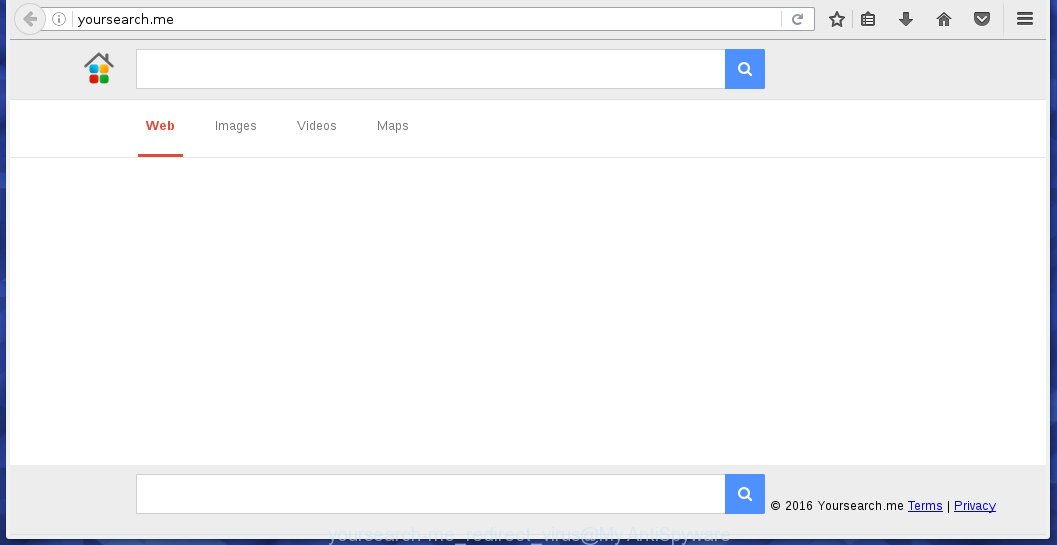
http://yoursearch.me/
The browser hijacker, which set the Yoursearch.me start page as your homepage can also set this intrusive web-page as your search engine. You will encounter the fact that the search in the web-browser has become uncomfortable to use, because the search results will consist of lots of advertisements, links to ad and unwanted web sites and a small amount of regular links, which are obtained from a search in the major search engines. Therefore, look for something using Yoursearch.me page would be a waste of time or worse, it can lead to even more infected system.
Table of contents
- What is Yoursearch.me
- Yoursearch.me removal guidance
- Manual Yoursearch.me redirect removal
- Uninstall suspicious and potentially unwanted applications using Microsoft Windows Control Panel
- Disinfect the browser’s shortcuts to get rid of Yoursearch.me
- Get rid of Yoursearch.me from Internet Explorer
- Delete Yoursearch.me from Firefox by resetting internet browser settings
- Remove Yoursearch.me redirect from Chrome
- Scan your computer and get rid of Yoursearch.me with free tools
- Manual Yoursearch.me redirect removal
- How to block Yoursearch.me
- Where the Yoursearch.me browser hijacker comes from
- To sum up
Some hijacker infections also contain ‘ad-supported’ software (also known as adware) that can be used to show intrusive advertisements and or collect lots of personal information about you that may be transferred to third parties. These unwanted advertisements can be displayed as pop-unders, pop-ups, in-text ads, video ads, text links or banners or even massive full page ads. Most of the ad-supported software is designed to open advertisements, but certain adware is form of spyware that often used to track users to gather lots of user information.
In addition to that, as was mentioned earlier, some hijackers such as Yoursearch.me to also modify all web-browsers shortcuts which located on your Desktop or Start menu. So, every infected shortcut will try to redirect your web browser to intrusive web pages, certain of which might be harmful. It can make the whole system more vulnerable to hacker attacks.
So, it is very important to clean your personal computer of hijacker ASAP. The step-by-step instructions, which is shown below, will help you to get rid of Yoursearch.me start page from the Firefox, Chrome, IE and Edge and other web-browsers.
Yoursearch.me removal guidance
The answer is right here on this web page. We have put together simplicity and efficiency. It will allow you easily to clean your machine of browser hijacker. Moreover, you can select manual or automatic removal solution. If you’re familiar with the personal computer then use manual removal, otherwise run the free anti-malware tool created specifically to remove hijacker like Yoursearch.me. Of course, you can combine both methods. Read this manual carefully, bookmark or print it, because you may need to exit your web-browser or restart your computer.
Manual Yoursearch.me redirect removal
Most common hijackers may be removed without any antivirus software. The manual browser hijacker removal is post step-by-step instructions that will teach you how to get rid of the Yoursearch.me search.
Uninstall suspicious and potentially unwanted applications using Microsoft Windows Control Panel
It is of primary importance to first identify and remove all potentially unwanted software, ‘ad supported’ software software and hijackers through ‘Add/Remove Programs’ (Windows XP) or ‘Uninstall a program’ (Windows 10, 8, 7) section of your Microsoft Windows Control Panel.
- If you are using Windows 8, 8.1 or 10 then click Windows button, next press Search. Type “Control panel”and press Enter.
- If you are using Windows XP, Vista, 7, then click “Start” button and press “Control Panel”.
- It will display the Windows Control Panel.
- Further, press “Uninstall a program” under Programs category.
- It will display a list of all applications installed on the computer.
- Scroll through the all list, and delete suspicious and unknown applications. To quickly find the latest installed programs, we recommend sort applications by date.
See more details in the video tutorial below.
Disinfect the browser’s shortcuts to get rid of Yoursearch.me
Now you need to clean up the web-browser shortcuts. Check that the shortcut referring to the right exe-file of the internet browser, and not on any unknown file.
Right click on the shortcut of infected browser as shown in the figure below.

Select the “Properties” option and it will display a shortcut’s properties. Next, click the “Shortcut” tab and then delete the “http://site.address” string from Target field like below.

Then click OK to save changes. Repeat the step for all web-browsers that are redirected to the Yoursearch.me unwanted page.
Get rid of Yoursearch.me from Internet Explorer
First, start the Internet Explorer, then press ‘gear’ icon ![]() . It will show the Tools drop-down menu on the right part of the web-browser, then click the “Internet Options” as on the image below.
. It will show the Tools drop-down menu on the right part of the web-browser, then click the “Internet Options” as on the image below.

In the “Internet Options” screen, select the “Advanced” tab, then click the “Reset” button. The Internet Explorer will display the “Reset Internet Explorer settings” dialog box. Further, press the “Delete personal settings” check box to select it. Next, click the “Reset” button as shown on the image below.

Once the procedure is finished, press “Close” button. Close the Internet Explorer and reboot your personal computer for the changes to take effect. This step will help you to restore your web browser’s homepage, newtab page and default search engine to default state.
Delete Yoursearch.me from Firefox by resetting internet browser settings
If your Mozilla Firefox web-browser startpage has modified to Yoursearch.me without your permission or a an unknown search engine opens results for your search, then it may be time to perform the web browser reset.
Click the Menu button (looks like three horizontal lines), and press the blue Help icon located at the bottom of the drop down menu as on the image below.

A small menu will appear, click the “Troubleshooting Information”. On this page, click “Refresh Firefox” button as shown in the figure below.

Follow the onscreen procedure to restore your Firefox web browser settings to its original state.
Remove Yoursearch.me redirect from Chrome
Run the Reset web browser tool of the Chrome to reset all its settings like new tab, startpage and search engine by default to original defaults. This is a very useful utility to use, in the case of web-browser hijacks like Yoursearch.me.

- First, launch the Chrome and click the Menu icon (icon in the form of three horizontal stripes).
- It will open the Google Chrome main menu, press the “Settings” menu.
- Next, press “Show advanced settings” link, which located at the bottom of the Settings page.
- On the bottom of the “Advanced settings” page, press the “Reset settings” button.
- The Chrome will show the reset settings dialog box as shown on the image above.
- Confirm the web-browser’s reset by clicking on the “Reset” button.
- To learn more, read the blog post How to reset Google Chrome settings to default.
Scan your computer and get rid of Yoursearch.me with free tools
Manual removal is not always as effective as you might think. Often, even the most experienced users may not completely delete hijacker from the infected computer. So, we recommend to check your computer for any remaining malicious components with free browser hijacker infection removal programs below.
Automatically remove Yoursearch.me with Zemana Anti-malware
Zemana Anti-malware highly recommended, because it can detect security threats such ad-supported software and browser hijackers which most ‘classic’ antivirus software fail to pick up on. Moreover, if you have any Yoursearch.me browser hijacker removal problems which cannot be fixed by this tool automatically, then Zemana Anti-malware provides 24X7 online assistance from the highly experienced support staff.

- Download Zemana anti malware (ZAM) by clicking on the link below.
Zemana AntiMalware
165053 downloads
Author: Zemana Ltd
Category: Security tools
Update: July 16, 2019
- Once the download is complete, close all software and windows on your system. Open a file location. Double-click on the icon that’s named Zemana.AntiMalware.Setup.
- Further, click Next button and follow the prompts.
- Once setup is done, press the “Scan” button . This will begin scanning the whole computer to find out hijacker that reroutes your browser to the Yoursearch.me annoying web site. When a threat is detected, the count of the security threats will change accordingly.
- When it completes the scan, it’ll open a screen which contains a list of malicious software that has been detected. Next, you need to click “Next”. Once disinfection is finished, you can be prompted to restart your system.
Automatically remove Yoursearch.me with Malwarebytes
Manual Yoursearch.me start page removal requires some computer skills. Some files and registry entries that created by the hijacker can be not completely removed. We suggest that use the Malwarebytes Free that are completely free your computer of hijacker. Moreover, the free program will help you to remove malicious software, PUPs, adware and toolbars that your computer can be infected too.
Download Malwarebytes on your computer by clicking on the link below. Save it on your Windows desktop or in any other place.
327278 downloads
Author: Malwarebytes
Category: Security tools
Update: April 15, 2020
When the download is complete, close all programs and windows on your system. Double-click the set up file named mb3-setup. If the “User Account Control” prompt pops up as shown on the image below, click the “Yes” button.

It will open the “Setup wizard” which will help you install Malwarebytes on your PC system. Follow the prompts and don’t make any changes to default settings.

Once install is finished successfully, click Finish button. Malwarebytes will automatically start and you can see its main screen as shown on the screen below.

Now press the “Scan Now” button . This will begin scanning the whole computer to find out browser hijacker . A scan can take anywhere from 10 to 30 minutes, depending on the count of files on your computer and the speed of your machine. When a malware, ad-supported software or PUPs are detected, the number of the security threats will change accordingly.

Once the system scan is complete, it’ll show a scan report. Next, you need to click “Quarantine Selected” button. The Malwarebytes will begin removing Yoursearch.me browser hijacker infection and other security threats. Once disinfection is complete, you may be prompted to reboot the personal computer.
We suggest you look at the following video, which completely explains the procedure of using the Malwarebytes to remove browser hijacker infection and other malware.
Run AdwCleaner to delete Yoursearch.me from the computer
AdwCleaner is a free removal tool which can scan your computer for a wide range of security threats like ad supported software, hijacker infections such as Yoursearch.me, potentially unwanted programs as well as other malicious software. It will perform a deep {scan} of your system including hard drives and MS Windows registry. Once a malicious software is found, it will help you to get rid of all detected threats from your PC system by a simple click.
Download AdwCleaner tool by clicking on the link below. Save it to your Desktop so that you can access the file easily.
225634 downloads
Version: 8.4.1
Author: Xplode, MalwareBytes
Category: Security tools
Update: October 5, 2024
Once the downloading process is complete, open the file location and double-click the AdwCleaner icon. It will run the AdwCleaner tool and you will see a screen like below. If the User Account Control prompt will ask you want to show the application, click Yes button to continue.

Next, press “Scan” to perform a system scan for the Yoursearch.me hijacker infection which reroutes your web browser to the Yoursearch.me intrusive page. While the utility is checking, you can see count of objects it has identified as being infected by malware.

When it has finished scanning is finished, the results are displayed in the scan report as shown on the screen below.

Make sure all entries have ‘checkmark’ and click “Clean” button. It will show a dialog box. Click “OK” to start the cleaning procedure. When the cleaning procedure is finished, the AdwCleaner may ask you to reboot your computer. After reboot, the AdwCleaner will open the log file.
All the above steps are shown in detail in the following video instructions.
How to block Yoursearch.me
Run an ad-blocker tool such as AdGuard will protect you from malicious ads and content. Moreover, you can find that the AdGuard have an option to protect your privacy and stop phishing and spam pages. Additionally, adblocker software will help you to avoid intrusive ads and unverified links that also a good way to stay safe online.
- Download AdGuard program from the following link.
Adguard download
26903 downloads
Version: 6.4
Author: © Adguard
Category: Security tools
Update: November 15, 2018
- When the download is done, run the downloaded file. You will see the “Setup Wizard” program window. Follow the prompts.
- When the installation is finished, press “Skip” to close the install program and use the default settings, or press “Get Started” to see an quick tutorial that will allow you get to know AdGuard better.
- In most cases, the default settings are enough and you do not need to change anything. Each time, when you start your PC, AdGuard will start automatically and stop ads, web-pages such Yoursearch.me, as well as other harmful or misleading web sites. For an overview of all the features of the program, or to change its settings you can simply double-click on the icon named AdGuard, that is located on your desktop.
Where the Yoursearch.me browser hijacker comes from
Most commonly, the Yoursearch.me browser hijacker is bundled with the setup packages from a free hosting and file sharing web sites. So, install a free programs is a a good chance that you will find a bundled hijacker. If you don’t know how to avoid it, then use a simple trick. During the install, choose the Custom or Advanced setup option. Next, press ‘Decline’ button and clear all checkboxes on offers that ask you to install third-party applications. Moreover, please carefully read Term of use and User agreement before installing any software or otherwise you can end up with another unwanted program on your computer such as this browser hijacker infection.
To sum up
Now your system should be free of the Yoursearch.me redirect. Delete AdwCleaner. We suggest that you keep AdGuard (to help you stop unwanted popup ads and annoying harmful sites) and Malwarebytes (to periodically scan your system for new malware, browser hijackers and ‘ad supported’ software). Make sure that you have all the Critical Updates recommended for Windows OS. Without regular updates you WILL NOT be protected when new browser hijacker, harmful programs and adware are released.
If you are still having problems while trying to remove Yoursearch.me home page from your web browser, then ask for help in our Spyware/Malware removal forum.




















