The Searches.safehomepage.com is an annoying page that installed as your startpage with the help of malware from the browser hijacker family. Once started, it will modify settings of installed browsers. So, every time when you open the Google Chrome, Firefox, IE and MS Edge, it’ll always be forced to open Searches.safehomepage.com site, even as your home page has been set to a completely different web-site. On current date, this hijacker infection continues to increase the number of computers that have been infected.
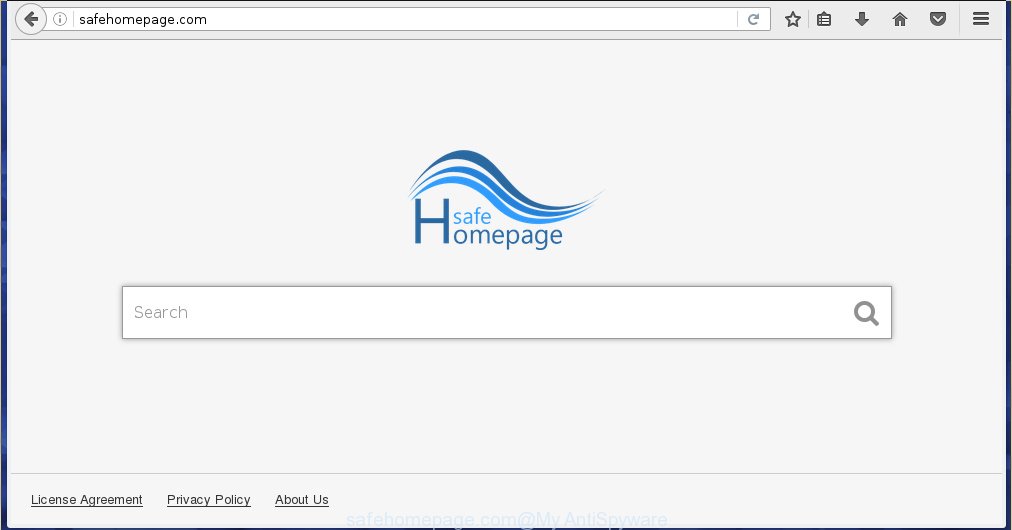
http://safehomepage.com/
Most often, the Searches.safehomepage.com hijacker affects most common web browsers such as Firefox, Chrome, Internet Explorer and Microsoft Edge. But such hijackers as well can infect other web-browsers by changing its shortcuts (adding ‘http://site.address’ into Target field of web-browser’s shortcut). So every time you open the web-browser, it will show Searches.safehomepage.com web-page. Even if you setup your home page again, the unwanted Searches.safehomepage.com web page will be the first thing that you see when you run the browser.
The Searches.safehomepage.com hijacker infection can also modify the default search engine that will virtually block the possibility of finding information on the Web. The reason for this is that the Searches.safehomepage.com search results can display a large amount of ads, links to unwanted and ad web-sites. Only the remaining part is the result of your search request, loaded from the major search engines such as Google, Yahoo or Bing.
Table of contents
- What is Searches.safehomepage.com
- How to remove Searches.safehomepage.com (removal guide)
- Manual Searches.safehomepage.com start page removal
- Removing the Searches.safehomepage.com, check the list of installed applications first
- Clean up the web-browsers shortcuts which have been hijacked by Searches.safehomepage.com
- Get rid of Searches.safehomepage.com redirect from Microsoft Internet Explorer
- Get rid of Searches.safehomepage.com from Firefox
- Remove Searches.safehomepage.com home page from Chrome
- How to automatically delete Searches.safehomepage.com hijacker infection
- Manual Searches.safehomepage.com start page removal
- Run AdBlocker to block Searches.safehomepage.com and stay safe online
- How did you get infected with Searches.safehomepage.com hijacker infection
- To sum up
Also, adware (also known as ‘ad-supported’ software) can be installed on the PC system together with Searches.safehomepage.com browser hijacker. It will insert a large amount of ads directly to the sites that you view, creating a sense that ads has been added by the developers of the site. Moreover, legal advertisements can be replaced on fake advertisements that will offer to download and install various unnecessary and harmful software. Moreover, the Searches.safehomepage.com hijacker has the ability to gather personal info, which can be later used for marketing purposes.
The guidance below explaining steps to delete Searches.safehomepage.com search problem. Feel free to use it for removal of the hijacker infection that may attack Firefox, Google Chrome, IE and Microsoft Edge and other popular internet browsers. The steps will allow you restore your settings of internet browsers which previously modified by hijacker.
How to remove Searches.safehomepage.com (removal guide)
Most commonly browser hijacker infections requires more than a simple uninstall through the use of Windows Control panel in order to be fully deleted. For that reason, our team made several removal solutions that we’ve combined in a detailed guide. Therefore, if you’ve the intrusive Searches.safehomepage.com browser hijacker infection on your computer and are currently trying to have it deleted then feel free to follow the guidance below in order to resolve your problem. Read this manual carefully, bookmark or print it, because you may need to close your internet browser or reboot your system.
Manual Searches.safehomepage.com home page removal
The useful removal steps for the Searches.safehomepage.com . The detailed procedure can be followed by anyone as it really does take you step-by-step. If you follow this process to delete Searches.safehomepage.com let us know how you managed by sending us your comments please.
Removing the Searches.safehomepage.com, check the list of installed applications first
We recommend that you start the system cleaning procedure by checking the list of installed programs and uninstall all unknown or suspicious applications. This is a very important step, as mentioned above, very often the harmful applications such as ‘ad supported’ software and browser hijackers may be bundled with freeware. Delete the unwanted applications can remove the annoying advertisements or web-browser redirect.
Windows 8, 8.1, 10
First, press the Windows button
Windows XP, Vista, 7
First, click “Start” and select “Control Panel”.
It will display the Windows Control Panel as shown below.

Next, click “Uninstall a program” ![]()
It will open a list of all programs installed on your computer. Scroll through the all list, and uninstall any suspicious and unknown programs. To quickly find the latest installed software, we recommend sort software by date in the Control panel.
Clean up the web-browsers shortcuts which have been hijacked by Searches.safehomepage.com
Unfortunately, the hijacker infection can also hijack Windows shortcuts (mostly, your internet browsers shortcuts}), so that the Searches.safehomepage.com startpage will be opened when you open the Chrome, Internet Explorer, Mozilla Firefox and Edge or another browser.
To clear the web browser shortcut, right-click to it and select Properties. On the Shortcut tab, locate the Target field. Click inside, you will see a vertical line – arrow pointer, move it (using -> arrow key on your keyboard) to the right as possible. You will see a text similar “http://site.address” which has been added here. You need to delete it.

When the text is removed, click the OK button. You need to clean all shortcuts of all your browsers, as they may be infected too.
Get rid of Searches.safehomepage.com redirect from Microsoft Internet Explorer
First, open the Internet Explorer. Next, click the button in the form of gear (![]() ). It will open the Tools drop-down menu, click the “Internet Options” as shown below.
). It will open the Tools drop-down menu, click the “Internet Options” as shown below.

In the “Internet Options” window click on the Advanced tab, then click the Reset button. The IE will open the “Reset Internet Explorer settings” window as shown on the screen below. Select the “Delete personal settings” check box, then click “Reset” button.

You will now need to restart your PC system for the changes to take effect.
Get rid of Searches.safehomepage.com from Firefox
The FF reset will keep your personal information like bookmarks, passwords, web form auto-fill data and remove unwanted search engine and startpage like Searches.safehomepage.com, modified preferences, extensions and security settings.
Launch the Mozilla Firefox and press the menu button (it looks like three stacked lines) at the top right of the web-browser screen. Next, press the question-mark icon at the bottom of the drop-down menu. It will display the slide-out menu.

Select the “Troubleshooting information”. If you are unable to access the Help menu, then type “about:support” in your address bar and press Enter. It bring up the “Troubleshooting Information” page as on the image below.

Click the “Refresh Firefox” button at the top right of the Troubleshooting Information page. Select “Refresh Firefox” in the confirmation prompt. The Firefox will begin a process to fix your problems that caused by the Searches.safehomepage.com browser hijacker infection. When, it’s finished, press the “Finish” button.
Remove Searches.safehomepage.com home page from Chrome
Reset Chrome settings is a easy way to get rid of the browser hijacker, harmful and ‘ad-supported’ extensions, as well as to restore the web browser’s new tab, startpage and search provider by default that have been changed by Searches.safehomepage.com hijacker.
First launch the Google Chrome. Next, click the button in the form of three horizontal stripes (![]() ). It will display the main menu. Further, click the option named “Settings”. Another way to display the Google Chrome’s settings – type chrome://settings in the browser adress bar and press Enter.
). It will display the main menu. Further, click the option named “Settings”. Another way to display the Google Chrome’s settings – type chrome://settings in the browser adress bar and press Enter.

The web browser will show the settings screen. Scroll down to the bottom of the page and click the “Show advanced settings” link. Now scroll down until the “Reset settings” section is visible, as shown below and click the “Reset settings” button.

The Google Chrome will show the confirmation prompt. You need to confirm your action, click the “Reset” button. The internet browser will start the process of cleaning. Once it’s finished, the web browser’s settings including homepage, newtab page and search provider by default back to the values that have been when the Google Chrome was first installed on your machine.
How to automatically delete Searches.safehomepage.com hijacker infection
Many antivirus companies have made software that help detect and remove browser hijacker infection, and thereby return all your typical web-browsers settings. Below is a a few of the free applications you may want to run. You PC system can have lots of potentially unwanted programs, ad supported software and browser hijacker infections installed at the same time, so we recommend, if any unwanted or malicious program returns after rebooting the PC system, then boot your machine into Safe Mode and run the antimalware utility again.
Scan and free your PC system of Searches.safehomepage.com with Zemana Anti-malware
We recommend using the Zemana Anti-malware that are completely clean your machine of the hijacker infection. The utility is an advanced malicious software removal program designed by (c) Zemana lab. It is able to help you delete potentially unwanted software, browser hijacker infections, ad supported software, malicious software, toolbars, ransomware and other security threats from your machine for free.

- Download Zemana anti-malware (ZAM) by clicking on the link below.
Zemana AntiMalware
165497 downloads
Author: Zemana Ltd
Category: Security tools
Update: July 16, 2019
- After the download is finished, close all software and windows on your personal computer. Open a file location. Double-click on the icon that’s named Zemana.AntiMalware.Setup.
- Further, click Next button and follow the prompts.
- Once setup is complete, click the “Scan” button to perform a system scan with this tool for the hijacker infection that cause a redirect to Searches.safehomepage.com. Depending on your computer, the scan may take anywhere from a few minutes to close to an hour.
- As the scanning ends, it will open a screen that contains a list of malicious software that has been found. Next, you need to click “Next”. Once disinfection is done, you can be prompted to restart your PC.
Scan and free your PC system of browser hijacker with Malwarebytes
You can remove Searches.safehomepage.com automatically with a help of Malwarebytes Free. We recommend this free malicious software removal tool because it can easily remove hijackers, adware, potentially unwanted programs and toolbars with all their components such as files, folders and registry entries.
Download Malwarebytes on your PC system by clicking on the link below. Save it on your Windows desktop or in any other place.
327716 downloads
Author: Malwarebytes
Category: Security tools
Update: April 15, 2020
After the download is complete, close all applications and windows on your PC. Double-click the set up file named mb3-setup. If the “User Account Control” dialog box pops up as shown below, click the “Yes” button.

It will open the “Setup wizard” that will help you install Malwarebytes on your personal computer. Follow the prompts and do not make any changes to default settings.

Once installation is done successfully, press Finish button. Malwarebytes will automatically start and you can see its main screen as shown in the figure below.

Now click the “Scan Now” button to perform a system scan with this utility for the hijacker that redirects your browser to the Searches.safehomepage.com unwanted web site. When a threat is found, the number of the security threats will change accordingly. Wait until the the scanning is complete.

Once the scan is done, it will display a screen which contains a list of malicious software that has been detected. Next, you need to press “Quarantine Selected” button. The Malwarebytes will start removing Searches.safehomepage.com browser hijacker and other security threats. Once disinfection is finished, you may be prompted to reboot the PC system.
We suggest you look at the following video, which completely explains the process of using the Malwarebytes to delete hijacker and other malicious software.
Delete Searches.safehomepage.com browser hijacker infection and malicious extensions with AdwCleaner
AdwCleaner is a free removal utility that can be downloaded and use to delete browser hijackers, adware, malware, potentially unwanted software, toolbars and other threats from your PC system. You can use this tool to detect threats even if you have an antivirus or any other security program.

- Download AdwCleaner from the following link.
AdwCleaner download
225787 downloads
Version: 8.4.1
Author: Xplode, MalwareBytes
Category: Security tools
Update: October 5, 2024
- Select the folder in which you saved it as Desktop, and then press Save.
- After the download is done, launch the AdwCleaner, double-click the adwcleaner_xxx.exe file.
- If the “User Account Control” prompts, click Yes to continue.
- Read the “Terms of use”, and click Accept.
- In the AdwCleaner window, click the “Scan” to perform a system scan for the Searches.safehomepage.com hijacker infection and internet browser’s malicious extensions. A scan can take anywhere from 10 to 30 minutes, depending on the number of files on your PC system and the speed of your system. During the scan it will detect all threats present on your system.
- When it has finished scanning, it’ll open you the results. In order to remove all items, simply click “Clean”. If the AdwCleaner will ask you to reboot your system, click “OK”.
The step by step guide shown in detail in the following video.
Run AdBlocker to block Searches.safehomepage.com and stay safe online
It’s also critical to protect your web browsers from dangerous sites and ads by using an ad blocking program like AdGuard. Security experts says that it will greatly reduce the risk of malware, and potentially save lots of money. Additionally, the AdGuard can also protect your privacy by blocking almost all trackers.
Installing the AdGuard ad-blocker application is simple. First you’ll need to download AdGuard by clicking on the following link.
27034 downloads
Version: 6.4
Author: © Adguard
Category: Security tools
Update: November 15, 2018
Once the download is done, double-click the downloaded file to run it. The “Setup Wizard” window will show up on the computer screen as shown below.

Follow the prompts. AdGuard will then be installed and an icon will be placed on your desktop. A window will show up asking you to confirm that you want to see a quick instructions as shown on the image below.

Click “Skip” button to close the window and use the default settings, or press “Get Started” to see an quick guidance that will allow you get to know AdGuard better.
Each time, when you run your PC, AdGuard will run automatically and block pop up ads, web sites such Searches.safehomepage.com, as well as other dangerous or misleading pages. For an overview of all the features of the program, or to change its settings you can simply double-click on the AdGuard icon, which can be found on your desktop.
How did you get infected with Searches.safehomepage.com hijacker infection
In many cases Searches.safehomepage.com hijacker gets on your computer together with various free software, as a bonus. Therefore it is very important at the stage of installing programs downloaded from the Web carefully review the Terms of use and the License agreement, as well as to always select the Advanced, Custom or Manual setup mode. In this mode, you can turn off all unwanted add-ons, including the Searches.safehomepage.com hijacker infection, which will be installed along with the desired program. Of course, if you uninstall the free software from your PC, your favorite web-browser’s settings will not be restored. So, to return the Google Chrome, Firefox, Microsoft Edge and Microsoft Internet Explorer’s startpage, newtab and default search provider you need to follow the step-by-step guide above.
To sum up
Now your PC system should be free of the Searches.safehomepage.com search. Remove AdwCleaner. We suggest that you keep Malwarebytes (to periodically scan your PC for new malware, browser hijackers and adware) and AdGuard (to help you stop undesired pop ups and dangerous web sites). Moreover, to prevent browser hijackers, please stay clear of unknown and third party software, make sure that your antivirus application, turn on the option to scan for PUPs (potentially unwanted programs).
If you need more help with Searches.safehomepage.com start page related issues, go to our Spyware/Malware removal forum.


















