The cause of unwanted link.in-get.com popups on your screen is adware (also known as ad-supported software). Technically, the ad supported software, that displays link.in-get.com advertising or redirects on this unwanted web-site, is not a virus. This software is created to make a money. Once started, the adware injects a java scripts within the content of pages that you visit. These js-scripts may pop-up a new web-browser window with link.in-get.com web-site or insert a a large number of advertisements directly into the pages you’re viewing.
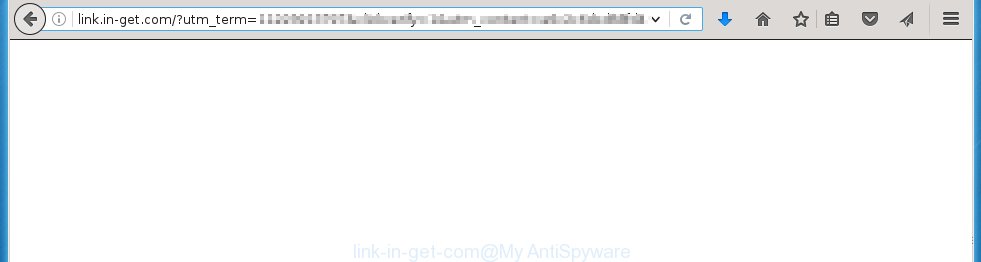
http://link.in-get.com/?utm_term= …
Most often, the ad supported software affects the most common browsers such as the Google Chrome, Mozilla Firefox, Internet Explorer and Edge. But such the dangerous software as well may infect another web-browsers by changing its shortcuts (adding an argument such as ‘http://site.address’ into Target field of a browser’s shortcut). So every time you launch the internet browser, it will reroute to the annoying link.in-get.com site. Even if you setup a new home page, an unwanted web page will be the first thing you see when you start the Internet Explorer, Chrome, Firefox and Microsoft Edge.
The adware is not a virus, but the virus behaves similarly. As a rootkit hides in the system, modifies web-browser settings and blocks them from changing. Also the ad supported software can install additional web-browser extensions, addons and modules that will inject advertising links within the Google Chrome, Mozilla Firefox, Internet Explorer and Edge’s screen. Moreover, the adware may install a browser hijacker that once started, will modify the internet browser’s homepage and search engine. And finally, the ad supported software can collect a wide variety of personal information such as what web-sites you are opening, what you are looking for the Web and so on. This information, in the future, may be transferred to third parties.
We recommend to get rid of the adware, which redirects your browser on the link.in-get.com annoying web-page, as soon as you found this problem, as it can direct you to web-resources which may load other malicious software on your personal computer.
How does link.in-get.com ads get installed onto PC
The adware usually spreads bundled with various free applications. Most commonly, it may be bundled within the installation packages from Softonic, Cnet, Soft32, Brothersoft or other similar web sites. So, you should run any files downloaded from the World Wide Web with great caution, read the User agreement, Software license and Terms of use. In the process of installing a new application, you should choose a Manual, Advanced or custom installation mode to control what components and additional applications to be installed, otherwise you run the risk of infecting your system with an ad supported software like this that opens a a huge number of the link.in-get.com advertising links within the Internet Explorer, Chrome, Firefox and Microsoft Edge.
How to manually remove link.in-get.com
The following instructions is a step-by-step guide, which will help you manually remove link.in-get.com redirect from the Internet Explorer, Chrome, Firefox and Microsoft Edge.
- Remove suspicious and unknown software by using Windows Control Panel
- Disinfect the browser’s shortcuts to delete link.in-get.com redirect
- Remove link.in-get.com pop-up ads from Chrome
- Get rid of link.in-get.com advertisements in Firefox
- Remove link.in-get.com ads from Internet Explorer
Remove suspicious and unknown software by using Windows Control Panel
Press Windows key ![]() , then click Search
, then click Search ![]() . Type “Control panel”and press Enter. If you using Windows XP or Windows 7, then click “Start” and select “Control Panel”. It will open the Windows Control Panel as shown below.
. Type “Control panel”and press Enter. If you using Windows XP or Windows 7, then click “Start” and select “Control Panel”. It will open the Windows Control Panel as shown below. 
Click “Uninstall a program” ![]() It will open a list of all programs. Scroll through the all list, and uninstall any suspicious and unknown programs.
It will open a list of all programs. Scroll through the all list, and uninstall any suspicious and unknown programs.
Disinfect the browser’s shortcuts to delete link.in-get.com redirect
Click the right mouse button to a desktop shortcut which you use to launch your browser. Next, select the “Properties” option. Important: necessary to click on the desktop shortcut for the browser which is redirected to the link.in-get.com or other unwanted site.
Further, necessary to look at the text which is written in the “Target” field. The adware can replace the contents of this field, which describes the file to be run when you start your browser. Depending on the browser you are using, there should be: Google Chrome: chrome.exe, Opera: opera.exe, Firefox: firefox.exe, Internet Explorer: iexplore.exe. If you are seeing an unknown text like “http://site.address” that has been added here, then you should remove it, as shown on the screen below.  Click the “OK” button to save the changes. Now, when you launch the browser from this desktop shortcut, it does not occur automatically redirect on the link.in-get.com site or any other unwanted pages that is advertised by the adware. Once the step is finished, we recommend to go to the next step.
Click the “OK” button to save the changes. Now, when you launch the browser from this desktop shortcut, it does not occur automatically redirect on the link.in-get.com site or any other unwanted pages that is advertised by the adware. Once the step is finished, we recommend to go to the next step.
Remove link.in-get.com pop-up ads from Chrome
Open the Chrome menu by clicking on the button in the form of three horizontal stripes (![]() ). It opens the drop-down menu. Click to Settings option.
). It opens the drop-down menu. Click to Settings option.  Scroll down to the bottom of the page and click on the “Show advanced settings” link. Now scroll down until the Reset settings section is visible, as shown below and click on the Reset settings button.
Scroll down to the bottom of the page and click on the “Show advanced settings” link. Now scroll down until the Reset settings section is visible, as shown below and click on the Reset settings button.  Confirm your action, click on the Reset button.
Confirm your action, click on the Reset button.
Get rid of link.in-get.com advertisements in Firefox
If the FF settings have been changed by the adware, then resetting it to the default state can help you to remove the redirect onto link.in-get.com advertising.
Run the Firefox and press ![]() button to display the Tools menu. It opens the drop-down menu on the right-part of the web-browser. Click on the Help button (
button to display the Tools menu. It opens the drop-down menu on the right-part of the web-browser. Click on the Help button (![]() ).
).  In the Help menu, select the “Troubleshooting Information” option. Another way to open the “Troubleshooting Information” screen – type about:support in the internet browser adress bar and press Enter. It will show the “Troubleshooting Information” page. In the upper-right corner of this screen, press the “Refresh Firefox” button.
In the Help menu, select the “Troubleshooting Information” option. Another way to open the “Troubleshooting Information” screen – type about:support in the internet browser adress bar and press Enter. It will show the “Troubleshooting Information” page. In the upper-right corner of this screen, press the “Refresh Firefox” button.  It will display the confirmation dialog box. Click on the “Refresh Firefox” button. The FF will start a task to fix your problems that caused by the adware. Once, it’s done, press the “Finish” button
It will display the confirmation dialog box. Click on the “Refresh Firefox” button. The FF will start a task to fix your problems that caused by the adware. Once, it’s done, press the “Finish” button
Remove link.in-get.com ads from Internet Explorer
To uninstall the link.in-get.com advertising banners you need to reset the IE’s settings to the state, they were when the Windows OS was first installed on your computer.
Launch the Internet Explorer. Open the Tools menu (click ‘gear’ icon ![]() ). It displays the drop-down menu on the right part of the web-browser, then click the “Internet Options”.
). It displays the drop-down menu on the right part of the web-browser, then click the “Internet Options”.  In the “Internet Options” dialog screen, you need to click on the “Advanced” tab, then press the “Reset” button. The IE will show the “Reset Internet Explorer settings” dialog box. Click on the “Delete personal settings” check box to select it. Next press the “Reset” button.
In the “Internet Options” dialog screen, you need to click on the “Advanced” tab, then press the “Reset” button. The IE will show the “Reset Internet Explorer settings” dialog box. Click on the “Delete personal settings” check box to select it. Next press the “Reset” button.  Once the task is done, click “Close” button, then close the IE. Restart your system for the changes to take effect. This step will help you to back your web-browser’s settings to default state and disable ad-supported browser’s extensions.
Once the task is done, click “Close” button, then close the IE. Restart your system for the changes to take effect. This step will help you to back your web-browser’s settings to default state and disable ad-supported browser’s extensions.
How to remove link.in-get.com ads automatically
We recommend using the MalwareBytes Anti-malware Free. You can download and install MalwareBytes Anti-malware to detect link.in-get.com threat and delete it, by clicking the download link below. When installed and updated, the Anti-malware will automatically scan and detect all threats present on the system.
327730 downloads
Author: Malwarebytes
Category: Security tools
Update: April 15, 2020
Once installed, the MalwareBytes Anti-malware will try to update itself and when this task is done, click “Scan Now” button to perform a scan of your personal computer. During the scan it will detect all threats present on your PC system. In order to remove all threats, simply press “Remove Selected” button. The Anti-malware is a free software that you can use to remove all detected folders, files, services, registry entries and so on. To learn more about the MalwareBytes Anti-malware, we recommend you to read and follow the step-by-step guide or the video guide below.
Block link.in-get.com and other annoying pages
To increase your security and protect your computer against new unwanted ads and malicious sites, you need to use program that blocks access to dangerous ads and pages. Moreover, the software can block the open of intrusive advertising, which also leads to faster loading of web-sites and reduce the consumption of web traffic.
Download AdGuard program using the following link.
27037 downloads
Version: 6.4
Author: © Adguard
Category: Security tools
Update: November 15, 2018
After the download is complete, run the downloaded file. You will see the “Setup Wizard” screen as shown below.

Follow the prompts. After installation is complete, you will see a window as shown in the figure below.

You can click “Skip” to close the installation application and use the default settings, or press “Get Started” button to see an quick tutorial that will help you get to know AdGuard better.
In most cases, the default settings are enough and you do not need to change anything. Each time, when you start your computer, AdGuard will run automatically and block pop-up ads, web pages such link.in-get.com, as well as other malicious or misleading web-sites. For an overview of all the features of the program, or to change its settings you can simply double-click on the AdGuard icon, which is located on your Windows desktop.
If the problem with link.in-get.com popup ads is still remained
If MalwareBytes Anti-malware cannot remove the link.in-get.com ads, then we suggests to use the AdwCleaner. AdwCleaner is a free removal tool for adware, browser hijackers, PUPs, toolbars. Also you can ask for help our Myantispyware team below.
- Download AdwCleaner from the link below. AdwCleaner download
225790 downloads
Version: 8.4.1
Author: Xplode, MalwareBytes
Category: Security tools
Update: October 5, 2024
- Double click the AdwCleaner icon. Once this tool is started, press “Scan” button to perform a system scan for the adware that generates the link.in-get.com advertisements.
- Once AdwCleaner has finished, it will open a scan report. Review the report and then click “Cleaning” button. It will open a prompt. Click “OK”.
How to ask for help the Myantispyware team
If you are seeking a help for link.in-get.com pop-up ads removal then follow these steps.
- Download HijackThis from the link below and save it to your Desktop. HijackThis download
5319 downloads
Version: 2.0.5
Author: OpenSource
Category: Security tools
Update: November 7, 2015
- Double-click on the HijackThis icon, and click the button labeled “Do a system scan only”.
- Once the scan is complete, the scan button will read “Save log”, click it. Save this log to your desktop
Create a Myantispyware account here. Once you’ve registered, check your e-mail for a confirmation link, and confirm your account. After that, login.
- Copy and paste the contents of the HijackThis log into your post. If you are posting for the first time, please start a new thread by using the “New Topic” button in the Spyware Removal forum. When posting your HJT log, try to give us some details about your problems, so we can try to help you more accurately.
- Wait for one of our trained “Security Team” or Site Administrator to provide you with knowledgeable assistance tailored to your problem with the redirect to the annoying link.in-get.com advertisements.



















