Have you become that your internet browser randomly shows internetwait.xyz, instead of the one you want to see? It’s a sign that you have an installed ad supported software on your computer. The adware is a part of dangerous software that created to open a a large amount of unwanted pop-up ads. You need to perform the steps below as soon as possible. It will clear your system from advertising software that generates a a huge number of advertisements in the browser and thereby remove the redirect to the internetwait.xyz web page.
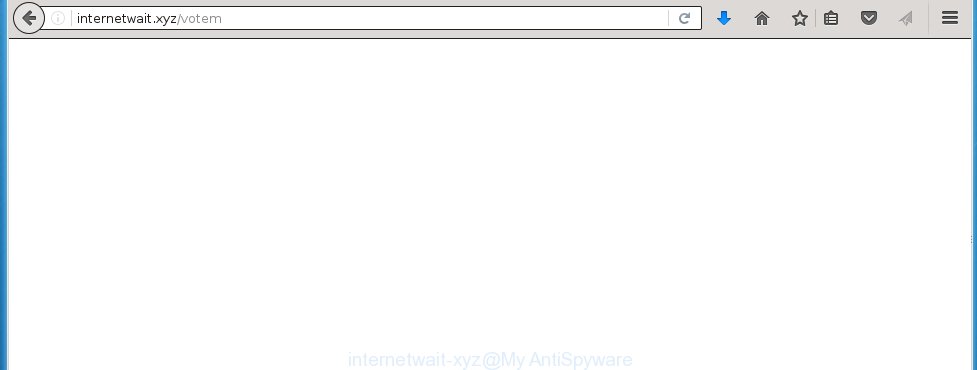
http://internetwait.xyz/votem redirects on unwanted ads
The ad supported software usually affects only the Google Chrome, Mozilla Firefox, Internet Explorer and Edge by changing the web-browser’s settings or installing a malicious extensions (addons). Moreover, possible situations, when any other browsers will be affected too. The adware will perform a scan of the PC for internet browser shortcuts and modify them without your permission. When it infects the web-browser shortcuts, it will add the argument like ‘http://site.address’ into Target property. So, each time you run the web-browser, you will see an annoying internetwait.xyz page.
The ad supported software is the part of the software that is used as an online promotional tool. It is created with the sole purpose to display dozens of ads, banners and pop-ups, and thus to promote the goods and services in an open internet browser window. So, the internetwait.xyz is just one of the many web-sites of the so-called ‘ad-support’ type. It is designed to fill the browser’s constant stream of advertising links, or redirect the browser to not expected and intrusive advertising sites. Moreover, the ad supported software can substitute the legitimate ads on misleading or even banners that can offer to visit dangerous web pages. The reason is simple, many advertisers agree on any ways to attract users to their web-sites, so the creators of adware, often forcing users to click on an advertising link. For each click on a link, the authors of the ad supported software receive income. It is the so-called ‘Pay-Per-Click’ method.
Instructions, which is shown below, will allow you to clean your system from the adware infection and get rid of internetwait.xyz unwanted advertising links from the Internet Explorer, Chrome, Firefox and Microsoft Edge and other browsers.
How does internetwait.xyz popups installed onto computer
I want to note that the adware spreads in the composition together with various free software. This means that you need to be very careful when installing programs downloaded from the Net, even from a large proven hosting. Be sure to read the Terms of Use and the Software license, select only the Manual, Advanced or Custom installation mode, switch off all additional modules and software are offered to install. The negligence when running unknown applications may lead to the fact that the adware is installed. The very appearance internetwait.xyz advertising is a sign of necessity to perform cleanup of your system. Moreover, the adware can lead to slow the browser, plus delays when starting and when viewing web-pages on the World Wide Web. We strongly recommend that you perform the guide below will allow you to remove internetwait.xyz advertising banners and clean your system from the adware using the standard features of Windows and some proven free programs.
How to manually remove internetwait.xyz
This step-by-step guide will help you remove internetwait.xyz redirect. These internetwait.xyz removal steps work for the Google Chrome, Mozilla Firefox, Internet Explorer and Edge, as well as every version of Windows operating system. Some of the steps may require you to close the browser or reboot your personal computer. So, bookmark or print it for later reference.
- Remove suspicious and unknown software by using Windows Control Panel
- Disinfect the browser’s shortcuts to remove internetwait.xyz redirect
- Delete internetwait.xyz redirect from Chrome
- Remove internetwait.xyz ads from Firefox
- Get rid of internetwait.xyz in Internet Explorer
Remove suspicious and unknown software by using Windows Control Panel
Press Windows key ![]() , then click Search
, then click Search ![]() . Type “Control panel”and press Enter. If you using Windows XP or Windows 7, then click “Start” and select “Control Panel”. It will open the Windows Control Panel as shown below.
. Type “Control panel”and press Enter. If you using Windows XP or Windows 7, then click “Start” and select “Control Panel”. It will open the Windows Control Panel as shown below. 
Click “Uninstall a program” ![]() It will open a list of all programs. Scroll through the all list, and uninstall any suspicious and unknown programs.
It will open a list of all programs. Scroll through the all list, and uninstall any suspicious and unknown programs.
Disinfect the browser’s shortcuts to remove internetwait.xyz redirect
Click the right mouse button to a desktop shortcut which you use to start your browser. Next, select the “Properties” option. Important: necessary to click on the desktop shortcut for the web-browser which is redirected to the internetwait.xyz or other annoying web site.
Further, necessary to look at the text which is written in the “Target” field. The adware can replace the contents of this field, which describes the file to be run when you launch your internet browser. Depending on the web-browser you are using, there should be: Google Chrome: chrome.exe, Opera: opera.exe, Firefox: firefox.exe, Internet Explorer: iexplore.exe. If you are seeing an unknown text like “http://site.address” that has been added here, then you should remove it, as shown on the screen below.  Click the “OK” button to save the changes. Now, when you start the web-browser from this desktop shortcut, it does not occur automatically redirect on the internetwait.xyz site or any other unwanted sites that is advertised by the ad supported software. Once the step is finished, we recommend to go to the next step.
Click the “OK” button to save the changes. Now, when you start the web-browser from this desktop shortcut, it does not occur automatically redirect on the internetwait.xyz site or any other unwanted sites that is advertised by the ad supported software. Once the step is finished, we recommend to go to the next step.
Delete internetwait.xyz redirect from Chrome
Reset Google Chrome settings is a simple way to remove the malware and adware extensions, as well as to restore the browser’s settings that have been modified by ad supported software.

- Open the Chrome and press Menu button (small button in the form of three horizontal stripes).
- It will open the Chrome main menu. Select “Settings” option.
- You will see the Chrome’s settings page. Scroll down and click “Show advanced settings” link.
- Scroll down again. Press the “Reset settings” button.
- The Chrome will show the reset profile settings page as shown on the image above.
- Click on the “Reset” button.
- Once this task is done, your internet browser’s settings will be restored to their original defaults. This will reset your homepage and search engine by default.
- To learn more, read the article How to reset Google Chrome settings to default.
Remove internetwait.xyz ads from Firefox
Open the Firefox menu by clicking on the button in the form of three horizontal stripes (![]() ). It opens the drop-down menu. Click on the Help button (
). It opens the drop-down menu. Click on the Help button (![]() ).
).  In the Help menu click on the “Troubleshooting Information”. In the upper-right corner of the “Troubleshooting Information” page click on “Refresh Firefox” button.
In the Help menu click on the “Troubleshooting Information”. In the upper-right corner of the “Troubleshooting Information” page click on “Refresh Firefox” button.  Confirm your action. Click on the “Refresh Firefox”.
Confirm your action. Click on the “Refresh Firefox”.
Get rid of internetwait.xyz in Internet Explorer
Run Internet Explorer, press ![]() . Click “Internet Options” as shown below.
. Click “Internet Options” as shown below.  In the “Internet Options” screen select the Advanced tab. Next press Reset button. The Internet Explorer will display the Reset Internet Explorer settings prompt. Select the “Delete personal settings” check box and press Reset button.
In the “Internet Options” screen select the Advanced tab. Next press Reset button. The Internet Explorer will display the Reset Internet Explorer settings prompt. Select the “Delete personal settings” check box and press Reset button.  You will now need to restart your PC system for the changes to take effect. It will restore the IE’s settings to default state, disable ad-supported browser’s extensions and remove the redirect to the internetwait.xyz unwanted page.
You will now need to restart your PC system for the changes to take effect. It will restore the IE’s settings to default state, disable ad-supported browser’s extensions and remove the redirect to the internetwait.xyz unwanted page.
How to delete internetwait.xyz with Anti-malware
Manual removal internetwait.xyz ads requires some computer skills. Some files and registry entries that created by the ad supported software may be not completely removed. We suggest that use the MalwareBytes Anti-malware Free that are completely clean your computer. Moreover, the free applications will help you to remove malware, browser hijackers and toolbars that your computer may be infected too.
- Please download MalwareBytes Anti-malware to your desktop from the following link. Malwarebytes Anti-malware
327273 downloads
Author: Malwarebytes
Category: Security tools
Update: April 15, 2020
- At the download page, click on the Download button. Your internet browser will display the “Save as” prompt. Please save it onto your desktop.
- Once the download process is finished, please close all software and open windows on your PC. Double-click on the icon that named mbam-setup.
- This will start the Setup wizard of MalwareBytes Anti-malware onto your computer. Follow the prompts and do not make any changes to default settings.
- When the Setup wizard has finished installing, the Anti-malware will start and show the main window.
- Click on the “Scan Now” button for adware removal scan. It will start scanning your computer for the adware which redirects your internet browser to the internetwait.xyz annoying page. This procedure can take quite a while, so please be patient.
- When the MalwareBytes Anti-malware has finished scanning, it will open a screen which contains a list of malicious software that has been found.
- When you are ready, click on “Remove Selected” button to begin cleaning your PC. Once the process is done, you may be prompted to Restart.
- Close the Anti-Malware and continue with the next step.
Stop internetwait.xyz and other unwanted sites
To increase your security and protect your system against new annoying ads and malicious pages, you need to use program that stops access to malicious advertisements and web-sites. Moreover, the software can block the open of intrusive advertising, which also leads to faster loading of web pages and reduce the consumption of web traffic.
Download AdGuard program using the following link.
26902 downloads
Version: 6.4
Author: © Adguard
Category: Security tools
Update: November 15, 2018
After the download is complete, run the downloaded file. You will see the “Setup Wizard” screen as shown below.

Follow the prompts. After installation is complete, you will see a window as shown in the figure below.

You can click “Skip” to close the installation program and use the default settings, or press “Get Started” button to see an quick tutorial that will help you get to know AdGuard better.
In most cases, the default settings are enough and you do not need to change anything. Each time, when you start your system, AdGuard will run automatically and block pop-up ads, web-sites such internetwait.xyz, as well as other dangerous or misleading web-pages. For an overview of all the features of the application, or to change its settings you can simply double-click on the AdGuard icon, which is located on your Windows desktop.
If the problem with internetwait.xyz popup ads is still remained
If MalwareBytes Anti-malware cannot remove the internetwait.xyz ads, then we suggests to use the AdwCleaner. AdwCleaner is a free removal tool for adware, browser hijackers, PUPs, toolbars. Also you can ask for help our Myantispyware team below.
- Download AdwCleaner from the link below. AdwCleaner download
225632 downloads
Version: 8.4.1
Author: Xplode, MalwareBytes
Category: Security tools
Update: October 5, 2024
- Double click the AdwCleaner icon. Once this tool is started, press “Scan” button to perform a system scan for the ad supported software that generates the internetwait.xyz ads.
- Once AdwCleaner has finished, it will open a scan report. Review the report and then click “Cleaning” button. It will open a prompt. Click “OK”.
How to ask for help the Myantispyware team
If you are seeking a help for internetwait.xyz pop-up ads removal then follow these steps.
- Download HijackThis from the link below and save it to your Desktop. HijackThis download
5000 downloads
Version: 2.0.5
Author: OpenSource
Category: Security tools
Update: November 7, 2015
- Double-click on the HijackThis icon, and click the button labeled “Do a system scan only”.
- Once the scan is complete, the scan button will read “Save log”, click it. Save this log to your desktop
Create a Myantispyware account here. Once you’ve registered, check your e-mail for a confirmation link, and confirm your account. After that, login.
- Copy and paste the contents of the HijackThis log into your post. If you are posting for the first time, please start a new thread by using the “New Topic” button in the Spyware Removal forum. When posting your HJT log, try to give us some details about your problems, so we can try to help you more accurately.
- Wait for one of our trained “Security Team” or Site Administrator to provide you with knowledgeable assistance tailored to your problem with the redirect to the annoying internetwait.xyz advertisements.




















