Have you become that your web-browser permanently displays Search.fleecompliment.com startpage instead of your home page? It is a sign that your browser’s settings changed and your Apple Mac is infected with a malicious software from the internet browser hijackers family. You need to perform the step-by-step instructions below as soon as possible to remove Search.fleecompliment.com and block the ability to penetrate the system more dangerous viruses and trojans.
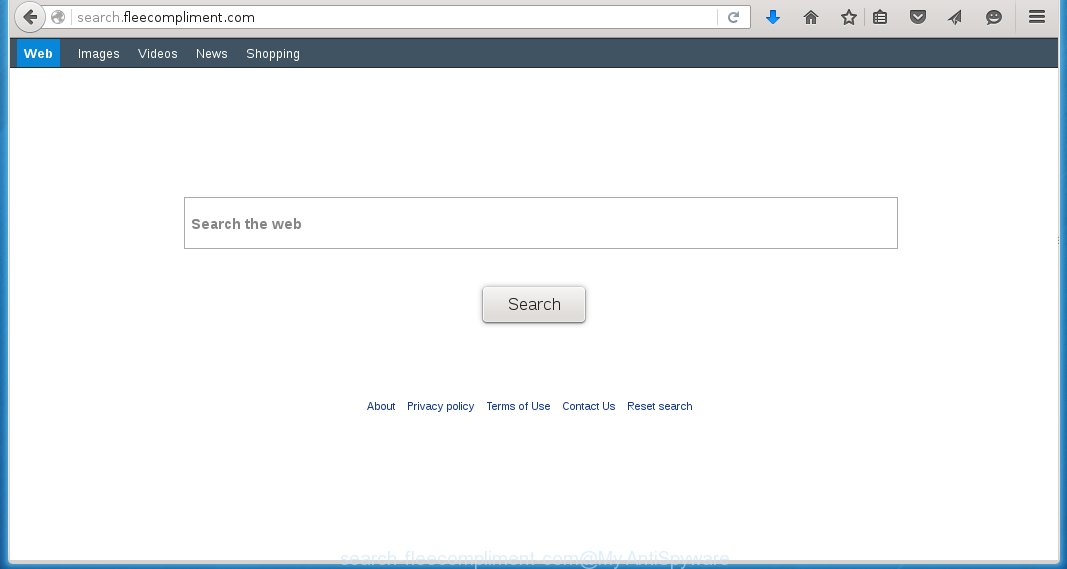
http://search.fleecompliment.com/
As mentioned above, Search.fleecompliment.com browser hijacker infection also modifies the browser’s search engine. So, your web-browser, when searching something, will open a hodgepodge of advertising links and search results from the big search engines like Google or Bing. So, actual use of a internet browser’s search becomes impossible.
The Search.fleecompliment.com infection is not a virus, but the virus behaves similarly. As a rootkit hides in the system, changes internet browser settings, and blocks them from changing. Also this internet browser hijacker can install additional browser’s addons, extensions and modules that will show ads and popups. And finally, the Search.fleecompliment.com browser hijacker can collect a wide variety of personal information such as what web sites you are opening, what you are looking for the World Wide Web and so on. This information, in the future, may be transferred to third parties. Therefore it is very important to as quickly as possible to clean your Mac, delete Search.fleecompliment.com homepage, as well as other malicious and ad-supported software, which could penetrate the system along with it.
How to Search.fleecompliment.com hijacker get installed onto Apple Mac
Probably this web-browser hijacker get installed onto your system when you have installed a freeware like E-Mail checker, PDF creator, video codec, etc. Because, most commonly Search.fleecompliment.com is bundled within the installation packages from Softonic, Cnet, Soft32, Brothersoft or other similar web-sites. Even removing this program, your internet browser settings will not be restored. Therefore, you must follow the instructions below to restore your startpage, new tab page and default search engine.
How to manually remove Search.fleecompliment.com
The following instructions is a step-by-step guide, which will help you manually remove Search.fleecompliment.com startpage from the Google Chrome, Mozilla Firefox and Safari.
- Uninstall unwanted and suspicios software
- Get rid of Fleecompliment redirect in Safari, Mozilla Firefox and Google Chrome
- Remove Fleecompliment with MalwareBytes Anti-malware for Mac
- Block Search.fleecompliment.com and other unwanted sites
1. Uninstall unwanted and suspicios software
Open Finder and click Applications.

Look for the Fleecompliment, right click to it and select Move to Trash or drag it from the Applications folder to the Trash. Most important, scroll through the all list, and move to trash any unknown and suspicios applications. Don’t forget, choose Finder -> Empty Trash.
2. Get rid of Fleecompliment redirect in Safari, Mozilla Firefox and Google Chrome
Safari
Click Safai menu and select Preferences.

It will open the Safari Preferences window. Next, click the Extensions tab. Look for Fleecompliment on left panel, select it, then click on the Uninstall button.Most important to remove all unknown extensions from Safari.
Once complete, click General tab. Change the Default Search Engine to Google.

Find the Homepage and type into textfield “https://www.google.com”.
Firefox
Open Firefox. Type into the address bar about:support
![]()
Press Enter. It will open the Troubleshooting Information screen as shown below.

Click on the Reset Firefox button. It will open the confirmation prompt. Click to Reset Firefox button once again.
Chrome
Click on Chrome’s main menu button (

It will open the Chrome settings screen. Scroll to the bottom of the screen and click on the Show advanced settings (look the example below).

Chrome’s advanced settings should now be displayed. Scroll down until the Reset browser settings. Next, click on the Reset browser settings button. It will open the confirmation prompt. Click to Reset button to continue.
3. Remove Fleecompliment with MalwareBytes Anti-malware for Mac
Download MalwareBytes Anti-malware (MBAM) from the link below.
MalwareBytes Anti-malware for Mac download link
Once downloaded, click on the Scan button to start a system scan like a shown below.

When the scan is finished, make sure all entries have “checkmark” and click Remove Selected Items button. MalwareBytes Anti-malware for Mac will start to remove all malicious files and folders.
4. Block Search.fleecompliment.com and other unwanted sites
To increase your security and protect your computer against new annoying ads and malicious web sites, you need to use an application that blocks access to dangerous ads and web-pages. Moreover, the software can block the display of intrusive advertising, which also leads to faster loading of websites and reduce the consumption of web traffic.
- Download AdGuard program using the following link.
AdGuard for Mac download
3891 downloads
Author: © Adguard
Category: Security tools
Update: January 17, 2018
- In most cases, the default settings are enough and you do not need to change anything. Each time, when you start your Apple Mac, AdGuard will start automatically and block Search.fleecompliment.com, unwanted pop-up ads, as well as other malicious or misleading web page. For an overview of all the features of the program, or to change its settings you can simply click on the AdGuard icon.
The End
After completing these instructions, your Mac should be clean from Search.fleecompliment.com browser hijacker, malware and adware. The Google Chrome, Mozilla Firefox and Safari will no longer show the advertising banners, pop-ups and unwanted ads. Unfortunately, the authors of malware are constantly updating malware and adware, making difficult to clean your computer. Therefore, if this step-by-step guide does not help you, then you have caught a new type of malicious software, and then the best option – ask for help on our forum.

















